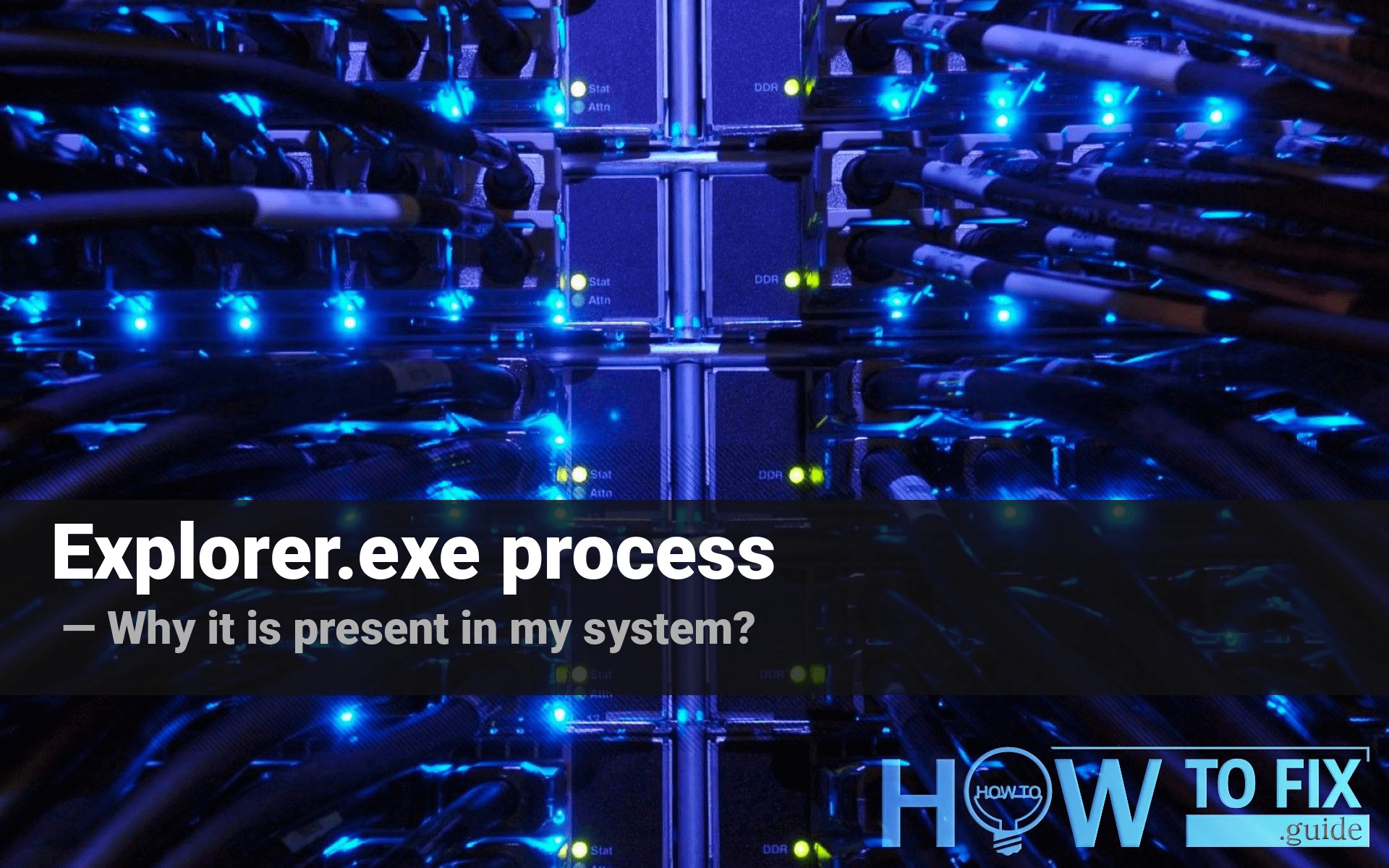Explorer.exe is a Windows system process that is constantly present in the Windows operating system. It has a very important role in making your system operable. Nonetheless, some of the viruses can take its name to disguise themselves.
What is the Explorer.exe role?
That process handles, exactly, everything that you can see on your display. Explorer.exe manages the graphic representation of your interaction with the file system. Being first introduced in Windows 95 (DOS-based), it was then used by the same technology in all other Windows versions – up to Windows 11.
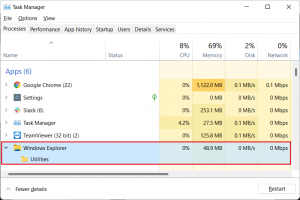
Every time you rename the files, move or delete them, browse your file system or interact with things located on your disk drives in any way, explorer.exe tunes up into work. This process is vital for the operating system work, because it also manages the file access for all applications. Sometimes, it may glitch and freeze, causing a “misty” screen and the message “explorer.exe does not respond”. Such a problem may appear because of the software problem – just a bug somewhere in the system. But in certain cases, the explorer.exe malfunctioning may be a sign of a hardware problem, primarily – the disk issue1.
Troubleshooting the explorer.exe high consumption
It is pretty easy to understand that you have a problem with a disk by spectating the explorer.exe resources consumption. It usually consumes nothing, but in case when your disk is damaged, it may consume significant amounts of CPU power. The disk will be loaded at 80-100% as well. When your HDD or SSD is damaged, the explorer process tries to read or write the data, fails and attempts to do it, again. Thus, it distracts more and more PC capacity to perform regular tasks. Nonetheless, it is better to check the disk with a special utility if you have a suspicion that it is broken.
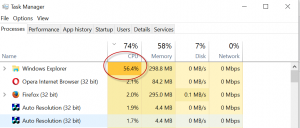
Another case when the explorer.exe can consume so much hardware capacity is when its name is taken by malware. In this case, explorer.exe has no relation to what happens on your PC. High CPU load that you can spectate in Task Manager is the result of virus presence. In particular, counterfeiting the name for disguise is a common practice among coin miners. This type of malware uses your hardware for cryptocurrency mining without your knowledge. If you are not sure about the nature of the explorer.exe process you see, it is better to check your system with anti-malware software.
Is the explorer.exe process malicious?
It is pretty easy to figure it out when you have a proper anti-malware tool. Coin miners are pretty modifiable, so it is very important to have constant database updates to be able to detect the newest instances of coin miner trojans. GridinSoft Anti-Malware2 can offer you such ability – along with a 6-day free trial. During this period, you are able to detect and remove malware without any payments.
- Download and install GridinSoft Anti-Malware. After the installation, you will be offered to perform the Standard Scan. Approve this action.
- Standard scan checks the logical disk where the system files are stored, together with the files of programs you have already installed. The scan lasts up to 6 minutes.
- When the scan is over, you may choose the action for each detected virus. For all files of Browsers-protected malware the default option is “Delete”. Press “Apply” to finish the malware removal.



Now, when the computer is clean of viruses, we can proceed to the browser reset. You can do this step manually, as well as with the use of GridinSoft Anti-Malware.
User Review
( votes)References
- Windows 10 issues – and how to resolve them: https://howtofix.guide/windows-10-issues/
- GridinSoft Anti-Malware: https://gridinsoft.com/antimalware