Built with Zero Trust principles at the core to safeguard data and access anywhere, keeping you protected and productive.
Introduction
The acceleration of digital transformation and the expansion of remote and hybrid workplaces bring new opportunities to organizations, communities, and individuals. As a result, our work styles have transformed. And now more than ever, employees need simple, intuitive user experiences to collaborate and stay productive wherever work happens. But the expansion of access and ability to work anywhere has also introduced new threats and risks. According to the latest data from the Microsoft commissioned Security Signals report, 75% of security decision-makers at the vice-president level and above feel that the move to hybrid work leaves their organization more vulnerable to security threats.
At Microsoft, we work hard to empower every person and every organization on the planet to achieve more. We’re committed to helping customers get secure—and stay confident. With over $1 billion invested in security each year, more than 3,500 dedicated security professionals, and some 1.3 billion Windows 10 devices used around the world, we have deep insight into the threats our customers face.
Our customers need modern security solutions that deliver end-to-end protection anywhere. Windows 11 is a build with Zero Trust principles for the new era of hybrid work. Zero Trust is a security model based on the premise that no user or device anywhere can have access until safety and integrity are proven. Windows 11 raises the security baselines with new requirements built into both hardware and software for advanced protection from chip to cloud. With Windows 11, our customers can enable hybrid productivity and new experiences without compromising security.

Approximately 80% of security decision makers say that software alone is not enough protection from emerging threats.1
In Windows 11, hardware and software work together for protection from the CPU to the cloud. See the layers of protection in this simple diagram and get a brief overview of our security priorities below.
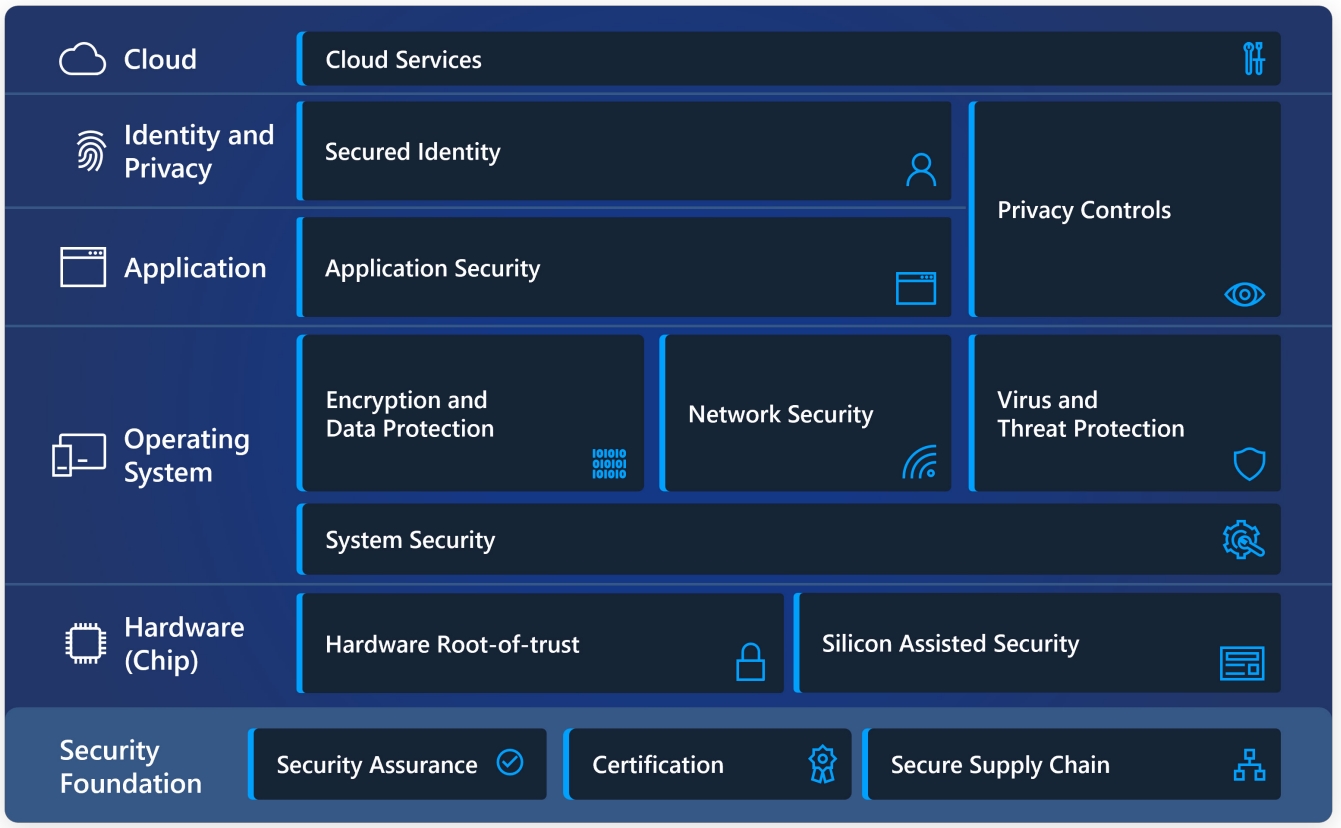
How Windows 11 enables Zero Trust protection
The Zero Trust principles are threefold. First, verify explicitly. Always authenticate and authorize based on all available data points, including user identity, location, device health, service or workload, data classification, and anomalies. The second uses least privileged access, limiting user access with just-in-time and just-enough-access, risk-based adaptive policies, and data protection to help secure data and productivity. And lastly, assume breach. Assume breach operates in a manner that minimizes blast radius and segments access. Verify end-to-end encryption and use analytics to gain visibility to improve threat detection and defenses.
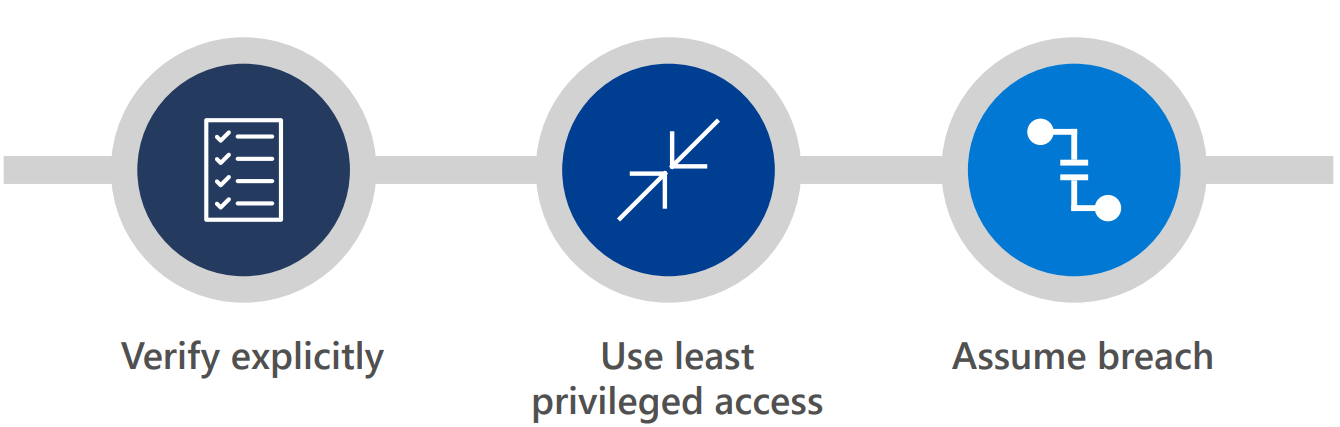
For Windows 11, the Zero Trust principle of verification explicitly applies to the risks introduced by both devices and users. In addition, windows 11 provides chip-to-cloud security, giving IT administrators the attestation and measurements to determine whether a device meets requirements and can be trusted. And Windows 11 works out of the box with Microsoft Intune and Azure Active Directory, so access decisions and enforcement are seamless. Plus, IT Administrators can easily customize Windows 11 to meet specific user and policy requirements for access, privacy, compliance, and more.
Individual users also benefit from robust safeguards, including new standards for hardware-based security and passwordless protection. Now, all users can replace potentially risky passwords by providing secure proof of identity with the Microsoft Authenticator app, signing in with a face or fingerprint,2 a security key or a verification code sent to a phone or email.
Overview of Windows 11 security priorities
Security, by default
Nearly 90% of security decision-makers surveyed say that outdated hardware leaves organizations more open to attacks, and that more modern hardware would help protect
against future threats. Building on the innovations of Windows 10, we’ve worked with our manufacturer and silicon partners to provide additional hardware security capabilities to meet the evolving threat landscape and enable more hybrid work and learning. The new set of hardware security requirements with Windows 11 is designed to build a foundation that is even stronger and more resilient to attacks.
Enhanced hardware and operating system security
With hardware-based isolation security that begins at the chip, Windows 11 stores sensitive data behind additional security barriers, separated from the operating system. As a result, information including encryption keys and user credentials are protected from unauthorized access and tampering. In Windows 11, hardware and software protect the operating system, with virtualization-based security (VBS) and Secure Boot built-in and enabled by default on new CPUs. Even if bad actors get in, they don’t get far. VBS uses hardware virtualization features to create and isolate a secure region of memory from the operating system. This
isolated environment hosts multiple security solutions, greatly increasing protection from vulnerabilities in the operating system and preventing the use of malicious exploits. With device health attestation with cloud services, Windows 11 is zero trust ready.
Robust application security and privacy controls
To help keep personal and business information protected and private, Windows 11 has multiple layers of application security to safeguard critical data and code integrity. Application isolation and controls, code integrity, privacy controls, and least-privilege principles enable developers to build-in security and privacy from the ground up. This integrated security protects against breaches and malware, helps keep data private, and gives IT administrators the necessary controls.
In Windows 11, Microsoft Defender Application Guard 3 uses Hyper-V virtualization technology to isolate untrusted websites and Microsoft Office files in containers, separate from and unable to access the host operating system and enterprise data. To protect privacy, Windows 11 also provides more controls over which apps and features can collect and use data such as device location or access resources like camera and microphone.
Secured identities
Passwords are inconvenient to use and prime targets for cybercriminals—and they’ve been an important part of digital security for years. That changes with the passwordless protection available with Windows 11. After a secure authorization process, credentials are protected behind layers of hardware and software security, giving users secure, passwordless access to their apps and cloud services.
Individual users can remove the password from their Microsoft account and use the Microsoft
Authenticator app,4 Windows Hello,5 a FIDO2 security key, a smart card, or a verification code sent to their phone or email. IT administrators and consumers can set up Windows 11
devices as passwordless out-of-the-box, taking advantage of technologies such as Windows Hello in alignment with Fast Identity Online (FIDO) standards. Windows 11 protects credentials with chip-level hardware security including TPM 2.0 combined with VBS and Microsoft Credential Guard.
Connecting to cloud services
Windows 11 security extends zero-trust all the way to the cloud, enabling policies, controls, procedures, and technologies that work together to protect your devices, data, applications, and identities from anywhere. Microsoft offers comprehensive cloud services for identity, storage, and access management in addition to the tools to attest that any Windows device connecting to your network is trustworthy. You can also enforce compliance and conditional access with a modern device management (MDM) service such as Microsoft Intune which works with Azure Active Directory to control access to applications and data through the cloud.6
Hardware Security
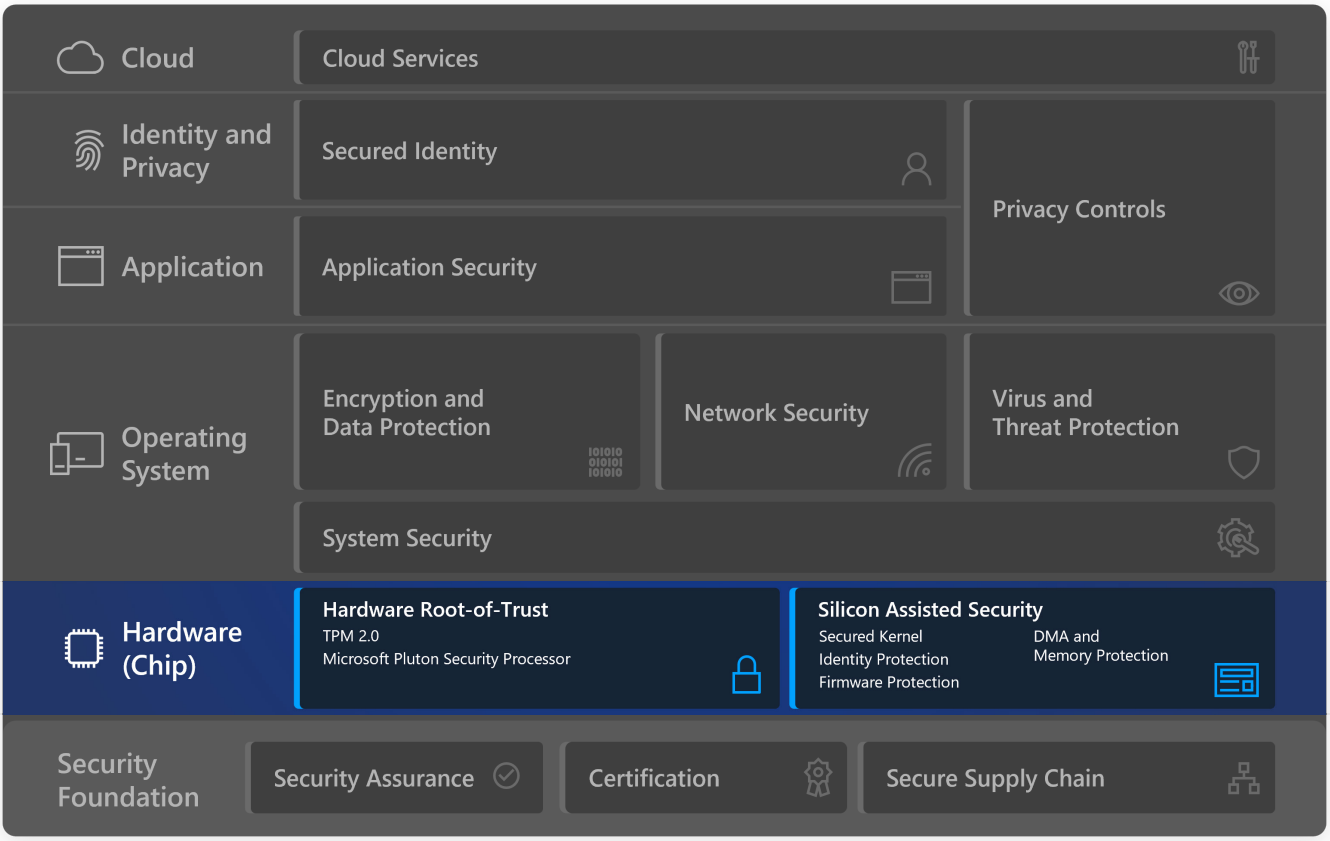
Modern threats require modern security with a strong alignment between hardware security and software security techniques to keep users, data and devices protected. The operating system alone cannot protect from the wide range of tools and techniques cybercriminals use to compromise a computer. Once inside, intruders can be difficult to detect while engaging in multiple nefarious activities from stealing important data or credentials to implanting malware into low-level device firmware that becomes difficult to identify and remove. These new threats call for computing hardware that is secure down to the very core, including hardware chips and processors which store sensitive business information. By building security capabilities in the hardware we can remove entire classes of vulnerabilities that
previously existed in software alone. This also often provides significant performance wins compared to implementing the same security capability in software, thereby increasing the system’s overall security without taking a measurable hit to system performance.
With Windows 11, Microsoft has raised the hardware security bar to design the most secure version of Windows ever. We have carefully chosen the hardware requirements and default security features based on threat intelligence and input from leading experts around the globe including the DoD, NSA, and UK’s NCSC, and our own Microsoft Security team. We have worked with our chip and device manufacturing partners to integrate advanced security capabilities across software, firmware, and hardware to create tight integration that protects from the chip to the cloud.
Through a powerful combination of hardware root-of-trust and silicon-assisted security, Windows 11 delivers built-in hardware protection out-of-the-box.
Hardware root-of-trust
A hardware root-of-trust helps protect and maintain the integrity of the system as the hardware turns on, loads firmware, and then launches the operating system. Hardware rootof-trust meets two important security goals for the system. It securely measures the firmware and operating system code that boots the system so that malware cannot infect boot code and hide its presence. Hardware root-of-trust also provides a highly-secure area isolated from the operating system and applications for storing cryptographic keys, data, and code. This protection safeguards critical resources such as the Windows authentication stack, single sign-on tokens, the Windows Hello biometric stack, and BitLocker volume encryption keys.
Trusted Platform Module (TPM)
A TPM is designed to provide hardware-based security-related functions and help prevent unwanted tampering. TPMs provide security and privacy benefits for system hardware, platform owners, and users. Windows Hello, BitLocker, Windows Defender System Guard, and numerous other Windows features rely on the TPM for key generation, secure storage, encryption, boot integrity measurements, attestation, and numerous other capabilities. These capabilities in turn help customers strengthen protection of their identities and data.
The 2.0 version of the TPM specification includes important enhancements such as the cryptographic algorithm flexibility that enables stronger crypto algorithms and the ability for customers to use preferred alternative algorithms. Starting with Windows 10, Microsoft’s hardware certification required all new Windows PCs to include TPM 2.0 built in and enabled by default. With Windows 11, both new and upgraded devices must have TPM 2.0. The requirement strengthens the security posture across all Windows 11 devices and helps ensure that these devices can benefit from future security capabilities that depend on a hardware root-of-trust.
Learn more about the Windows 11 TPM specifications and enabling TPM 2.0 on your PC.
Pluton security processor
Microsoft Pluton security processor, provides security at the chip. Pluton is a hardware root-of-trust designed by Microsoft in partnership with our silicon partners that is intended to provide the robustness and flexibility needed by modern PCs to address the evolving threat landscape. The Pluton design embeds the hardware root-of trust directly into the same silicon substrate as the CPU. This important design principle eliminates a common weakness when the root-of-trust is located in another discrete chip on the motherboard that is separate from the CPU. The weakness is that while the root-of-trust chip itself may be very secure there is a weak link in the communication path between the discrete root-of-trust and the CPU that can be exploited by physical attacks.
Pluton supports the TPM 2.0 industry standard allowing customers to immediately benefit from the enhanced security in Windows features that rely on TPMs including BitLocker, Windows Hello, and Windows Defender System Guard. In addition to being a TPM 2.0, Pluton also supports other security functionality beyond what is possible with the TPM 2.0 specification, and this extensibility allows for additional Pluton firmware and OS features to be delivered over time via Windows Update.
As with other TPMs, credentials, encryption keys, and other sensitive information cannot be extracted from Pluton even if an attacker has installed malware or has complete physical possession of the PC. Storing sensitive data like encryption keys securely within the Pluton processor, which is isolated from the rest of the system, helps ensure that emerging attack techniques such as speculative execution cannot access key material. Pluton also includes the unique Secure Hardware Cryptography Key (SHACK) technology. SHACK helps ensure that keys are never exposed outside the protected hardware, even to the Pluton firmware itself, providing an unprecedented level of security for Windows customers.
Pluton also solves the major security challenge of keeping system firmware up to date across the entire PC ecosystem. Today customers receive updates to their security firmware from a variety of different sources than can be difficult to manage, resulting in widespread update issues. Pluton provides a flexible, updateable platform for running firmware that implements end-to-end security functionality authored, maintained, and updated by Microsoft. Pluton is integrated with the Windows Update service benefitting from over a decade of operational experience reliably delivering updates across over a billion endpoint systems.
The Microsoft Pluton security processor will ship with select new Windows PCs starting in 2022. 7
Silicon assisted security
In addition to a modern hardware root-of-trust, there are numerous other capabilities in the latest CPUs that harden the operating system against threats such as by protecting the boot process, safeguarding the integrity of memory, isolating security sensitive compute logic, and more.
Secured kernel
Virtualization-based security (VBS), also known as core isolation, is a critical building block in a secure system. VBS uses the CPU’s hardware virtualization instructions to create a secure region of memory isolated from the normal operating system. Windows uses this isolated VBS environment to protect security sensitive operating system functions such as the secure kernel and security assets such as authenticated user credentials. Even if malware gains access to the main OS kernel, VBS greatly limits and contains exploits because the hypervisor and virtualization hardware help prevent the malware from executing code or accessing platform secrets running within the VBS secure environment.
Hypervisor-protected code integrity (HVCI), also called memory integrity, uses VBS to run Kernel Mode Code Integrity (KMCI) inside the secure VBS environment instead of the main Windows kernel. This helps prevent attacks that attempt to modify kernel mode code such as drivers. The KMCI role is to check that all kernel code is properly signed and hasn’t been tampered with before it is allowed to run.
HVCI ensures that only validated code can be executed in kernel-mode. The hypervisor leverages processor virtualization extensions to enforce memory protections that prevent kernel-mode software from executing code that has not been first validated by the code integrity subsystem. HVCI protects against common attacks like WannaCry that rely on the ability to inject malicious code into the kernel. HVCI can prevent injection of malicious kernel-mode code even when drivers and other kernel-mode software have bugs.
All Windows 11 devices will support HVCI and most new devices will come with VBS and HVCI protection turned on by default.
Windows 11 Secured-core PCs
The March 2021 Security Signals report shows that more than 80% of enterprises have experienced at least one firmware attack in the past two years. For customers in data sensitive industries like financial services, government, and healthcare, Microsoft has worked with OEM partners to offer a special category of devices called Secured-core PCs. The devices ship with additional security measures enabled at the firmware layer, or device core, that underpins Windows.
Secured-core PCs strengthen protection against advanced threats such as kernel attacks from ransomware. Secured-core PCs help prevent malware attacks and minimize firmware vulnerabilities by launching into a clean and trusted state at startup, with a hardware-enforced root of trust, stopping infections in their tracks. Virtualization-based security comes enabled by default. And with built-in hypervisor-protected code integrity that protects system memory, Secured-core PCs ensure that all operating system code is trustworthy, and executables are signed by known and approved authorities only.
Benefits of a Secured-core Windows 11 PC include:
- Powerful security capabilities integrated across software, hardware, firmware,and identity protection
- Deep integration between Microsoft, device manufacturers, and chip manufacturers to deliver powerful security capabilities that help prevent infections across software, firmware, and hardware
- Security features across the stack are enabled by default by device manufacturers helping ensure customers are secure from the start
Memory protection in Secured-core PCs
PCIe hotplug devices such as Thunderbolt, USB4, and CFexpress allow users to attach new classes of external peripherals, including graphics cards or other PCI devices, to their PCs with an experience identical to USB. Because PCI hotplug ports are external and easily accessible, PCs are susceptible to drive-by Direct Memory Access (DMA) attacks. Memory access protection (also known as Kernel DMA Protection) protects PCs against drive-by DMA attacks that use PCIe hotplug devices by limiting these external peripherals from being able
to directly copy memory when the user has locked their PC.
Drive-by DMA attacks typically happen quickly while the system owner isn’t present. The attacks are performed with simple to moderate attacking tools created with affordable, off-the-shelf hardware and software that do not require the disassembly of the PC. For example, a PC owner might leave a device for a quick coffee break. Meanwhile, an attacker plugs in a USB-like device and walks away with all the secrets on the machine or injects malware that gives the attacker full remote control over the PC, including the ability to bypass the lock screen.
Learn how to check if your PC supports Kernel DMA protection and about Kernel DMA protection requirements.
Firmware protection in Secured-core PCs
Secured-core PCs defend at the firmware level with multiple layers of protection enabled, helping ensure that devices launch safely in a hardware-controlled state.
Sophisticated malware attacks may commonly attempt to install “bootkits” or “rootkits” on the system to evade detection and achieve persistence. This malicious software may run at the firmware level prior to Windows being loaded, or during the Windows boot process itself, enabling the system to start with the highest level of privilege. Because critical subsystems in Windows leverage virtualization-based security, protecting the hypervisor becomes increasingly important. To ensure that no unauthorized firmware or software can start before the Windows bootloader, Windows PCs rely on the Unified Extensible Firmware Interface (UEFI) Secure Boot standard. The secure boot helps ensure that only authorized firmware and software with trusted digital signatures can execute. In addition, measurements of all boot components are securely stored in the TPM to help establish a non-repudiable audit log of the boot called the Static Root of Trust for Measurement (SRTM).
With thousands of PC vendors producing numerous PC models with diverse UEFI firmware components, there becomes an incredibly large number of SRTM signatures and measurements at bootup that are inherently trusted by secure boot, making it more challenging to constrain trust on any particular device to only what is needed to boot that device. Two techniques exist to constrain trust: either maintain a list of known “bad” SRTM measurements, also called a block list, which suffers from the drawback of being inherently brittle; or maintain a list of known “good” SRTM measurements, or an allow list, which is difficult to keep up-to-date at scale.
In Secured-core PCs, Windows Defender System Guard Secure Launch addresses these issues with a technology known as the Dynamic Root of Trust for Measurement (DRTM). DRTM lets the system follow the normal UEFI Secure Boot process initially, but before Windows is launched the system enters a hardware-controlled trusted state that forces the CPU(s) down hardware secured code path. If a malware rootkit/bootkit bypassed UEFI Secure Boot and had been resident in memory, DRTM will prevent it from accessing secrets and critical code protected by the virtualization-based security environment. System Management Mode (SMM) isolation complements the protections provided by DRTM by helping to reduce the attack surface from SMM, which is an execution mode in x86-based processors that runs at a higher effective privilege than the hypervisor. Relying on capabilities provided by silicon providers like Intel and AMD, SMM isolation enforces policies that enforce restrictions such as preventing SMM code from accessing OS memory. The SMM isolation policy in effect on a system can also be reliably provided to a remote attestation service.8
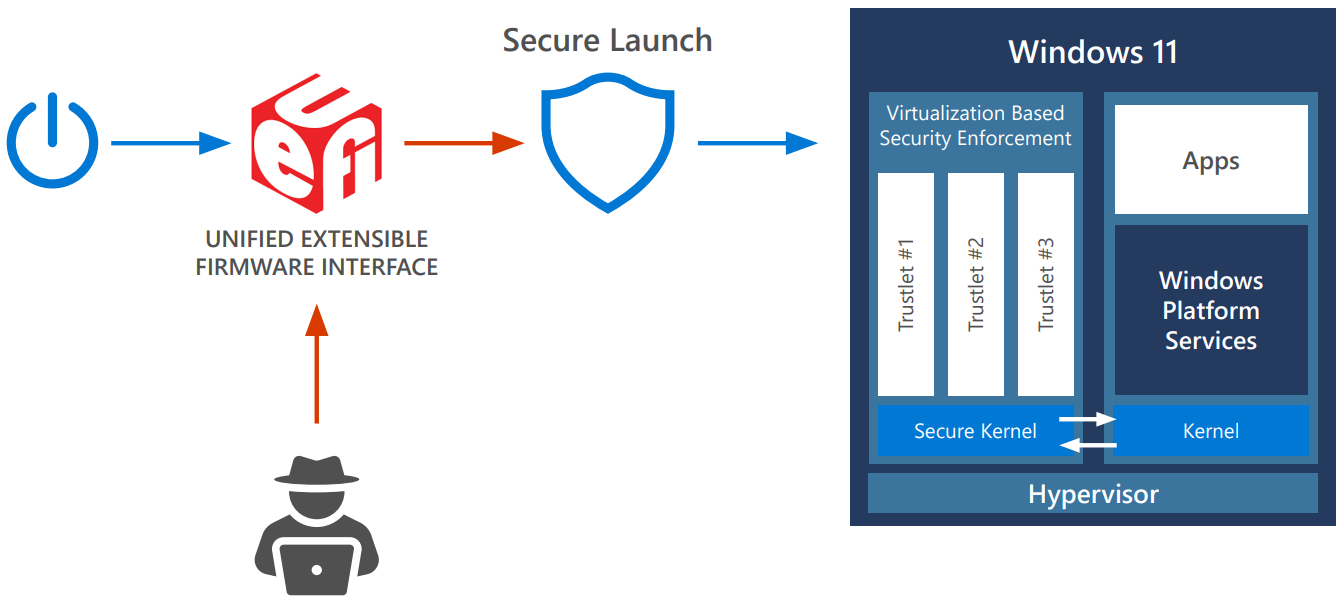
Operating System Security
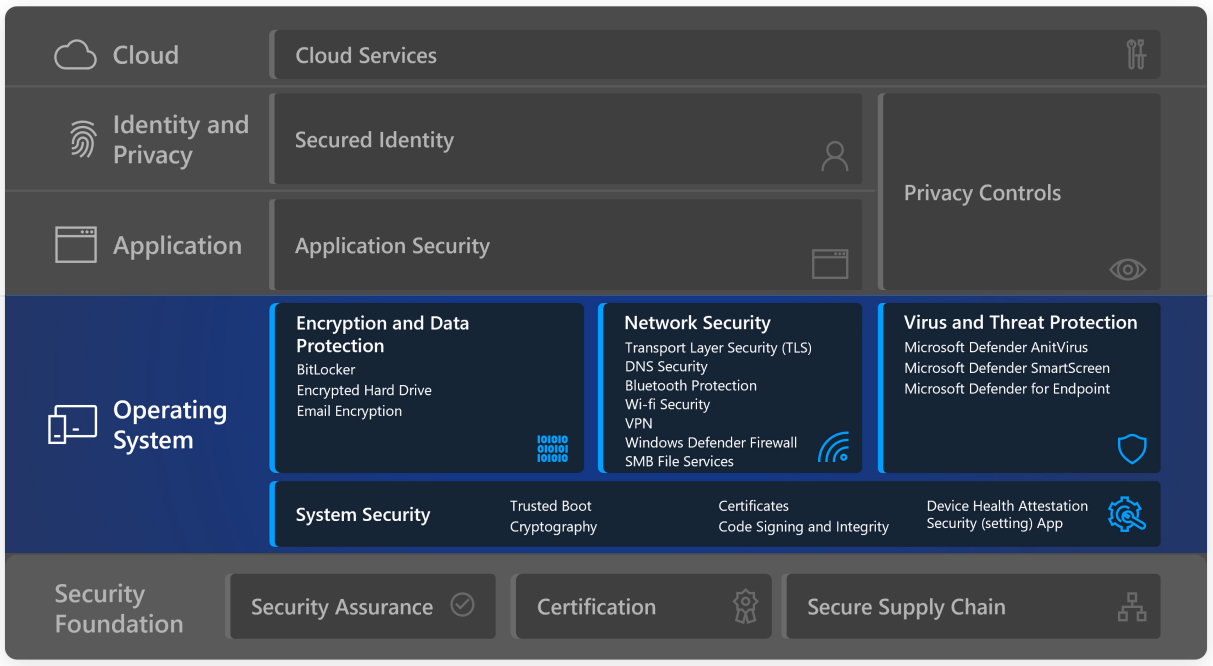
Hardware-based protection is only one link in the chain of chip to cloud security. Security and privacy also depend on an OS that guards your information and PC from when it starts.
Windows 11 is the most secure Windows yet with extensive security measures in the OS designed to help keep you safe. These measures include built-in advanced encryption and data protection, robust network and system security, and intelligent safeguards against ever-evolving viruses and threats. Windows 11 enhances built-in hardware protection with OS security out-of-the-box to help keep your plan, identity, and information safe.
System security
Trusted Boot (UEFI Secure Boot + Measured Boot)
The first step in protecting the operating system is to ensure that it boots securely after the initial hardware and firmware boot sequences have safely finished their early boot sequences. Secure Boot makes a safe and trusted path from the Unified Extensible Firmware Interface (UEFI) through the Windows kernel’s Trusted Boot sequence. Malware attacks on the Windows boot sequence are blocked by the signature-enforcement handshakes throughout the boot sequence between the UEFI, bootloader, kernel, and application environments.
As the PC begins the boot process, it will first verify that the firmware is digitally signed, reducing the risk of firmware rootkits. Secure Boot then checks all code that runs before the operating system and checks the OS bootloader’s digital signature to ensure that it is trusted by the Secure Boot policy and hasn’t been tampered with.
Trusted Boot takes over where Secure Boot leaves off. The Windows bootloader verifies the digital signature of the Windows kernel before loading it. The Windows kernel, in turn, verifies every other component of the Windows startup process, including boot drivers, startup files, and your antimalware product’s early-launch antimalware (ELAM) driver. If any of these files have been tampered with, the bootloader detects the problem and refuses to load the corrupted component. Tampering or malware attacks on the Windows boot sequence are blocked by the signature-enforcement handshakes between the UEFI, bootloader, kernel, and application environments.
Often, Windows can automatically repair the corrupted component, restoring the integrity of Windows and allowing the PC to start normally.
For more information about these features and how they help prevent rootkits and boot kits from loading during the startup process, see Secure the Windows boot process.
Windows 11 requires all PCs to use Unified Extensible Firmware Interface (UEFI)’s Secure Boot feature.
Cryptography
Cryptography is a mathematical process to protect the user and system data, by, for example, encrypting data so that only a specific recipient can read it by using a key possessed only by that recipient. Cryptography is a basis for privacy to prevent anyone except the intended recipient from reading data, provides integrity checks to ensure data is free of tampering, and authentication that verifies identity to ensure that communication is secure. The cryptography stack in Windows extends from the chip to the cloud enabling Windows, applications, and services to protect system and user secrets.
Cryptography on Windows 11 is subject to Federal Information Processing Standards (FIPS) 140 certification. FIPS 140 certification ensures that US government approved algorithms are correctly implemented (which includes RSA for signing, ECDH with NIST curves for key agreement, AES for symmetric encryption, and SHA2 for hashing), tests module integrity to prove that no tampering has occurred and proves the randomness for entropy sources.
Windows cryptographic modules provide low-level primitives such as:
- Random number generators (RNG)
- Support for AES 128/256 with XTS, ECB, CBC, CFB, CCM, GCM modes of operation; RSA and DSA 2048, 3072, and 4096 key sizes; ECDSA over curves P-256, P-384, P-521
- Hashing (support for SHA1, SHA-256, SHA-384, and SHA-512)
- Signing and verification (padding support for OAEP, PSS, PKCS1)
- Key agreement and key derivation (support for ECDH over NIST-standard prime curves P-256, P-384, P-521 and HKDF)
These are natively exposed on Windows through the Crypto API (CAPI) and the Cryptography Next Generation API (CNG) which is powered by Microsoft’s open-source cryptographic library SymCrypt. Application developers can leverage these APIs to perform low-level cryptographic operations (BCrypt), key storage operations (NCrypt), protect static data (DPAPI), and securely share secrets (DPAPI-NG).
Certificates
Windows offers several APIs to operate and manage certificates. Certificates are crucial to public key infrastructure (PKI) as they provide the means for safeguarding and authenticating information. Certificates are electronic documents, which conform to the X.509v3 formatting standard, used to claim ownership of a public key. Public keys are used to prove server and client identity, validate code integrity, and used in secure emails. Windows offers users the ability to auto-enroll and renew certificates in Active Directory with Group Policy to reduce the risk of potential outages due to certificate expiration or misconfiguration. Windows validates certificates through an automatic update mechanism that downloads certificate trust lists (CTL) weekly. Trusted root certificates are used by applications as a reference for trustworthy PKI hierarchies and digital certificates. The list of trusted and untrusted certificates is stored in the CTL and can be updated by the Microsoft Third-Party Root Program. Roots in the Microsoft Third-Party Root Program are governed through annual audits to ensure compliance with industry standards. For certificate revocation, a certificate is added as an untrusted certificate to the disallowed CTL that is downloaded daily causing the untrusted certificate to be revoked globally across user devices immediately.
Windows also offer enterprise certificate pinning to help reduce man-in-the-middle attacks by enabling users to protect their internal domain names from chaining to unwanted certificates. A web application’s server authentication certificate chain is checked to ensure it matches a restricted set of certificates. Any web application triggering a name mismatch will start event logging and prevent user access from Microsoft Edge or Internet Explorer.
Code signing and integrity
Code signing, while not a security feature by itself, is integral to establishing the integrity of firmware, drivers, and software across the Windows platform. Code signing creates a digital signature by encrypting the hash of the file with the private key portion of a code signing certificate and embedding the signature into the file. This ensures that the file hasn’t been tampered with, the Windows code integrity process verifies the signed file by decrypting the signature to check the integrity of the file and confirm that it is from a reputable publisher.
All software written and published by Microsoft is code-signed to establish that Windows and Microsoft code has integrity, authenticity, and a positive reputation. Code signing is how Windows can differentiate its own code from external creators and prevents tampering when code is delivered to user devices.
The digital signature is evaluated across the Windows environment on Windows boot code, Windows kernel code, and Windows user-mode applications. Secure Boot and Code Integrity verify the signature on bootloaders, Options ROMs, and other boot components, to ensure that it is trusted and from reputable publishers. For drivers not produced by Microsoft, external Kernel Code Integrity verifies the signature on kernel drivers and requires that drivers be signed by Windows or certified by the Windows Hardware Compatibility Program (WHCP). This program tests externally produced drivers for hardware and Windows compatibility and ensures that they are malware-free. Lastly, user-mode code, applications, Appx/MSIX packaged apps, Windows OS component updates, driver install packages, and their signatures, are evaluated by WinVerifyTrust which relies on the Crypto API. These signatures are verified by confirming they are in the Microsoft Third-Party Root Program CTL, and thus trusted and not revoked by the certificate authority.
Device health attestation
Device health attestation and conditional access are used to grant access to corporate resources. This helps reinforce a Zero Trust paradigm that moves enterprise defenses from the static, network- based perimeters to focus on users, assets, and resources.
Conditional access evaluates identity signals to confirm that users are who they say they are before they are granted access to corporate resources. Windows 11 supports remote attestation to help confirm that devices are in a good state and have not been tampered with. This helps users access corporate resources whether they’re in the office, at home, or when they’re traveling.
Information about the firmware, boot process, and software, which is cryptographically stored in the security co-processor (TPM), is used to validate the security state of the device. Attestation provides assurance of trust as it can verify the identity and status of essential components and that the device, firmware, and boot process have not been altered. This capability helps organizations to manage access with confidence. Once the device is attested it can be granted access to resources.
Device health attestation determines:
- If the device can be trusted. This is determined with the help of a secure root-of-trust, or TPM. Devices can attest that the TPM is enabled and in the attestation flow.
- If the OS booted correctly. Many security risks can emerge during the boot process as this can be the most privileged component of the whole system.
- If the OS has the right set of security features enabled.
Windows includes many security features to help protect users from malware and attacks. However, security components are trustworthy only if the platform boots as expected and was not tampered with. As noted above, Windows relies on Unified Extensible Firmware Interface (UEFI) Secure Boot, ELAM, DRTM, Trusted Boot, and other low-level hardware and firmware security features to protect your PC from attacks. From the moment you power on your PC until your anti-malware starts, Windows is backed with the appropriate hardware configurations that help keep you safe. Measured and Trusted boot, implemented by bootloaders and BIOS, verifies and cryptographically records each step of the boot in a chained manner. These events are bound to the TPM that functions as a hardware root of trust. Remote attestation is the mechanism by which these events are read and verified by a service to provide a verifiable, unbiased, and tamper resilient report. Remote attestation is the trusted auditor of your system’s boot, allowing relying parties to bind trust to the device and its security. As an example, Microsoft Intune integrates with Microsoft Azure Attestation to review Windows device health comprehensively and connect this information with AAD conditional access. This integration is key for Zero Trust solutions that help bind trust to an untrusted device.
A summary of the steps involved in attestation and Zero Trust on the Windows device are as follows:
- During each step of the boot process, such as a file load, update of special variables, and more, information such as file hashes and signatures are measured in the TPM Platform Configuration Register (PCRs). The measurements are bound by a Trusted Computing Group specification that dictates what events can be recorded and the format of each event.
- Once Windows has booted, the attestor (or verifier) requests the TPM to get the measurements stored in its PCRs alongside the measured boot log. Together these form the attestation evidence that’s sent to the Microsoft Azure Attestation Service.
- The TPM is verified by using the keys/cryptographic material available on the chipset with an Azure Certificate Service.
- The above information is sent to the Azure Attestation service to verify that the device is safe.
Microsoft Intune integrates with Microsoft Azure Attestation to review Windows device health comprehensively and connect this information with AAD conditional access – see Microsoft Azure Attestation Service section. This integration is key for Zero Trust solutions that help bind trust to an untrusted device.
Windows security policy settings and auditing
Security policy settings are a critical part of your overall security strategy. Windows provides a robust set of security setting policies that IT administrators can use to help protect Windows devices and other resources in your organization. Security settings policies are rules that you can configure on a device, or multiple devices, to control:
- User authentication to a network or device.
- Resources that users are permitted to access.
- Whether to record a user’s or group’s actions in the event log.
- Membership in a group.
Security auditing is one of the most powerful tools that you can use to maintain the integrity of your network and assets. Auditing can help identify attacks, network vulnerabilities, and attacks against targets that you consider high value. Auditing can help identify attacks, network vulnerabilities, and attacks against targets that you consider high value. You can specify categories of security-related events to create an audit policy tailored to the needs of your organization.
All auditing categories are disabled when Windows is first installed. Before enabling them, follow these steps to create an effective security auditing policy:
- Identify your most critical resources and activities.
- Identify the audit settings you need to track them.
- Assess the advantages and potential costs associated with each resource or setting.
- Test these settings to validate your choices.
- Develop plans for deploying and managing your audit policy.
Windows security app
Visibility and awareness of device security and health is key to any action taken. The Windows built-in security application found in settings provides an at-a-glance view of the security status and health of your device. These insights help you identify issues and take action to make sure you’re protected. You can quickly see the status of your virus and threat protection, firewall and network security, device security controls, and more.
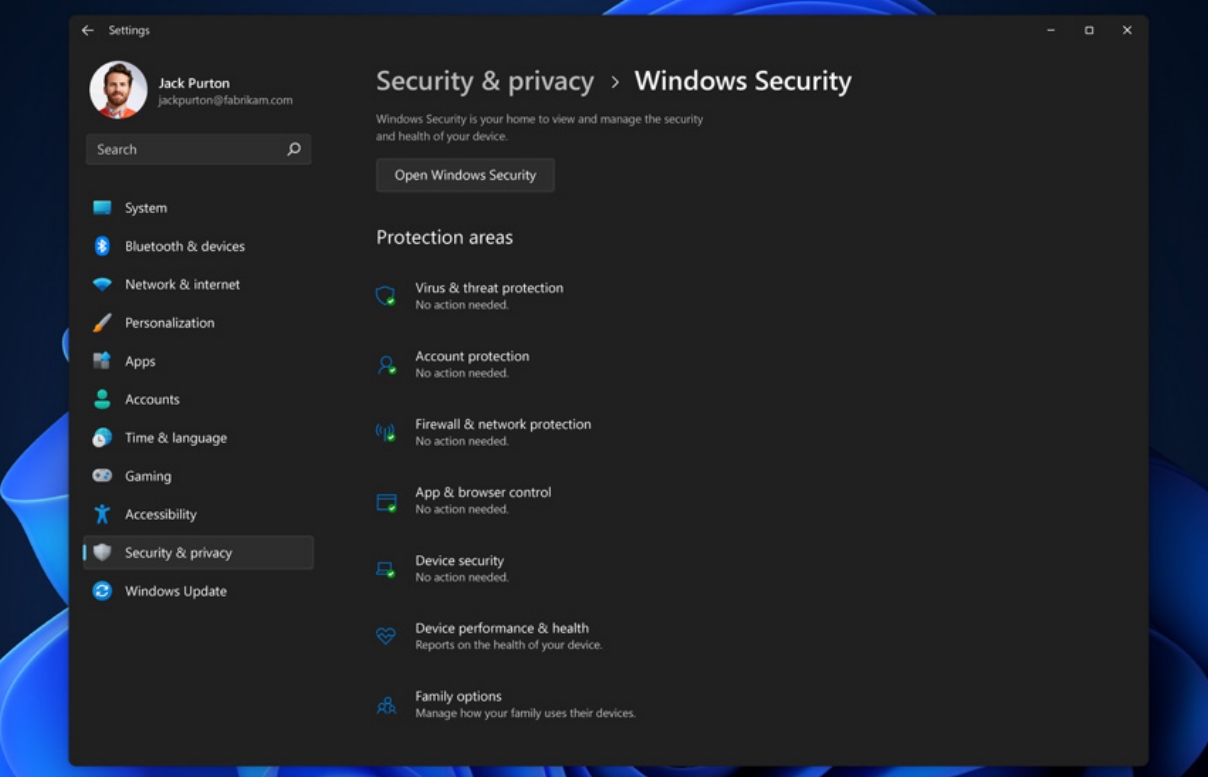
Learn more about the Windows security app.
Encryption and data protection
When people travel with their PCs, their confidential information travels with them. Wherever confidential data is stored, it must be protected against unauthorized access, whether through physical device theft or from malicious applications.
BitLocker
BitLocker Drive Encryption is a data protection feature that integrates with the operating system and addresses the threats of data theft or exposure from lost, stolen, or inappropriately decommissioned computers. BitLocker uses AES algorithm in XTS or CBC mode of operation with 128-bit or 256-bit key length to encrypt data on the volume. Cloud storage on Microsoft OneDrive or Azure6 can be used to save recovery key content. BitLocker can be managed by any MDM solution such as Microsoft Intune6 using a configuration service provider (CSP).
BitLocker provides encryption for the OS, fixed data, and removable data drives leveraging technologies like hardware security test interface (HSTI), Modern Standby, UEFI Secure Boot and TPM. Windows consistently improves data protection by improving existing options and providing new strategies.
Encrypted hard drive
Encrypted Hard Drive uses the rapid encryption provided by BitLocker Drive Encryption to enhance data security and management.
By offloading the cryptographic operations to hardware, encrypted hard drives increase BitLocker performance and reduce CPU usage and power consumption. Because encrypted hard drives encrypt data quickly, BitLocker deployment can be expanded across enterprise devices with little to no impact on productivity.
Encrypted hard drives provide:
- Better performance: Encryption hardware, integrated into the drive controller, allows the drive to operate at full data rate with no performance degradation.
- Strong security based in hardware: Encryption is always “on” and the keys for encryption never leave the hard drive. User authentication is performed by the drive before it will unlock, independently of the operating system.
- Ease of use: Encryption is transparent to the user, and the user does not need to enable it. Encrypted hard drives are easily erased using on-board encryption key; there is no need to re-encrypt data on the drive.
- Lower cost of ownership: There is no need for new infrastructure to manage encryption keys, since BitLocker leverages your existing infrastructure to store recovery information. Your device operates more efficiently because processor cycles do not need to be used forthe encryption process.
Encrypted hard drives are a new class of hard drives that are self-encrypted at a hardware level and allow for full disk hardware encryption.
Email encryption
Email encryption (also referred to as Windows S/MIME), enables users to encrypt outgoing email messages and attachments, so only intended recipients with digital identification (ID)—also called a certificate—can read them. Users can digitally sign a message, which verifies the identity of the sender and ensures the message has not been tampered with. These encrypted messages can be sent by a user to people within their organization as well as external contacts if they have their encryption certificates. However, recipients using Windows 10 Mail app can only read encrypted messages if the message is received on their Exchange account and they have corresponding decryption keys.
Encrypted messages can be read-only by recipients who have a certificate. If an encrypted message is sent to recipient(s) whose encryption certificates are not available, the app will prompt you to remove these recipients before sending the email.
Learn more about configuring S/MIME for Windows.
Network security
Windows 11 raises the bar for networking security by bringing a wide array of improvements, helping people work, learn, and play from almost anywhere with confidence. New DNS and TLS protocol versions strengthen the end-to-end protections needed for applications, web services, and Zero Trust networking. File access adds an untrusted network scenario with SMB over QUIC as well as new encryption and signing capabilities. Wi-Fi and Bluetooth advancements provide greater trust in connections to other devices. The VPN and Windows Defender Firewall platforms bring new ways to configure easily and debug quickly, ensuring IT administrators and third-party software are more effective.
Transport layer security (TLS)
Transport Layer Security (TLS) is the internet’s most deployed security protocol, encrypting data to provide a secure communication channel between two endpoints. Windows prefers the latest protocol versions and strong cipher suites by default and offers a full suite of extension applications such as client authentication for enhanced server security, or session resumption for improved application performance.
TLS 1.3 is the latest version of the protocol and is enabled by default in Windows 11. This version eliminates obsolete cryptographic algorithms, enhances security over older versions, and aims to encrypt as much of the handshake as possible. The handshake is more performant with one fewer round trip per connection on average and supports only five strong cipher suites which provide perfect forward secrecy and less operational risk. Customers using TLS 1.3 (or Windows components that support it, including HTTP.SYS, WinInet, .NET, MsQUIC, and more) on Windows 11 will get more privacy and lower latencies for their encrypted online connections. Note that if the client or server application on either side of the connection does not support TLS 1.3, Windows will fall back to TLS 1.2.
DNS security
In Windows 11, the Windows DNS client supports DNS over HTTPS, an encrypted DNS protocol. This allows administrators to ensure their devices protect their name queries from on-path attackers, whether they are passive observers logging browsing behavior or active attackers trying to redirect clients to malicious sites. In a Zero Trust model where there is no trust placed in a network boundary, having a secure connection to a trusted name resolver is required.
Windows 11 provides Group Policy as well as programmatic controls to configure DNS over HTTP behavior. As a result, IT administrators can extent existing security models to adopt new security models such as Zero Trust. DNS over HTTP protocol can be mandated, ensuring that devices that use insecure DNS will fail to connect to network resources. IT administrators also have the option not to use DNS over HTTP for legacy deployments where network edge appliances are trusted to inspect plain-text DNS traffic. By default, Windows 11 will defer to the local administrator on which resolvers should use DNS over HTTP.
Support for DNS encryption integrates with existing Windows DNS configurations such as the Name Resolution Policy Table (NRPT), the system HOSTS file, as well as resolvers specified per network adapter or network profile. The integration helps Windows 11 ensure that the benefits of greater DNS security do not regress existing DNS control mechanisms.
Bluetooth protection
The number of Bluetooth devices connected to Windows continues to increase. Windows users connect their Bluetooth headsets, mice, keyboard, and other accessories and
improve their day-to-day PC experience by enjoying streaming, productivity, and gaming. Windows supports all standard Bluetooth pairing protocols, including classic and LE Secure connections, secure simple pairing, and classic and LE legacy pairing. Windows also implement host-based LE privacy. Windows updates help users stay current with OS and driver security features in accordance with the Bluetooth Special Interest Group (SIG) Standard Vulnerability Reports, as well as issues beyond those required by the Bluetooth core industry standards. Microsoft strongly recommends that you also ensure the firmware and/or software of your Bluetooth accessories are kept up to date.
IT-managed environments have a number of Bluetooth policies (MDM, Group Policy, and PowerShell) that can be managed through MDM tools such as Microsoft Intune. You can
configure Windows to use Bluetooth technology while supporting the security needs of your organization. For example, you can allow input and audio while blocking file transfer, force encryption standards, limit Windows discoverability, or even disable Bluetooth entirely for the most sensitive environments.
Securing Wi-Fi connections
Windows Wi-Fi supports industry standardized authentication and encryption methods when connecting to Wi-Fi networks. WPA (Wi-Fi Protected Access) is a security standard developed by the Wi-Fi Alliance to provide sophisticated data encryption and better user authentication. The current security standard for Wi-Fi Authentication is WPA3 which provides a more secure and reliable connection method and replaces WPA2 and the older security protocols. Opportunistic Wireless Encryption (OWE) is a technology that allows wireless devices to establish encrypted connections to public Wi-Fi hotspots.
WPA3 is supported in Windows 11 (WPA3 Personal and WPA3 Enterprise 192-bit Suite B) as well as OWE implementation for more security while connecting to Wi-Fi hotspots.
Windows 11 enhances Wi-Fi security by enabling additional elements of WPA3 security such as the new H2E protocol and WPA3 Enterprise Support which includes enhanced Server Cert validation and the TLS1.3 for authentication using EAP-TLS Authentication. Windows 11 provides Microsoft partners the ability to bring the best platform security on new devices.
WPA3 is now a mandatory requirement by WFA for any Wi-Fi Certification.
Windows defender firewall
Windows Defender Firewall with Advanced Security is an important part of a layered security model. It provides host-based, two-way network traffic filtering, blocking unauthorized traffic flowing into or out of the local device based on the types of networks to which the device is connected.
Windows Defender Firewall in Windows 11 offers the following benefits:
- Reduces the risk of network security threats: Windows Defender Firewall reduces the attack surface of a device with rules to restrict or allow traffic by many properties such as IP addresses, ports, or program paths. Reducing the attack surface of a device increases manageability and decreases the likelihood of a successful attack.
- Safeguards sensitive data and intellectual property: With its integration with Internet Protocol Security (IPsec), Windows Defender Firewall provides a simple way to enforce authenticated, end-to-end network communications. It provides scalable, tiered access to trusted network resources, helping to enforce the integrity of the data, and optionally helping to protect the confidentiality of the data.
- Extends the value of existing investments: Because Windows Defender Firewall is a host-based firewall that is included with the operating system, there is no additional hardware or software required. Windows Defender Firewall is also designed to complement existing non-Microsoft network security solutions through a documented application programming interface (API).
Windows 11 makes the Windows Defender Firewall easier to analyze and debug. IPsec behavior has been integrated with Packet Monitor (pktmon), an in-box cross-component
network diagnostic tool for Windows. Additionally, the Windows Defender Firewall event logs have been enhanced to ensure an audit can identify the specific filter that was responsible for any given event. This enables analysis of firewall behavior and rich packet capture without relying on third-party tools.
Virtual private networks (VPN)
Organizations have long relied on Windows to provide reliable, secured, and manageable virtual private network (VPN) solutions. The Windows VPN client platform includes built-in VPN protocols, configuration support, a common VPN user interface, and programming support for custom VPN protocols. VPN apps are available in the Microsoft Store for both enterprise and consumer VPNs, including apps for the most popular enterprise VPN gateways.
In Windows 11 we’ve integrated the most commonly used VPN controls right into the Windows 11 Quick Actions pane. From the Quick Actions pane, users can see the status of
their VPN, start and stop the VPN tunnels, and with one click can go to the modern Settings app for more control.
The Windows VPN platform connects to Azure Active Directory (Azure AD) and Conditional Access for single sign-on, including multi-factor authentication (MFA) through Azure AD. The VPN platform also supports classic domain-joined authentication. It’s supported by Microsoft Intune and other mobile device management (MDM) providers. The flexible VPN profile supports both built-in protocols and custom protocols, can configure multiple authentication methods, can be automatically started as needed or manually started by the end-user, and supports split-tunnel VPN and exclusive VPN with exceptions for trusted external sites.
With Universal Windows Platform (UWP) VPN apps, end users never get stuck on an old version of their VPN client. VPN apps from the store will be automatically updated as needed. Naturally, the updates are in the control of your IT admins.
The Windows VPN platform has been tuned and hardened for cloud-based VPN providers like Azure VPN. Features like AAD auth, Windows user interface integration, plumbing IKE traffic selectors, and server support are all built into the Windows VPN platform. The
integration into the Windows VPN platform leads to a simpler IT admin experience; user authentication is more consistent, and users can easily find and control their VPN.
SMB file services
SMB and file services are the most common Windows workload in the commercial and public sector ecosystem. Users and applications rely on SMB to access the files that run organizations large and small. In Windows 11, the SMB protocol has significant security updates to meet today’s threats, including AES-256 bits encryption, accelerated SMB signing, Remote Directory Memory Access (RDMA) network encryption, and an entirely new scenario, SMB over QUIC for untrusted networks.
SMB Encryption provides end-to-end encryption of SMB data and protects data from eavesdropping occurrences on internal networks. Windows 11 introduces AES-256-GCM and
AES-256-CCM cryptographic suites for SMB 3.1.1 encryption. Windows will automatically negotiate this more advanced cipher method when connecting to another computer that requires it and it can also be mandated on clients.
Windows 11 Enterprise, Education, and Pro Workstation SMB Direct now support encryption. For demanding workloads like video rendering, data science, or huge files, you can now operate with the same safety as traditional TCP and the performance of RDMA. Previously, enabling SMB encryption disabled direct data placement, making RDMA slow as TCP. Data is encrypted before order, leading to relatively minor performance degradation while adding AES-128 and AES-256 protected packet privacy.
Windows 11 introduces AES-128-GMAC for SMB signing. Windows will automatically negotiate this better-performing cipher method when connecting to another computer that
supports it. Signing prevents common attacks like a relay, spoofing, and is required by default when clients communicate with Active Directory domain controllers.
Finally, Windows 11 introduces SMB over QUIC (Preview), an alternative to the TCP network transport, providing secure, reliable connectivity to edge file servers over untrusted networks like the Internet and highly secure communications on internal networks. QUIC is an IETF-standardized protocol with many benefits compared to TCP, but most importantly, it always requires TLS 1.3 and encryption. SMB over QUIC offers an “SMB VPN” for telecommuters, mobile device users, and high-security organizations. All SMB traffic, including authentication and authorization within the tunnel, is never exposed to the underlying network. SMB behaves normally within the QUIC tunnel, meaning the user experience doesn’t change. SMB over QUIC will be a game-changing feature for Windows 11 accessing Windows file servers and eventually Azure Files and third parties.
Virus and threat protection
Today’s cyber threat landscape is more complex than ever. This new world requires new threat prevention, detection, and response approach. Microsoft Defender Antivirus, along with many other features built into Windows 11, are at the frontlines to protect customers against current and emerging threats.
Microsoft Defender Antivirus
Microsoft Defender Antivirus is a next-generation protection solution included in Windows 10 and Windows 11. Once you boot Windows, Microsoft Defender Antivirus continually monitors for malware, viruses, and security threats. In addition to this real-time protection, updates are downloaded automatically to help keep your device safe and protect it from threats. For example, if you have another antivirus app installed and turned on, Microsoft Defender Antivirus will turn off automatically. Likewise, if you uninstall the other app, Microsoft Defender Antivirus will turn back on.
Microsoft Defender Antivirus includes real-time, behavior-based, and heuristic antivirus protection. This combination of always-on content scanning, file and process behavior monitoring, and other heuristics prevents security threats. Microsoft Defender Antivirus continually scans for malware and threats. Also, it detects and blocks potentially unwanted applications (PUA), which are applications that are deemed to impact your device negatively but are not considered malware. Microsoft Defender Antivirus always-on on device prevention is integrated with cloud-delivered protection, which helps ensures near-instant detection and blocking of new and emerging threats. 9
Attack surface reduction
Available in Windows and Windows Server, attack surface reduction rules help prevent software behaviors that are often abused to compromise your device or network. By reducing the number of attack surfaces, you can reduce the overall vulnerability of your organization. In addition, administrators can configure specific attack surface reduction rules to help block certain behaviors, such as:
- Launching executable files and scripts that attempt to download or run files
- Running obfuscated or otherwise suspicious scripts
- Performing behaviors that apps don’t usually initiate during normal day-to-day work
For example, an attacker might try to run an unsigned script from a USB drive or have a macro in an Office document make calls directly to the Win32 API. Attack surface reduction rules can constrain these kinds of risky behaviors and improve the defensive posture of the device.
For comprehensive protection, follow steps to enable hardware-based isolation for Microsoft Edge and reduce the attack surface across applications, folders, devices, networks, and firewalls.
Lean more about attack surface reduction.
Tamper Protection
Attacks like ransomware attempt to disable security features on targeted devices, such as anti-virus protection. Bad actors like to disable security features to get easier access to users’ data, install malware, or otherwise exploit users’ data, identity, and devices without fear of being blocked. Tamper protection helps prevent these kinds of activities.
With tamper protection, malware is prevented from taking actions such as:
- Disabling virus and threat protection
- Disabling real-time protection
- Turning off behavior monitoring
- Disabling antivirus (such as IOfficeAntivirus (IOAV))
- Disabling cloud-delivered protection
- Removing security intelligence updates
Learn more about tamper protection.
Network Protection
Network protection in Windows helps prevent users from accessing dangerous IP addresses and domains that may host phishing scams, exploits, and other malicious content on the Internet. Network protection is part of attack surface reduction and helps provide an additional layer of protection for a user. Using reputation-based services, network protection blocks access to potentially harmful, low-reputation-based domains and IP addresses. Network protection works best with Microsoft Defender for Endpoint in enterprise environments, which provides detailed reporting into protection events as part of more significant investigation scenarios.
Learn more about how to protect your network.
Controlled Folder Access
You can protect your valuable information in specific folders by managing app access to specific folders. Only trusted apps can access protected folders, specified when controlled folder access is configured. Typically, commonly used folders, such as those used for documents, pictures, and downloads, are included in the list of controlled folders.
Controlled folder access works with a list of trusted apps. Apps that are included in the list of trusted software work as expected. Apps that are not included in the trusted list are prevented from making any changes to files inside protected folders.
Controlled folder access helps protect users’ valuable data from malicious apps and threats, such as ransomware. Learn more about controlled folder access.
Exploit protection
Exploit protection automatically applies several exploit mitigation techniques to operating system processes and apps. Exploit protection works best with Microsoft Defender for Endpoint, which gives organizations detailed reporting into exploit protection events and blocks as part of typical alert investigation scenarios. In addition, you can enable exploit protection on an individual device and then use Group Policy to distribute the XML file to multiple devices simultaneously.
When mitigation is encountered on the device, a notification will be displayed from the Action Center. You can customize the message with your company details and contact information. You can also enable the rules individually to customize which techniques feature monitors.
You can use audit mode to evaluate how to exploit protection would impact your organization if it were enabled.
Windows 11 provides configuration options for exploit protection. You can prevent users from modifying these specific options with Group Policy.
Learn more about protecting devices from exploits.
Microsoft Defender SmartScreen
Microsoft Defender SmartScreen protects against phishing, malware websites and applications, and the downloading of potentially malicious files.
SmartScreen determines whether a site is potentially malicious by:
- Analyzing visited web pages looking for indications of suspicious behavior. If a page is suspicious, it will show a warning page to advise caution.
- Checking the visited sites against a dynamic list of reported phishing sites and malicious software sites. If it finds a match, Microsoft Defender SmartScreen shows a warning to let users know that the site might be malicious.
SmartScreen also determines whether a downloaded app or app installer is potentially malicious by:
- Checking downloaded files against a list of reported malicious software sites and programs known to be unsafe. SmartScreen warns the user that the site might be malicious if it finds a match.
- Checking downloaded files against a list of well-known and downloaded files by many Windows users. If the file is not on that list, it shows a warning advising caution.
The app and browser control section contains information and settings for Windows Defender SmartScreen. IT administrators and IT pros can get configuration guidance in the Windows Defender SmartScreen documentation library.
Microsoft Defender for Endpoint
Windows E5 customers benefit from Microsoft Defender for Endpoint, an enterprise endpoint detection and response capability that helps enterprise security teams detect, investigate, and respond to advanced threats. Organizations with a dedicated security operations team can use the rich event data and attack insights that Defender for Endpoint provides to investigate incidents. In addition, a defender for Endpoint brings together the following elements to give a complete picture of security incidents:
- Endpoint behavioral sensors: Embedded in Windows, these sensors collect and process behavioral signals from the operating system and send this sensor data to your private, isolated, cloud instance of Microsoft Defender for Endpoint.
- Cloud security analytics: Leveraging big-data, device-learning, and unique Microsoft optics across the Windows ecosystem, enterprise cloud products such as Microsoft 365 and online assets, behavioral signals are translated into insights, detections, and recommended responses to advanced threats.
- Threat intelligence: Microsoft’s threat intelligence is informed daily by trillions of security signals. Combined with our global team of security experts, cutting-edge artificial intelligence, and machine learning, we can see threats that others miss. Our threat intelligence helps provide unparalleled protection for our customers.
Defender for Endpoint is also part of Microsoft 365 Defender, a unified pre- and post-breach enterprise defense suite that natively coordinates detection, prevention, investigation, and response across endpoints, identities, email, and applications to provide integrated protection against sophisticated attacks.
Learn more about Microsoft Defender for Endpoint and Microsoft 365 Defender.
© 2021 Microsoft Corporation. All rights reserved.
User Review
( vote)References
- Microsoft Security Signals, September 2021.
- Requiring compatible hardware with biometric sensors.
- Windows 10 Pro and above support Application Guard protection for Microsoft Edge. Microsoft Defender Application Guard for Office requires Windows 10 Enterprise, and Microsoft 365 E5 or Microsoft 365 E5 Security
- Get the free Microsoft Authenticator app for Android or iOS https://www.microsoft.com/en-us/security/mobile-authenticator-app
- Windows Hello supports multi-factor authentication including facial recognition, fingerprint, and PIN. Requires specialized hardware such as fingerprint reader, illuminated IT sensor or other biometric sensors and capable devices.
- Subscription sold separately.
- Learn more: Meet the Microsoft Pluton processor – The security chip designed for the future of Windows PCs
- Dynamic Root of Trust Measurement and SMM isolation
- Learn more about next generation protection with Microsoft Defender Antivirus.
![]() German
German ![]() Japanese
Japanese ![]() Spanish
Spanish ![]() Portuguese (Brazil)
Portuguese (Brazil) ![]() French
French ![]() Turkish
Turkish ![]() Chinese (Traditional)
Chinese (Traditional) ![]() Korean
Korean

