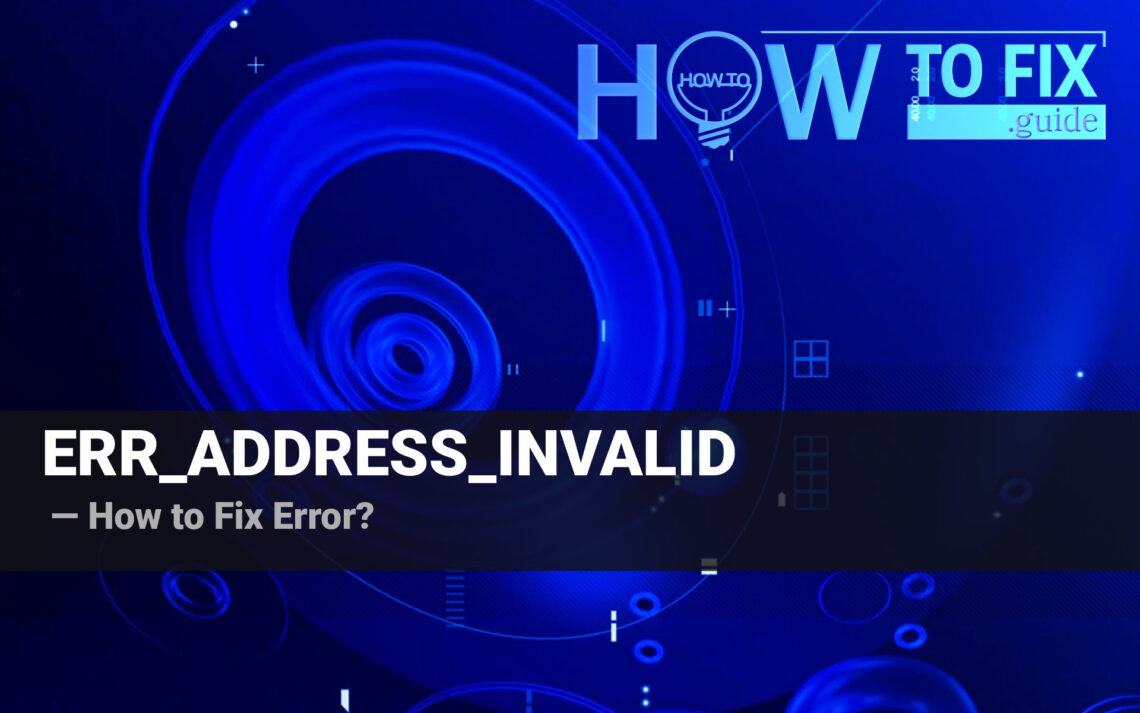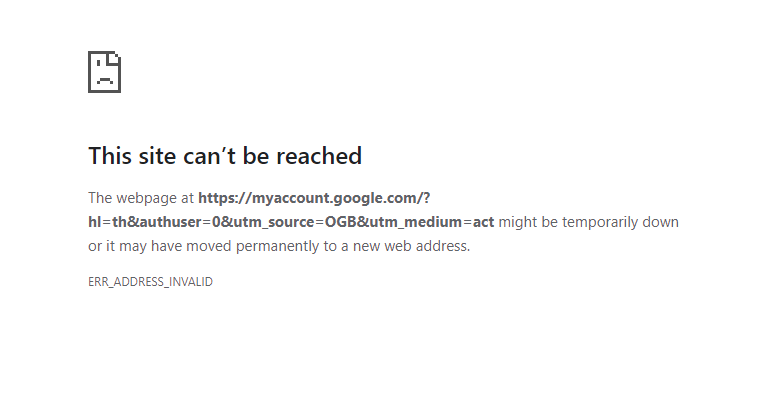ERR_ADDRESS_INVALID is an error that can occur when attempting to access a website. This error can be caused ya variety of issues, including DNS issues, network configuration problems, incorrect browser settings, or a problem with the website itself. In this article, we’ll discuss the causes of this error and how to fix it.
What is the ERR_ADDRESS_INVALID Error?
The ERR_ADDRESS_INVALID error is a browser-based error that occurs when attempting to access a website. This error can be caused by a variety of issues, including:
- DNS issues
- Network configuration problems
- Incorrect browser settings
- A problem with the website itself
Let’s break down each one, so it will become clear why it appears and how can you fix it.
What Causes the ERR_ADDRESS_INVALID Error?
DNS Issues
A DNS issue can cause the ERR_ADDRESS_INVALID error. This occurs when the DNS server is unable to resolve the domain name of the website you’re trying to access. To fix this problem, you need to change the DNS settings. It is possible to made these changes in the browser, though I’d recommend changing them in the system so it will change things for all browsers at once.
Go see the DNS change guide in our dedicated article.
Network Configuration Problems
The ERR_ADDRESS_INVALID error can also be caused by network configuration problems. This can happen if the network settings on your computer are incorrect, or if there are problems with the router. To fix this, check the settings in your router and make sure they match the settings on your computer. Most commonly, router settings are accessible at the 192.168.0.1 address. In case of any troubles accessing the router contact your system administrator.
Incorrect Browser Settings
The ERR_ADDRESS_INVALID error can also be caused by incorrect browser settings. This can happen if your browser has the wrong proxy settings, or if the settings have been changed by malware. To fix this, you need to reset the settings in your browser. I have prepared a guide for all the popular browsers – check it all the way below.
Problem with the Website
Finally, the ERR_ADDRESS_INVALID error can also be caused by a problem with the website itself. This can happen if the website is down, or if there is an issue with the web server. To fix this, you need to contact the website owner and ask them to check the server for any issues.
Before contacting anybody, you can prove the point by checking whether the site is down globally. Services like isup.me will check the site in question from multiple different IP addresses. This will weed out possible local problems, IP bans, and the like.
How to Fix the ERR_ADDRESS_INVALID Error
The ERR_ADDRESS_INVALID error can be difficult to troubleshoot, as it can be caused by a variety of issues. To help you fix the issue, here are some steps to follow:
Check the Website
The first step in troubleshooting this error is to check the website to make sure it is up and running. If the website is down, there is nothing you can do to fix the error. The best way to check the website for errors, as I already said, is a dedicated service.
It also happens that the ERR_ADDRESS INVALID appears because of the anti-DDoS layer malfunction. Sites use them with an obvious purpose – to prevent bot requests from overloading the server. However, as it usually happens, adding an extra unit to the chain creates yet another reason for problems.
Check Your Network Configuration
If the website is up and running, the next step is to check your network configuration. Check your firewall and proxy settings to make sure they are configured correctly. Also, review whether you have a stable connection – sometimes, routers may report the connection, while it will have miserable speed.
If you cannot access firewall settings, or it is set by your administrator, contact them regarding the case. It may sometimes be impossible to edit these settings without proper permissions.
Check Your Browser Settings
Finally, check your browser settings to make sure they are correct. If they are not, adjust them as needed. This, however, may require you to know where exactly the problem sits.
Reset Browser Settings Guide
To reset Edge, do the following steps :
- Open “Settings and more” tab in upper right corner, then find here “Settings” button. In the appeared menu, choose “Reset settings” option :
- After picking the Reset Settings option, you will see the following menu, stating about the settings which will be reverted to original :


For Mozilla Firefox, do the next actions :
- Open Menu tab (three strips in upper right corner) and click the “Help” button. In the appeared menu choose “troubleshooting information” :
- In the next screen, find the “Refresh Firefox” option :


After choosing this option, you will see the next message :

If you use Google Chrome
- Open Settings tab, find the “Advanced” button. In the extended tab choose the “Reset and clean up” button :
- In the appeared list, click on the “Restore settings to their original defaults” :
- Finally, you will see the window, where you can see all the settings which will be reset to default :



Opera can be reset in the next way
- Open Settings menu by pressing the gear icon in the toolbar (left side of the browser window), then click “Advanced” option, and choose “Browser” button in the drop-down list. Scroll down, to the bottom of the settings menu. Find there “Restore settings to their original defaults” option :
- After clicking the “Restore settings…” button, you will see the window, where all settings, which will be reset, are shown :