DPC Watchdog Violation Error Definition
The DPC Watchdog Violation stands for a Windows Blue Screen of Death Error that normally comes up because of certain drivers or hardware that fail to respond. The trouble normally happens with Windows 8, 8.1, and Windows 10 operating systems. The BSOD shows “Your PC ran into a problem and needed to restart. We’ll restart for you” alert and makes the PC reload. In case you are regularly experiencing this error, we are very confident that you will be happy to use the guidelines rendered in this tutorial to identify possible reasons and simply repair the issue.“Thanks @Windows for the “throwback” style error message. Might be time for an update!”, — writes Twitter user @setman85.
Let us begin by defining the DPC Watchdog Violation alert and its explanation. DPC stands for a Deferred Procedure Call, which is a Microsoft Windows system that lets high-value tasks delay lower-priority tasks to be implemented later on. As a result, essential and critical tasks can be accomplished and fulfilled in a much faster way.
DPC Watchdog Timer stands for an error-identification tool supposed to fix the Deferred Procedure Calls problems. For instance, it can detect DPC routines that last for too long, or instances when specific routines run back-to-back on a regular basis.
In case DPC time-out error identification is activated, the mechanism detects routines that are above the designated time limit. As a result, DPC_WATCHDOG_VIOLATION (0x133) error takes place.
The trouble is included in the group of Your PC ran into a problem and needs to restart errors, such as Kernel Security Check Failure, Video Scheduler Internal Error and so on.
Typical reasons for the DPC Watchdog Violation Error
Customers indicate that the error permanently happens on Windows 10/8/8.1 operating systems. The typical reasons for the DPC WATCHDOG issue are set forth below.
- Out-of-date, corrupted, or incompatible drivers. It is one of the most typical causes that lead to the BSOD error.
- Hardware compatibility problems. If you have just installed a new hardware appliance, you could experience the DPC Watchdog Violation BSOD on Windows 8 or 10.
- Software compatibility issues. If you have just installed new software that is incompatible with programs already available on your workstation, it could be a cause for the BSOD error to take place. For example, this can happen due to two security applications interrupting each other’s performance.
- Out-of-date SSD firmware version. If the firmware or drivers of your SSD are out-of-date, most commonly you will experience the DPC error.
- Corruption of system files. If there are certain faulty system files on your Windows PC, you could get the aforesaid error and experience the PC reboot loop.
The solution to Repair DPC Watchdog Violation on Windows 10/8/8.1
Refer to a recommended Windows PC Repair utility to repair or substitute corrupted files to fix Blue Screen of Death errors.
Solution 1. Disconnect external devices connected to your workstation
You can repair the DPC Watchdog Violation Windows 10 Error just by unplugging or disconnecting all external appliances such as hard drives, printers, SSDs, scanners, etc.
- Disconnect one device at a time. Once you unplug all of them, reload your workstation.
- Upon restart, inspect whether the trouble still remains. In case it was fixed, you’ll have to plug back one device at a time and inspect whether the trouble happens again. This way, you can detect the culprit and get rid of it effectively.

Solution 2. Repair troubled system files in an automatic way
You could be experiencing the DPC Watchdog Violation error if there are certain specific troubled or corrupted Windows 10 or 8 files. To repair the trouble, you’ll have to run a separate command using the Windows Command Prompt with Administrator’s privileges.
- In the first place, look for CMD in Windows Search. Right-click the result and select Run as Administrator. Choose Yes in UAC window.
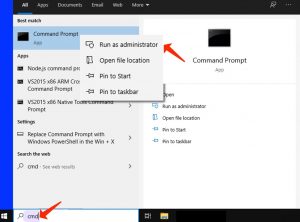
- In the Command Prompt, specify sfc /scannow and hit Enter.
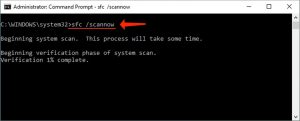
- Take time until the process is completed.
If the scan doesn’t locate any damaged files, you may close the window and implement another fix. In case there are certain damaged files, reboot your workstation for the amendments to be implemented.
Solution 3. Implement the CHKDSK command
You can also inspect and repair disk issues on Windows 10 to repair the DPC Watchdog Violation error by executing the CHKDSK command. This is what you ought to do:
- Start Command Prompt with the Administrator’s rights once again. Look for cmd in Windows search. The next step is to right-click the Command Prompt result and select Run as Administrator. Choose Yes in UAC.
- In CMD, specify chkdsk c: /f /r and hit Enter.
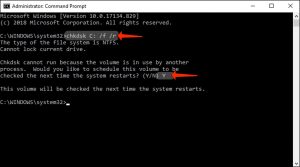
- Choose Y and hit Enter.
- Reload your PC: use Windows key, then Power icon and select Restart.
Solution 4. Updating the SATA AHCI Controller Driver
Updating the SATA AHCI Controller can repair the DPC Watchdog Violation issue right away. Follow these easy tips to apply this repair.
- Use Windows key + R to start Run prompt, then specify devmgmt.msc and select OK.
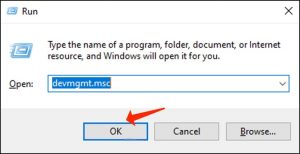
- In Device Manager, locate the category named IDE ATA/ATAPI Controllers and double-click it to open. At this point, locate SATA AHCI Controller.
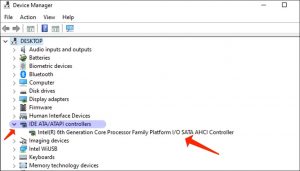
- Right-click the SATA AHCI Controller and select Properties.
- Proceed to Driver tab > Driver Details. At this point, inspect whether iaStorA.sys driver is on the list. In this case, you can go ahead to the next step.
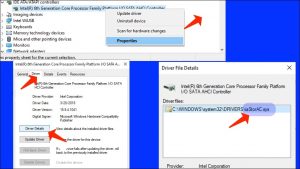
- Shut down the Properties by clicking OK.
- Right-click the SATA AHCI Controller once again and choose to Update driver.
- Select the option Browse my computer for driver software.
- The next step is to click on Let me pick from a list of device drivers on my computer.
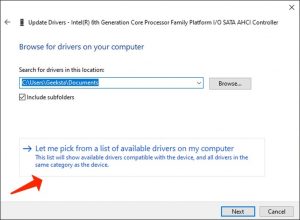
- Select Standard SATA AHCI Controller and choose Next.
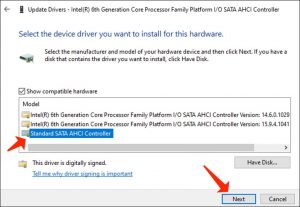
Solution 5. Install the fresh version of SSD Firmware
One of the causes that could result in the DPC Watchdog Violation error could be the out-of-date SSD Firmware version that you’re applying. To repair this, you’ll have to update it. This is what you’ll have to do:
- Start the Device Manager by hitting Windows key + R, then specifying devmgmt.msc in the Run prompt. Choose OK.
Or, you can apply the Windows key + X hotkey and select Device Manager in the menu. - Then, double-click on Disk Drives.
- Take notes of the number of your SSD on some piece of paper or in another way.
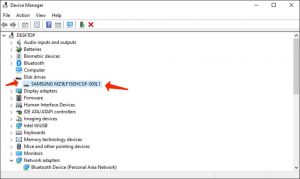
- Inspect it online and go to the official manufacturer’s page for the fresh firmware version.
- Download and install the right and updated firmware matching your SSD.
Solution 6. Uninstall recently installed applications
In case you have recently seen that DPC Watchdog Violation BSOD error began to take place after installing certain new applications, consider uninstalling them one by one and then inspect whether your computer still gives the aforesaid problem.
It has been mentioned that the trouble often happens if the client installs two applications with a similar purpose, resulting in the error. For example, in case you install two system optimization tools or antivirus applications that run similar processes simultaneously, they could compete with one another as to which one should start first, resulting in the DPC_Watchdog_Violation.
- To get rid of the unwanted applications, proceed to Control Panel > Add or Remove Programs.
- Choose the application to remove and select Uninstall. The next step is to refer to the guidelines stipulated by the uninstall wizard.
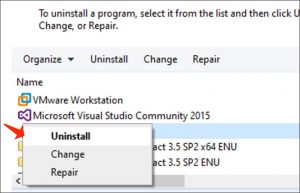
Solution 7. Locate the cause of DPC Watchdog Violation using the Event Viewer
Windows Event Viewer stands for software that helps to check a history of a program and system alerts, for instance, error or crash details, notices, and other alerts. Hence, you could apply it to identify the trouble that led to the DPC Watchdog Violation Blue Screen of Death on Windows 10 or 8 so you can examine the trouble in detail.
- Use the Windows key + X hotkey. Select Event Viewer via the menu.
- In the left pane, expand the Windows Logs category by means of double-clicking on it.
- At this point, go to the System.
- Pay attention to the middle pane and examine the events labeled as Error or Warning and search for more information about the DPC Watchdog Violation.
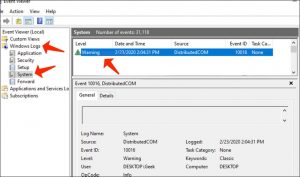
Solution 8. Restoring Windows to the previous state
One of the simplest solutions to repair the DCP Watchdog Violation error on Windows is to refer to a system restore point. This brings back your PC to the condition before the amendments that resulted in the irritating Blue Screen of Death error.
At this point, you should be aware that applying the System Restore point affects the applications available on Windows, system files, registry settings, reverts any installed operating system updates, and can get rid of the files and folders stored on the DESKTOP.
System Restore, however, doesn’t cause any impact on your antivirus applications, Documents folder, or private data such as images or emails.
This is how you can refer to the system restore options to repair the BSOD issue set forth before.
- Start Run prompt by hitting the Windows key + R and specify rstrui.exe into it. Hit OK.
- In System Restore, choose a restore point generated before the date that the DCP Watchdog trouble started to happen. Select Next and implement the on-screen guidelines.
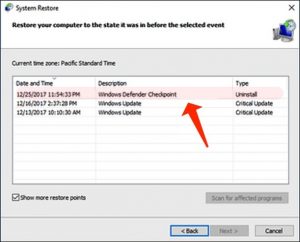
- Inspect whether the trouble is repaired now.
DPC Watchdog Violation FAQ
You can repair the issue by looking for disk issues, updating drivers, uninstalling new applications or resolving software and hardware compatibility issues. Refer to the tutorial given below to fix the issue manually.
DPC Watchdog Violation error notifies about DPC routines that exceed the stated specified time limit. The trouble might also happen because of the outdated SSD firmware or drivers or software/hardware compatibility issues.
DPC Watchdog isn’t a virus or malware. It is an error code that comes up on the Windows Blue Screen of Death screen. Its name is very close to the Windows Internet Watchdog virus.
We do hope that the solutions we set forth here were beneficial for you to fix the DPC Watchdog Violation on Windows 10,8/8.1 effectively. In case you have come up with any other working solution to resolve the trouble, feel free to share it with our customers in the comments area below.

