USOCoreWorker.exe stands for a process that may in some cases come up on your Event Viewer’s list of events. In case you would like to find out more about it, continue reading this tutorial.
USOCoreWorker.exe stands for a process that Windows 10 applies while searching for updates. The operating system also refers to this process in order to install the fresh updates and patches on your workstation.
USO stands for Update Session Orchestrator. The fresh Windows 10 operating system versions refer to the Update Session Orchestrator instead of the Windows Update client. To put it simply, USOCoreWorker.exe stands for the new Windows Update client1.
What is the location for USO Core Worker Process?
The USOCoreWorker executable file is normally placed into the C:\Windows\System32 directory.
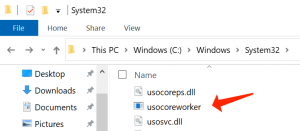
In case you proceed to Settings → Update & Security → Windows Update and you search for updates, you’ll see that SOCoreWorker.exe comes up on the Task Manager2.
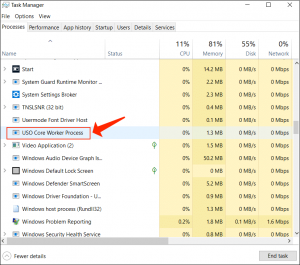
Additionally, in case you start the Services app and scroll down to the U letter, you’ll come across the Update Service Orchestrator.
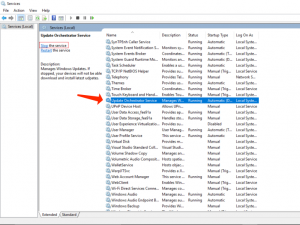
How Safe Is USOCoreWorker?
USOCoreWorker.exe is definitely safe. This process is not associated with any malware actions. Furthermore, USOCoreWorker stands for a Windows 10 native process crucial for installing the fresh updates on your workstation.
Consider this guide: LogTransport2.exe Error – Review & How to Repair
How to disable USO Core Worker?
In case the USOCoreWorker.exe process results in a high CPU usage or overheating problems, you can deactivate it. You can refer to the help of the Services app to make it possible.
- Apply the Windows + R hotkey and specify services.msc in the Run window.
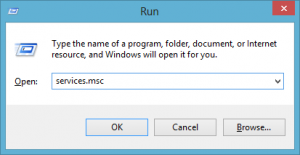
- Press Enter to start the Services app.
- Proceed to the Update Orchestrator Service.
- Right-click on the service and choose Stop.
- The next step is to double-click on the Update Orchestrator Service and choose Properties.
- Once completed, define the Startup type to Disabled.
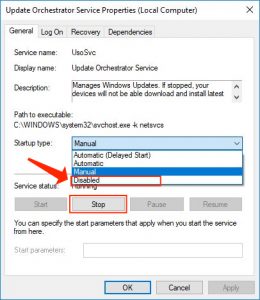
- Reboot your PC.
A lot of Windows 10 clients reported that the USOCoreWorker.exe process is permanently waking up their PCs from the sleep mode. In case you’re experiencing the same issue, you can just deactivate the service as displayed above.
Pay attention to this guide: Werfault.exe Error in Windows 10. Guide to Repair
To summarize the above-said information, the USOCoreWorker executable file is a decent Windows 10 process. The operating system refers to its help for installing the fresh system updates on your workstation.
User Review
( votes)References
- Windows Update: https://en.wikipedia.org/wiki/Windows_Update
- Task manager: https://en.wikipedia.org/wiki/Task_manager




