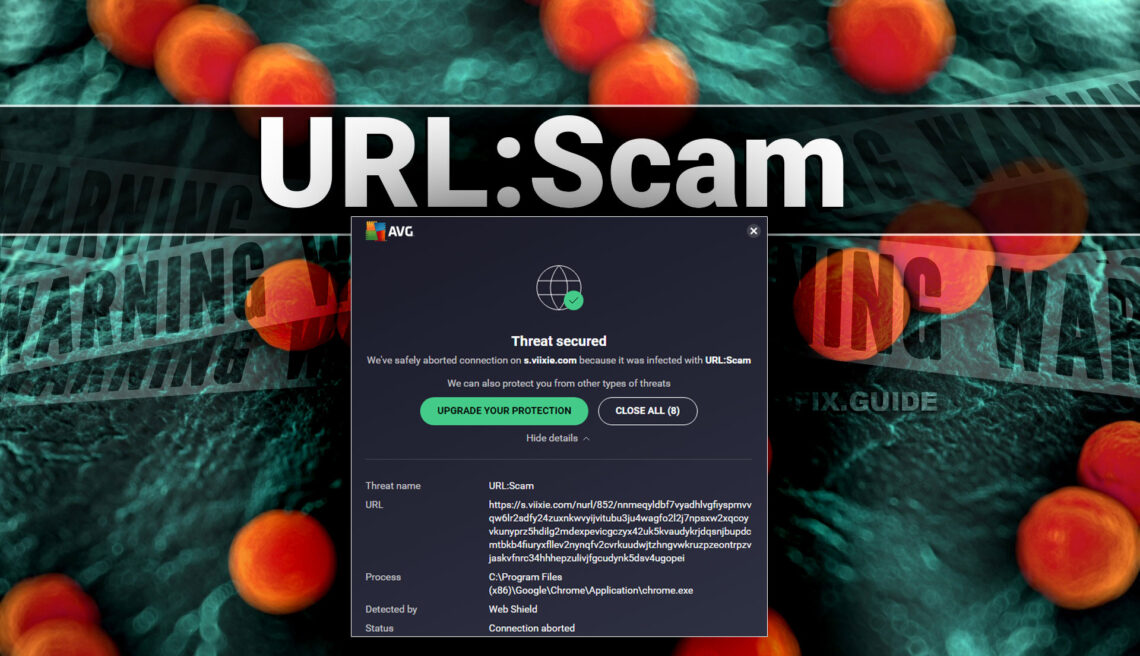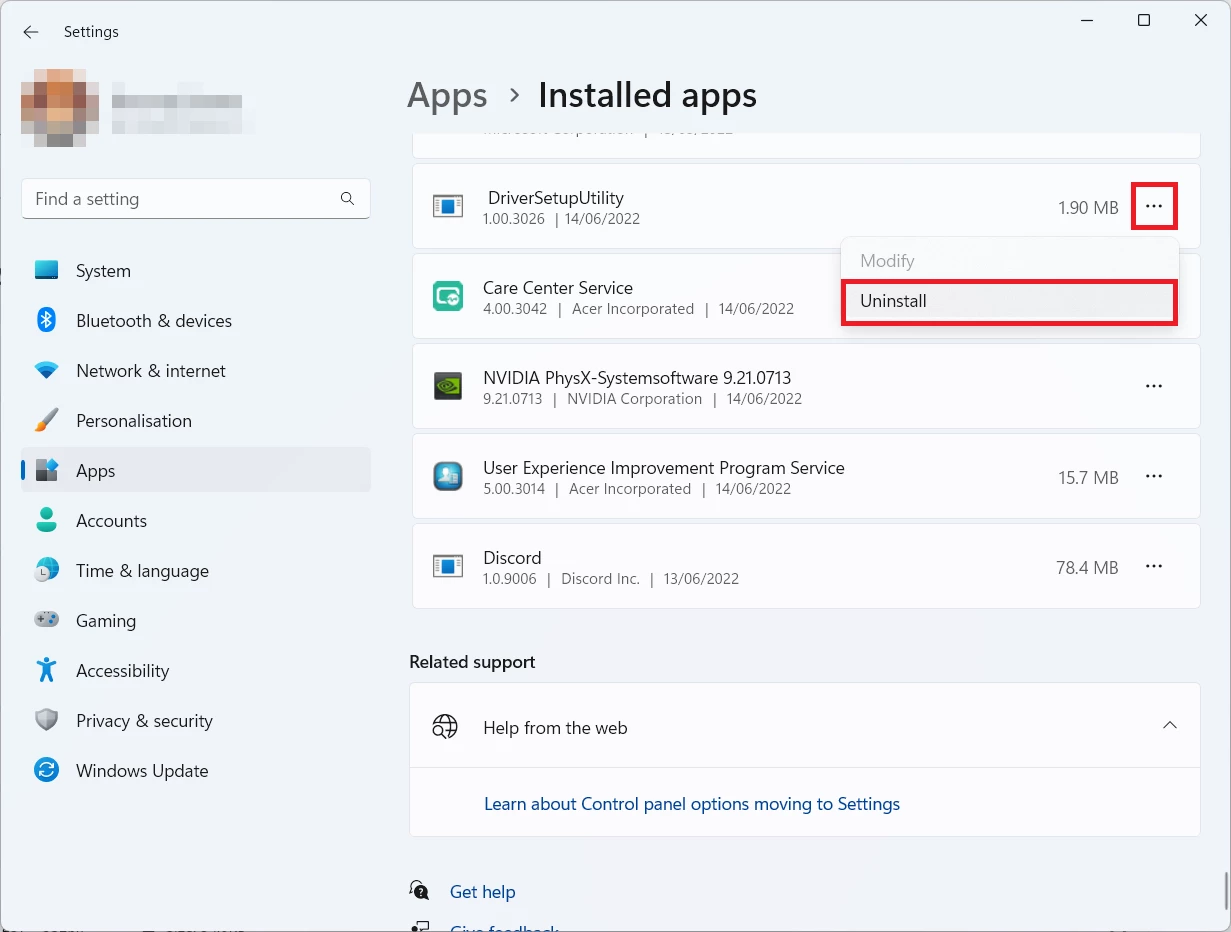URL:Scam is a generic detection name for an online threat used by Avast/AVG antiviruses. You may encounter them while browsing the Web.
The “URL:Scam” detection may appear spontaneously after opening the website or following a link. The detection stands for a site that is potentially spotted in illegal activities, such as scams, frauds, phishing, and the like. Often the appearance of this detection can be a sign of malware activity.
URL:Scam Summary
- Misleading Content. URL:Scam warnings indicate that the website you’re trying to access is on a blacklist of known malicious or deceptive sites. This means the website in question may contain misleading or harmful content designed to deceive or harm users.
- Malware Distribution. Clicking on links that trigger URL:Scam warnings can lead to the download and installation of malicious software, such as malware, on your computer. Malware can cause significant harm, including data theft, system instability, and even financial loss.
- Invasive Advertisements. Some websites linked to URL Scam warnings may display invasive advertisements that can disrupt your browsing experience, redirect you to other malicious websites, or attempt to collect personal information without your consent.
- Privacy Concerns. Adware-type applications, often associated with URL:Scam warnings, frequently collect user browsing data and personal details. This information can be shared with third-party entities for profit, potentially leading to privacy violations, identity theft, and unwanted targeted advertising.
Facts about URL:Scam
| Name | URL:Scam |
| Threat Type | Adware, Unwanted ads, Pop-up |
| Detection | URL:Scam |
| Symptoms | Seeing advertisements not originating from the sites you are browsing. Intrusive pop-up ads. Decreased Internet browsing speed. |
| Damage | Decreased computer performance, browser tracking – privacy issues, possible additional malware infections. |
| Fix Tool | In order to get rid of any potential malware infections, it is recommended that you use trustworthy antivirus software. |
How to remove the URL:Scam from my PC?
URL:Scam is incredibly difficult to remove manually. It places its documents in multiple places throughout the disk, and can recover itself from one of the elements. Additionally, a range of modifications in the windows registry, networking configurations and also Group Policies are really hard to find and change to the initial. It is much better to use a specific program – exactly, an anti-malware program. GridinSoft Anti-Malware will fit the best for malware removal reasons.
Why GridinSoft Anti-Malware? It is pretty light-weight and has its detection databases updated nearly every hour. Furthermore, it does not have such problems and exploits as Microsoft Defender does. The combination of these aspects makes GridinSoft Anti-Malware ideal for clearing away malware of any type.
Manual URL:Scam Removal
You can remove URL:Scam manually, through the system Settings app. Click the Windows button with the right mouse button and find Settings in the appeared list. In Settings, go to Apps → Installed Apps menu.
There, find the apps you do not remember installing. If you know a specific one that Avast is complaining on with the Win32/Uwamson detection, seek for them. Click the three-dot symbol to the right, and then choose “Uninstall”.
Remove URL:Scam with Gridinsoft Anti-Malware
We have also been using this software on our systems ever since, and it has always been successful in detecting viruses. It has blocked the most common online scam pages as shown from our tests with the software, and we assure you that it can remove URL:Scam as well as other malware hiding on your computer.

To use Gridinsoft for remove malicious threats, follow the steps below:
1. Begin by downloading Gridinsoft Anti-Malware, accessible via the blue button below or directly from the official website gridinsoft.com.
2.Once the Gridinsoft setup file (setup-gridinsoft-fix.exe) is downloaded, execute it by clicking on the file.

3.Follow the installation setup wizard's instructions diligently.

4. Access the "Scan Tab" on the application's start screen and launch a comprehensive "Full Scan" to examine your entire computer. This inclusive scan encompasses the memory, startup items, the registry, services, drivers, and all files, ensuring that it detects malware hidden in all possible locations.

Be patient, as the scan duration depends on the number of files and your computer's hardware capabilities. Use this time to relax or attend to other tasks.
5. Upon completion, Anti-Malware will present a detailed report containing all the detected malicious items and threats on your PC.

6. Select all the identified items from the report and confidently click the "Clean Now" button. This action will safely remove the malicious files from your computer, transferring them to the secure quarantine zone of the anti-malware program to prevent any further harmful actions.

8. If prompted, restart your computer to finalize the full system scan procedure. This step is crucial to ensure thorough removal of any remaining threats. After the restart, Gridinsoft Anti-Malware will open and display a message confirming the completion of the scan.
Remember Gridinsoft offers a 6-day free trial. This means you can take advantage of the trial period at no cost to experience the full benefits of the software and prevent any future malware infections on your system. Embrace this opportunity to fortify your computer's security without any financial commitment.
Trojan Killer for “URL:Scam” removal on locked PC
In situations where it becomes impossible to download antivirus applications directly onto the infected computer due to malware blocking access to websites, an alternative solution is to utilize the Trojan Killer application.

There is a really little number of security tools that are able to be set up on the USB drives, and antiviruses that can do so in most cases require to obtain quite an expensive license. For this instance, I can recommend you to use another solution of GridinSoft - Trojan Killer Portable. It has a 14-days cost-free trial mode that offers the entire features of the paid version. This term will definitely be 100% enough to wipe malware out.
Trojan Killer is a valuable tool in your cybersecurity arsenal, helping you to effectively remove malware from infected computers. Now, we will walk you through the process of using Trojan Killer from a USB flash drive to scan and remove malware on an infected PC. Remember, always obtain permission to scan and remove malware from a computer that you do not own.
Step 1: Download & Install Trojan Killer on a Clean Computer:
1. Go to the official GridinSoft website (gridinsoft.com) and download Trojan Killer to a computer that is not infected.

2. Insert a USB flash drive into this computer.
3. Install Trojan Killer to the "removable drive" following the on-screen instructions.

4. Once the installation is complete, launch Trojan Killer.
Step 2: Update Signature Databases:
5. After launching Trojan Killer, ensure that your computer is connected to the Internet.
6. Click "Update" icon to download the latest signature databases, which will ensure the tool can detect the most recent threats.

Step 3: Scan the Infected PC:
7. Safely eject the USB flash drive from the clean computer.
8. Boot the infected computer to the Safe Mode.
9. Insert the USB flash drive.
10. Run tk.exe
11. Once the program is open, click on "Full Scan" to begin the malware scanning process.

Step 4: Remove Found Threats:
12. After the scan is complete, Trojan Killer will display a list of detected threats.

13. Click on "Cure PC!" to remove the identified malware from the infected PC.
14. Follow any additional on-screen prompts to complete the removal process.

Step 5: Restart Your Computer:
15. Once the threats are removed, click on "Restart PC" to reboot your computer.
16. Remove the USB flash drive from the infected computer.
Congratulations on effectively removing URL:Scam and the concealed threats from your computer! You can now have peace of mind, knowing that they won't resurface again. Thanks to Gridinsoft's capabilities and commitment to cybersecurity, your system is now protected.
Reset your browser settings
As URL:Scam may modify your browser settings, it is recommended to turn them back to factory settings. You can do it both manually and with the help of GridinSoft Anti-Malware.
Reset your browsers with GridinSoft Anti-Malware
To reset your browser with GridinSoft Anti-Malware, open the Tools tab, and click the “Reset browser settings” button.

You may see the list of options for each browser. By default, they are set up in a manner that fits the majority of users. Press the “Reset” button (lower right corner). In a minute your browser will be as good as new.

The browser reset is recommended to perform through the antivirus tool by GridinSoft, because the latter is also able to reset the HOSTS file without any additional commands.
Reset your browsers manually
To reset Edge, do the following steps:
- Open “Settings and more” tab in upper right corner, then find here “Settings” button. In the appeared menu, choose “Reset settings” option:
- After picking the Reset Settings option, you will see the following menu, stating about the settings which will be reverted to original:


For Mozilla Firefox, do the next actions:
- Open Menu tab (three strips in upper right corner) and click the “Help” button. In the appeared menu choose “troubleshooting information”:
- In the next screen, find the “Refresh Firefox” option:


After choosing this option, you will see the next message:

If you use Google Chrome
- Open Settings tab, find the “Advanced” button. In the extended tab choose the “Reset and clean up” button:
- In the appeared list, click on the “Restore settings to their original defaults”:
- Finally, you will see the window, where you can see all the settings which will be reset to default:



Opera can be reset in the next way
- Open Settings menu by pressing the gear icon in the toolbar (left side of the browser window), then click “Advanced” option, and choose “Browser” button in the drop-down list. Scroll down, to the bottom of the settings menu. Find there “Restore settings to their original defaults” option:
- After clicking the “Restore settings…” button, you will see the window, where all settings, which will be reset, are shown:


When the browsers are reset, you need to ensure that your browser will connect the right DNS while connecting to the web page you need. Create a text file titled “hosts” on your pc’s desktop, then open it and fill it with the following lines1:
# Copyright (c) 1993-2006 Microsoft Corp.
#
# This is a sample HOSTS file used by Microsoft TCP/IP for Windows.
#
# This file contains the mappings of IP addresses to host names. Each
# entry should be kept on an individual line. The IP address should
# be placed in the first column followed by the corresponding host name.
# The IP address and the host name should be separated by at least one
# space.
#
# Additionally, comments (such as these) may be inserted on individual
# lines or following the machine name denoted by a '#' symbol.
#
# For example:
#
# 102.54.94.97 rhino.acme.com # source server
# 38.25.63.10 x.acme.com # x client host
# localhost name resolution is handle within DNS itself.
# 127.0.0.1 localhost
# ::1 localhost
Avast Detections
- URL:Scam
- IDP.ALEXA.54 Dangerous or Avast (AVG) False Positive?
- IDP.HEUR.26 Malware: A Complete Removal Guide
- IDP.Generic Malware ✔️ Avast IDP Generic Detection
- Win32:BogEnt Virus (Avast Detection)
- Win32:Trojan-gen Avast Virus
- URL:Phishing Avast Virus Detection: What Is It?
- URL:TechScam Avast Virus (TechScam Detection)
- URL:Blacklist (Blacklisted URL) Avast Detection
- IDP.HEUR.24 Virus Detection by Avast
How to Remove URL:Scam Malware
Name: URL:Scam
Description: URL:Scam is a generic detection of Avast/AVG security tools that marks a site presumably involved in scams or phishing. Frequent appearance of this detection can mean that your system is infected with adware or a browser hijacker.
Operating System: Windows
Application Category: Malware
User Review
( votes)References
- Official Microsoft guide for hosts file reset.
![]() German
German ![]() Japanese
Japanese ![]() Spanish
Spanish ![]() Portuguese (Brazil)
Portuguese (Brazil) ![]() French
French ![]() Turkish
Turkish ![]() Chinese (Traditional)
Chinese (Traditional) ![]() Korean
Korean ![]() Indonesian
Indonesian ![]() Hindi
Hindi ![]() Italian
Italian