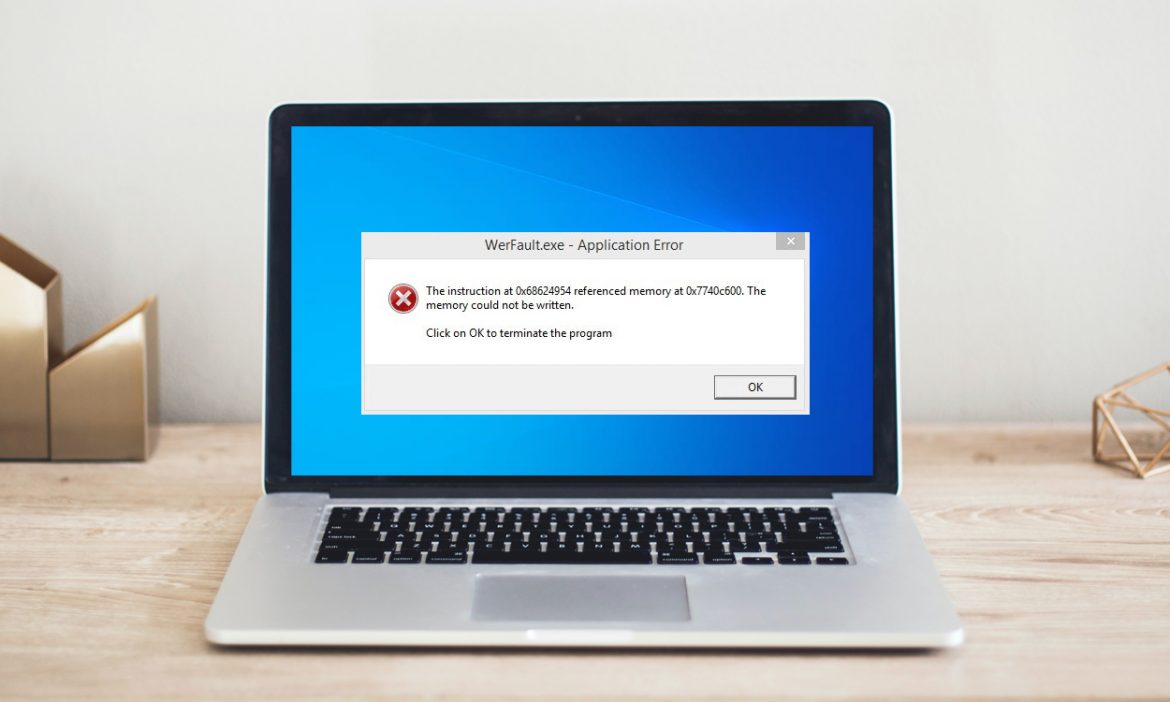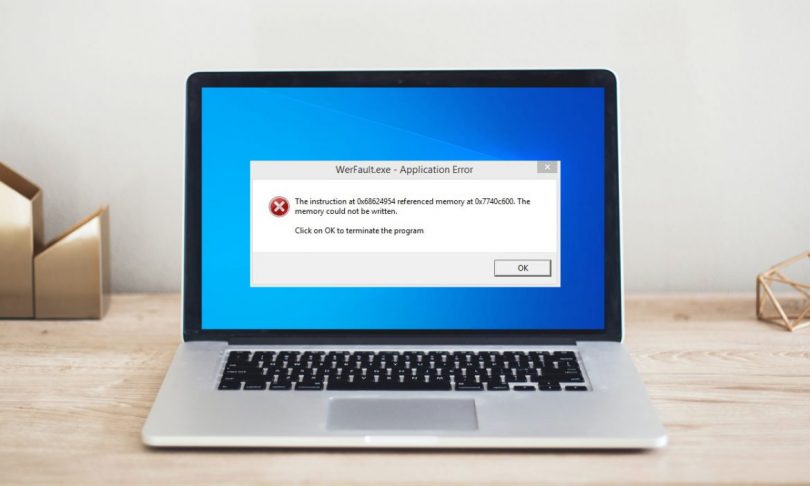Windows 10 is full of cryptic issues and ostensibly random issues that arise periodically. This is most likely the reason why Microsoft has a specific application with the mission of tracking and reporting on system issues.
However, there are times when that very same system itself doesn’t function properly!
Hence, what can be done to fix the Werfault.exe error? We’ve come up with a few solutions that might help.
What does Werfault.exe stand for?
As said above, Werfault.exe stands for a part of the error reporting feature in Windows 10, however, it’s mission is pretty specific. It works as the go-between for programs that experience errors and the Microsoft OS.
Werfault stands for the error reporting procedure that controls the logging and transfer of application errors. As long as it’s doing its job, you’ll never know of its presence.
Werfault.exe May Not Result In the Error?
The name “Werfault” could be a part of the error you face, however, that doesn’t necessarily imply that Werfault itself is actually the source of the problem.
In case the error only occurs when you launch one certain program, then odds are that the issue is with that program and not Werfault itself. Similarly, in case the problem comes up every time you implement one particular thing, it could be something to do with that action that’s actually resulting in the problem.
In case Werfault problems are random, periodical, and don’t seem to be associated with anything obvious, that could imply the trouble with the error reporting mechanism. It could also be a Werfault issue in case it occurs with every program you attempt to launch.
Typical Reasons For the Werfault Error
So what are the reasons for the Werfault error? The reasons may be different, however, grounded on numerous reports and the various remedies that seem to function well, there are a few typical factors:
- Certain programs breaking the reporting system.
- File damage as a result of a virus.
- System file corruption due to the software or hardware problems.
- Incorrect system updates.
- Faulty software installation/uninstallation.
- Werfault.exe or WerMgr.exe has been removed.
Fixing Werfault.exe Errors
The offered solutions below are all grounded around one of these reasons or at least ones that are somehow associated with them.
1. Reboot Your PC
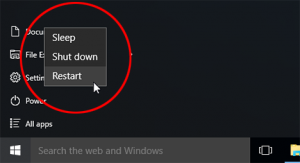
Every user needs to know this simple troubleshooting solution. However, in case you haven’t undertaken this common troubleshooting step, proceed and reboot your PC. In many instances the issue will be fixed after a PC reboot.
2. Scan your PC with Antivirus Software
Threats and other malware sometimes hide themselves by means of giving the executable process a name very identical to a legitimate application. It could be something similar to “Werfault_.exe” or “wefau1lt.exe”.
Werfault issues can also be explained by damage to some system files, which can be the consequence of malware damage. Irrespective of the reason, you need to run a virus scan for safety reasons.
3. Apply the System File Checker
Windows 10 has got a useful app that can rapidly scan your Windows OS for damage and substitute those troubled files with fresh undamaged samples. To implement the scan, implement the following steps:
- Right-click on the Start button.
- Choose Windows Powershell (Admin)1.
- Specify sfc /scannow and hit Enter.
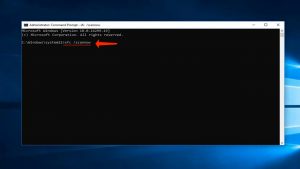
- Take time until the process is completed.
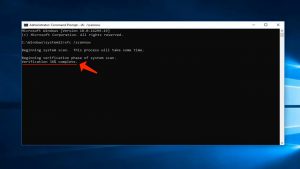
In case the utility reveals any issues it will notify you, otherwise the process will be finalized with no integrity issues revealed.
4. Scanning Your Hard Drive for Errors
In case you use an SSD from a well-known manufacturer, it’s unlikely that the drive will reveal any read errors. Nevertheless, mechanical drives and low-quality SSDs may result in such issues. This can result in file corruption and other data integrity troubles. Applying the Windows disk checker is a fast solution to identify this problem:
- Start Windows File Explorer.
- Right-click on the drive you would like to examine.
- Choose Properties.
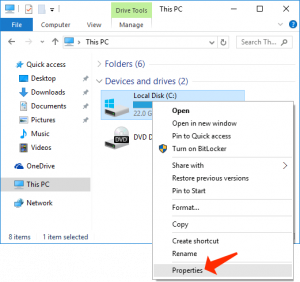
- Choose the Tools tab.
- Under Error Checking, choose Check.
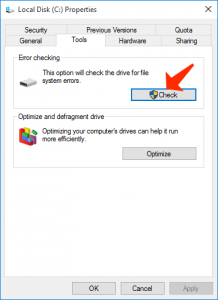
- Choose Scan Drive
In case the utility locates any issues, it will notify you and give you the chance to implement a fix. In case your drive has got crucial mechanical or physical problems, you’ll have to substitute it as soon as you can.
Pay attention to this guide: Update error 0x80244019: Complete Repair on Windows 10
5. Implement a Test Of Your RAM
PCs are not very tolerant of issues that occur with the data stored in your RAM. In case a single bit gets out of order it can bring programs or even the entire OS down.
Even though memory violations that result in the application crashes can be the result of a bug in the program code, it can also take place because of the faulty memory.
Pinning down troubled RAM2 can be exceptionally challenging, however, Windows 10 has got an integrated diagnostic utility you can refer to:
- Launch the Start Menu.
- Specify Windows Memory Diagnostic.
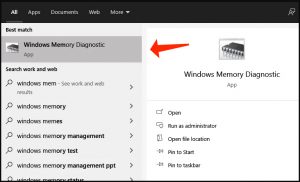
- Start the utility.
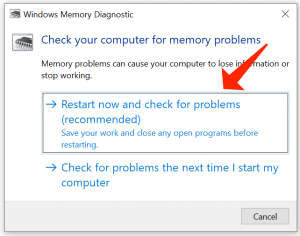
- Choose Restart now and check for problems.
Be sure to shut down any open programs and save your work before rebooting your PC. In case the memory diagnostic utility reveals trouble with your memory, you’ll have to substitute that module.
In exceptionally rare situations, the motherboard or memory controller itself could be the source of memory issues. Nevertheless, it’s almost always the memory module that most often results in the problem.
6. Temporarily Deactivate Error Reporting
In case you just want to mute the Werfault.exe error, if only for a short period of time, then you have the chance to switch off Windows error reporting:
- Right-click on the Start Button.
- Choose Windows PowerShell (Admin).
- Specify services.msc and hit Enter.
- Right-click on Windows Error Reporting Service3.
- Choose Properties.
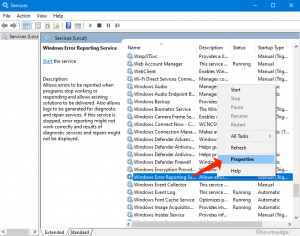
- Under Startup Type, select Disabled.
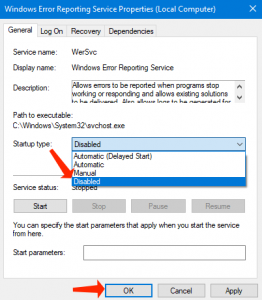
Even though issues will of course still occur in program, Werfault itself is no longer being started. Hence, you shouldn’t encounter any Werfault.exe error . Surely, this does nothing to repair the aforesaid issue, but until you can locate that problem it’s one method to just make the PC usable again for a certain period of time.
Consider this guide: LogTransport2.exe Error – Review & How to Repair
7. Apply the System Restore Feature or Check for Updates
In case your issues with Werfault began after something on your system got amended, then you might try updating Windows and your hardware drivers to the fresh versions.
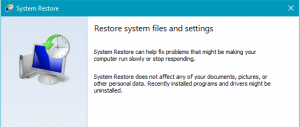
Optionally, you can refer to the system restore feature (or any third-party backup you’ve got) to restore your system back to a time when the issue didn’t take place. In case the problem was caused by something that got amended in your system since that backup, then the changes are that the issue will go away.
Werfault Woes Begone!
Due to the fact that werfault issues can’t be so cryptic, fixing them can feel like undertaking some random tips. Hoping that one of them would finally work. In reality, in case you go through these common troubleshooting recommendations you’re quite likely to take care of whatever’s behind the problem.
For definitely obscure reasons of werfault errors, it’s worth sharing the description of your issues to Microsoft Support or the certain developer of a given program that may experience troubles. Today, it’s also quite easy to reset your Windows 10 installation. Simply be sure you’ve backed up all your valuable information in advance.
Have you experienced a werfault issue you just can’t seem to resolve? Contact us in the comments are below, and possibly someone will have the answer you’ve been searching for.
User Review
( votes)References
- PowerShell: https://en.wikipedia.org/wiki/PowerShell
- Random-access memory: https://en.wikipedia.org/wiki/Random-access_memory
- Windows Error Reporting: https://en.wikipedia.org/wiki/Windows_Error_Reporting