Video_Scheduler_Internal_Error causes
Errors occur on all computers, and yours is no different. You must understand that it’s merely a machine that encounters various hardware or software problems. VIDEO SCHEDULER INTERNAL ERROR is an error code that appears on the blue death screen in Windows 8.1/10/11. Many users unexpectedly encounter this problem. No one knows how to resolve the internal video scheduler error, with blame directed towards CPU/GPU manufacturers and Microsoft for creating an unstable system (not without reason). However, the issue may lie within the hardware, operating system, or elsewhere. Malware, corrupted system files, and outdated GPU drivers are more commonly encountered than the aforementioned problems. Most cases involve Nvidia graphics cards and AMD Ryzen processors.
Depending on the circumstances, this problem occurs under two specific situations: after a Windows update or during gameplay. In the first case, your PC will crash into the BSOD immediately following the update. This suggests that the problem is embedded within the drivers. In the second case, the problem arises after playing a game, accompanied by graphical glitches and freezes prior to the crash. At this point, you should inspect your hardware for potential mechanical issues. The error message displayed on the BSOD is as follows:“…If anyone is knowledgable in computers, please DM me. I keep getting the “video scheduler internal error” message again””, — writes Twitter user @tatsunamilani.
There are specific reasons for this trouble, so establishing and resolving the correct one can take time and effort. Moreover, fixing it without a detailed guide is risky – you are touching the deep system components.
We recommend that you check out our recommendations for fixing the Video Scheduler Internal Error in 2024 to enjoy your computer with maximum performance fully.
Solutions to Repair the Video Scheduler Internal Error
Before beginning to inspect and repair your PC to fix Video_Scheduler_Internal_Error, you may have to load your computer in Safe Mode with Networking, so check our tutorial on that. You can also benefit from our helpful tutorial on Youtube.If you’re experiencing a reboot loop, inspect our suggestions. Your PC ran into a problem and needed to restart the guide.
As soon as you fix these issues, you may start repairing the Video Scheduler Internal Error immediately. Experiment with one solution at a time. Afterward, get back into Normal mode (only if you had to get to Safe Mode with Networking) to inspect whether the trouble remains. Otherwise, keep troubleshooting with or without Safe Mode as soon as you get the correct solution.
Solution 1. Inspect if you’re running two security applications simultaneously
Video_scheduler_internal_error can result from lately installed or activated applications, such as antivirus software. To be more precise, customers claim Kaspersky Antivirus may be causing trouble when Windows Defender (now referred to as Windows Security) isn’t deactivated.
If you are applying antivirus software other than Windows Defender, deactivate WD using these easy steps:
- Apply Windows search to locate Virus & Threat Protection.
- At this point, search for Virus & Threat Protection Settings. Select Manage settings.
- Toggle Real-Time Protection OFF.
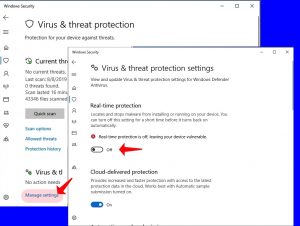
Solution 2. Inspect and fix hard disk issues
Blue Screen of Death (BSoD) Errors similar to Video Scheduler Internal Error often take place because of system file corruption or issues associated with the hard disk. You can easily start a system check by means of Command Prompt.- In Windows search, specify cmd, then right-click on the appropriate result to it Run as administrator. In the UAC window, select Yes.
- In Command Prompt – Administrator mode, specify sfc /scannow and press Enter. Take time until the process completes scanning and repairing corrupt Windows system files.
- At this point, specify chkdsk /r/f and hit Enter. Most obviously, the run won’t begin right away and you’ll experience an alert that the volume is currently in use by another process. You’ll be interrogated if you would like to implement a scan the next time your PC loads – specify Y and hit Enter for confirmation.
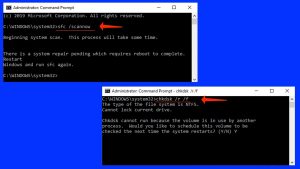
- Reboot your PC.
- Inspect whether the issue remains.
Solution 3. Update drivers to Repair Video_Scheduler_Internal_Error
This is the most typical repair for Video Scheduler Internal Error NVIDIA. Based on the common opinion, troubled or outdated device drivers are the most typical reason causing BSoD alerts. To repair, uninstall or update device drivers, start Device Manager on Windows. This is a complete tutorial on how to repair your drivers:- Hit Windows key + R to start Run prompt. Specify devmgmt.msc and hit OK.
- In Device Manager, first, inspect for drivers with a yellow icon claiming that they’re experiencing troubles. Just double-click on categories to expand them; then, right-click each device and select Update driver.
IMPORTANT. If you can’t face yellow alerts, attempt updating video devices (by NVIDIA or another developer) and processors first as displayed below, and, if needed, other drivers too. - Upon completion, select Search automatically for updated driver software. Repeat as soon as you repair all the troubled drivers.
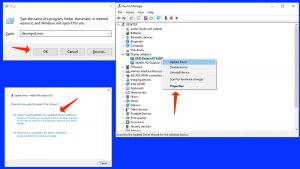
- Inspect whether the trouble remains.
Solution 4. Uninstall Windows Update
- Refer to this tutorial to start Windows in Recovery Mode and get Safe mode from there.
- As soon as you are in Safe Mode with Networking, apply Windows search to start Control Panel.
- Proceed to Uninstall a program. You might locate this option under Programs and Features or simply Programs area.
- Search on your left and select View Installed Updates.
- At this point, order the available items based on the date and attempt uninstalling the updates one at a time. Just choose one and select Uninstall.
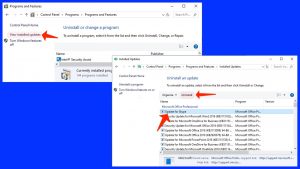
- Inspect whether you continue to experience the Video Scheduler Internal Error.
Solution 5. Install Windows Updates
Even though Windows 10 updates are often a result of the BSoD issues like Video Scheduler Internal Error, installing the latest updates can also be the solution to your trouble. This is what you ought to do:- In Windows search, specify Settings.
- In Settings, start Update & Security.
- At this point, click Check for Updates. Then install relevant updates and reboot your device.
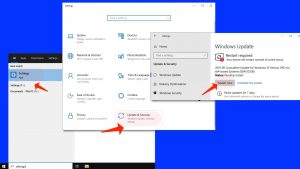
Solution 6. Uninstall third-party applications
You may refer to this solution in case you have noticed that Video_Scheduler_Internal_Error took place after the installation of dubious third-party programs.- Apply Windows search to start Control Panel.
- In Control Panel, select Uninstall a Program.
- Inspect the list for suspicious or recently installed applications that might be causing the BSoD trouble. Right-click them and select Uninstall. Confirm your selection.
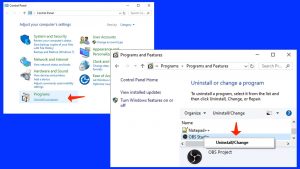
Please feel free to share your own practice of repairing Video_Scheduler_Internal_Error. Have you come up with another solution or alternative? Please share your experience with our readers!
