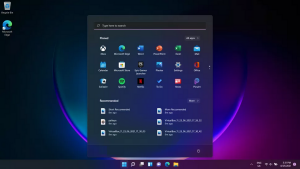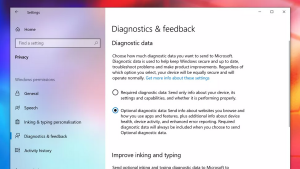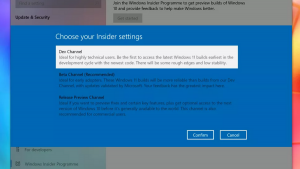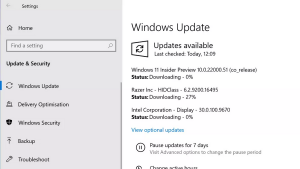If you already heard about the newest release of Windows 11, then you might also be wondering what the difference is from the previous versions and how to download it. In October the rumors will be dispelled, since Microsoft announced the release date on the 5 of October. We strongly advise you to be cautious with the testing builds available out there. Microsoft 11 will be a free update for the owners of Microsoft 7 and above so there will be no need in finding and installing a pirate version of it.
Are there some interesting things about Windows 11?
From what we have seen in the testing build everything seems very interestingly promising. And it’s not only the Widgets, the visibly made effort to make the gaming experience better. It also brings a brand new design and we are quite sure there will be more things to see with the release of the full version.
The heavily updated Microsoft Defender1 is a thing which you will definitely appreciate. Now, the embedded security solution is stronger against malicious attacks – it cannot be disabled so easily. Another change that will surely be liked by laptop owners is an updated power management system – in Windows 10, it had the same functionality as on Windows Vista, where it appeared first.
But again, for those who can’t wait, the testing build is available in the Dev Channel of Microsoft Insiders Programme. And for those who might not know this Program is designated for people who want to try the early versions of products. The Dev Channel is specifically created for developers. If you are not scared of certain issues of the testing build then make yourself a backup of your PC.
Consider reading: Hide the Virus and Threat Protection Area in Windows 10
Before you do this check if your computer has the basic requirements for Windows 11:
- System Firmware: UEFI with Secure Boot functionality;
- RAM: 4GB;
- Processor: 1 gigahertz (GHz) or faster with at least two cores on a compatible 64-bit processor or SoC;
- Disk Space: 64GB;
- Security: Trusted Platform Module 2.0;
- Display: 720p, 8-bit per color channel, at least 9-inch diagonal;
- GPU: DirectX 12 or later with WDDM 2.0 driver;
- Stable Internet Connection and Microsoft Account for first time user settings or in the case of switching Microsoft 11.
Taking a closer look at the newest upgrade we see the more detailed panel for health check of your app. If you are the one for whom it’s not always enough one screen Microsoft 11 offers you the opportunity to open more taskbar fields and work in multifunctional mode. Besides, the minor changes took place in home screen design.
So now, when we are done with the first look review of the new Windows 11, let’s take a look at the steps needed to install it. First off if you haven’t done it already go and sign up for Microsoft Insiders Program2.
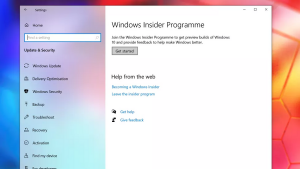
You can easily find this option in the settings chapter, specifically the ‘Update & Security’ part. Keep in mind you might need to see optional diagnostic data to see this.
When the Windows Insider opens, click ‘Get started’ to begin. Proceed to ‘Link an account’, choose your Microsoft Account and continue.
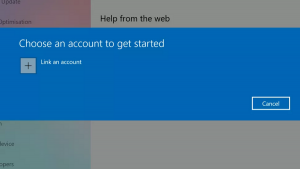
As we said for now the testing build is available on the channel for developers in the Microsoft Insider Programme. This build, as Microsoft says, may be unstable once installed on your system. You take risks on your own and once again don’t forget to do preliminary actions to save yourself from unexpected results of testing. The last step is to choose the Dev Channel and confirm your actions.
A window with warnings of possible issues will appear and if you are ok confirm it.
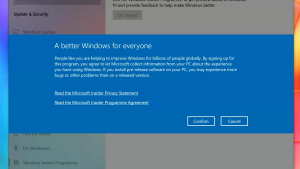
The last step is to restart your PC, but before it ensure you saved everything.
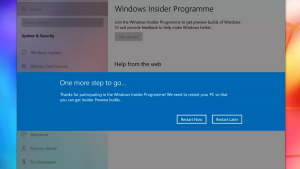
Once you are done with restarting, go and open the Windows update app. You can search for it in the taskbar of Windows 10. Another way is to go to Settings → Update and Security → Windows Update. In the window that pops up, click ‘Check for updates’. The Windows 11 Insider Preview build should show up, and you can download and install it as a regular Windows 10 update.
For now we described the steps that can be applied if you already have Windows 10. If you don’t use Windows and now want to try it the way of installing is similar to the one described but here you should download it and make a bootable USB or DVD with it.
We think it’s great to have the opportunity to use the testing build of the new Microsoft Windows 11 though can’t wait to see the full product. And the last, beware of different leaked test builds of Microsoft Windows out on the Internet it can be infected with all sorts of malware. It’s always safer to use official products and be sure you won’t catch unwanted difficulties.
Pay attention to this guide: How to Resolve the Most Annoying Issues in Windows 10
User Review
( votes)References
- Microsoft Defender: https://en.wikipedia.org/wiki/Microsoft_Defender
- Inside Windows 11 productivity features: https://insider.windows.com/en-us/