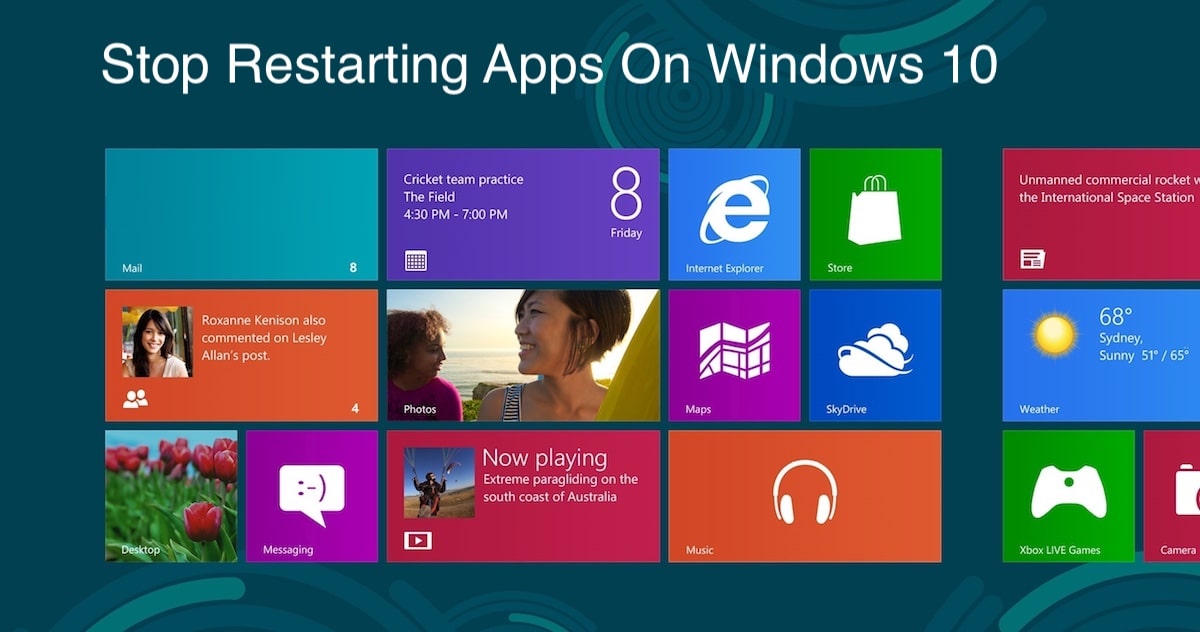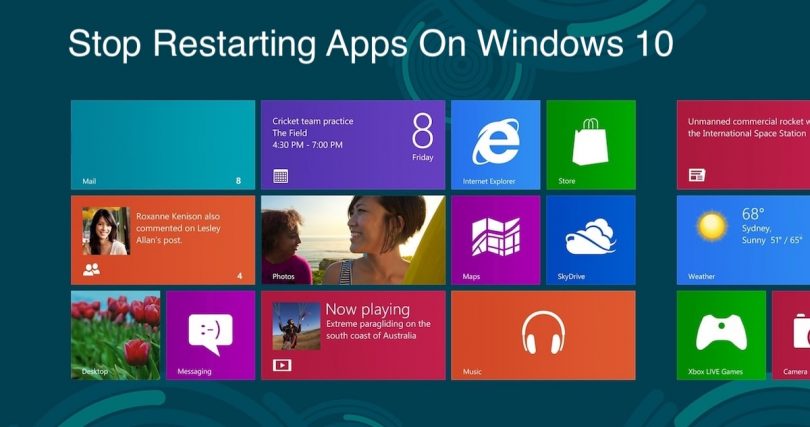Following this tutorial will help you to understand how to prevent your Windows 10 from restarting the apps that were active the moment you switched off or rebooted your device the next time you switch into your user account.
Without a doubt, this option may be helpful for certain categories of customers, however, in my particular case, I prefer not to reopen those last utilities & applications. Why is it so? Well, even if they were active yesterday evening I might not need them today at all. Even if I do want to use them I can easily restart them again. Some people obviously agree with me on this issue.
How to Switch Off Auto-Restarting Apps in Windows 10
- Refer to “Settings“1.
- Select the “Accounts” area.
- Choose “Sign-in Options” in the left section.
- Scroll down a little bit.
- Deactivate the “Restart apps” toggle:
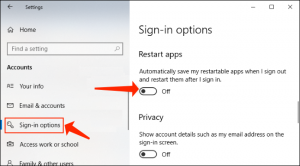
Done!
Consider reading: Windows 10 Search Issue. How to fix search problems in Windows 10?.
How to Stop File Explorer From Relaunching Last Folder Windows in Windows 10
In case you don’t want to use the reopening feature, you might also consider deactivating the standard component that has been initially introduced in Windows XP (or maybe even since previous versions of Windows operating system). To make it possible, implement the below-given steps:
- Launch the File Explorer2.
- Refer to the “View” menu.
- Choose “Options”:
- Inspect the “View” tab.
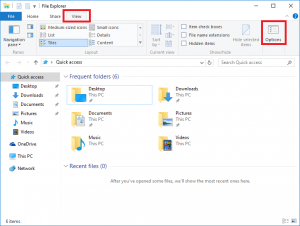
- Deactivate the feature “Restore previous folder windows at logon”.
- Don’t forget to click “OK” for confirmation of your choice:
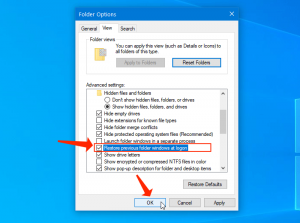
Pay attention to this guide: Disable Fast Startup Windows 10. Guide.
Thanks for reading! What is your personal opinion about the feature of auto-relaunching last apps? Please don’t hesitate to share it in the comments section.
User Review
( votes)References
- Find settings in Windows 10: https://support.microsoft.com/en-us/windows/find-settings-in-windows-10-6ffbef87-e633-45ac-a1e8-b7a834578ac6
- File Explorer: https://en.wikipedia.org/wiki/File_Explorer