Wsappx bis a background process in Windows – one of dozens running together with this operating system. A lot of users don’t know what is the purpose of these processes, and sometimes think that they are malicious. In this article, you will read detailed information about the purpose of the wsappx process, and also methods of detecting if this process is fake and created by malware.
What is the wsappx process?
This process was initially added in Windows 8 and kept developing in Windows 8.1 and 10. Its purpose is fully connected to the Windows Store. In fact, the only thing that is controlled by wsappx is correct installation, update and removal of the applications you have installed from Windows Store1. Besides these manipulations, that process also checks the correctness of license purchased for applications you have downloaded from that source.
Wsappx has two subprocesses that can be observed after clicking that process in the Task Manager. There are a low number of occasions when they can appear simultaneously because they are called only at the moment when the program from the Store is installed. They are named Client License Service and AppX Deployment Service. They can be found in the list of services, after calling this system menu through Win+R → services.msc. The first one, as could be guessed by its name, is responsible for license settings; the second process manages the installation and uninstallation.2
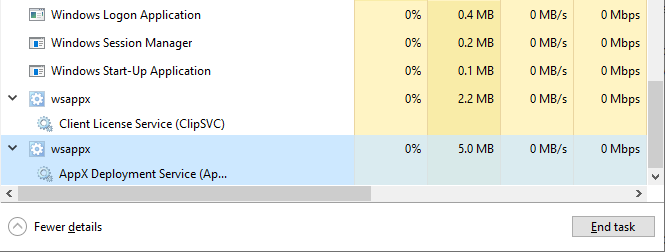
Two processes of wsappx
How do I disable wsappx.exe in Windows 10?
You cannot stop the process itself, regardless of the fact of usage of this process. It is integrated quite deep into the system, so you need to have a special privilege on your user’s profile to stop the wsappx. However, there is no need to do it, since this process consumes literally nothing while being inactive. And because the usual amount of used Metro apps goes to zero, you will not feel any impact on the system performance.
The times when Windows processes may be disabled to increase the system performance have passed long ago. When Windows XP was the last actual OS version, computers were quite weak, and their upgrade was quite expensive, disabling several services could really make your PC faster without any significant problems. Nowadays, such tricks can make things even worse.
How can I detect that wsappx is a virus?
The easiest way to understand if the process you see is a malicious one is to check its source. System processes, that are launching independently from the startup and user’s processes, are listed in the separated thread, named “Windows processes”. If wsappx, Windows Shell Experience Host or Service Host process are launched as a user’s tasks, they are likely fake and launched by malware.
Another way to check if the process is launched by a malicious program is to open its file location. Find the wsappx process in Task Manager, and click it with a right mouse button. Choose the “Open file location” option, and you will see the folder where the .exe file is located. If the wsappx source file – svchost.exe is located in C:/Windows/System32, everything is ok, but any other location of the source file means that you have malware on your computer. To check your PC for viruses, I can offer you to use GridinSoft Anti-Malware.
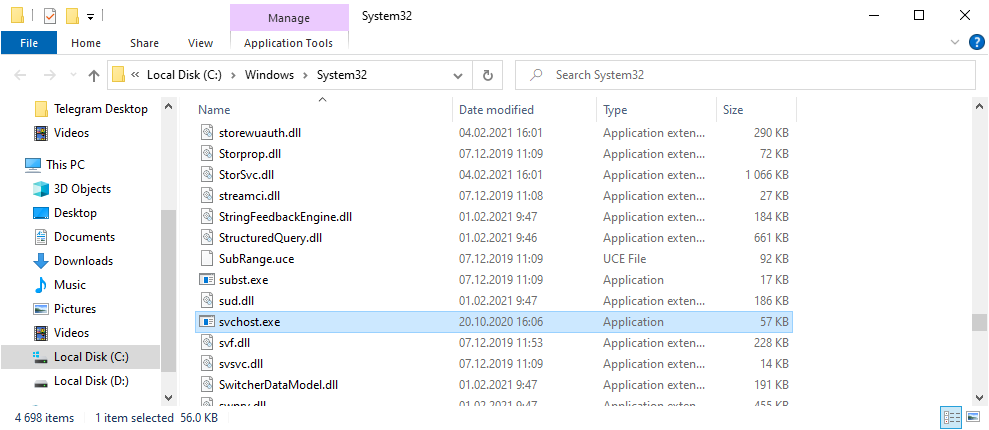
Proper source file directory of wsappx.exe
Removing the viruses with GridinSoft Anti-Malware



Frequently Asked Questions
No. In case if the process belongs to the legitimate system element, you will not be able to edit the root directory of the system, where it is stored, without granting yourself permission for this action. And its deletion will surely lead to a system crash without a possibility of loading the system back, because the crucial component is absent.
That process consumes literally nothing, so you will likely see no occasions when there is a need to make it less greedy with resources. However, if you see that it takes more than 20-30% of your CPU and the same amount of RAM, it is likely a virus. Perform the guide I wrote above.
As it was mentioned in the previous question, the CPU/RAM consumption of the original process is very low. So, the wsappx that uses a lot of hardware capacity is definitely a virus. Another way to understand that this process belongs to a malicious program is its location inside of the Task Manager. System processes are listed in the corresponding thread, so that process’ application among the user’s background processes is a sign of malware presence.
User Review
( votes)References
- Article about Windows Store on Wikipedia.
- Official Microsoft answer about the wsappx.exe process.



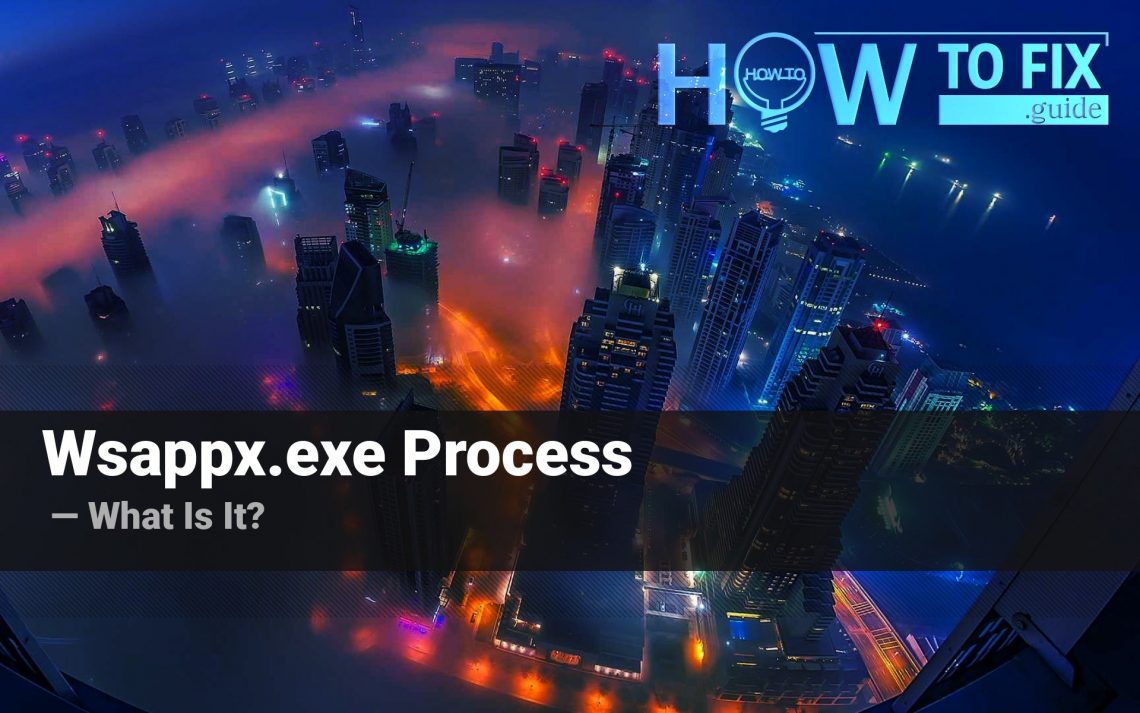
Why is there 2 of them?
I don’t see it