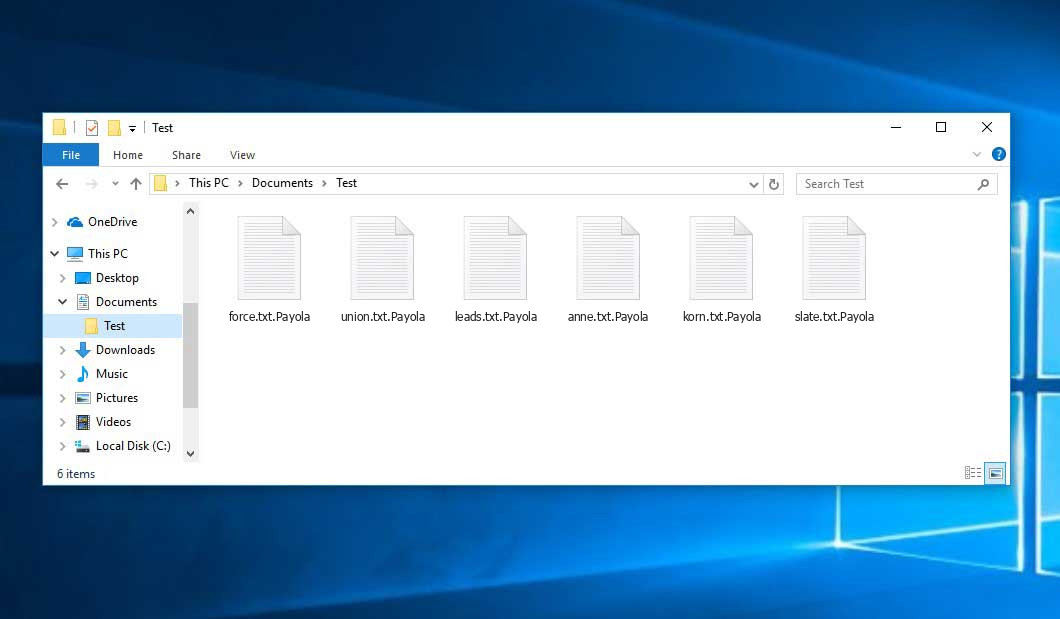The Payola virus belongs with the ransomware type of malicious agent. A harmful program of this type encrypts all the data on your PC (photos, text files, excel tables, music, videos, etc) and adds its own extension to every file, creating the Recovery_Guide.html text files in every folder which contains the encrypted files.
What is Payola virus?
Payola appends its extra .Payola extension to the name of every encoded file. For instance, an image named “photo.jpg” will be turned into “photo.jpg.Payola”. Just like the Excel file with the name “table.xlsx” will end up as “table.xlsx.Payola”, and so forth.
In every directory containing the encrypted files, a Recovery_Guide.html text document will be created. It is a ransom money memo. It contains information about the ways of contacting the racketeers and some other remarks. The ransom note usually contains a description of how to purchase the decryption tool from the racketeers. You can get this decoding tool after contacting darkflare@mailfence.com by email. That is it.
Payola Summary:
| Name | Payola Virus |
| Extension | .Payola |
| Ransomware note | Recovery_Guide.html |
| Contact | darkflare@mailfence.com |
| Detection | Win32/Filecoder.Conti.L, Win32:PWSX-gen [Trj], PWS:Win32/Fareit!MTB |
| Symptoms | Your files (photos, videos, documents) have a .Payola extension and you can’t open them. |
| Fix Tool | See If Your System Has Been Affected by Payola virus |
The Recovery_Guide.html document coming in package with the Payola ransomware provides the following frustrating information:
All your Important Files Are Stolen And Encrypted By Payola Ransomware You must to pay for decryption in the form of Monero And Bitcoin. The price depends on how quickly you contact us. After payment is received, you will receive the decryption software. You have exactly 48 hours to contact us and pay the fee. Failure to do so will result in the price being doubled. If no reply is received within 24 hours, contact any of the following: darkflare@mailfence.com helper2023@onionmail.org t.me/file_recover Your Time is Running Out 1d,23:57:19 For The Price To Be Doubled If the timer runs out before payment is received, the decryption key will be deleted, and your files will remain encrypted permanently. All stolen data will also be leaked publicly on Tor or sold to the highest bidder. This is a one-time payment. After the ransom is paid, we will not come back. If you prefer not to pay, we may sell your personal data, including account logins, credit cards, and banking data. How Can Our Claims Be Verified? Before paying, you can send us up to 3 test files for free decryption. The total size of files must be less than 2MB (non-archived), and files should not contain valuable information (databases, backups, large Excel sheets, etc.). WARNING! DO NOT pay any money before decrypting the test files. DO NOT trust any intermediary. They won\'t help you, and you may be a victim of a scam. Contact us directly for support during the recovery process. DO NOT reply to other emails. ONLY these two emails can help you. DO NOT rename encrypted files, as this is how the decryption software identifies which files to decrypt. DO NOT try to decrypt your data using third-party software, as it may cause permanent data loss. Decryption of your files with the help of third parties may result in an increased price or make you a victim of a scam. Your Unique ID -
In the picture below, you can see what a folder with files encrypted by the Payola looks like. Each filename has the “.Payola” extension appended to it.
How did Payola ransomware end up on my PC?
There is a huge number of possible ways of ransomware infiltration.
Nowadays, there are three most popular methods for tamperers to have ransomware working in your digital environment. These are email spam, Trojan infiltration and peer-to-peer file transfer.
- If you access your mailbox and see emails that look like familiar notifications from utility services companies, postal agencies like FedEx, Internet providers, and whatnot, but whose “from” field is strange to you, be wary of opening those letters. They are most likely to have a malware file enclosed in them. So it is even more dangerous to open any attachments that come with emails like these.
- Another option for ransom hunters is a Trojan file model. A Trojan is an object that infiltrates into your machine disguised as something legal. For instance, you download an installer of some program you want or an update for some service. However, what is unboxed reveals itself a harmful program that corrupts your data. As the installation package can have any name and any icon, you have to make sure that you can trust the resource of the things you’re downloading. The best thing is to use the software companies’ official websites.
- As for the peer-to-peer file transfer protocols like torrent trackers or eMule, the threat is that they are even more trust-based than the rest of the Internet. You can never guess what you download until you get it. So you’d better be using trustworthy resources. Also, it is a good idea to scan the folder containing the downloaded items with the anti-malware utility as soon as the downloading is complete.
How to remove ransomware?
It is important to note that besides encrypting your files, the Payola virus will probably install Vidar Stealer on your machine to seize your credentials to various accounts (including cryptocurrency wallets). That program can derive your credentials from your browser’s auto-filling cardfile.
Remove Payola with Gridinsoft Anti-Malware
We have also been using this software on our systems ever since, and it has always been successful in detecting viruses. It has blocked the most common Ransomware as shown from our tests with the software, and we assure you that it can remove Payola as well as other malware hiding on your computer.

To use Gridinsoft for remove malicious threats, follow the steps below:
1. Begin by downloading Gridinsoft Anti-Malware, accessible via the blue button below or directly from the official website gridinsoft.com.
2.Once the Gridinsoft setup file (setup-gridinsoft-fix.exe) is downloaded, execute it by clicking on the file.

3.Follow the installation setup wizard's instructions diligently.

4. Access the "Scan Tab" on the application's start screen and launch a comprehensive "Full Scan" to examine your entire computer. This inclusive scan encompasses the memory, startup items, the registry, services, drivers, and all files, ensuring that it detects malware hidden in all possible locations.

Be patient, as the scan duration depends on the number of files and your computer's hardware capabilities. Use this time to relax or attend to other tasks.
5. Upon completion, Anti-Malware will present a detailed report containing all the detected malicious items and threats on your PC.

6. Select all the identified items from the report and confidently click the "Clean Now" button. This action will safely remove the malicious files from your computer, transferring them to the secure quarantine zone of the anti-malware program to prevent any further harmful actions.

8. If prompted, restart your computer to finalize the full system scan procedure. This step is crucial to ensure thorough removal of any remaining threats. After the restart, Gridinsoft Anti-Malware will open and display a message confirming the completion of the scan.
Remember Gridinsoft offers a 6-day free trial. This means you can take advantage of the trial period at no cost to experience the full benefits of the software and prevent any future malware infections on your system. Embrace this opportunity to fortify your computer's security without any financial commitment.
Trojan Killer for “Payola” removal on locked PC
In situations where it becomes impossible to download antivirus applications directly onto the infected computer due to malware blocking access to websites, an alternative solution is to utilize the Trojan Killer application.

There is a really little number of security tools that are able to be set up on the USB drives, and antiviruses that can do so in most cases require to obtain quite an expensive license. For this instance, I can recommend you to use another solution of GridinSoft - Trojan Killer Portable. It has a 14-days cost-free trial mode that offers the entire features of the paid version. This term will definitely be 100% enough to wipe malware out.
Trojan Killer is a valuable tool in your cybersecurity arsenal, helping you to effectively remove malware from infected computers. Now, we will walk you through the process of using Trojan Killer from a USB flash drive to scan and remove malware on an infected PC. Remember, always obtain permission to scan and remove malware from a computer that you do not own.
Step 1: Download & Install Trojan Killer on a Clean Computer:
1. Go to the official GridinSoft website (gridinsoft.com) and download Trojan Killer to a computer that is not infected.

2. Insert a USB flash drive into this computer.
3. Install Trojan Killer to the "removable drive" following the on-screen instructions.

4. Once the installation is complete, launch Trojan Killer.
Step 2: Update Signature Databases:
5. After launching Trojan Killer, ensure that your computer is connected to the Internet.
6. Click "Update" icon to download the latest signature databases, which will ensure the tool can detect the most recent threats.

Step 3: Scan the Infected PC:
7. Safely eject the USB flash drive from the clean computer.
8. Boot the infected computer to the Safe Mode.
9. Insert the USB flash drive.
10. Run tk.exe
11. Once the program is open, click on "Full Scan" to begin the malware scanning process.

Step 4: Remove Found Threats:
12. After the scan is complete, Trojan Killer will display a list of detected threats.

13. Click on "Cure PC!" to remove the identified malware from the infected PC.
14. Follow any additional on-screen prompts to complete the removal process.

Step 5: Restart Your Computer:
15. Once the threats are removed, click on "Restart PC" to reboot your computer.
16. Remove the USB flash drive from the infected computer.
Congratulations on effectively removing Payola and the concealed threats from your computer! You can now have peace of mind, knowing that they won't resurface again. Thanks to Gridinsoft's capabilities and commitment to cybersecurity, your system is now protected.
Often racketeers would unblock some of your files so you know that they do have the decryption tool. As Payola virus is a relatively new ransomware, security software engineers have not yet found a method to undo its work. Nevertheless, the anti-ransomware tools are frequently updated, so the solution may soon be available.
Of course, if the evildoers succeed in encrypting someone’s critical files, the desperate person will most likely fulfill their demands. Despite that, paying to criminals does not necessarily mean that you’re getting your blocked information back. It is still risky. After obtaining the money, the racketeers may deliver a wrong decryption key to the victim. There were reports about racketeers simply disappearing after getting the money without even bothering to reply.
The best countermeasure to ransomware is to have aan OS restore point or the copies of your essential files in the cloud disk or at least on an external disk. Surely, that might be insufficient. Your most crucial thing could be that file you were working upon when it all happened. Nevertheless, it is something. It is also advisable to scan your PC for viruses with the antivirus program after the system is rolled back.
Payola is not the only ransomware of its kind, since there are other specimens of ransomware out there that act in the same manner. For instance, Kmrox, Wzer, Top, and some others. The two basic differences between them and the Payola are the ransom amount and the encoding method. The rest is almost identical: documents become blocked, their extensions changed, ransom notes are found in each folder containing encrypted files.
Some lucky victims were able to decrypt the arrested files with the aid of the free software provided by anti-ransomware experts. Sometimes the hackers accidentally send the decryption key to the wronged in the ransom readme. Such an extraordinary fail allows the victim to restore the files. But of course, one should never rely on such a chance. Remember, ransomware is a tamperers’ technology to lay their hands on the money of their victims.
How сan I avert ransomware injection?
Payola ransomware has no superpower, so as any similar malware.
You can armour your computer from ransomware attack taking several easy steps:
- Ignore any letters from unknown mailers with strange addresses, or with content that has likely no connection to something you are expecting (can you win in a lottery without participating in it?). In case the email subject is more or less something you are expecting, check all elements of the questionable letter with caution. A hoax letter will surely contain a mistake.
- Avoid using cracked or unknown software. Trojans are often shared as a part of cracked products, possibly under the guise of “patch” preventing the license check. But dubious programs are difficult to tell from trustworthy software, because trojans sometimes have the functionality you seek. Try searching for information on this program on the anti-malware message boards, but the optimal solution is not to use such software.
- And finally, to be sure about the safety of the objects you downloaded, use GridinSoft Anti-Malware. This program will be a perfect defense for your system.
FAQ
🤔 How can I open “.Payola” files?Are the “.Payola” files accessible?
There’s no way to do it, unless the files “.Payola” files are decrypted.
🤔 What should I do to make my files accessible as fast as possible?
Hopefully, you have made a copy of those important files. Otherwise, you might try to employ System Restore. The only question is whether you have saved any Restore Points that would be helpful now. The rest of the methods require patience.
🤔 You have advised using GridinSoft Anti-Malware to get rid of the Payola virus. Does it mean that all my files, currently encrypted, will be removed too?
No way! Your encrypted files are no threat to your PC.
With the help of GridinSoft Anti-Malware, you can clean your system off the actual viruses. The virus that has attacked your PC is must be still functional and running scans periodically to encode any new files you might create on your computer after the infection. As it has been said above, the Payola ransomware comes with the company. It installs backdoors and keyloggers that can steal your account credentials and provide criminals with easy access to your computer in the future.
🤔 What actions should I take if the Payola malware has blocked my computer and I can’t get the activation key.
In such a case, you need to have a flash memory drive with a previously installed Trojan Killer. Use Safe Mode to do the cleaning. The point is that the ransomware starts automatically as the system launches and encrypts any new files created or imported into your PC. To suppress this process – use Safe Mode, which allows only the vital applications to run upon system boot. Consider reading our manual on booting Windows in Safe Mode.
🤔 What could help the situation right now?
Some of the encrypted files can be located elsewhere.
- If you sent or received your critical files via email, you could still download them from your online mail server.
- You might have shared photographs or videos with your friends or family members. Just ask them to send those images back to you.
- If you have initially downloaded any of your files from the Internet, you can try doing it again.
- Your messengers, social media pages, and cloud disks might have all those files as well.
- It might be that you still have the needed files on your old computer, a portable device, phone, memory stick, etc.
USEFUL TIP: You can employ file recovery programs1 to retrieve your lost information since ransomware encodes the copies of your files, deleting the original ones. In the tutorial below, you can see how to use PhotoRec for such a restoration, but remember: you can do it only after you kill the ransomware itself with an anti-malware program.
I need your help to share this article.
It is your turn to help other people. I have written this article to help people like you. You can use the buttons below to share this on your favorite social media Facebook, Twitter, or Reddit.
Brendan SmithHow to Remove PAYOLA Ransomware & Recover PC
Name: PAYOLA Virus
Description: PAYOLA Virus is a ransomware-type infections. This virus encrypts important personal files (video, photos, documents). The encrypted files can be tracked by a specific .Payola extension. So, you can't use them at all.
Operating System: Windows
Application Category: Virus
User Review
( votes)References
- Here are Top 10 Data Recovery Software Of 2023.