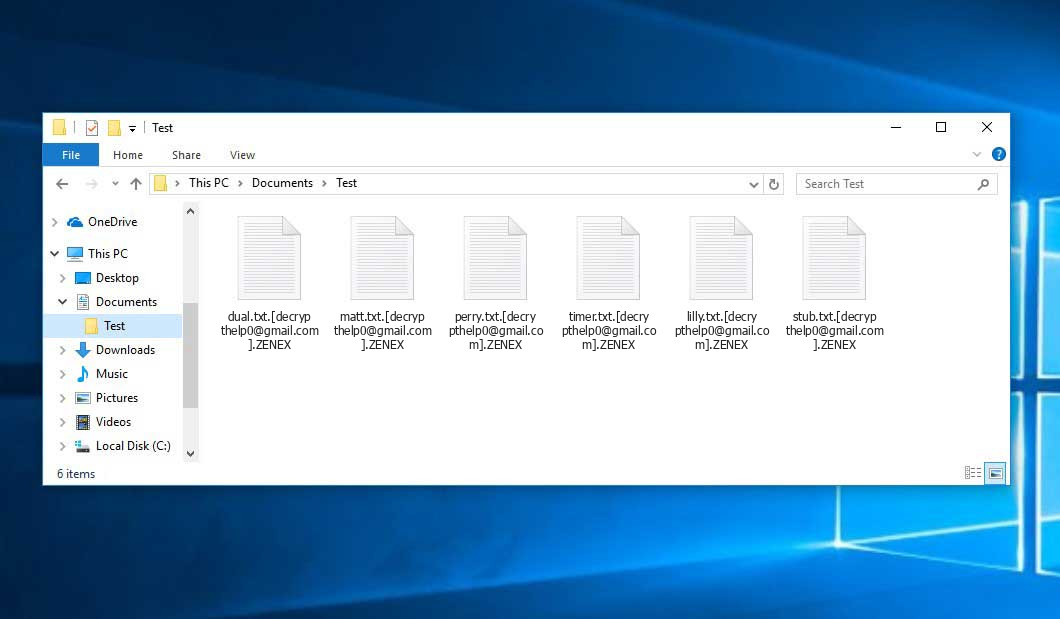The Zenex virus belongs under the Proton ransomware family. A harmful program of such sort encrypts all user’s data on the PC (photos, documents, excel sheets, music, videos, etc) and appends its extension to every file, creating the Zenex-Help.txt text files in each directory which contains the encrypted files.
What is Zenex virus?
☝️ Zenex is a Proton family ransomware-type virus.
Zenex will add the complex extension to each encoded file. For example, an image named “photo.jpg” will be renamed to “photo.jpg.[[email protected]].ZENEX”. Likewise, the Excel sheet named “table.xlsx” will be renamed to “table.xlsx.[[email protected]].ZENEX”, and so on.
In every folder with the encrypted files, a Zenex-Help.txt text document will be created. It is a ransom money memo. Therein you can find information on the ways of paying the ransom and some other remarks. The ransom note most probably contains a description of how to purchase the decryption tool from the racketeers. You can obtain this decrypting software after contacting [email protected] via email. That is how they do it.
Zenex Overview:
| Name | Zenex Virus |
| Ransomware family1 | Proton ransomware |
| Extension | . |
| Ransomware note | Zenex-Help.txt |
| Contact | [email protected] |
| Detection | Rogue:Win32/Winwebsec!pz Virus Removal, BScope.TrojanRansom.Exxroute Virus Removal, Win32/PSW.Papras.DU Virus Removal |
| Symptoms | Your files (photos, videos, documents) have a . extension and you can’t open them. |
| Fix Tool | See If Your System Has Been Affected by Zenex virus |
The Zenex-Help.txt document coming in package with the Zenex malware states the following:
~~~ ZENEX ~~~ >>> What happened? We encrypted and stole all of your files. We use AES and ECC algorithms. Nobody can recover your files without our decryption service. >>> How to recover? We are not a politically motivated group and we want nothing more than money. If you pay, we will provide you with decryption software and destroy the stolen data. >>> What guarantees? You can send us an unimportant file of less than 1 MG, We decrypt it as a guarantee. If we do not send you the decryption software or delete stolen data, no one will pay us in the future so we will keep our promise. >>> How to contact us? Our email address: is [email protected] In case of no answer within 24 hours, contact this email: [email protected] Write your ID in the subject of the email. >>>>>>>>>>>>>>>>>>>>>>>>>>>>>>>>>>>>>>>>>>>>>> >>>>> Your personal ID: - <<<<< >>>>>>>>>>>>>>>>>>>>>>>>>>>>>>>>>>>>>>>>>>>>>> >>> Warnings! - Do not go to recovery companies, they are just middlemen who will make money off you and cheat you. They secretly negotiate with us, buy decryption software, and will sell it to you many times more expensive or they will simply scam you. - Do not hesitate for a long time. The faster you pay, the lower the price. - Do not delete or modify encrypted files, it will lead to problems with decryption of files.
In the screenshot below, you can see what a folder with files encrypted by the Zenex looks like. Each filename has the “.ZENEX” extension added to it.
How did Zenex ransomware end up on my PC?
There is a huge number of possible ways of ransomware injection.
There are currently three most exploited methods for criminals to have the Zenex virus settled in your system. These are email spam, Trojan injection, and peer networks.
- If you access your mailbox and see emails that look just like notifications from utility services providers, postal agencies like FedEx, web-access providers, and whatnot, but whose sender is unknown to you, be wary of opening those letters. They are most likely to have a viral file attached to them. Therefore, it is even more dangerous to open any attachments that come with letters like these.
- Another thing the hackers might try is a Trojan virus model. A Trojan is a program that gets into your PC disguised as something legal. Imagine, you download an installer for some program you want or an update for some service. However, what is unboxed reveals itself as a harmful agent that corrupts your data. Since the update wizard can have any title and any icon, you have to make sure that you can trust the source of the stuff you’re downloading. The best thing is to use the software companies’ official websites.
- As for the peer-to-peer networks like BitTorrent or eMule, the threat is that they are even more trust-based than the rest of the Internet. You can never know what you download until you get it. We suggest that you use trustworthy resources. Also, it is reasonable to scan the folder containing the downloaded files with the anti-malware utility as soon as the downloading is complete.
How do I get rid of ransomware?
It is important to note that besides encrypting your data, the Zenex virus will probably install Vidar Stealer on your PC to get access to credentials to various accounts (including cryptocurrency wallets). The mentioned program can derive your logins and passwords from your browser’s auto-filling data.
Remove Zenex with Gridinsoft Anti-Malware
We have also been using this software on our systems ever since, and it has always been successful in detecting viruses. It has blocked the most common Ransomware as shown from our tests with the software, and we assure you that it can remove Zenex as well as other malware hiding on your computer.

To use Gridinsoft for remove malicious threats, follow the steps below:
1. Begin by downloading Gridinsoft Anti-Malware, accessible via the blue button below or directly from the official website gridinsoft.com.
2.Once the Gridinsoft setup file (setup-gridinsoft-fix.exe) is downloaded, execute it by clicking on the file.

3.Follow the installation setup wizard's instructions diligently.

4. Access the "Scan Tab" on the application's start screen and launch a comprehensive "Full Scan" to examine your entire computer. This inclusive scan encompasses the memory, startup items, the registry, services, drivers, and all files, ensuring that it detects malware hidden in all possible locations.

Be patient, as the scan duration depends on the number of files and your computer's hardware capabilities. Use this time to relax or attend to other tasks.
5. Upon completion, Anti-Malware will present a detailed report containing all the detected malicious items and threats on your PC.

6. Select all the identified items from the report and confidently click the "Clean Now" button. This action will safely remove the malicious files from your computer, transferring them to the secure quarantine zone of the anti-malware program to prevent any further harmful actions.

8. If prompted, restart your computer to finalize the full system scan procedure. This step is crucial to ensure thorough removal of any remaining threats. After the restart, Gridinsoft Anti-Malware will open and display a message confirming the completion of the scan.
Remember Gridinsoft offers a 6-day free trial. This means you can take advantage of the trial period at no cost to experience the full benefits of the software and prevent any future malware infections on your system. Embrace this opportunity to fortify your computer's security without any financial commitment.
Trojan Killer for “Zenex” removal on locked PC
In situations where it becomes impossible to download antivirus applications directly onto the infected computer due to malware blocking access to websites, an alternative solution is to utilize the Trojan Killer application.

There is a really little number of security tools that are able to be set up on the USB drives, and antiviruses that can do so in most cases require to obtain quite an expensive license. For this instance, I can recommend you to use another solution of GridinSoft - Trojan Killer Portable. It has a 14-days cost-free trial mode that offers the entire features of the paid version. This term will definitely be 100% enough to wipe malware out.
Trojan Killer is a valuable tool in your cybersecurity arsenal, helping you to effectively remove malware from infected computers. Now, we will walk you through the process of using Trojan Killer from a USB flash drive to scan and remove malware on an infected PC. Remember, always obtain permission to scan and remove malware from a computer that you do not own.
Step 1: Download & Install Trojan Killer on a Clean Computer:
1. Go to the official GridinSoft website (gridinsoft.com) and download Trojan Killer to a computer that is not infected.

2. Insert a USB flash drive into this computer.
3. Install Trojan Killer to the "removable drive" following the on-screen instructions.

4. Once the installation is complete, launch Trojan Killer.
Step 2: Update Signature Databases:
5. After launching Trojan Killer, ensure that your computer is connected to the Internet.
6. Click "Update" icon to download the latest signature databases, which will ensure the tool can detect the most recent threats.

Step 3: Scan the Infected PC:
7. Safely eject the USB flash drive from the clean computer.
8. Boot the infected computer to the Safe Mode.
9. Insert the USB flash drive.
10. Run tk.exe
11. Once the program is open, click on "Full Scan" to begin the malware scanning process.

Step 4: Remove Found Threats:
12. After the scan is complete, Trojan Killer will display a list of detected threats.

13. Click on "Cure PC!" to remove the identified malware from the infected PC.
14. Follow any additional on-screen prompts to complete the removal process.

Step 5: Restart Your Computer:
15. Once the threats are removed, click on "Restart PC" to reboot your computer.
16. Remove the USB flash drive from the infected computer.
Congratulations on effectively removing Zenex and the concealed threats from your computer! You can now have peace of mind, knowing that they won't resurface again. Thanks to Gridinsoft's capabilities and commitment to cybersecurity, your system is now protected.
Sometimes racketeers would unblock some of your files so you know that they do have the decryption program. Since the Zenex virus is a relatively recent ransomware, security software engineers have not yet found a method to reverse its work. Nevertheless, the anti-ransomware instruments are constantly upgraded, so the effective countermeasure may soon arrive.
Of course, if the hackers succeed in encrypting the victim’s essential files, the hopeless person will probably comply with their demands. Despite that, paying racketeers does not necessarily mean that you’re getting your files back. It is still dangerous. After receiving the ransom, the racketeers may deliver a wrong decryption key to the injured party. There were reports about ransomware developers simply disappearing after getting the money without even bothering to reply.
The optimal safety measure against ransomware is to have an OS restore point or copies of your essential files in the cloud drive or at least on an external disk. That might be not enough. The most crucial thing could be that file you were working on when it all happened. But at least it is something. It is also reasonable to scan your drives with the antivirus program after the system restoration.
Zenex is not the only ransomware of its kind, since there are other specimens of ransomware out there that act in the same manner. For instance, Lkfr, Sysdf, Z1n, and some others. The two major differences between them and the Zenex are the ransom amount and the encoding method. The rest is the same: documents become inaccessible, their extensions altered, and ransom notes appear in every folder containing encrypted files.
Some fortunate users were able to decrypt the blocked files with the help of the free software provided by anti-malware experts. Sometimes the criminals accidentally send the decryption key to the victims in the ransom readme. Such an extraordinary failure allows the user to restore the files. But naturally, one should never expect such a chance. Make no mistake, ransomware is a criminal’s technology to pull the money out of their victims.
How сan I avert ransomware injection?
Zenex ransomware doesn’t have endless power, and neither does any similar malware.
You can armor your system from ransomware infiltration within three easy steps:
- Ignore any letters from unknown senders with unknown addresses, or with content that has likely no connection to something you are waiting for (can you win in a money prize draw without even taking part in it?). In case the email subject is likely something you are waiting for, check all elements of the questionable letter with caution. A hoax email will surely have a mistake.
- Never use cracked or unknown programs. Trojan viruses are often spread as a part of cracked software, most likely as a “patch” preventing the license check. Understandably, untrusted programs are difficult to distinguish from reliable ones, because trojans may also have the functionality you seek. Try searching for information about this software product on the anti-malware forums, but the best solution is not to use such software.
- And to be sure about the safety of the files you downloaded, check them with GridinSoft Anti-Malware. This program will be a powerful shield for your personal computer.
Frequently Asked Questions
🤔 How can I open “.ZENEX” files?Are the “.ZENEX” files accessible?
Unfortunately, no. You need to decipher the “.ZENEX” files first. Then you will be able to open them.
🤔 The encrypted files are very important to me. How can I decrypt them quickly?
It’s good if you have fаr-sightedly saved copies of these important files elsewhere. If not, there is still a function of System Restore but it needs a Restore Point to be previously saved. There are other ways to beat ransomware, but they take time.
🤔 If GridinSoft deletes the Zenex malware, will it also delete my files that were encrypted?
No way! The encrypted files are not harmful, so they won’t be deleted.
GridinSoft Anti-Malware will remove the threats from your PC. The ransomware that has infected your computer is most likely still active and it scans your system every so often to encode any new files you might create on your PC after the initial attack. As it has been said above, the Zenex malware does not come alone. It installs backdoors and keyloggers that can steal your account credentials and provide criminals with easy access to your PC in the future.
🤔 What to do if the Zenex malware has blocked my PC and I can’t get the activation code?
In such a case, you need to prepare a flash memory drive with a previously installed Trojan Killer. Use Safe Mode to perform the procedure. You see, the ransomware runs automatically as the system boots and encodes any new files created or imported into your computer. To suppress this function – use Safe Mode, which allows only the essential applications to run automatically. Consider reading our manual on running Windows in Safe Mode.
🤔 What can I do right now?
Some of the encrypted data can be found elsewhere.
- If you exchanged your important files through email, you could still download them from your online mailbox.
- You may have shared images or videos with your friends or relatives. Simply ask them to send those pictures back to you.
- If you have initially got any of your files from the Internet, you can try doing it again.
- Your messengers, social media pages, and cloud disks might have all those files too.
- It might be that you still have the needed files on your old computer, a laptop, cellphone, memory stick, etc.
HINT: You can use data recovery programs2 to get your lost data back since ransomware arrests the copies of your files, deleting the original ones. In the video below, you can learn how to recover your files with PhotoRec, but remember: you can do it only after you eradicate the virus with an antivirus program.