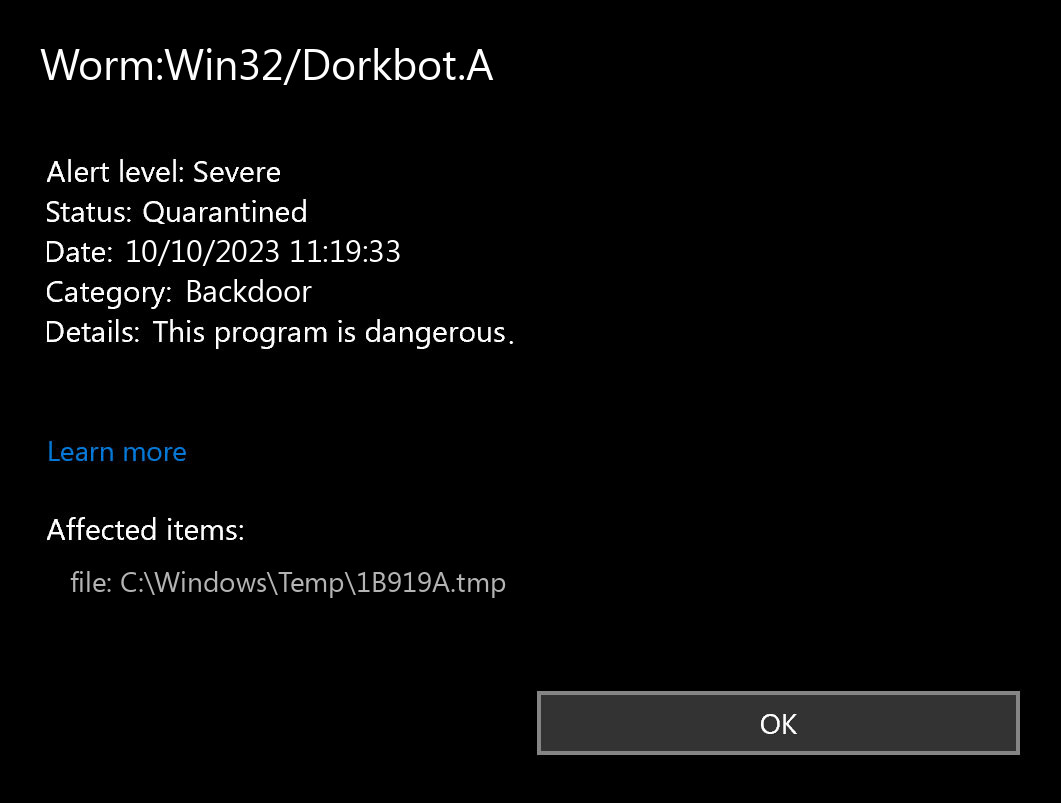The Worm:Win32/Dorkbot.A notification, is a sign that your PC has a problem. Allowing it to keep running may end up with really bad consequences. Dorkbot grants the cybercriminals an easy access to your system, or even adds it to the botnet.1
Backdoors like Dorkbot are flexible threats that may act as autonomous malware, as well as be used in multi-stage attacks. Their primary target is creating a remote access point to the system, that functions without the victim’s knowledge. To prevent any interruptions, this malware type tries to stay as low as possible.
Worm:Win32/Dorkbot.A Detection Overview
The detection on the lower right side of your screen, labeled as Worm:Win32/Dorkbot.A, has been identified by Microsoft Defender. This malware is notorious for its malicious activities on Windows operating systems. Classified under the “dorkbot” family, this worm has backdoor capabilities and can spread through various channels such as drive-by-download attacks, compromised websites, and social networking sites. It poses a serious threat to both your device and your data.
The exact Worm:Win32/Dorkbot.A malware is a very nasty thing. This malware is developed to be a sneaky burglar, which works as a remote-access tool. When you provide someone remote access willingly, it is alright, however, Dorkbot will not ask you if you wish to provide it. After connecting to your system, crooks are able to do whatever they want – grabbing your files, reading your messages, collecting personal data, and so on. Backdoors frequently carry an additional stealer – the virus that is developed to pick up all available data about you. Nonetheless, a lot more popular use of the backdoors is creating the botnet. After that, the network of infected computers may be put to use to perform DDoS attacks or to inflate the poll results on various sites.
Backdoor Summary:
| Name | Dorkbot Backdoor |
| Detection | Worm:Win32/Dorkbot.A |
| Damage | Gain access to the operating system to perform various malicious actions. |
| Similar | Trojan Msil Mamut, Hupigon, Luadream Malware, Pysilon Rat Malware, Sponsor Malware, Bladabindi, Loda Rat Malware, Rukap |
| Fix Tool | See If Your System Has Been Affected by Dorkbot backdoor |
Is Worm:Win32/Dorkbot.A dangerous?
Worm:Win32/Dorkbot.A is considered a dangerous and malicious threat. It possesses several harmful capabilities, including stealing sensitive information, installing additional malicious software, intercepting browsers for man-in-the-middle attacks, launching DDoS (Distributed Denial of Service) attacks, and granting remote access to an infected system. Additionally, it can block access to specific websites and update or uninstall itself, making it a persistent and versatile threat that can cause significant harm to compromised systems and networks. It is important to take measures to protect your system from such threats and keep your antivirus software up to date.
Remove Dorkbot with Gridinsoft Anti-Malware
We have also been using this software on our systems ever since, and it has always been successful in detecting viruses. It has blocked the most common Backdoors as shown from our tests with the software, and we assure you that it can remove Dorkbot as well as other malware hiding on your computer.

To use Gridinsoft for remove malicious threats, follow the steps below:
1. Begin by downloading Gridinsoft Anti-Malware, accessible via the blue button below or directly from the official website gridinsoft.com.
2.Once the Gridinsoft setup file (setup-gridinsoft-fix.exe) is downloaded, execute it by clicking on the file.

3.Follow the installation setup wizard's instructions diligently.

4. Access the "Scan Tab" on the application's start screen and launch a comprehensive "Full Scan" to examine your entire computer. This inclusive scan encompasses the memory, startup items, the registry, services, drivers, and all files, ensuring that it detects malware hidden in all possible locations.

Be patient, as the scan duration depends on the number of files and your computer's hardware capabilities. Use this time to relax or attend to other tasks.
5. Upon completion, Anti-Malware will present a detailed report containing all the detected malicious items and threats on your PC.

6. Select all the identified items from the report and confidently click the "Clean Now" button. This action will safely remove the malicious files from your computer, transferring them to the secure quarantine zone of the anti-malware program to prevent any further harmful actions.

8. If prompted, restart your computer to finalize the full system scan procedure. This step is crucial to ensure thorough removal of any remaining threats. After the restart, Gridinsoft Anti-Malware will open and display a message confirming the completion of the scan.
Remember Gridinsoft offers a 6-day free trial. This means you can take advantage of the trial period at no cost to experience the full benefits of the software and prevent any future malware infections on your system. Embrace this opportunity to fortify your computer's security without any financial commitment.
Trojan Killer for “Dorkbot” removal on locked PC
In situations where it becomes impossible to download antivirus applications directly onto the infected computer due to malware blocking access to websites, an alternative solution is to utilize the Trojan Killer application.

There is a really little number of security tools that are able to be set up on the USB drives, and antiviruses that can do so in most cases require to obtain quite an expensive license. For this instance, I can recommend you to use another solution of GridinSoft - Trojan Killer Portable. It has a 14-days cost-free trial mode that offers the entire features of the paid version. This term will definitely be 100% enough to wipe malware out.
Trojan Killer is a valuable tool in your cybersecurity arsenal, helping you to effectively remove malware from infected computers. Now, we will walk you through the process of using Trojan Killer from a USB flash drive to scan and remove malware on an infected PC. Remember, always obtain permission to scan and remove malware from a computer that you do not own.
Step 1: Download & Install Trojan Killer on a Clean Computer:
1. Go to the official GridinSoft website (gridinsoft.com) and download Trojan Killer to a computer that is not infected.

2. Insert a USB flash drive into this computer.
3. Install Trojan Killer to the "removable drive" following the on-screen instructions.

4. Once the installation is complete, launch Trojan Killer.
Step 2: Update Signature Databases:
5. After launching Trojan Killer, ensure that your computer is connected to the Internet.
6. Click "Update" icon to download the latest signature databases, which will ensure the tool can detect the most recent threats.

Step 3: Scan the Infected PC:
7. Safely eject the USB flash drive from the clean computer.
8. Boot the infected computer to the Safe Mode.
9. Insert the USB flash drive.
10. Run tk.exe
11. Once the program is open, click on "Full Scan" to begin the malware scanning process.

Step 4: Remove Found Threats:
12. After the scan is complete, Trojan Killer will display a list of detected threats.

13. Click on "Cure PC!" to remove the identified malware from the infected PC.
14. Follow any additional on-screen prompts to complete the removal process.

Step 5: Restart Your Computer:
15. Once the threats are removed, click on "Restart PC" to reboot your computer.
16. Remove the USB flash drive from the infected computer.
Congratulations on effectively removing Dorkbot and the concealed threats from your computer! You can now have peace of mind, knowing that they won't resurface again. Thanks to Gridinsoft's capabilities and commitment to cybersecurity, your system is now protected.
What is Worm:Win32/Dorkbot.A Virus?
User Review
( votes)References
- More about botnets and their application in cyberattacks