The Wisz virus, a form of ransomware, is part of the STOP/Djvu family, notorious for encrypting files and demanding ransom. Upon infecting a computer, it specifically targets a wide range of file types including videos, photos, and documents. The virus modifies the structure of these files, attaching a “.wisz” extension to each, rendering them inaccessible and unusable without the necessary decryption tool.
Wisz Virus Overview
Wisz
🤔 Wisz virus is ransomware that originates from the DJVU/STOP family. Its main target is to encrypt all of your files it can reach. Then, this ransomware asks to pay the ransom – ($499 – $999) in Bitcoin.
The Wisz virus is a pernicious piece of malware designed to encrypt your files, essentially holding them hostage and demanding payment for their release. This malware targets a broad array of file types, marking each encrypted file with a distinctive “.wisz” extension, rendering the files locked and unusable.
Following the encryption, victims are confronted with a demand for a ransom, typically requested in Bitcoin, with amounts ranging from $499 to $999. The demand is articulated through a ransom note, commonly named “_readme.txt,” found within the infected system.
The encryption technique employed by the Wisz Ransomware is based on the Salsa20 algorithms, known for their robustness, making the retrieval of the decryption key exceedingly difficult without engaging the cyber criminals.
Once the encryption process is complete, the malware presents a ransom message to its victims, pressing for payment in exchange for the decryption key. This ransom note outlines the payment process and often includes threats of permanent data loss or an increase in the ransom amount should the payment not be made within a given deadline.
I have compiled a comprehensive list of the solutions, advice, and methods to stop the Wisz virus and recover access to your files. In some cases, it may be feasible to restore your files, while sometimes, it may be impossible.
📌 Important Note!
It is important to note that paying off the ransom is not a guarantee of the successful files recovery. The individuals who stand behind the Wisz virus are not trustworthy. There were the cases where victims have paid the ransom, only to be denied by the cyber criminals with the decryption key provision.
Wisz uses a unique key for each victim, with one exception:
- If Wisz fails to establish a connection with its command and control server (C&C Server) before starting the encryption process, it uses offline keys. An offline key is the same for all users, allowing for the decryption of files encrypted by the ransomware.
The Wisz virus is similar to other DJVU ransomware variants such as Lkfr, Lkhy, Ldhy, and Nood. This virus encrypts a wide range of common file types and appends its distinct “.wisz” extension to all files. For instance, a file named “1.jpg” would be altered to “1.jpg.wisz” and “2.png” to “2.png.wisz“.
After successful encryption, malware spawns a special text file named “_readme.txt” and places it in every folder containing the encrypted files. It as well adds this file to the desktop, so the user will not miss its appearance even without opening folders.
The image below provides a visual representation of files with the “wisz” extension:
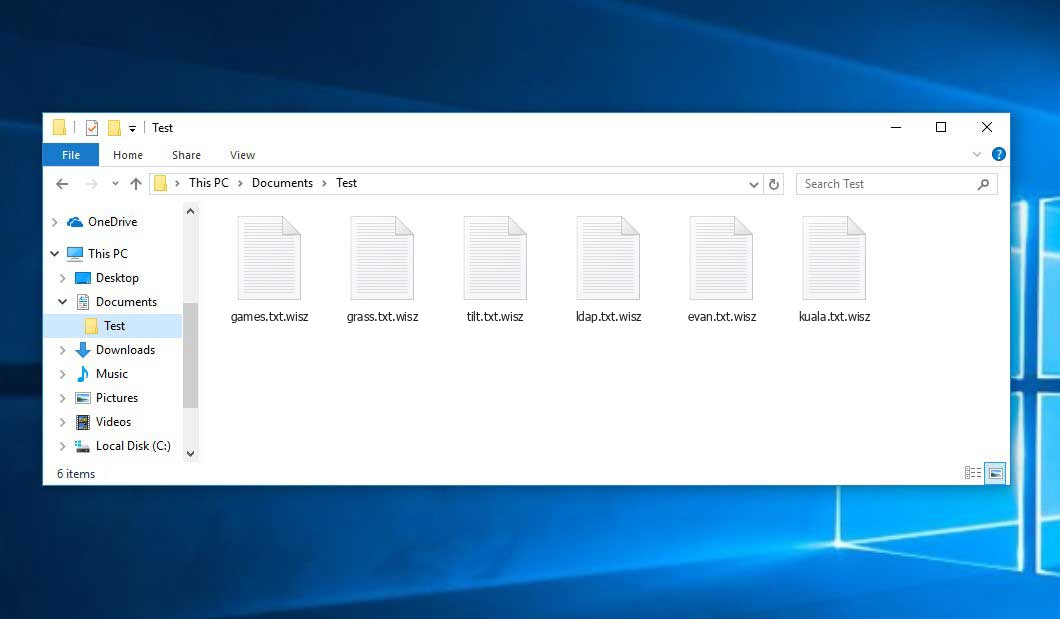
Encrypted Files by STOP/DJVU Ransomware
| Name | Wisz Virus |
| Ransomware family1 | DJVU/STOP2 ransomware |
| Extension | .wisz |
| Ransomware note | _readme.txt |
| Ransom | From $499 to $999 (in Bitcoins) |
| Contact | support@freshingmail.top, datarestorehelpyou@airmail.cc |
| Detection | BScope.Trojan.Sabsik.TE, Win64/Packed.Enigma.CE, MSIL/Agent.VOK |
| Symptoms |
|
| Fix Tool | To remove possible malware infections, scan your PC: 6-day free trial available. |
This message asking for payment is for restoring files via decryption key:

_readme.txt (STOP/DJVU Ransomware) – The scary notification insisting users to pay off the ransom to decrypt the encoded data contains these exasperating cautions.
Wisz ransomware arrives as a set of procedures that are meant to perform certain activities on a victim’s computer. One of the initial processes being launched is winupdate.exe, a deceptive process that shows a fraudulent Windows update notification during the attack. This is meant to convince the victim that a sudden computer slowdown is caused by a Windows update.
Meanwhile, the ransomware runs another process (named 4 random chars) which commences scanning the disk for target files and encrypting them. Next, the ransomware removes Volume Shadow Copies from the system disk using the following CMD command:
vssadmin.exe Delete Shadows /All /Quiet
Once erased, it becomes virtually impossible to retrieve the previous computer state using System Restore Points. The issue is, ransomware operators are eliminating any built-in Windows approaches that could help the victim to recover files for free. In addition, the hackers modify the Windows HOSTS file by including a list of domains to it and linking them to the localhost IP. As a result, the victim will face a DNS_PROBE_FINISHED_NXDOMAIN error when trying to access one of the listed websites.
We noticed that ransomware endeavors to block websites that developed various how-to guides for computer users. It is clear that by hindering specific domains, the crooks are trying to prevent the victim from reaching relevant and helpful ransomware-attack-related information online. The virus also saves two .txt files on the victim’s computer that provide information related to the attack – the victim’s public encryption key and personal ID. These two files are named bowsakkdestx.txt and PersonalID.txt.

After all these modifications, the malware doesn’t cease. Variants of STOP/DJVU tend to deploy Vidar password-stealing Trojan on compromised systems. This threat carries a huge list of capabilities, including:
- Infiltrating the victim’s computer with malware and executing it to gain unauthorized access.
- Obtaining unauthorized access to login credentials of Steam, Telegram, and Skype.
- Manipulating and viewing files on the victim’s computer without their knowledge.
- Stealing cryptocurrency wallets from the victim’s system.
- Granting the hackers remote control over the victim’s computer for various malicious activities.
- Extracting sensitive information such as browser cookies, saved passwords, and browsing history.
The cryptography algorithm in STOP/Djvu ransomware is AES-256. So, once your data is encrypted with an online decryption key, the possibility of getting your files back without paying the ransom is quite low. The thing is, the key is unique for each victim, and picking it will take an exceptionally big amount of time.
Obtaining the online decryption key in another way is also nearly impossible. It is stored on a remote server controlled by the criminals who spread the Wisz infection. For receiving decrypting code the payment should be $999. To get the payment details, the victims should contact the fraudsters by email (support@fishmail.top).
The message by the ransomware states the following information:
ATTENTION! Don't worry, you can return all your files! All your files like pictures, databases, documents and other important are encrypted with strongest encryption and unique key. The only method of recovering files is to purchase decrypt tool and unique key for you. This software will decrypt all your encrypted files. What guarantees you have? You can send one of your encrypted file from your PC and we decrypt it for free. But we can decrypt only 1 file for free. File must not contain valuable information. Do not ask assistants from youtube and recovery data sites for help in recovering your data. They can use your free decryption quota and scam you. Our contact is emails in this text document only. You can get and look video overview decrypt tool: https://we.tl/t-hPAqznkJKD Price of private key and decrypt software is $999. Discount 50% available if you contact us first 72 hours, that's price for you is $499. Please note that you'll never restore your data without payment. Check your e-mail "Spam" or "Junk" folder if you don't get answer more than 6 hours. To get this software you need write on our e-mail: support@freshingmail.top Reserve e-mail address to contact us: datarestorehelpyou@airmail.cc Your personal ID: XXXXXXXXXXXXXXXXXXXXXXXXXXXXXXX
How To Remove STOP/Djvu Ransomware?
Remove Wisz Virus with Gridinsoft Anti-Malware
We have also been using this software on our systems ever since, and it has always been successful in detecting viruses. It has blocked the most common Ransomware as shown from our tests with the software, and we assure you that it can remove Wisz Virus as well as other malware hiding on your computer.

To use Gridinsoft for remove malicious threats, follow the steps below:
1. Begin by downloading Gridinsoft Anti-Malware, accessible via the blue button below or directly from the official website gridinsoft.com.
2.Once the Gridinsoft setup file (setup-gridinsoft-fix.exe) is downloaded, execute it by clicking on the file.

3.Follow the installation setup wizard's instructions diligently.

4. Access the "Scan Tab" on the application's start screen and launch a comprehensive "Full Scan" to examine your entire computer. This inclusive scan encompasses the memory, startup items, the registry, services, drivers, and all files, ensuring that it detects malware hidden in all possible locations.

Be patient, as the scan duration depends on the number of files and your computer's hardware capabilities. Use this time to relax or attend to other tasks.
5. Upon completion, Anti-Malware will present a detailed report containing all the detected malicious items and threats on your PC.

6. Select all the identified items from the report and confidently click the "Clean Now" button. This action will safely remove the malicious files from your computer, transferring them to the secure quarantine zone of the anti-malware program to prevent any further harmful actions.

8. If prompted, restart your computer to finalize the full system scan procedure. This step is crucial to ensure thorough removal of any remaining threats. After the restart, Gridinsoft Anti-Malware will open and display a message confirming the completion of the scan.
Remember Gridinsoft offers a 6-day free trial. This means you can take advantage of the trial period at no cost to experience the full benefits of the software and prevent any future malware infections on your system. Embrace this opportunity to fortify your computer's security without any financial commitment.
Trojan Killer for “Wisz Virus” removal on locked PC
In situations where it becomes impossible to download antivirus applications directly onto the infected computer due to malware blocking access to websites, an alternative solution is to utilize the Trojan Killer application.

There is a really little number of security tools that are able to be set up on the USB drives, and antiviruses that can do so in most cases require to obtain quite an expensive license. For this instance, I can recommend you to use another solution of GridinSoft - Trojan Killer Portable. It has a 14-days cost-free trial mode that offers the entire features of the paid version. This term will definitely be 100% enough to wipe malware out.
Trojan Killer is a valuable tool in your cybersecurity arsenal, helping you to effectively remove malware from infected computers. Now, we will walk you through the process of using Trojan Killer from a USB flash drive to scan and remove malware on an infected PC. Remember, always obtain permission to scan and remove malware from a computer that you do not own.
Step 1: Download & Install Trojan Killer on a Clean Computer:
1. Go to the official GridinSoft website (gridinsoft.com) and download Trojan Killer to a computer that is not infected.

2. Insert a USB flash drive into this computer.
3. Install Trojan Killer to the "removable drive" following the on-screen instructions.

4. Once the installation is complete, launch Trojan Killer.
Step 2: Update Signature Databases:
5. After launching Trojan Killer, ensure that your computer is connected to the Internet.
6. Click "Update" icon to download the latest signature databases, which will ensure the tool can detect the most recent threats.

Step 3: Scan the Infected PC:
7. Safely eject the USB flash drive from the clean computer.
8. Boot the infected computer to the Safe Mode.
9. Insert the USB flash drive.
10. Run tk.exe
11. Once the program is open, click on "Full Scan" to begin the malware scanning process.

Step 4: Remove Found Threats:
12. After the scan is complete, Trojan Killer will display a list of detected threats.

13. Click on "Cure PC!" to remove the identified malware from the infected PC.
14. Follow any additional on-screen prompts to complete the removal process.

Step 5: Restart Your Computer:
15. Once the threats are removed, click on "Restart PC" to reboot your computer.
16. Remove the USB flash drive from the infected computer.
Congratulations on effectively removing Wisz Virus and the concealed threats from your computer! You can now have peace of mind, knowing that they won't resurface again. Thanks to Gridinsoft's capabilities and commitment to cybersecurity, your system is now protected.
Video Guide
How To Decrypt .wisz Files?
How to restore big files?
Try removing .wisz extension on a few big files and opening them. This malware has issues with large files encryption. Either the virus read and did not encode the file, or it bugged and did not add the filemarker. If your files are very large (2GB+), the latter is most likely. Please, let me know in comments if that will work for you.
The newest extensions released around the end of August 2019 after the criminals made changes. This includes Lkfr, Lkhy, Ldhy etc.
As a outcome of the modifications made by the criminals, STOPDecrypter is no longer supported. It has been replaced with the Emsisoft Decryptor for STOP Djvu Ransomware developed by Emsisoft.
You can download free decryption tool here: Decryptor for STOP Djvu.
Download and run decryption tool.
Start downloading the decryption tool.
Make sure to launch the decryption utility as an administrator. You need to agree with the license terms that will come up. For this purpose, click on the “Yes” button:

As soon as you accept the license terms, the main decryptor user interface comes up:

Select folders for decryption.
Based on the default configurations, the decryptor will by default choose the reachable directories in order to decode the currently available drives (the connected ones), including the network drives. You can choose extra locations with the “Add” button.
Decryptors generally offer several options depending on the specific malware family. The existing possible options are presented in the Options tab and can be activated or disabled there. You may locate a comprehensive list of the currently active Options below.
Click on the “Decrypt” button.
As soon as you add all the desired locations for decryption into the list, click on the “Decrypt” button in order to initiate the decryption procedure.
Note that the main screen may turn you to a status view, letting you know of the active process and the decryption statistics of your data:

The decryptor will notify you as soon as the decryption procedure is completed. If you need the report for your personal papers, you can save it by choosing the “Save log” button. Note that it is also possible to copy it directly to your clipboard and to paste it into emails or messages here if you need to do so.
The Emsisoft Decryptor might display different messages after a failed attempt to restore your files:
✓ Error: Unable to decrypt file with ID: [your ID]
There is no corresponding decryption key in the Emsisoft decryptor’s database.
✓ No key for New Variant online ID: [your ID]
Notice: this ID appears to be an online ID, decryption is impossible
Malware used an online key to cipher your files. So no one else has the same encryption/decryption key pair. File recovery without paying the ransom is impossible. 🙁
✓ Result: No key for new variant offline ID: [example ID]
This ID appears be an offline ID. Decryption may be possible in the future.
Malware used an offline key, though the file recovery operation failed (the offline decryption key isn’t available yet). Nonetheless, this message is a good news for you, because it might be possible to restore your files in the future. 🙂
It can take a few weeks or months until the decryption key gets found and uploaded to the decryptor. Please follow updates regarding the decryptable DJVU versions here.
✓ Remote name could not be resolved
This stands for a DNS issues. Consider resetting your HOSTS file to default.
How to Restore .wisz Files?
In some case ransomware is not doom for your files…
The Wisz ransomware encryption mechanism is next: it ciphers every file byte-by-byte, then saves a duplicate, deleting (not overriding!) the initial file. Thus, the data of the file placement on the disk drive is lost, but the original file is not deleted from the disk. The cell, or the sector where this file was kept, can still contain this file, but it is not present in the file system and can be rewritten by data that has been loaded to this disk after the deletion. Hence, it is possible to retrieve your files using special software.
Anyway, after realizing it was an online algorithm, it is impossible to retrieve my encrypted files. I also had my backup drive plugged in at the time of the virus, and this was also infected, or so I thought. Every folder within my backup drive had been infected and was encrypted. However, despite losing some important files, I retrieved almost 80% of my 2TB storage.
When I started going through the folders, I noticed the readme.txt ransom note in every folder. I opened some of the folders and found that all files that were not in a subfolder within that folder had been encrypted. However, I found a flaw and glimmer of hope when I went into the subfolders in other folders and found that these files had not been encrypted. Every folder within my c and d drives, including subfolders, had been encrypted, but this was not the case with the backup drive. Having subfolders created within a folder has saved 80% of my data.
As I said, I believe this to be only a small loophole on a backup drive. I’ve since found a further 10 % of my data on another hard drive on a different pc. So my advice is if you use a backup drive, create subfolders. I was lucky, I guess. But I was also unlucky that the virus hit as I was transferring some files from my backup.
Hopefully, this can help some other people in my situation.
Jamie NewlandRecovering your files with PhotoRec
PhotoRec is an open-source program, which is initially created for data recovery from damaged disks, or for files recovery in case if they are unintentionally deleted. However, with time flow, this program got the ability to restore the files of 400 different file types. Hence, it can be used for file recovery after the Wisz attack.
First, you need to download this app. It is 100% free, but the developer states that there is no warranty that the files will be recovered. PhotoRec is spread together with another tool of the same developer – TestDisk. The resulting archive will have TestDisk name, but don’t worry. PhotoRec files are right inside.
To run PhotoRec, find and open “qphotorec_win.exe” file. No installation is required – this program has all the files it need inside of the archive, hence, you can mount it on your USB drive, and try to help your friends/parents/anyone who has been attacked by Wisz ransomware.

Upon the launch, you will witness the screen showing you the complete list of your disk spaces. However, this details are presumably useless, because the required menu is placed a bit higher. Click this bar, then choose the disk which was attacked by ransomware.

After opting for the disk, you need to opt for the destination folder for the restored files. This menu is located at the lower part of the PhotoRec window. The best decision is to export them on USB drive or any other type of removable disk.

Then, you need to designate the file formats. This choice is located at the bottom, too. As it was mentioned, PhotoRec can regain the files of about 400 different formats.

Finally, you can begin files retrieval by pressing the “Search” button. You will view the screen where the results of the scan and recovery are shown.

Wisz files recovery Video Guide.
Frequently Asked Questions
No way. These files are encrypted by ransomware. The contents of encrypted files are not available until they are decrypted.
In this situation, you need to prepare the memory stick with a pre-installed Trojan Killer.
Have patience. You are infected with the new version of STOP/DJVU ransomware, and decryption keys have not yet been released. Follow the news on our website.
We will keep you posted on when new keys or new decryption programs appear.
The Wisz ransomware encrypts only the first 150KB of files. So MP3 files are rather large, some media players (Winamp for example) may be able to play the files, but – the first 3-5 seconds (the encrypted portion) will be missing.
You can try to find a copy of an original file that was encrypted:
- Files you downloaded from the Internet that were encrypted and you can download again to get the original.
- Pictures that you shared with family and friends that they can just send back to you.
- Photos that you uploaded on social media or cloud services like Carbonite, OneDrive, iDrive, Google Drive, etc
- Attachments in emails you sent or received and saved.
- Files on an older computer, flash drive, external drive, camera memory card, or iPhone where you transferred data to the infected computer.
If the guide doesn’t help you to remove infection, please download the GridinSoft Anti-Malware that I recommended. Do not forget to share your experience in solving the problem. Please leave a comment here! This can help other victims to understand they are not alone. And together we will find ways to deal with this issue.
I need your help to share this article.
It is your turn to help other people. I have written this guide to help people like you. You can use buttons below to share this on your favorite social media Facebook, Twitter, or Reddit.
Brendan SmithUser Review
( votes)References
![]() German
German ![]() Japanese
Japanese ![]() Spanish
Spanish ![]() Portuguese (Brazil)
Portuguese (Brazil) ![]() French
French ![]() Turkish
Turkish ![]() Chinese (Traditional)
Chinese (Traditional) ![]() Korean
Korean ![]() Indonesian
Indonesian ![]() Hindi
Hindi ![]() Italian
Italian


