WaacMedic Agent Exe is a background process that can be spectated in the Task Manager. Among a lot of other processes, this one may get in your sight because of the high resource consumption. Besides the cases when it is a sign of some problems in your system, it may be a sign of malware presence.
What is the purpose of the WaacMedic Agent Exe process?
Windows has a lot of complementary processes, that are running only to control the correct execution of certain system functions. WaacMedic Agent is one that manages the correct downloading and installation of system updates. It is present in both Windows 10 and Windows 11. It’s resource consumption may rise in the case when something is wrong with the incoming update. Another case when it may get a lot of system capacity is when there is an issue with your storage device: update tries to fit on your disk, but fails for some reason. Below, you will see the instructions on how to understand if the high consumption of WaacMedic Agent Exe is related to hardware issues.
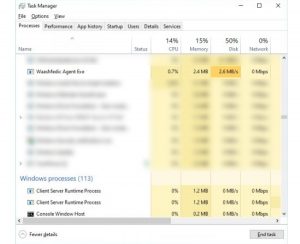
WaacMedic Agent is running
In rare cases, its name may be taken by malware. In particular, coin miners often take the name of a legit process. In some cases, they can take the name of WaacMedic Agent. But the difference between real process and malware is pretty easy to spectate in Task Manager1. Legit process usually generates the load on network and disk. Meanwhile, coin miners use CPU and GPU to conduct their work, and consume up to 80-90% of their capacity. By these signs, you will surely understand what you’re staring at. WaacMedic Agent will likely use up to 10% of CPU, and ignore GPU power at all.
What can I do if WaacMedic Agent Exe consumes a lot of PC resources?
First, check if this process is a real WaacMedic Agent. You may see how to do it right above, in the previous paragraph. If you are not sure – go to the malware scanning. You may try to perform troubleshooting2 – in order to fix the issue that causes the WaacMedic Agent high consumption.
The general problem with system updating may conclude in different things. Sometimes, the issue can hide in the bad connection, or Microsoft update servers may just not responding. In that case, open Settings → Updates and Security → Updates, and suspend all ongoing updates. If none are performing at the moment – you likely have to deal with a virus.
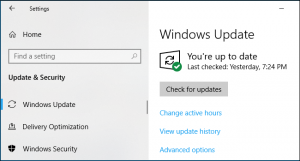
In the cases when you have a pretty old disk, the problem can appear because of its wearing. Hard disks have much less resources, so if you use one for more than 10 years, or it was dropped not so long ago – it is likely a source of a problem. To ensure if the problem is really inside of the disk, you need to check it with a disk health scanning tool. See our guide on how to check your disk with free software. When it is really damaged, the only thing that may help you is to buy a new disk.
Remove the malicious WaacMedic Agent with anti-malware software
Coin mining trojans are pretty hard to delete manually. They usually make a lot of system changes, so even if you succeeded at suspending it, some of the system functions will stay compromised. In order to avoid further problems, decrease the fixing time and efforts and wipe the malware out completely, I’d recommend you to use antivirus programs.
GridinSoft Anti-Malware will be a perfect solution for that case. It receives updates for its detection databases almost each hour, so even the newest miner variants will not be missed. Moreover, it is extremely lightweight: it consumes five times less PC resources than Microsoft Defender – the tool which is usually recommended for malware removal on different forums.
- Download and install GridinSoft Anti-Malware. After the installation, you will be offered to perform the Standard Scan. Approve this action.
- Standard scan checks the logical disk where the system files are stored, together with the files of programs you have already installed. The scan lasts up to 6 minutes.
- When the scan is over, you may choose the action for each detected virus. For all files of Browsers-protected malware the default option is “Delete”. Press “Apply” to finish the malware removal.



Now, when the computer is clean of viruses, we can proceed to the browser reset. You can do this step manually, as well as with the use of GridinSoft Anti-Malware.
User Review
( votes)References
- Task manager: https://en.wikipedia.org/wiki/Task_manager
- Troubleshooting: https://en.wikipedia.org/wiki/Troubleshooting



