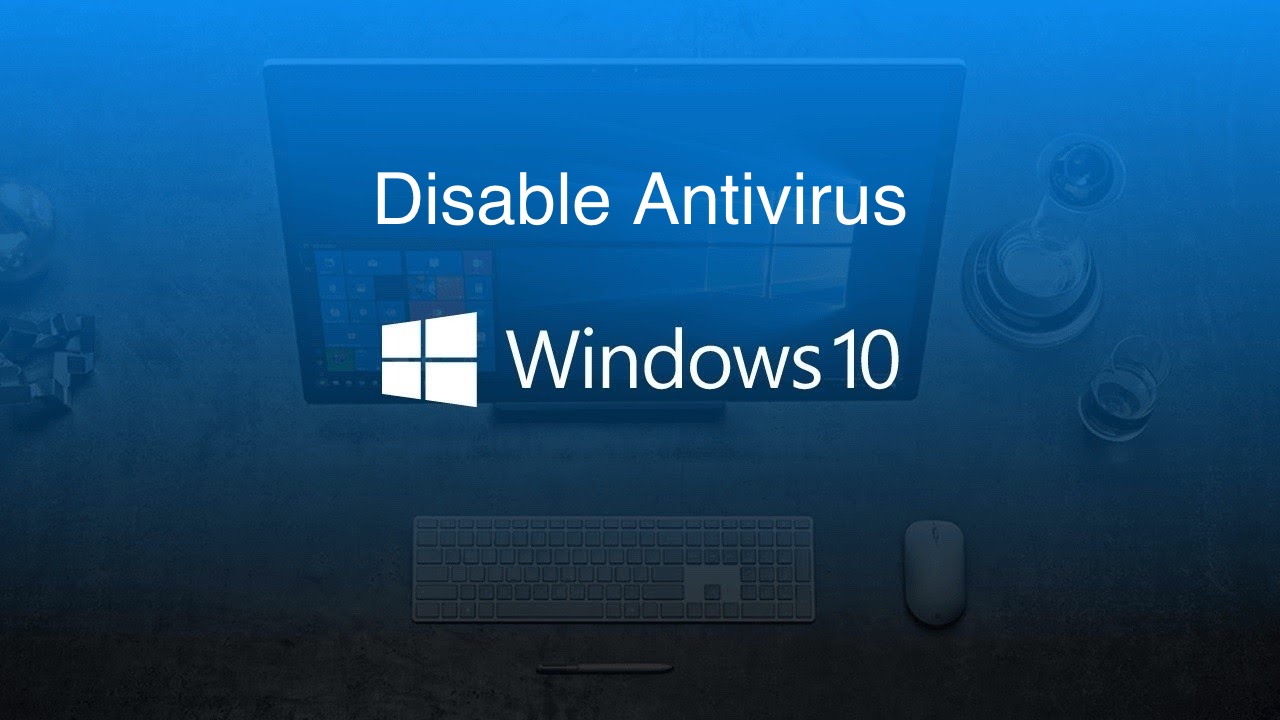In this tutorial, we explain how to temporarily disable popular antivirus 1 software 2, such as Avast, Symantec, ESET, McAfee, Avira, and Bitdefender applications.
Temporarily Disable Your Antivirus
Antivirus program alternatively described as anti-malware application, is a utility for prevention, identification and elimination of malware. Antivirus tools were originally elaborated to locate and get rid of computer infections.
Nevertheless, considering the ongoing production of other kinds of cyber threats, antivirus programs began to render defense from other PC infections. Specifically, current antivirus utilities can work as a shield against: dangerous browser helper objects (BHOs), browser hijackers, ransomware, keyloggers, rogue AVs, backdoors, rootkits, trojan horses, worms, malicious LSPs, dialers, fraudtools, adware and spyware. Certain applications may also include defense against other PC infections, for instance, corrupted and dangerous URLs, spam, scam and phishing attacks, online identity (privacy), online banking fraud, social engineering attacks, advanced persistent threat (APT) and botnet DDoS attacks.
Common antivirus applications are grounded primarily on signatures to detect infections. In times when malware reaches an antivirus laboratory, it is researched by malware analysts or by dynamic analysis systems. As soon as it is confirmed to be an infection, an appropriate signature of the file is extracted and included in the signatures database of the antivirus program.
Even though the signature-based technique can constructively contain malware outbreaks, malware developers have attempted to stay a step ahead of the aforesaid applications by elaborating some infections that can encrypt parts of themselves or otherwise amend themselves as a trick of disguise, in order not to match virus signatures in the database.
In spite of the above-said information, there are some cases when an antivirus has to be disabled. For instance, while setting up some utilities, their installers might demand that you deactivate the antivirus program. This can occur in times when the antivirus program has problems identifying whether the utility you would like to install is a threat or a decent app. If so, we offer you to reactivate the antivirus program once you have completed downloading and installing your new utility. We also strongly recommend not to deactivate the antivirus program if you do not intend to install anything, or when you are encouraged to do so by a webpage or an email notification.
How To Temporarily Disable Avast Antivirus
Avast is known to be of the largest security corporations in the world applying next-gen technologies to combat cyberattacks on a real-time basis. Avast is obviously different from other cutting-edge security companies, considering the fact that they possess a massive cloud-based machine learning engine that obtains a regular stream of information rendered by over more than 435 million customers, which features learning at exceptional speeds and comes up with an artificial intelligence engine that is superior to all others. Avast has elaborated a scalable cloud-based security network that is able to analyze everything that is taking place on the web. It keeps its eyes on everything online, positive and negative, thus having the exceptional privilege of being the first to research and investigate possible cyber infections. Once the new threat is detected, Avast can rapidly come up with fresh security features to defend its customers.
In order to temporarily (or permanently) deactivate Avast, select the arrow icon on the Windows taskbar to reveal the notification area section. Locate the Avast Antivirus icon and right-click on it. A contextual menu should come up – in case that does not occur, try right-clicking the Avast Antivirus icon repeatedly until it gets revealed. The next step is to choose “Avast shields control” and select if you would like to deactivate it on a temporary basis (for 10 minutes, 1 hour, or until the next reboot) or on a permanent basis.
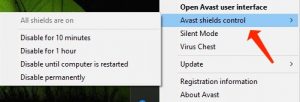
Avast shields control
It will notify you to confirm your choice by clicking “Yes”. Select “Yes” if you really would like to disable the Avast Antivirus application.
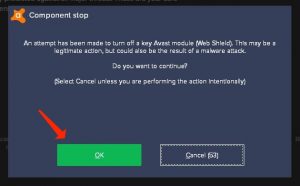
Avast confirm stop
How to Temporarily Disable Symantec Endpoint Protection
- In your Windows 10, navigate to the Start menu.
- In the search box, specify Run or, apply the Win + R hotkey.
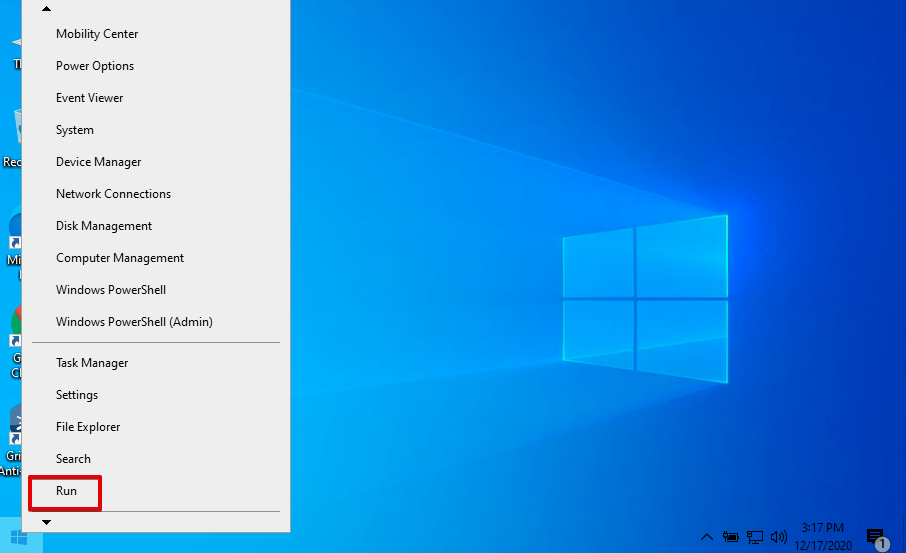
Run command in Windows
- Once you’re in the Run menu, specify “smc -stop” and click OK.
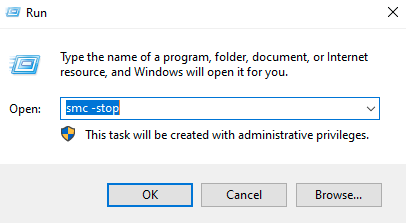
Smc -stop
Symantec Endpoint Protection should now be disabled.
How To Temporarily Disable ESET Antivirus
ESET began to operate as a pioneer of antivirus defense, elaborating an award-winning threat-identification app. At this point, ESET’s mission is to be sure that all customers can enjoy the cutting-edge opportunities rendered by the current technology. Nowadays, the majority of security applications give a chance for businesses and customers in more than 200 countries and areas to get the most of the digital world. To keep your device protected at the highest possible level, ESET has developed a global network of research and development centers. They give ESET opportunities to anticipate new security trends, better combat new infections and utilize the talents of researchers in various parts of the world.
In order to temporarily disable ESET antivirus software, click on the arrow icon on the Windows taskbar to reveal the notification section menu. Locate the ESET Antivirus icon and right-click on it – a contextual menu will appear. Choose “Pause protection”.
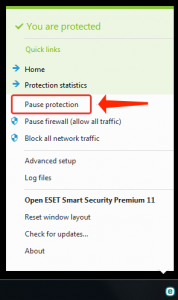
ESET Antivirus Pause Protection
ESET antivirus will try to find out whether you would like to disable antivirus and antispyware defense. By deactivating antivirus and antispyware defense you will disable real-time protection, data protection, web access defense, email client defense and anti-phishing functionality. Choose the required time and select “Apply”.
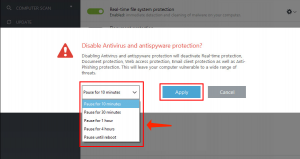
Confirm disable antivirus and antispyware protection
How To Temporarily Disable McAfee Antivirus
McAfee, Inc. (referred to as Intel Security Group in 2014–2017) is an American global security software development company with headquarters in Santa Clara, California. It claims to be the world’s greatest dedicated security technology corporation. It was bought by Intel in February 2011 and thus turned out to be part of the Intel Security section. It renders defense against contemporary threats, malware and online infections. One single subscription plan can render defense an unlimited number of PCs or Macs, smartphones, and tabs against infections and cyber threats. It provides real-time defense against mobile infections and spam, and an ultra-safe online cloud vault that applies voice and face biometric authentication, making sure that only you can get access to your data.
To temporarily disable McAfee antivirus, click on the arrow icon on the Windows taskbar to reveal the notification section menu. Locate the McAfee Antivirus icon and right-click it – a contextual menu will come up. Choose “Change settings” and then select “Real-time Scanning”.
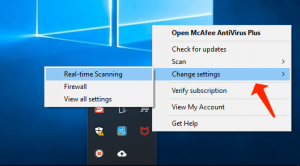
McAfee Antivirus Change settings
Select “Turn Off” and then choose when you would like to restore Real-Time Scanning (how long it is to be deactivated). Click the blue “Turn Off” button and McAfee antivirus will be disabled. If you would like to deactivate its firewall, repeat the milestones and choose “Firewall” from the contextual area when the McAfee icon is right-clicked.
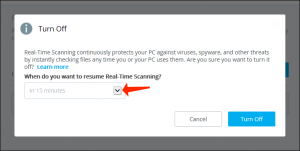
McAfee Antivirus Real-Time Scanning
How To Temporarily Disable Avira Antivirus
Avira Operations GmbH & Co. KG stands for a German multinational security software development company primarily known for their antivirus application, Avira Internet Security. Award-winning Avira Free Antivirus protection is an antivirus tool that operates silently in the background to defend you against all kinds of online infections to your computer, privacy, and irreplaceable data. Avira’s protection-cloud AI approach provides you not only with a real-time malware scanner and threat detector, but also a timely warning mechanism, which performs the analysis of unknown data in the cloud – anonymously – from millions of customers, to defend you from threats as they appear in real-time. Avira functions fine out of the box, able to perform system scans without slowing down other assignments, such as loading websites or modifying a document. It is provided as a built-in component for the operating system, and you can navigate by means of either the left-hand pane or the drop-down menu in the upper section.
To temporarily disable Avira antivirus, click on the arrow icon on the Windows taskbar to reveal the notification section menu. Locate the Avira Antivirus icon and right-click on it – a contextual menu will appear. Avira real-time defense should be activated by default – if it is activated, it will show a checkmark close to “Enable Real-Time Protection”. To deactivate Avira, just click “Enable Real-Time Protection” and it will be deactivated. Repeat the milestones if you would like to reactivate it.
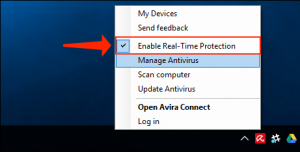
Avira Antivirus Enable Real-Time Protection
Also consider reading: Hiberfil.sys: How to disable and re-enable hibernation.
How to disable all modules in Bitdefender?
In this tutorial, we will instruct you on how to switch off all the Bitdefender modules for troubleshooting reasons. Of course, remember to reactivate the modules you have initially switched off.
In case your Bitdefender version does not include all the functionalities referred to below, only deactivate the ones that are available.
- Go to Protection on the left-hand area of the main interface. In the Antivirus pane, choose Open. In the Advanced tab, switch off Bitdefender Shield. Once prompted, select from the drop-down menu to keep it deactivated Permanently or Until system reboots. Press OK for confirmation of your choice.
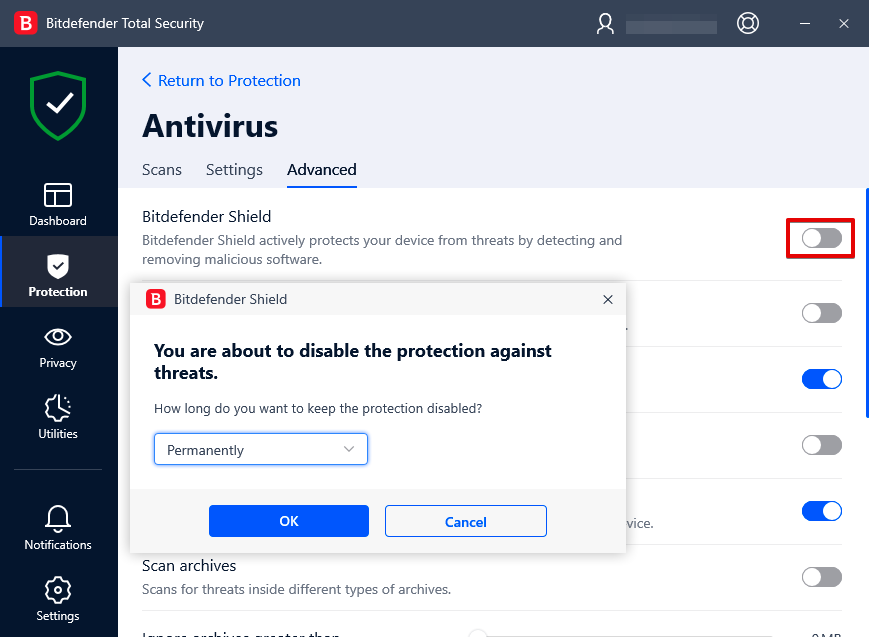
Deactivating Bitdefender Shield
Now get back to the Protection section.
- In the Firewall pane set the switch to OFF.
- In the Antispam pane set the switch to OFF.
- In the Ransomware Remediation pane set the switch to OFF.
- In the Vulnerability pane set the switch to OFF.
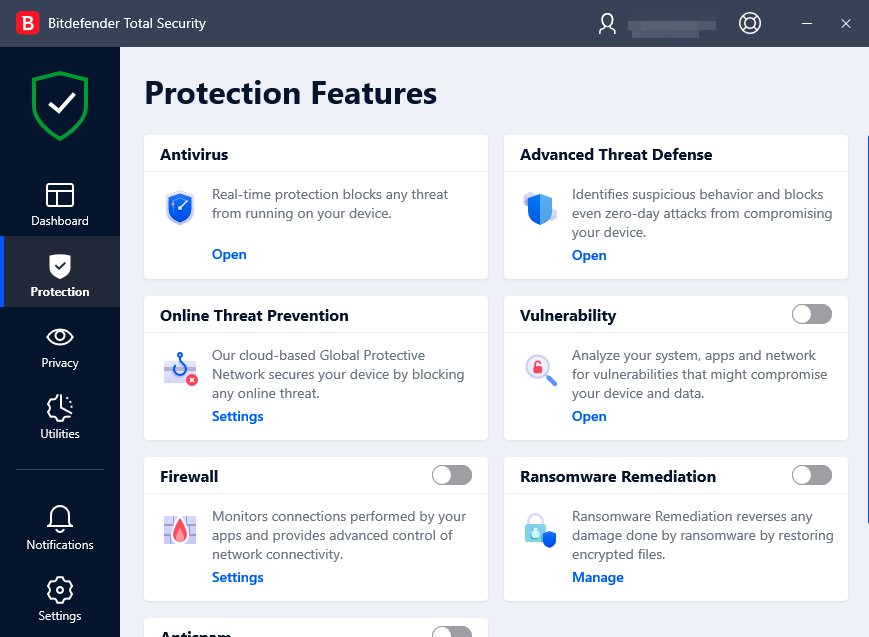
Deactivating Bitdefender Protection Features
- In the Advanced Threat Defense pane, click Open. In the Settings tab, turn off Advanced Threat Defense.
User Review
( vote)References
- Antivirus Comparison: https://trustcoyote.com/
- Antivirus software: https://en.wikipedia.org/wiki/Antivirus_software