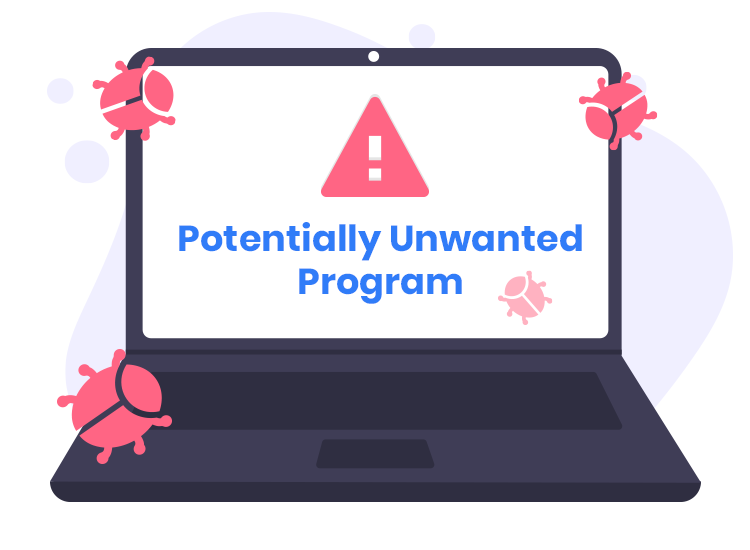In this article, you will find out how to get rid of potentially unwanted programs.
There are most likely some apps on your PC that furnish you with absolutely no convenience or use. Furthermore, some of them might result in unwanted activities on your device. These apps are called Potentially Unwanted Programs (PUP).
Potentially Unwanted Programs may be nominated with a wide range of other names, crapware, adware and so on. They are unwanted and result in non-favorable consequences on your workstation.
Substantial Difference Between Potentially Unwanted Programs And Malware
The term malware implies any app that you do not authorize to function on your device. Instead, Potentially Unwanted Programs are pretty legitimate and have the right to function on your device.
Flagging a PUP as malware may lead to facing a lawsuit. It once occurred to well-known antimalware giants, for instance, to Avira. Thus, it is strongly advised to carefully read the terms and conditions attached before installing any program; these may mention the fact of additional installation of Potentially Unwanted Programs.
How To Find Out Whether You Have A PUP?
Needless to say, PUP has its direct pieces of evidence. When you notice such pieces of evidence in your device, you need to know you might have a Potentially Unwanted Program1 running on your workstation.
Please find some of the most well-known traces of PUPs:
- Adverts in areas that normally are not applicable or should not be.
- Reqularly visited webpages not showing properly.
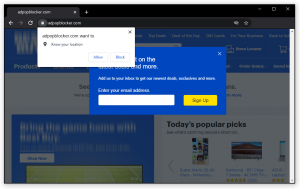
- Links point to unexpected pages not related to the URLs clicked.
- Browser pop-ups and pop-unders with intrusive adverts. For instance, a hazardous software update alert.
- Installing unwanted apps without a customer’s consent.
- Browser homepage being amended without the customer’s consent, etc
You need to notice that even though a Potentially Unwanted Program might also be dangerous, they are not as threatening as viruses, Trojan Horses, and other infections.
Nevertheless, who would like to see an annoying advert on their PC screen? Hardly anybody. Hence, once a Potentially Unwanted Program is identified on a workstation, it should be deleted immediately. This tutorial will guide you through the procedure of deleting the PUP.
Guide To Delete Potentially Unwanted Programs
There are several methods to delete Potentially Unwanted Programs from a PC. One of the safest and simplest solutions is to get rid of all erring programs in a manual manner.
How to delete Potentially Unwanted Programs manually
Implement the solutions below to get rid of PUPs manually:
- Press CTRL + SHIFT + ESC simultaneously.
- You’ll see “Processes”. (Details on Windows 8 and 10 2).
- As soon as you come to this screen, consider establishing which processes are malicious.
To help you in establishing the unwanted and Potentially Unwanted processes, consider scanning your files with a virus scanner. There are some reputable virus scanners you can refer to. Well-known threat scanner include Avast, GridinSoft Anti-Malware, Norton, Avira, McAfee, etc.
- As soon as you establish dangerous processes, end the process and get it removed.
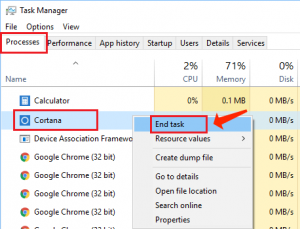
- You should, nevertheless, pay attention to the fact that virus scanners can’t be 100% correct. Consider determining by heart, the PUPs active on your OS.
- Use the Win/Start + R hotkey. Specify “cpl” and choose OK.
- This leads you to the Control Panel. Search for the items that are suspicious and get rid of them.
- In the search box, specify MSConfig and choose Enter.
- A window comes up up. Choose Start-up and uncheck all items that have got an unknown manufacturer or make you suspicious.
- Once again, use the WIN + R hotkey
- Copy and paste %windir%/system32/Drivers/etc/hosts in the cmd box and click OK
- This will reveal a new file. In case your PC is not safe, you’ll locate a lot of connected IPs below the localhost.
- Go to Start. Choose Network Connections.
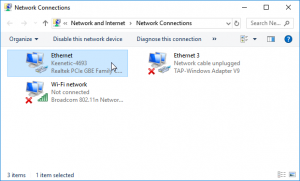
- Right-click on your network adapter.
- Go to properties and choose Internet Protocol Version 4(ICP/CP), then again click on properties.
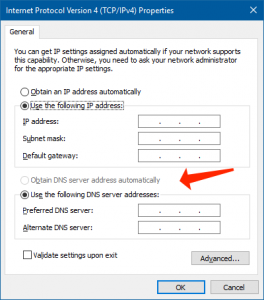
- Define the DNS to “Obtain DNS Server Automatically” in case it’s not already defined this way.
- Go to Advanced then delete anything you might locate here.
- Click OK once the above-said steps are completed.
- Upon implementing these recommendations, you’ve successfully deleted the Potentially Unwanted Programs.
- You need to restore browser settings to the default parameters and reload your PC for this to take full effect.
For Google Chrome
- Proceed to the menu, choose Settings, and go to Advanced.
- Under the Reset options, select “Reset.” Choose “Reset Settings To Their Original Defaults”.
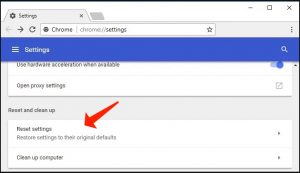
- Once completed, choose “Reset Settings” for confirmation.
Consider this tutorial: Download Failed – Network Error: Guide to Repair on Google Chrome
We do hope you’ve successfully deleted the Potentially Unwanted Programs from your device. In case you have faced any error or trouble while doing so, share your experience with us.
User Review
( votes)References
- Potentially Unwanted Program: https://howtofix.guide/potentially-unwanted-program/
- Task Manager (Windows): https://en.wikipedia.org/wiki/Task_Manager_(Windows)