Repairing Ethernet doesn’t have a valid IP configuration in 2023 is simple
Ethernet doesn’t have a valid IP configuration is an error alert from Windows Network Diagnostics utility, indicating the cause of no Internet issue. This means that your Ethernet connection is not getting a valid IP address from DHCP (Dynamic Host Configuration Protocol). This network protocol allows servers to automatically assign an IP address to your device for a specific network. The problem in question is one of the relatively frequent networking troubles. For a user who is not sure what a valid IP configuration is, the more so how to fix the problem with it, such a report can be, mildly speaking, discouraging. Hence, we have elaborated a step-by-step tutorial on manually or automatically repairing this error so that you wouldn’t have to refer to a PC expert to fix it.
“Has anyone ever had the issue: “Ethernet 2” doesn’t have a valid IP configuration. I’ve tried restring my network adapters and nothing. This same issue happened on my stream PC too”, — writes Twitter user @GoldenboyFTW.
Let’s start with the main principles to come up with an understanding of what you’ll be repairing manually. First, each appliance on the world wide web (www) has an IP address, an identity applied for online communications. Your computer needs an IP address to connect to the Internet and to communicate with the outside world. Such addresses can be IPv4 or IPv6. This is similar to your home address. For example, if the mailman doesn’t know where you live, he can’t deliver your mail; similarly, without a valid IP configuration, the Internet can’t send you data. There can be several reasons for this error: wrong network settings, outdated drivers, etc.
Ethernet doesn’t have a valid IP configuration Powerline problems may occur for customers of Powerline adapters. Clients of TP-link network cards or AT&T also often claim to get this specific problem. So, this trouble can happen regardless of the driver, network card, or Internet provider you use.
The given instructions might not be clear enough for PC users who are not computer experts. Hence, we suggest deepening the working solutions to repair Ethernet that doesn’t have a valid IP configuration 2023 message on Windows. Each solution has milestones with descriptive images to make it simple to repair the trouble on your own. At the same time, remember that you might have to undertake several solutions to detect and fix the trouble that shows the error notification on your screen. However, this is a manageable problem and can be solved even with limited technical knowledge. Follow the steps below to reconnect to the Internet.
Repair Ethernet Doesn’t Have a Valid IP Configuration Issue on Windows
Solution 1. Restart your Router and computer
Normally, restarting your router can work wonders. However, it may seem like a trivial solution, but rebooting your router can solve nine out of 10 problems with your Internet connection.
Shut down your PC. The next step is to go to your router and switch it off. Allow a few minutes before switching it back on. As soon as all of its lights are active again, switch on your PC and inspect whether the Internet connection is available. Normally, the Ethernet doesn’t have a valid IP configuration problem should no longer take place.
Solution 2. Resetting TCP/IP Network Settings
The next solution to repair the identified network connection trouble is in resetting the TCP/IP parameters by means of the Command Prompt. It includes the application of Netsh, a command-line phrase that lets you examine or amend network parameters of the PC on a local or remote basis. You can locate an in-depth tutorial on how to reset TCP/IP in this guide.To make sure that these guidelines are properly implemented, you will need to apply the Administrator’s Command Prompt. Follow the below-said milestones to do everything in a proper way and fix the Ethernet doesn’t have a valid IP configuration issue right away.
- Refer to Windows search and specify Command Prompt. Right-click the appropriate result and select Run as Administrator.
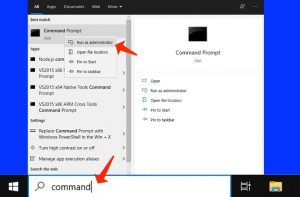
- In User Account Control window, choose Yes.
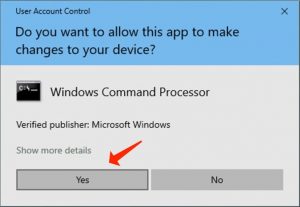
- As soon as the Administrator: Command Prompt comes up, type one command at a time and hit Enter:
netsh winsock reset
netsh int ip reset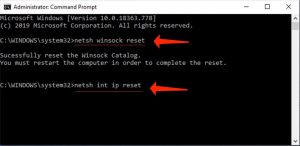
- You will get an alert claiming that you have to reboot your PC in order to complete the reset. Disregard the alert and specify the second command, and only then reboot your PC for the amendments to become valid. The next step is to inspect whether the issue is repaired.
Solution 3. Flushing DNS Cache
Another effective solution to repair the Ethernet doesn’t have a valid IP configuration trouble is to Flush DNS cache. This solution also implies the use of the elevated Command Prompt, just like in the previous solution. Refer to the provided instructions to release DHCP configuration, flush DNS, and refresh the DHCP configuration so that your network parameters would be cleaned from cached and improper data.- Apply Windows search to locate Command Prompt. Then right-click the matching result and choose Run as Administrator.
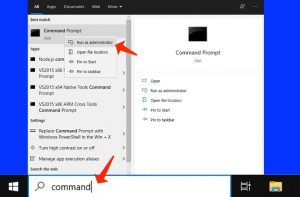
- In UAC prompt, choose Yes.
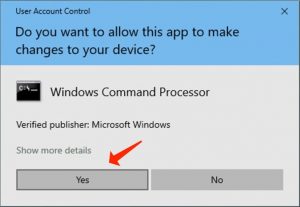
- Specify one command at a time and hit Enter. The next step is to repeat the procedure with the below-given two commands:
ipconfig /release
ipconfig /flushdns
ipconfig /renew - Upon completing all three commands, restart your computer. Inspect whether the issue still occurs.
Solution 4. Update or Reinstall Network Adapter Driver
A network adapter driver stands for a utility which enables interconnection between your network connections and your PC. Based on PCMag.com’s explanation, it is a program that enables the actual transfer and reception of data over the network. It also activates the data link protocol in charge of the brand of the network adapter available on the customer’s workstation.Considering the above-mentioned, application of outdated or faulty network drivers can cause the Internet connection troubles and eventually, result in the Ethernet doesn’t have a valid IP configuration trouble. Hence, you need to definitely inspect your driver’s condition, or reinstall it, if necessary.
- Use the Windows key + R hotkey to start the Run prompt.
- At this point, specify devmgmt.msc and hit OK or Enter.
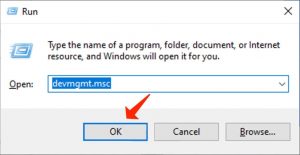
- Inspect the small arrow close to Network Adapters to expand the area. Right-click your driver and select Uninstall device option.
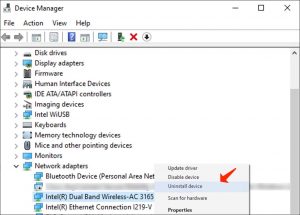
- Choose to Delete the driver software for this device. Confirm your selection by clicking Uninstall.
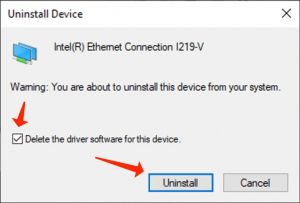
- Reboot your device – this immediately leads to the reinstallation of a fresh driver copy. The next step is to inspect whether this solved the trouble. In case the trouble remains, then start Device Manager once again (steps 1-2), right-click your PC name and select Scan for hardware changes.
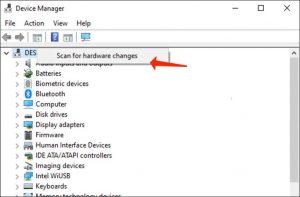
- At this point, right-click the network adapter and select Update driver.
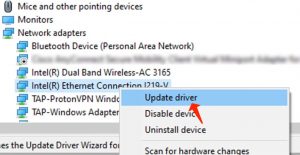
- In the next section, click Search automatically for updated driver software. Refer to the guidelines on your screen.
Optional: you can also download the fresh driver version from your network adapter’s developer webpage. - Inspect whether Ethernet doesn’t have a valid IP configuration issue is fixed.
Solution 5. Amend TCP/IP Settings On Your Own
You can attempt to modify the TCP/IP parameters on your own to repair the Ethernet doesn’t have a valid IP configuration issue, especially in times when the automatic repair set forth in the solution 3 failed to resolve the issue. Complete the below-said guidelines to do it:- Refer to the Windows key + R hotkey to start the Run prompt. Specify ncpa.cpl and hit Enter or OK.
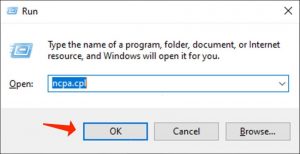
- Locate connection marked as Ethernet, right-click it and choose Properties.
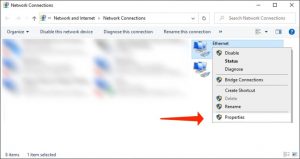
- In Ethernet properties, scroll down the list until you locate Internet Protocol Version 4 (IPv4). Choose this or Internet Protocol Version 6 (IPv6) option (whichever you’re applying) and select Properties.
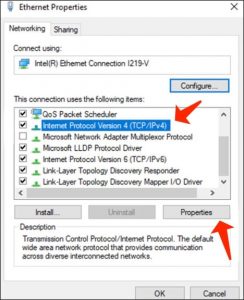
- If the parameters are set up to apply the static address, you can attempt to Obtain an IP address automatically in combination with Obtain DNS server address automatically settings. After selecting them, choose OK.
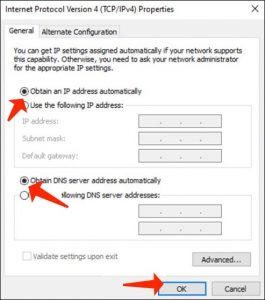 Alternative solutionIn case the automatic options were chosen by default, you can attempt to provide the values manually. Apply the example mentioned for reference only. Click OK after providing preferred values.
Alternative solutionIn case the automatic options were chosen by default, you can attempt to provide the values manually. Apply the example mentioned for reference only. Click OK after providing preferred values.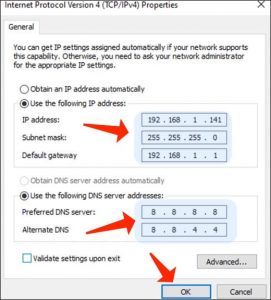
Solution 6. Deactivate Your Antivirus Temporarily
Often in times of fixing the Ethernet doesn’t have a valid IP configuration problem the customers claim that temporarily deactivating their antivirus was helpful to resolve the trouble. To deactivate your antivirus, start it and inspect its Settings. Even though certain software parameters’ values may be named in different ways, you should locate an option to deactivate the protection.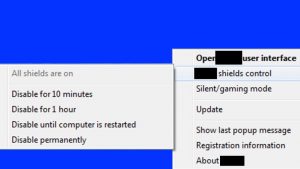
At the same time, keep in mind that you should never leave your PC unprotected for a long period of time. This leaves the workstation vulnerable to virus attacks, Trojans, backdoors, ransomware, and other malware kinds.
