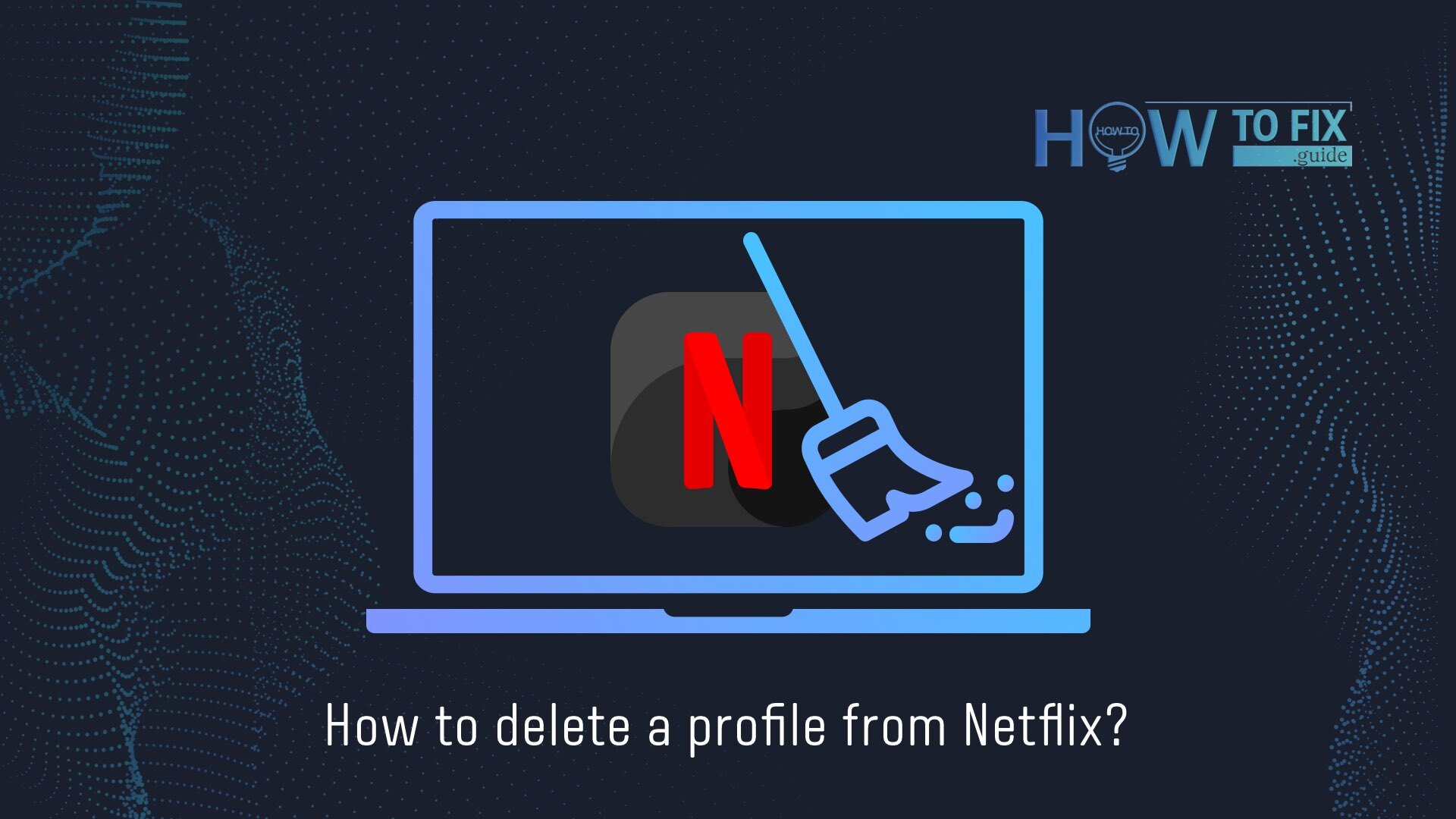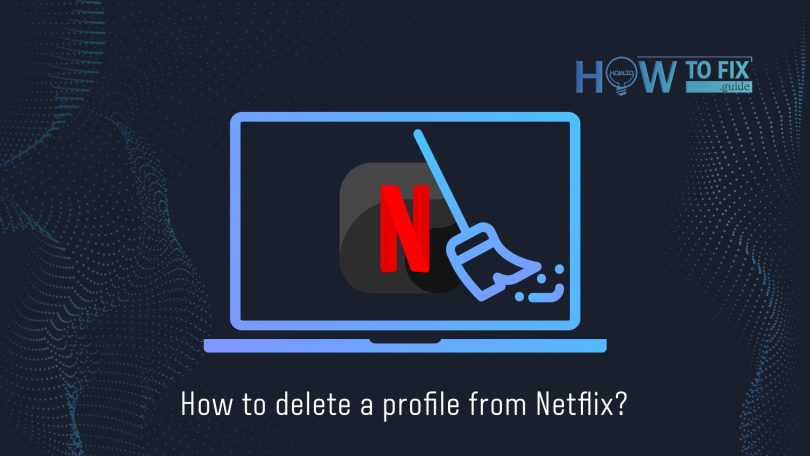Netflix is a company for watching TV series, movies, and streaming games. This company is developed by Americans. In order to view what you need, you need to subscribe, and to do this you need to create a profile. By the way, you can attach more than one profile to your account. There can be several of them and you can use them individually or all at once. In this article, we will look at how to remove a Netflix profile that you no longer need or because you simply do not want to use this service.
How to Delete a Netflix Profile From an iOS or Android Device
We have become so phone-trained and the development has reached such a level that through the phone we can do anything. If we’re talking about movies and videos, it doesn’t mean we’re not doing it on the phone. So let’s consider a step-by-step tutorial on how to remove a Netflix profile on a phone with different iOS and Android operating systems:
👉 iOS
Remove a Netflix profile easily via the iOS app. See below the step-by-step instruction:
- When you first open Netflix, you will see on the main screen the option to “Edit”. Click on it and you will see pencil icons on your profiles.
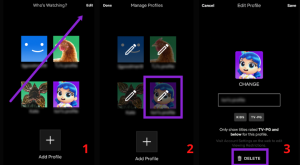
- After you will see the pencil icon, you can click on the profile to move forward to remove it.
- Click on the profile you’d like to remove, then click on Delete.
- After that, you will see a pop-up window with a question about whether you’d like to delete the Profile. Confirm that and your account will be deleted.
👉 Android
Delete the Netflix profile on Android you can both through the app and via browser. But using the Android app will make it easier for you to remove the Netflix profile from your phone. Do as specified in the instructions below:
- On your Android device launch the Netflix app and click in the upper right-hand corner on your profile icon.
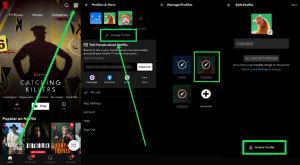
- Click on Manage Profiles located under your profiles.
- Here you need to choose the profile you’d like to delete.
- Then click on Delete Profile, and Confirm.
How to Delete a Netflix Profile from a PC or Mac
The methods for uninstalling a Netflix profile are the same for Mac and Windows users. In this case, you can use the browser you prefer to use to delete the Netflix profile you want. See below the step-by-step instruction on how to do this:
- Open the Netflix website and enter into your account.
- Tap on Manage Profiles.
- Choose the profile you’d like to delete and tap on it.
- Tap on Delete Profile and then Confirm.
How to Delete a Netflix Profile from a Streaming Device or Smart TV
It is convenient for each user to watch his favorite movie or TV series on large TVs in order to enjoy watching in full. In this way, many people access Netflix accounts through smart TVs and streaming devices. Removing your Netflix profile can also be done via your TV or streaming device. So you won’t need to look for a phone or a laptop to do this. The method of deletion may vary because of which streaming device you have. Below we will give you some examples of how to do it on Roku or Apple TV.
- Take the remote from the device and use it to highlight the profile you want to remove, but to highlight the pencil icon for editing, the down arrow.
- Scroll down with an arrow and click on Delete Profile.
Deleting a Netflix Profile
We looked at all the most basic ways to remove a Netflix profile. It’s a simple and uncomplicated process. Remove profile on Mac, PC, and Android devices easily and without any problems. If you want to add a new profile with the iOs app, then you’d better use the desktop version of Netflix, because you can’t do that with the iOs app.
User Review
( votes)