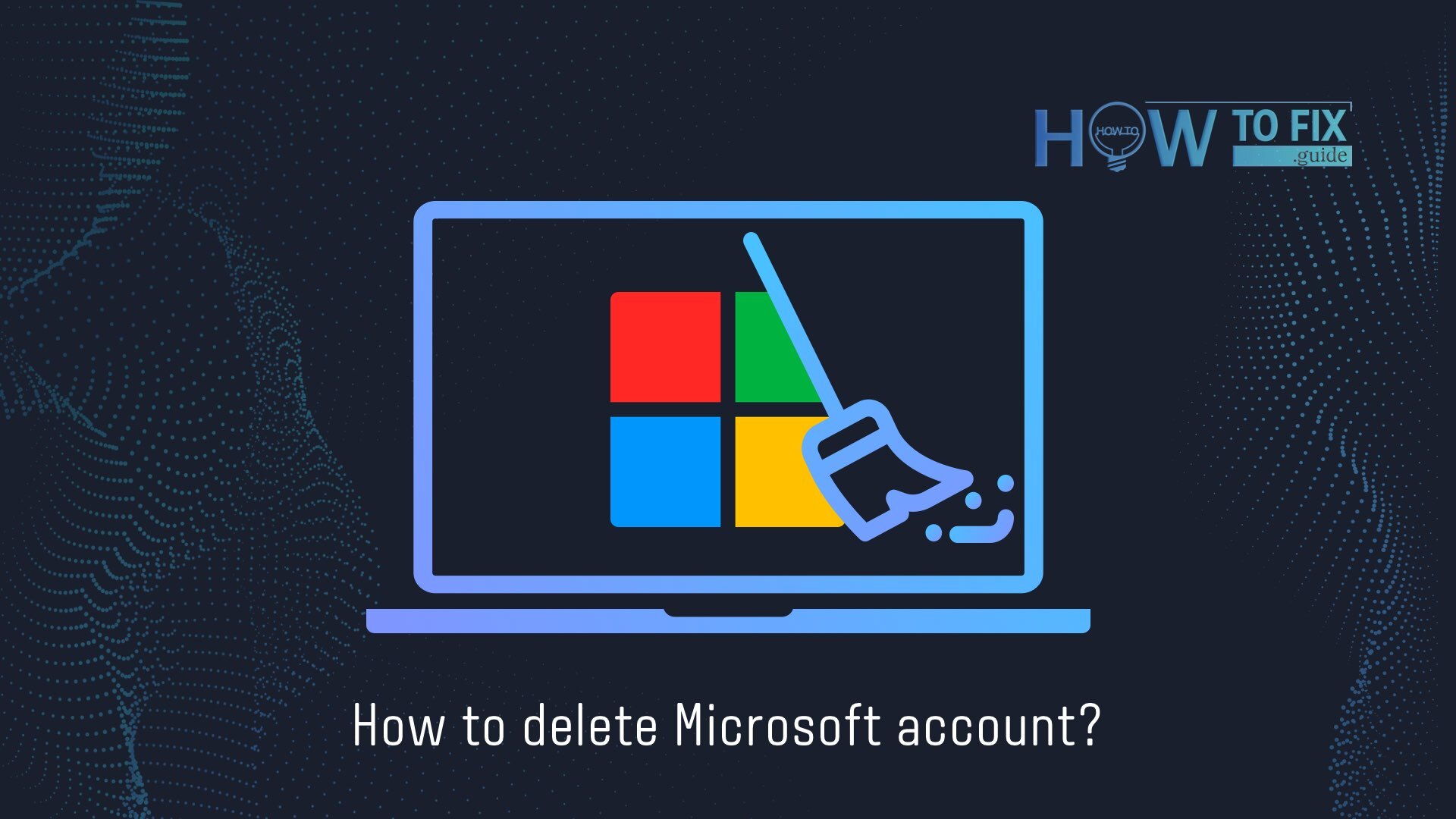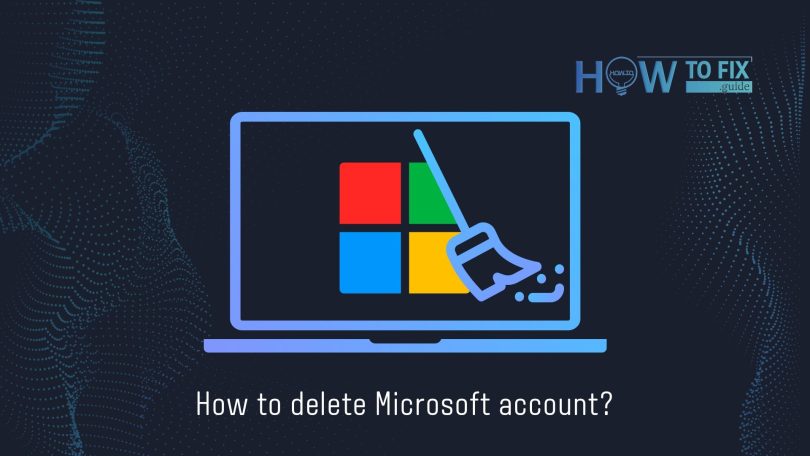You have not been using Microsoft for long and want to keep your data light upon this platform. Then we recommend you warn yourself against the loss of data or get rid of your account because of some other personal questions. Below we will look at how to delete a Microsoft account, pay attention to when deleting, and what to do before deleting.
Do It Before Deleting Microsoft Account
Before you delete your account, don’t forget to complete some questions. Below we will consider which ones:
- Spend money: Deletion entails the disappearance of everything and money on your account. So we recommend that you pay attention and spend that money on items that will be available to you after removal.
- Set up an automated email forward: All emails you sent via outlook.com, hotmail.com, msn.com, or live.com will no longer be available after deleting your account. So automatically notify recipients you are leaving the platform, or do so manually by writing to each of your friends. And do not forget that you have only 60 days to deal with all this because all will finally disappear after this time. But beware of spam emails, it’s worth remembering!
- Cancel subscriptions: If you have subscriptions via Microsoft, you should cancel them, as you will not have a chance to use them after deletion.
- Save your stuff: If you have saved files on your Microsoft account, attached game progress in games, music, and so on, then don’t forget to make a backup of all this because it will disappear too after you delete it.
- Deal with sub-accounts: After deletion, the child accounts are still there. They remain accessible but require creating a different parent account that would validate entry from any device if necessary.
- Turn off reset protection: If you have any reset protection on your device, disable it because you will not have access to the device after you delete the account.
How to completely delete your Microsoft account
So we’ve looked at how to complete questions before deleting them. Now, we’re going to start the removal steps. See below:
- Find the “Close your account” page of the Microsoft website.
- Enter the email address of your Microsoft account.
- Tap “Next”.
- Enter your password.
- Press “Sign in”.
- Press “Next”.
- After reading each one and understanding the ramifications of deleting your account tick each checkbox.
- In the “Select a reason” field, tap the dropdown arrow.
- Tap the option.
- Tap “Mark account” for closure.
- Tap “Done”.
How to Retrieve Microsoft Account Within 60 Days
We have already talked about this before. You can restore your Microsoft account within 60 days. Below we will look at the simple steps how to do it:
- Go to the Microsoft login page.
- Enter your username and click “Next”.
- Enter your password and tap “Sign in”.
- Tap “Continue” – I want to reopen this account. You’ll be asked to confirm the account with a security question. In this case, we used a secondary email address as an alternative.
- Enter the alternative email address.
- Tap “Send code” then enter the code you receive, whether in email or text.
- Press “Next” and then “Done”.
With this, you can use your account as before.
User Review
( votes)