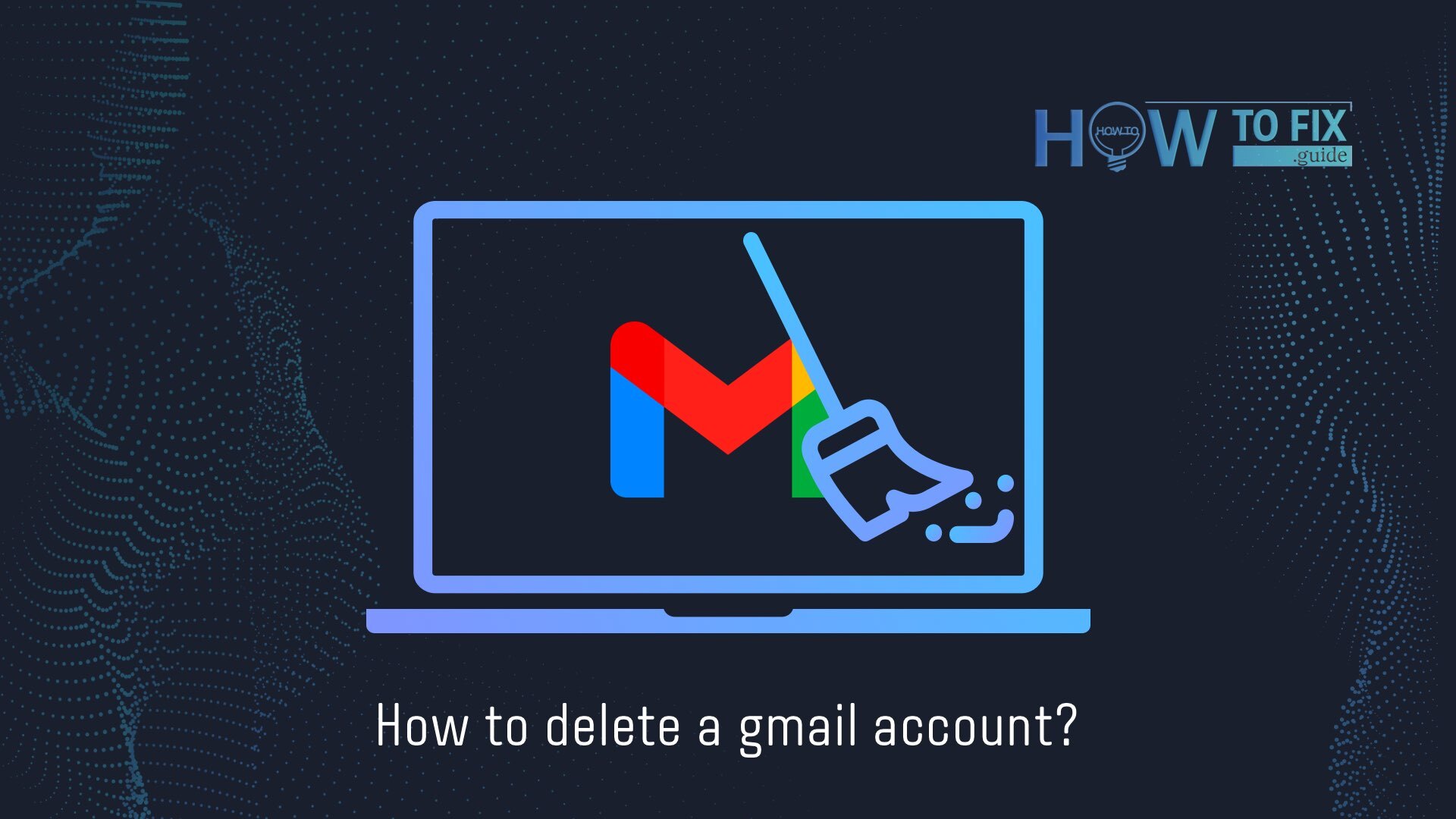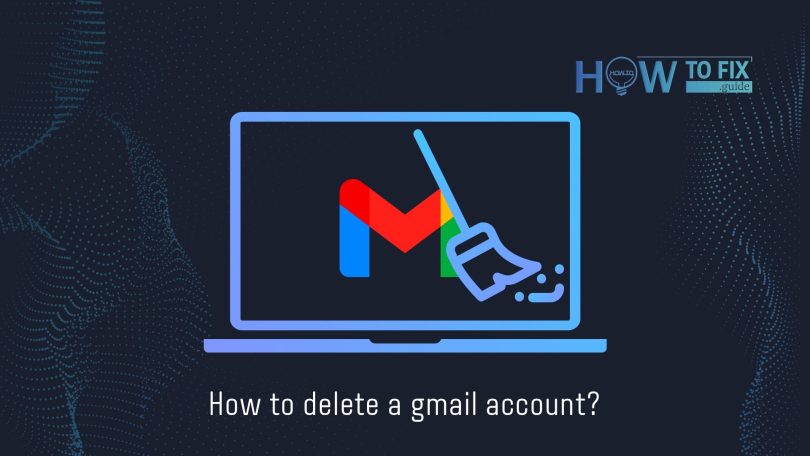You can delete your Google account at any time. But there is no guarantee that you can restore it afterward. All user data will be deleted, including emails, calendars, files, and photos.
After you delete your Gmail account, your emails and everything connected to this account will be erased. But you will still have access to other Google services such as Google Maps, Google Play, and Google Drive. To use them, you will need to leave an alternative email address of your own, which you want to use in the future.
Delete Gmail Account
- Enter your Gmail account via Google.com.
- Type the grid icon in the upper right-hand corner and choose “Account”.
- Choose the “Data and privacy” on the left menu.
- At the end of the page, choose “Data from apps and services you use”.
- Under “Download or delete your data”, type “Delete a google service”.
- Next, go to Google and type “Delete”.
- Input your alternative email (but it cannot be Gmail).
Check the access to your alternative mail and make sure that it is working, and you can log in to it, as you will need it later when you delete your account.
- Type “Send Verification email”.
- You will need to receive an email from google to your alternate email address.
- Please open the email and follow the delete link in it.
- Enter into the account you want to delete.
- Choose “Yes, I want to delete (example@gmail.com)“
- Type “Delete Gmail” and then type “Done”.
How to Delete a Gmail Account on an Android Phone
On the Android device, uninstall the app as easily as “How to delete a Gmail account on the computer”. Below you will see a step-by-step instructions:
- Enter Android Settings at the bottom of the page and click Google.
- Tap “Manage your Google account”. In the section “Data & personalization”, select “Delete a service or your account”.

- Click “Delete service” then click the Trash icon on the right side.
- Next, follow the other steps, it’s the same as on the PC.
How to Delete a Gmail Account on iPhone
On the iOS device, removing the Google account is not much different. Below we will consider the most key steps. You can start the process of deleting either through the Gmail app or through your phone’s browser. After you start uninstalling the rest of the steps will be the same as on the desktop version.
- Tap the three lines icon at the top left, at the bottom of the page click Settings. Click on the account you want to delete.
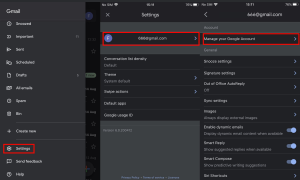
- Choose “Manage your Google Account”.
- Select “Data & personalization”, next tap “Delete a service or your account”, then “Delete a service”.
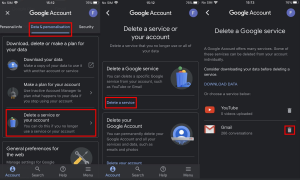
- In the “Google services” find Gmail. Click the trash bin. Next steps you can find in our step-by-step instructions for the desktop version.
Deletion of Google Account
To delete a Google account, you do not need to leave a request for a specific time. There is a difference between removing a Gmail account and a Google account. If you delete mail, you will still have access to alternative mail services. If you delete Google, you will not have access to Google services. Such as Google Maps, Google Drive, your calendar, and others.
Below you will see a few points to uninstall your Google account.
- Use the 1-3 steps above
- At the bottom of the page, click on “Your data and privacy options”.
- Choose “More options” and “Delete your Google account”.
User Review
( votes)