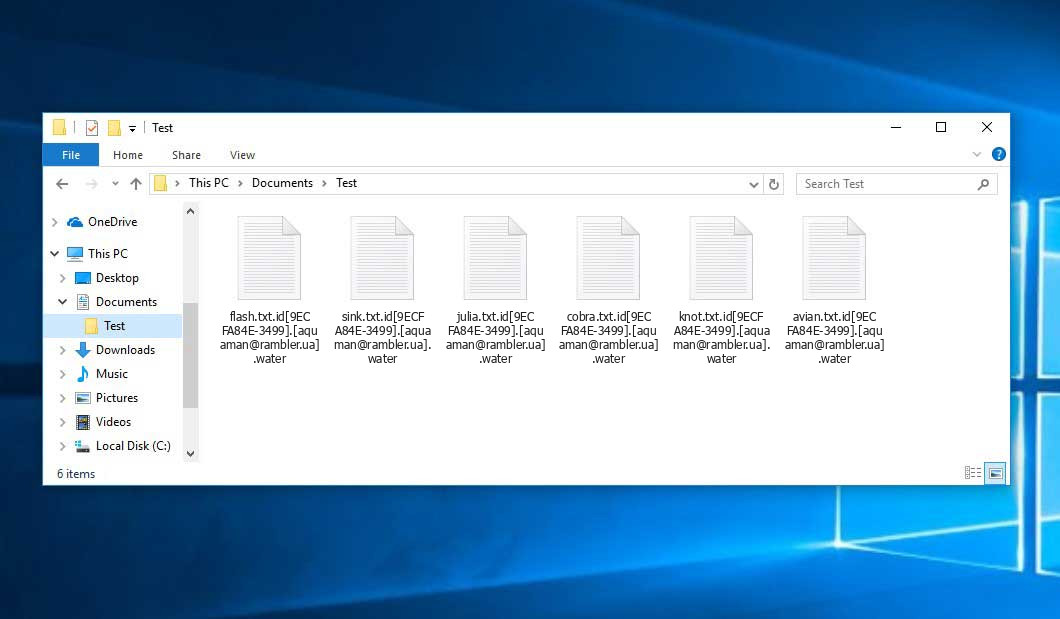The Water virus belongs under the Phobos ransomware family. Malware of this type encrypts all the data on your PC (photos, documents, excel tables, audio files, videos, etc) and adds its own extension to every file, leaving the info.txt text files in every directory containing encrypted files.
What is known about the Water virus?
☝️ Water is a Phobos family ransomware-type virus.
The pattern of renaming is this: id[xxxxxx].[contact-email].water. During the encryption, a file named, for example, “report.docx” will be changed to “report.docx.id[9ECFA84E-3499].[[email protected]].water”.
In each directory that contains the encoded files, a info.txt file will be found. It is a ransom money note. Therein you can find information about the ways of contacting the racketeers and some other information. The ransom note usually contains a description of how to buy the decryption tool from the tamperers. You can get this tool after contacting [email protected] by email. That is how they do it.
Water Summary:
| Name | Water Virus |
| Ransomware family1 | Phobos ransomware |
| Extension | .water |
| Ransomware note | info.txt |
| Contact | [email protected] |
| Detection | Rogue:Win32/Winwebsec!pz Virus Removal, BScope.TrojanRansom.Exxroute Virus Removal, Win32/PSW.Papras.DU Virus Removal |
| Symptoms | Your files (photos, videos, documents) have a .water extension and you can’t open them. |
| Fix Tool | See If Your System Has Been Affected by Water virus |
The info.txt document accompanying the Water ransomware states the following:
YOUR DATA IS ENCRYPTED! Unlocking your data is possible only with our software. Important! An attempt to decrypt it yourself or decrypt it with third-party software will result in the loss of your data forever. Contacting intermediary companies, recovery companies will create the risk of losing your data forever or being deceived by these companies. Being deceived is your responsibility! Learn the experience on the forums. CONTACT US Write us to the e-mail: [email protected] Write this ID in the title of your message - If you have not contacted within 2 days from the moment of the incident, we will consider the transaction not completed. Your data will be sent to all interested parties. This is your responsibility. SCAMMER ALERT People who you will find on the internet saying they can help you will try to scam you. Videos to youtube and other sites are fake so you shouldn\'t believe it. Do not pay anyone who cannot provide an example proof files. Do not forward a payment to anyone with btc apart from us. You can get your exemplary proof file for free by contacting us with your company email. Not a single file will be sent to any other email except the company one (This is a precaution in order to for you to not get scammed) Contacting any other third party or data rescue companies will create the risk of losing your data forever or you getting scammed by these firms. Getting scammed or not is up to you. Learn about the experiences of other people on the forums. ATTENTION! Do not rename encrypted files. Do not try to decrypt your data using third party software, it may cause permanent data loss. Decryption of your files with the help of third parties may cause increased price (they add their fee to our) or you can become a victim of a scam. If you have not contacted within 2 days from the moment of the incident, we will consider the transaction not completed. Your data will be sent to all interested parties. This is your responsibility. Don\'t be afraid to contact us. Remember, this is the only way to recover your data.
In the image below, you can see what a directory with files encrypted by the Water looks like. Each filename has the “.water” extension appended to it.
How did my machine catch Water ransomware?
There is a huge number of possible ways of ransomware infiltration.
There are currently three most popular ways for evil-doers to have ransomware planted in your system. These are email spam, Trojan injection and peer-to-peer file transfer.
- If you access your inbox and see letters that look like familiar notifications from utility services providers, delivery agencies like FedEx, Internet providers, and whatnot, but whose addresser is strange to you, beware of opening those emails. They are most likely to have a ransomware file attached to them. So it is even riskier to download any attachments that come with emails like these.
- Another option for ransom hunters is a Trojan file model. A Trojan is a program that gets into your machine disguised as something different. Imagine, you download an installer for some program you need or an update for some service. However, what is unpacked turns out to be a harmful program that compromises your data. Since the update package can have any title and any icon, you have to make sure that you can trust the source of the files you’re downloading. The best way is to use the software developers’ official websites.
- As for the peer file transfer protocols like BitTorrent or eMule, the danger is that they are even more trust-based than the rest of the Web. You can never know what you download until you get it. Our suggestion is that you use trustworthy websites. Also, it is a good idea to scan the directory containing the downloaded files with the anti-malware utility as soon as the downloading is finished.
How do I get rid of ransomware?
It is important to note that besides encrypting your files, the Water virus will probably deploy Vidar Stealer on your computer to seize your credentials to various accounts (including cryptocurrency wallets). That spyware can derive your logins and passwords from your browser’s auto-filling cardfile.
Remove Water with Gridinsoft Anti-Malware
We have also been using this software on our systems ever since, and it has always been successful in detecting viruses. It has blocked the most common Ransomware as shown from our tests with the software, and we assure you that it can remove Water as well as other malware hiding on your computer.

To use Gridinsoft for remove malicious threats, follow the steps below:
1. Begin by downloading Gridinsoft Anti-Malware, accessible via the blue button below or directly from the official website gridinsoft.com.
2.Once the Gridinsoft setup file (setup-gridinsoft-fix.exe) is downloaded, execute it by clicking on the file.

3.Follow the installation setup wizard's instructions diligently.

4. Access the "Scan Tab" on the application's start screen and launch a comprehensive "Full Scan" to examine your entire computer. This inclusive scan encompasses the memory, startup items, the registry, services, drivers, and all files, ensuring that it detects malware hidden in all possible locations.

Be patient, as the scan duration depends on the number of files and your computer's hardware capabilities. Use this time to relax or attend to other tasks.
5. Upon completion, Anti-Malware will present a detailed report containing all the detected malicious items and threats on your PC.

6. Select all the identified items from the report and confidently click the "Clean Now" button. This action will safely remove the malicious files from your computer, transferring them to the secure quarantine zone of the anti-malware program to prevent any further harmful actions.

8. If prompted, restart your computer to finalize the full system scan procedure. This step is crucial to ensure thorough removal of any remaining threats. After the restart, Gridinsoft Anti-Malware will open and display a message confirming the completion of the scan.
Remember Gridinsoft offers a 6-day free trial. This means you can take advantage of the trial period at no cost to experience the full benefits of the software and prevent any future malware infections on your system. Embrace this opportunity to fortify your computer's security without any financial commitment.
Trojan Killer for “Water” removal on locked PC
In situations where it becomes impossible to download antivirus applications directly onto the infected computer due to malware blocking access to websites, an alternative solution is to utilize the Trojan Killer application.

There is a really little number of security tools that are able to be set up on the USB drives, and antiviruses that can do so in most cases require to obtain quite an expensive license. For this instance, I can recommend you to use another solution of GridinSoft - Trojan Killer Portable. It has a 14-days cost-free trial mode that offers the entire features of the paid version. This term will definitely be 100% enough to wipe malware out.
Trojan Killer is a valuable tool in your cybersecurity arsenal, helping you to effectively remove malware from infected computers. Now, we will walk you through the process of using Trojan Killer from a USB flash drive to scan and remove malware on an infected PC. Remember, always obtain permission to scan and remove malware from a computer that you do not own.
Step 1: Download & Install Trojan Killer on a Clean Computer:
1. Go to the official GridinSoft website (gridinsoft.com) and download Trojan Killer to a computer that is not infected.

2. Insert a USB flash drive into this computer.
3. Install Trojan Killer to the "removable drive" following the on-screen instructions.

4. Once the installation is complete, launch Trojan Killer.
Step 2: Update Signature Databases:
5. After launching Trojan Killer, ensure that your computer is connected to the Internet.
6. Click "Update" icon to download the latest signature databases, which will ensure the tool can detect the most recent threats.

Step 3: Scan the Infected PC:
7. Safely eject the USB flash drive from the clean computer.
8. Boot the infected computer to the Safe Mode.
9. Insert the USB flash drive.
10. Run tk.exe
11. Once the program is open, click on "Full Scan" to begin the malware scanning process.

Step 4: Remove Found Threats:
12. After the scan is complete, Trojan Killer will display a list of detected threats.

13. Click on "Cure PC!" to remove the identified malware from the infected PC.
14. Follow any additional on-screen prompts to complete the removal process.

Step 5: Restart Your Computer:
15. Once the threats are removed, click on "Restart PC" to reboot your computer.
16. Remove the USB flash drive from the infected computer.
Congratulations on effectively removing Water and the concealed threats from your computer! You can now have peace of mind, knowing that they won't resurface again. Thanks to Gridinsoft's capabilities and commitment to cybersecurity, your system is now protected.
Often criminals would decode several of your files to prove that they do have the decryption tool. Since Water virus is a relatively recent ransomware, security software designers have not yet found a method to reverse its work. Nevertheless, the decoding tools are frequently updated, so the solution may soon arrive.
Sure thing, if the tamperers succeed in encoding someone’s essential data, the desperate person will probably comply with their demands. However, paying a ransom gives no guarantee that you’re getting your blocked information back. It is still dangerous. After getting the ransom, the racketeers may deliver a wrong decryption key to the victim. There were reports about criminals just vanishing after getting the ransom without even bothering to reply.
The optimal safety measure against ransomware is to have aan OS restore point or the copies of your critical files in the cloud storage or at least on an external drive. Obviously, that might be not enough. Your most crucial thing could be that file you were working on when it all started. Nevertheless, it is something. It is also wise to scan your drives with the antivirus program after the OS is rolled back.
Water is not the only ransomware of its kind, since there are other specimens of ransomware out there that act in the same manner. Examples of those are Lkfr, Sysdf, Z1n, and some others. The two basic differences between them and the Water are the ransom amount and the method of encryption. The rest is the same: documents become encoded, their extensions changed, ransom notes emerge in every folder containing encrypted files.
Some fortunate victims were able to decode the arrested files with the help of the free software provided by anti-malware experts. Sometimes the racketeers mistakenly send the decoding key to the victims in the ransom readme. Such an epic fail allows the victim to restore the files. But naturally, one should never rely on such a chance. Remember, ransomware is a tamperers’ instrument to lay their hands on the money of their victims.
How сan I avoid ransomware attack?
Water ransomware doesn’t have a superpower, so as any similar malware.
You can protect your system from its attack within several easy steps:
- Never open any letters from unknown mailboxes with strange addresses, or with content that has nothing to do with something you are waiting for (how can you win in a money prize draw without participating in it?). If the email subject is likely something you are expecting, scrutinize all elements of the dubious email carefully. A fake email will surely have a mistake.
- Do not use cracked or unknown programs. Trojans are often shared as an element of cracked software, most likely under the guise of “patch” to prevent the license check. But untrusted programs are very hard to distinguish from trustworthy ones, because trojans may also have the functionality you need. Try searching for information on this software product on the anti-malware forums, but the best solution is not to use such programs at all.
- And to be sure about the safety of the files you downloaded, scan them with GridinSoft Anti-Malware. This software will be a powerful defense for your personal computer.
Frequently Asked Questions
🤔 Are the “.water” files accessible?
Negative. That is why ransomware is so frustrating. Until you decode the “.water” files you will not be able to access them.
🤔 What should I do to make my files accessible as fast as possible?
Hopefully, you have made a copy of those important files. If not, there is still a function of System Restore but it needs a Restore Point to be previously saved. There are other ways to beat ransomware, but they take time.
🤔 Will GridinSoft Anti-Malware remove all the encrypted files alongside the Water virus?
Absolutely not! The encrypted files are not harmful, so they won’t be deleted.
GridinSoft Anti-Malware will remove actual viruses from your computer. The ransomware that has infected your device is most likely still functional and it scans your system from time to time to arrest any new files you might create on your computer after the infection. As it has been mentioned above, the Water malware does not come alone. It installs backdoors and keyloggers that can steal your account credentials and provide malefactors with easy access to your computer after some time.
🤔 What actions should I take if the Water virus has blocked my PC and I can’t get the activation code.
In such an unfortunate situation, you need to prepare a flash memory card with a pre-installed Trojan Killer. Use Safe Mode to perform the procedure. The point is that the ransomware runs automatically as the system boots and encrypts any new files created or brought into your computer. To block this process – use Safe Mode, which allows only the essential applications to run upon system start. Consider reading our manual on booting Windows in Safe Mode.
🤔 What can I do right now?
Many of the blocked files might still be at your disposal
- If you sent or received your critical files via email, you could still download them from your online mail server.
- You might have shared photographs or videos with your friends or relatives. Just ask them to send those images back to you.
- If you have initially downloaded any of your files from the Internet, you can try doing it again.
- Your messengers, social networks pages, and cloud disks might have all those files too.
- It might be that you still have the needed files on your old computer, a laptop, cellphone, external storage, etc.
USEFUL TIP: You can use file recovery programs2 to retrieve your lost information since ransomware blocks the copies of your files, removing the original ones. In the tutorial below, you can learn how to use PhotoRec for such a restoration, but remember: you can do it only after you eradicate the ransomware itself with an anti-malware program.