Is Roblox preventing you from joining any games and displays a Connection Error Message? Stay calm! With professional experience of dealing with Roblox error codes 279, let me assure you that it should not take more than two minutes to resolve the error code 279 on Roblox.
What does Error Code 279 on Roblox stand for?
Don’t worry. Since I’ll assist you in resolving error 279 on Roblox all in one breath.
Reasons for the Roblox Error Code 279
Error Code 279 can be caused by various factors, including:
- Internet connectivity problems: Poor or unstable internet connection can prevent your device from establishing a stable connection with the ROBLOX servers, resulting in Error Code 279.
- Firewall or antivirus settings: Sometimes, firewall or antivirus settings on your device may block the necessary connections for ROBLOX, leading to the error.
- Game-specific issues: Certain games on ROBLOX may have their own server issues or limitations that can trigger Error Code 279.
The most common reason explaining the Roblox error 279, id=17 is Windows Firewall, Browser Extensions, Invalid Port Address, and Antivirus-related issues. By the way, this error can even occur in times when ROBLOX experiences a Downtime. Three IDs are applied for Error code 279 in Roblox. They are ID=17, ID=146, and, finally, ID= 148.
ID=17: Connection attempt Failure Error takes place when you try to rejoin the same server before ROBLOX disconnects fully from the previous page.
In case this error occurs, then it may lead to the loss of the gaming progress. Your saved file will be fully deleted. ROBLOX players have experienced this sort of random error in most of the cases.
How do I know that ROBLOX wasn’t able to connect to the game?
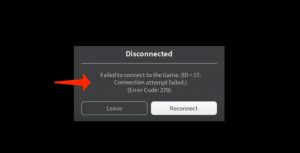
Normally, there are certain pieces of evidence through which you can simply come to the idea that you are experiencing Error Code 279.
You could, for instance, observe that while opening a game the loading screen on the website lasts for a longer period than normal or never completes loading. ROBLOX games will randomly alert you that they have shut down.
I have provided you with the possible factors explaining why you are encountering Failed to connect to the Game ID = 17: Connection attempt failed, Roblox Error Code 279.
Windows Firewall: Windows Firewall issues are always the main cause for any ROBLOX Errors. Weak Internet connection can be the reason for this problem.
Consider reading this guide: Repair Video Scheduler Internal Error Simply (2021 Tutorial)
Big Game: In case you are playing a very big ROBLOX game with a slow Internet then it’s possible that the game might display this error. Because of the slow Internet, the map of games requires a much longer time for loading. Thus, grant it a little time for loading. In case you quit or attempt to rejoin the server again without the appropriate quitting then, most likely you will encounter the error.
Empty Game: In case the map of the game keeps loading then you need to wait a little bit. However, in case it takes too much time then consider that the game is devoid of kinds of stuff and that game is fully empty. If this is so, leave the game and switch to playing some other games.
Simplest Fixes for Connection attempt failed ID=17 Roblox error code 279
Step 1: Setting Google Chrome as Default Browser
Playing ROBLOX with an out-of-date browser or applying any unreliable browser as a default browser might result in the Error code 279. Thus, it’s better to switch to a genuine browser.
You can set Google Chrome as your default browser. Currently, Google Chrome is a reputable browser all over the world.
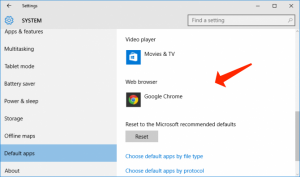
Step 2: Granting permission for ROBLOX manually via Windows Firewall
As mentioned previosly, Windows Firewall can be the reason for Roblox Error Code 279, ID=17 connection failed error. So, what is the solution to fix it?
Well, this might not be a good solution. But hand on, I can provide you with a better remedy.
In the first place, shut down the browser and try switching off Windows Firewall for a short period of time, and then open games on ROBLOX.
In case your issue gets resolved, then you don’t have to do anything else. However, in case the problem still persists, then undertake the below-given measures.
These are the steps to switch off Windows Firewall:
- Use the Search button and specifiy Windows Defender Firewall.
- Select Turn Windows Defender Firewall on or off on the left area of the panel.
- Choose the option to Turn off Windows Defender Firewall for both Public and Private sections and click OK.
Step 3: Disabling Browser Extensions
Some browser extensions, for instance, AdBlocker, can prevent you from playing ROBLOX games.
Websites don’t want you to block their profit source, do they? ROBLOX does the same thing and so it doesn’t let its clients play games.
Thus, it’s better to deactivate browser extensions and start the game.
Step 4: Resetting the default browser parameters
A standard reset of your Internet settings is the best remedy for resolving the Connection attempt failed ID=17 error code. Players revealed this solution to be considerably helpful, so I also recommend implementing this measure.
These are the milestones to resetting the default browser parameters:
- Start Google Chrome, since Chrome must be your default option.
- Go to Internet options by clicking on the Gear icon.
- Refer to the Advanced options and select the Reset button.

- Shut down the browser fully and attempt opening ROBLOX to inspect whether the trouble was resolved or not.
Step 5: Consider Port Forwarding
Opening the necessary ports for ROBLOX is essential for avoiding this issue. ROBLOX Error Code 279 can be caused in case the proper set of ports is not open on your network. Be sure you’ve got a reliable Internet connection before implementing the steps.
Consider reading this guide: DPC Watchdog Violation Error — Windows 8/10
This is how to implement port forwarding:
- Refer to your router control panel and sign in as Administrator.
- Proceed to the port forwarding section and specify the IP address of your system.
- Provide UDP 49152 65535 port range.
- Choose UDP as the protocol.
- Reload your router once the above-said steps are completed.
- Start ROBLOX and inspect whether the problem remains or not.
Step 6: Deactivating Antivirus
You could have noticed by now that certain antiviruses1 don’t let you play specific games.
If this is so, please consider deactivating free antivirus from your workstation. It’s surely your choice whether you will deactivate it on a permanent or temporary basis.
Inspect whether the problem is still taking place or not. In case an error took place, then reinstall Roblox.
FAQs
The cause for ROBLOX losing connection may be in weak bandwidth or certain technical problems in ROBLOX.
ROBLOX stands as a gaming resource for playing games. Nevertheless, there is a name of malware called ROBLOX, which is often wrongly associated with the game.
Final conclusions
ROBLOX error codes are indeed some scarry codes you can ever encounter.
What would your reaction be when you attempt playing ROBLOX during the summer holidays and these error codes come up? Of course, it’s a pretty frustrating experience.
However, no need to worry.
By referring to the solution I shared with you in this tutorial, you will be able to resolve any connection lost or failure errors in the blink of an eye.
CONSIDER READING: Should Roblox Robux generator be trusted?
User Review
( votes)References
- Antivirus software: https://en.wikipedia.org/wiki/Antivirus_software
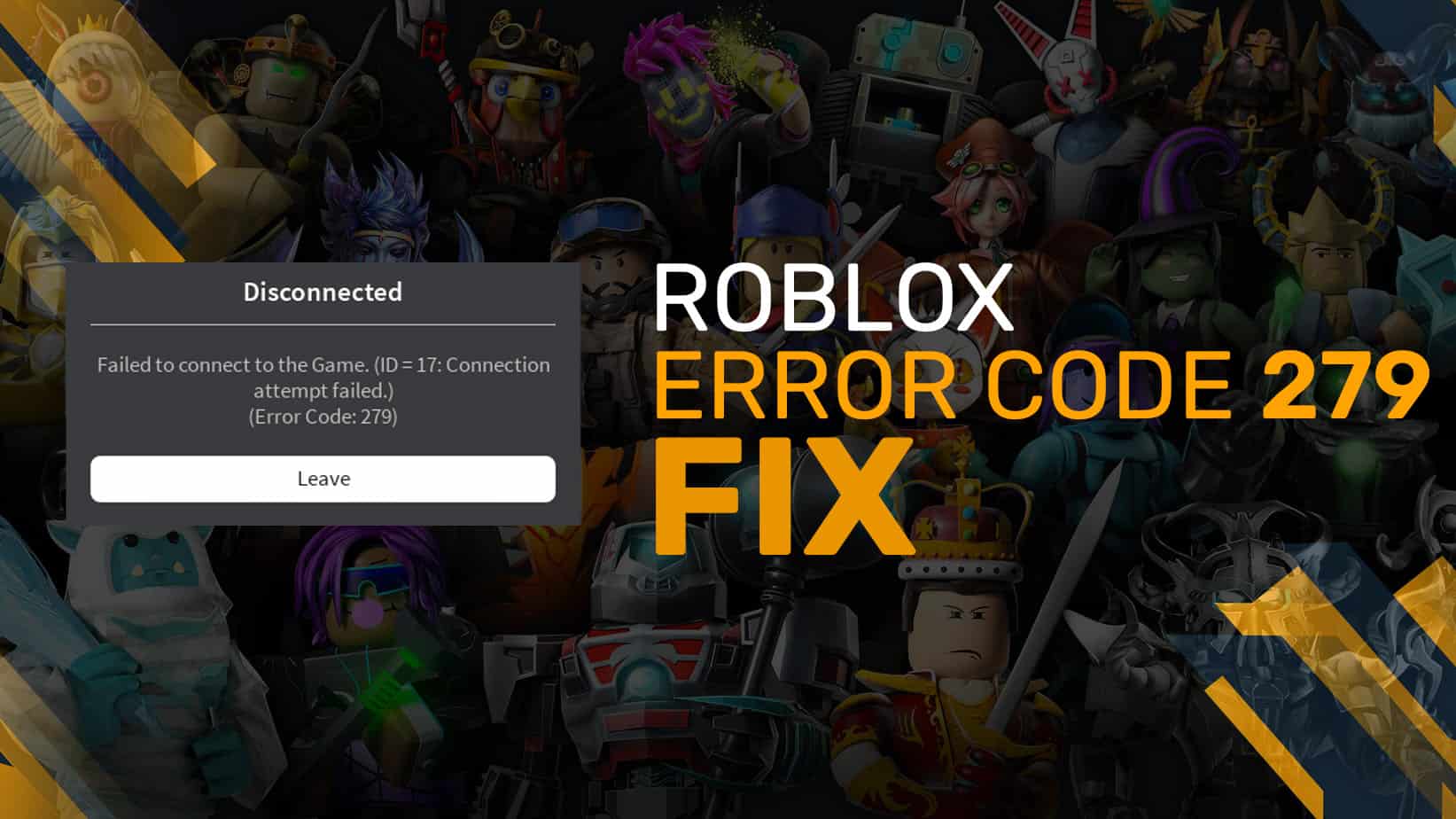


Kindly Good Day.
My daughter has a device (Samsung S20 FE) with her account on that and Errors pesists appearing all time She wants to play any game.
Could you kindly revert with a step-by-step issue solving?
Best regards
Klaus Terso