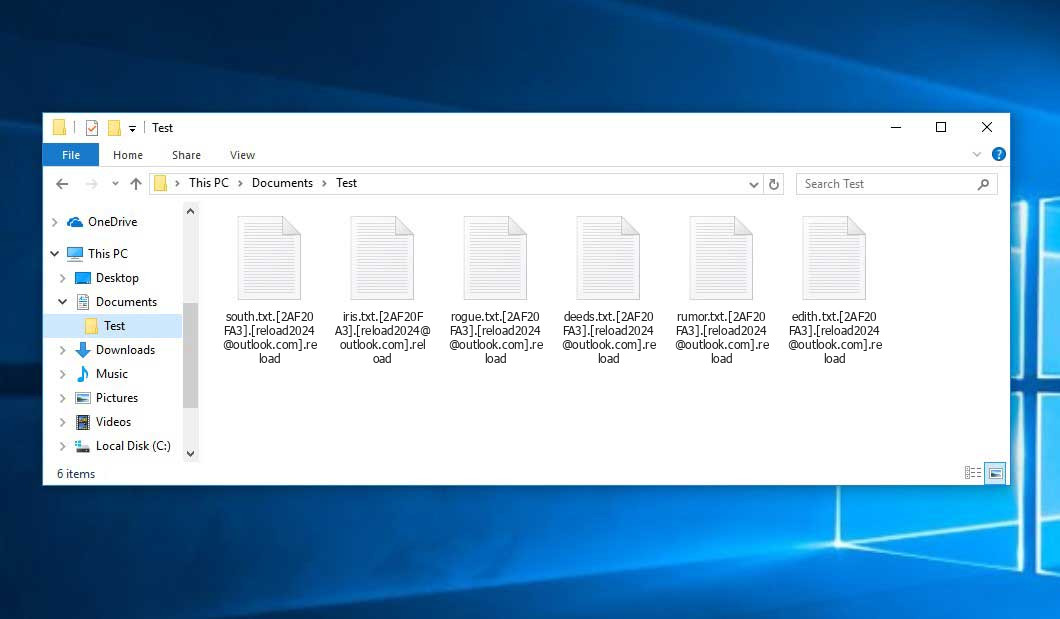The Reload virus belongs under the Makop ransomware family. Malware of this type encrypts all the data on your computer (images, text files, excel tables, music, videos, etc) and adds its extra extension to every file, leaving the +README-WARNING+.txt files in every folder which contains the encrypted files.
Reload virus: what is known so far?
☝️ Reload is a Makop family ransomware infection.
The scheme of renaming is the following: [xxxxxx].[contact-email].reload. After the encryption, a file named, for instance, “report.docx” will be changed to “report.docx.[2AF20FA3].[reload2024@outlook.com].reload”.
In every folder that contains the encrypted files, a +README-WARNING+.txt text file will be created. It is a ransom money note. It contains information on the ways of contacting the racketeers and some other remarks. The ransom note usually contains a description of how to purchase the decryption tool from the Reload developers. You can obtain this decryptor after contacting reload2024@outlook.com by email. That is pretty much the scheme of the malefaction.
Reload Overview:
| Name | Reload Virus |
| Ransomware family1 | Makop ransomware |
| Extension | .reload |
| Ransomware note | +README-WARNING+.txt |
| Contact | reload2024@outlook.com |
| Detection | Backdoor:Win32/Yonsole.B Virus Removal, MSIL/Kryptik.AIYK Virus Removal, Trojan:Win32/Azorult.RFA!MTB Virus Removal |
| Symptoms | Your files (photos, videos, documents) get a .reload extension and you can’t open them. |
| Fix Tool | See If Your System Has Been Affected by Reload virus |
The +README-WARNING+.txt document coming in package with the Reload malware states the following:
Your files are encrypted and stolen, all encrypted files have the extension .reload To restore your files so that they are not published on the Internet, you need to contact us as soon as possible! Our contact email address: reload2024@outlook.com Your files may be published on the Internet if you ignore this message. - You will lose your files if you do not write to us to recover your files! - You will lose your files forever if you use intermediary companies and programs from the Internet to recover your files!
In the picture below, you can see what a directory with files encrypted by the Reload looks like. Each filename has the “.reload” extension added to it.
How did Reload ransomware end up on my PC?
There are many possible ways of ransomware infiltration.
Nowadays, there are three most exploited methods for evil-doers to have ransomware settled in your system. These are email spam, Trojan introduction and peer-to-peer file transfer.
- If you access your inbox and see emails that look just like notifications from utility services providers, postal agencies like FedEx, Internet providers, and whatnot, but whose “from” field is unknown to you, beware of opening those emails. They are most likely to have a malicious item enclosed in them. Thus it is even riskier to open any attachments that come with letters like these.
- Another option for ransom hunters is a Trojan file model. A Trojan is an object that infiltrates into your PC disguised as something different. For instance, you download an installer of some program you need or an update for some program. But what is unpacked turns out to be a harmful agent that compromises your data. Since the update package can have any name and any icon, you’d better be sure that you can trust the resource of the stuff you’re downloading. The best thing is to trust the software developers’ official websites.
- As for the peer-to-peer networks like torrents or eMule, the threat is that they are even more trust-based than the rest of the Web. You can never know what you download until you get it. Our suggestion is that you use trustworthy resources. Also, it is a good idea to scan the directory containing the downloaded objects with the anti-malware utility as soon as the downloading is done.
How to remove ransomware?
It is crucial to note that besides encrypting your files, the Reload virus will most likely install Vidar Stealer on your computer to seize your credentials to different accounts (including cryptocurrency wallets). That spyware can extract your logins and passwords from your browser’s auto-filling cardfile.
Remove Reload with Gridinsoft Anti-Malware
We have also been using this software on our systems ever since, and it has always been successful in detecting viruses. It has blocked the most common Ransomware as shown from our tests with the software, and we assure you that it can remove Reload as well as other malware hiding on your computer.

To use Gridinsoft for remove malicious threats, follow the steps below:
1. Begin by downloading Gridinsoft Anti-Malware, accessible via the blue button below or directly from the official website gridinsoft.com.
2.Once the Gridinsoft setup file (setup-gridinsoft-fix.exe) is downloaded, execute it by clicking on the file.

3.Follow the installation setup wizard's instructions diligently.

4. Access the "Scan Tab" on the application's start screen and launch a comprehensive "Full Scan" to examine your entire computer. This inclusive scan encompasses the memory, startup items, the registry, services, drivers, and all files, ensuring that it detects malware hidden in all possible locations.

Be patient, as the scan duration depends on the number of files and your computer's hardware capabilities. Use this time to relax or attend to other tasks.
5. Upon completion, Anti-Malware will present a detailed report containing all the detected malicious items and threats on your PC.

6. Select all the identified items from the report and confidently click the "Clean Now" button. This action will safely remove the malicious files from your computer, transferring them to the secure quarantine zone of the anti-malware program to prevent any further harmful actions.

8. If prompted, restart your computer to finalize the full system scan procedure. This step is crucial to ensure thorough removal of any remaining threats. After the restart, Gridinsoft Anti-Malware will open and display a message confirming the completion of the scan.
Remember Gridinsoft offers a 6-day free trial. This means you can take advantage of the trial period at no cost to experience the full benefits of the software and prevent any future malware infections on your system. Embrace this opportunity to fortify your computer's security without any financial commitment.
Trojan Killer for “Reload” removal on locked PC
In situations where it becomes impossible to download antivirus applications directly onto the infected computer due to malware blocking access to websites, an alternative solution is to utilize the Trojan Killer application.

There is a really little number of security tools that are able to be set up on the USB drives, and antiviruses that can do so in most cases require to obtain quite an expensive license. For this instance, I can recommend you to use another solution of GridinSoft - Trojan Killer Portable. It has a 14-days cost-free trial mode that offers the entire features of the paid version. This term will definitely be 100% enough to wipe malware out.
Trojan Killer is a valuable tool in your cybersecurity arsenal, helping you to effectively remove malware from infected computers. Now, we will walk you through the process of using Trojan Killer from a USB flash drive to scan and remove malware on an infected PC. Remember, always obtain permission to scan and remove malware from a computer that you do not own.
Step 1: Download & Install Trojan Killer on a Clean Computer:
1. Go to the official GridinSoft website (gridinsoft.com) and download Trojan Killer to a computer that is not infected.

2. Insert a USB flash drive into this computer.
3. Install Trojan Killer to the "removable drive" following the on-screen instructions.

4. Once the installation is complete, launch Trojan Killer.
Step 2: Update Signature Databases:
5. After launching Trojan Killer, ensure that your computer is connected to the Internet.
6. Click "Update" icon to download the latest signature databases, which will ensure the tool can detect the most recent threats.

Step 3: Scan the Infected PC:
7. Safely eject the USB flash drive from the clean computer.
8. Boot the infected computer to the Safe Mode.
9. Insert the USB flash drive.
10. Run tk.exe
11. Once the program is open, click on "Full Scan" to begin the malware scanning process.

Step 4: Remove Found Threats:
12. After the scan is complete, Trojan Killer will display a list of detected threats.

13. Click on "Cure PC!" to remove the identified malware from the infected PC.
14. Follow any additional on-screen prompts to complete the removal process.

Step 5: Restart Your Computer:
15. Once the threats are removed, click on "Restart PC" to reboot your computer.
16. Remove the USB flash drive from the infected computer.
Congratulations on effectively removing Reload and the concealed threats from your computer! You can now have peace of mind, knowing that they won't resurface again. Thanks to Gridinsoft's capabilities and commitment to cybersecurity, your system is now protected.
Often racketeers would decode some of your files so you know that they really have the decryption program. As Reload virus is a relatively recent ransomware, anti-malware developers have not yet found a way to reverse its work. However, the anti-ransomware instruments are constantly updated, so the solution may soon be available.
Of course, if the criminals succeed in encrypting victim’s essential files, the hopeless person will probably fulfill their demands. Nevertheless, paying to criminals gives no guarantee that you’re getting your files back. It is still risky. After receiving the ransom, the racketeers may send a wrong decryption code to the victim. There were reports about ransomware developers just vanishing after getting the ransom without even writing back.
The best solution against ransomware is to have a system restore point or the copies of your essential files in the cloud disk or at least on an external disk. Obviously, that might be not enough. Your most crucial thing could be that one you were working upon when it all went down. Nevertheless, it is something. It is also reasonable to scan your PC for viruses with the antivirus program after the system restoration.
Reload is not the only ransomware of its kind, since there are other specimens of ransomware out there that act in the same manner. For instance, Zarik, Payuranson, Wiaw, and some others. The two basic differences between them and the Reload are the ransom amount and the encoding method. The rest is the same: files become inaccessible, their extensions changed, ransom notes emerge in every directory containing encoded files.
Some fortunate users were able to decrypt the arrested files with the aid of the free software provided by anti-ransomware specialists. Sometimes the racketeers accidentally send the decoding key to the victims in the ransom note. Such an epic fail allows the victim to restore the files. But obviously, one should never rely on such a chance. Make no mistake, ransomware is a criminals’ instrument to lay their hands on the money of their victims.
How сan I avoid ransomware attack?
Reload ransomware has no endless power, neither does any similar malware.
You can protect yourself from its infiltration taking three easy steps:
- Never open any letters from unknown mailers with strange addresses, or with content that has nothing to do with something you are expecting (can you win in a money prize draw without participating in it?). In case the email subject is likely something you are expecting, check all elements of the suspicious email with caution. A fake letter will always have a mistake.
- Do not use cracked or untrusted programs. Trojan viruses are often distributed as an element of cracked software, most likely as a “patch” preventing the license check. Understandably, dubious programs are very hard to tell from reliable software, as trojans may also have the functionality you seek. You can try to find information on this software product on the anti-malware message boards, but the best way is not to use such software.
- And to be sure about the safety of the files you downloaded, check them with GridinSoft Anti-Malware. This program will be a perfect defense for your personal computer.
FAQ
🤔 Can I somehow access “.reload” files?
Unfortunately, no. You need to decipher the “.reload” files first. Then you will be able to open them.
🤔 What should I do to make my files accessible as fast as possible?
Hopefully, you have made a copy of those important files. Otherwise, you might try to employ System Restore. The only question is whether you have saved any Restore Points that would be helpful now. There are other ways to beat ransomware, but they take time.
🤔 You have advised using GridinSoft Anti-Malware to get rid of the Reload virus. Does it mean that all my files, currently encrypted, will be removed too?
No way! Unlike the ransomware program itself, the encrypted files do not jeopardize your system.
GridinSoft Anti-Malware will delete active threats from your system. The virus that has attacked your device is must be still active and it scans your system periodically to arrest any new files you might create on your PC after the infection. As it has been mentioned above, the Reload malware does not come alone. It installs backdoors and keyloggers that can steal your account credentials and provide malefactors with easy access to your PC after some time.
🤔 What to do if the Reload ransomware has blocked my PC and I can’t get the activation key.
In such a case, you need to have a flash memory card with a previously installed Trojan Killer. Use Safe Mode to do the cleaning. The point is that the ransomware runs automatically as the system boots and encodes any new files created or brought into your computer. To suppress this function – use Safe Mode, which allows only the vital applications to run automatically. Consider reading our manual on running Windows in Safe Mode.
🤔 What can I do right now?
Many of the encrypted files might still be within your reach
- If you sent or received your important files through email, you could still download them from your online mail server.
- You may have shared images or videos with your friends or relatives. Simply ask them to give those images back to you.
- If you have initially downloaded any of your files from the Internet, you can try to do it again.
- Your messengers, social networks pages, and cloud disks might have all those files too.
- It might be that you still have the needed files on your old PC, a portable device, mobile, flash memory, etc.
HINT: You can employ file recovery programs2 to get your lost data back since ransomware encodes the copies of your files, removing the authentic ones. In the video below, you can see how to use PhotoRec for such a recovery, but be advised: you won’t be able to do it before you eradicate the virus with an anti-malware program.