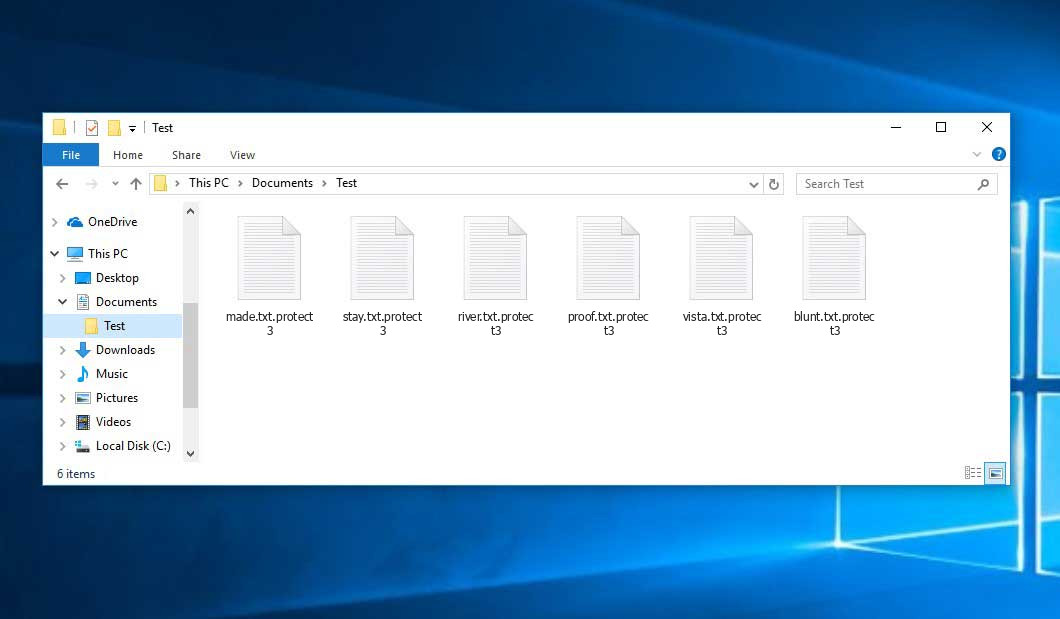The Protect virus belongs to the MedusaLocker ransomware family. Ransomware of such sort encrypts all user’s data on the PC (images, documents, excel sheets, music, videos, etc) and appends its extra extension to every file, creating the How_to_back_files.html files in every directory which contains the encrypted files.
What is Protect virus?
☝️ A scientifically correct description for the Protect would be “a MedusaLocker family ransomware-type malicious agent”.
Protect will append its specific .protect extension to every file’s title. Depending on a sample, it will also add a number at the end, making it look like “.protect3”. For example, a file named “photo.jpg” will be altered to “photo.jpg.protect3”. Likewise, the Excel sheet named “table.xlsx” will end up as “table.xlsx.protect3”, and so on.
In each folder containing the encoded files, a How_to_back_files.html file will be created. It is a ransom money note. It contains information on the ways of paying the ransom and some other information. The ransom note most probably contains a description of how to purchase the decryption tool from the ransomware developers. That is pretty much the scheme of the felony.
Protect summary:
| Name | Protect Virus |
| Ransomware family1 | MedusaLocker ransomware |
| Extension | .protect3 |
| Ransomware note | How_to_back_files.html |
| Detection | Win32.Virlock.Gen.4, NSIS/Injector.MK, Generic.Trojan.Malicious.DDS |
| Symptoms | Your files (photos, videos, documents) have a .protect3 extension and you can’t open them. |
| Fix Tool | See If Your System Has Been Affected by Protect virus |
In the image below, you can see what a folder with files encrypted by the Protect looks like. Each filename has the “.protect3” extension appended to it.
How did my computer get infected with Protect ransomware?
There is a huge number of possible ways of ransomware infiltration.
There are currently three most popular ways for malefactors to have the Protect virus planted in your digital environment. These are email spam, Trojan introduction and peer networks.
If you access your inbox and see letters that look like familiar notifications from utility services companies, delivery agencies like FedEx, Internet providers, and whatnot, but whose “from” field is unknown to you, be wary of opening those letters. They are very likely to have a malicious item attached to them. Thus it is even more dangerous to download any attachments that come with emails like these.
Another thing the hackers might try is a Trojan virus scheme. A Trojan is an object that gets into your PC disguised as something legal. For example, you download an installer of some program you want or an update for some software. However, what is unboxed turns out to be a harmful program that encodes your data. Since the update wizard can have any title and any icon, you’d better be sure that you can trust the resource of the files you’re downloading. The best thing is to use the software developers’ official websites.
As for the peer-to-peer file transfer protocols like torrents or eMule, the danger is that they are even more trust-based than the rest of the Internet. You can never know what you download until you get it. Our suggestion is that you use trustworthy websites. Also, it is a good idea to scan the folder containing the downloaded files with the antivirus as soon as the downloading is complete.
How to remove the Protect virus?
It is crucial to note that besides encrypting your files, the Protect virus will probably install Vidar Stealer on your PC to get access to credentials to different accounts (including cryptocurrency wallets). The mentioned program can extract your credentials from your browser’s auto-filling data.
Sometimes racketeers would decode few of your files to prove that they do have the decryption tool. As Protect virus is a relatively new ransomware, anti-malware designers have not yet found a method to reverse its work. Nevertheless, the decryption instruments are frequently upgraded, so the solution may soon be available.
Understandably, if the tamperers do the job of encoding someone’s essential files, the hopeless person will most likely fulfill their demands. Nevertheless, paying to racketeers gives no guarantee that you’re getting your data back. It is still dangerous. After getting the money, the racketeers may send a wrong decryption code to the victim. There were reports of malefactors just vanishing after getting the money without even bothering to reply.
The optimal countermeasure to ransomware is to have aan OS restore point or the copies of your critical files in the cloud storage or at least on an external storage. Of course, that might be not enough. Your most important thing could be that one you were working on when it all went down. Nevertheless, it is something. It is also advisable to scan your drives with the anti-malware utility after the OS restoration.
There are other ransomware products, besides Protect, that work similarly. Examples of those are Ahtw, Agvv, Tgvv, and some others. The two major differences between them and the Protect are the ransom amount and the encoding method. The rest is the same: files become inaccessible, their extensions changed, ransom notes are created in every folder containing encrypted files.
Some fortunate people were able to decrypt the arrested files with the help of the free tools provided by anti-ransomware specialists. Sometimes the hackers mistakenly send the decoding key to the victims in the ransom note. Such an epic fail allows the injured part to restore the files. But obviously, one should never expect such a chance. Make no mistake, ransomware is a tamperers’ instrument to pull the money out of their victims.
How do I avert ransomware attack?
Protect ransomware doesn’t have a endless power, so as any similar malware.
You can armour yourself from ransomware attack within several easy steps:
- Never open any emails from unknown mailboxes with unknown addresses, or with content that has nothing to do with something you are waiting for (how can you win in a lottery without participating in it?). If the email subject is likely something you are waiting for, scrutinize all elements of the suspicious letter carefully. A fake letter will surely have a mistake.
- Never use cracked or untrusted programs. Trojan viruses are often shared as a part of cracked products, most likely as a “patch” which prevents the license check. But untrusted programs are very hard to tell from reliable ones, because trojans may also have the functionality you seek. Try to find information about this software product on the anti-malware message boards, but the best solution is not to use such software.
- And finally, to be sure about the safety of the files you downloaded, scan them with GridinSoft Anti-Malware. This program will be a powerful shield for your system.
Reasons why I would recommend GridinSoft2
There is no better way to recognize, remove and prevent ransomware than to use an anti-malware software from GridinSoft3.
Download Removal Tool.
You can download GridinSoft Anti-Malware by clicking the button below:
Run the setup file.
When setup file has finished downloading, double-click on the setup-antimalware-fix.exe file to install GridinSoft Anti-Malware on your system.

An User Account Control asking you about to allow GridinSoft Anti-Malware to make changes to your device. So, you should click “Yes” to continue with the installation.

Press “Install” button.

Once installed, Anti-Malware will automatically run.

Wait for the Anti-Malware scan to complete.
GridinSoft Anti-Malware will automatically start scanning your system for Protect infections and other malicious programs. This process can take a 20-30 minutes, so I suggest you periodically check on the status of the scan process.

Click on “Clean Now”.
When the scan has finished, you will see the list of infections that GridinSoft Anti-Malware has detected. To remove them click on the “Clean Now” button in right corner.

Frequently Asked Questions
🤔 How can I open “.protect3” files?Is it possible to open“.protect3” files?
Unfortunately, no. You need to decipher the “.protect3” files first. Then you will be able to open them.
🤔 What should I do to make my files accessible as fast as possible?
If the “.protect3” files contain some really important information, then you probably have them backed up. If not, there is still a function of System Restore but it needs a Restore Point to be previously saved. The rest of the methods require patience.
🤔 You have advised using GridinSoft Anti-Malware to get rid of the Protect virus. Does it mean that all my files, currently encrypted, will be removed too?
Absolutely not! Your encrypted files are no threat to your PC.
With the help of GridinSoft Anti-Malware, you can clean your system off the actual threats. The virus that has infected your computer is must be still functional and launching checks periodically to arrest any new files you might create on your PC after the infection. As it has been mentioned above, the Protect malware comes with the company. It installs backdoors and keyloggers that can take your account passwords by trespass and provide hackers with easy access to your computer in the future.
🤔 What should I do if the Protect ransomware has blocked my PC and I can’t get the activation code.
If that happened, you need to prepare a flash memory card with a previously installed Trojan Killer. Use Safe Mode to perform the procedure. The point is that the ransomware runs automatically as the system launches and encodes any new files created or brought into your machine. To stop this function – use Safe Mode, which allows only the essential programs to run upon system start. Consider reading our manual on running Windows in Safe Mode.
🤔 What can I do right now?
Many of the encoded files might still be within your reach
- If you sent or received your critical files via email, you could still download them from your online mailbox.
- You may have shared images or videos with your friends or relatives. Just ask them to send those images back to you.
- If you have initially got any of your files from the Web, you can try doing it again.
- Your messengers, social media pages, and cloud drives might have all those files too.
- It might be that you still have the needed files on your old computer, a notebook, mobile, memory stick, etc.
USEFUL TIP: You can employ data recovery utilities4 to retrieve your lost information since ransomware arrests the copies of your files, deleting the original ones. In the video below, you can see how to recover your files with PhotoRec, but be advised: you won’t be able to do it before you kill the virus with an anti-malware program.
Also, you can contact the following governmental fraud and scam sites to report this attack:
- In the United States: On Guard Online;
- In Canada: Canadian Anti-Fraud Centre;
- In the United Kingdom: Action Fraud;
- In Australia: SCAMwatch;
- In New Zealand: Consumer Affairs Scams;
- In France: Agence nationale de la sécurité des systèmes d’information;
- In Germany: Bundesamt für Sicherheit in der Informationstechnik;
- In Ireland: An Garda Síochána;
To report the attack, you can contact local executive boards. For instance, if you live in USA, you can have a talk with FBI Local field office, IC3 or Secret Service.
I need your help to share this article.
It is your turn to help other people. I have written this guide to help users like you. You can use the buttons below to share this on your favorite social media Facebook, Twitter, or Reddit.
Brendan SmithHow to Remove PROTECT Ransomware & Recover PC
Name: PROTECT Virus
Description: PROTECT Virus is a ransomware-type infections. This virus encrypts important personal files (video, photos, documents). The encrypted files can be tracked by a specific .protect3 extension. So, you can't use them at all.
Operating System: Windows
Application Category: Virus
User Review
( votes)References
- My files are encrypted by ransomware, what should I do now?
- GridinSoft Anti-Malware Review from HowToFix site: https://howtofix.guide/gridinsoft-anti-malware/
- More information about GridinSoft products: https://gridinsoft.com/comparison
- Here’s the list of Best Data Recovery Software Of 2023.