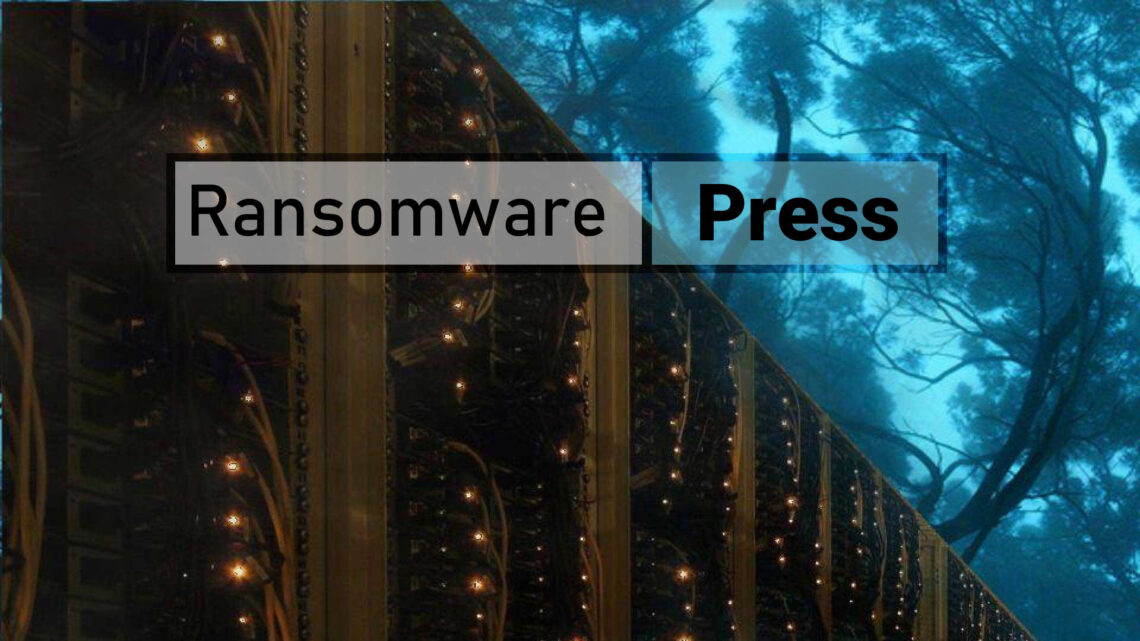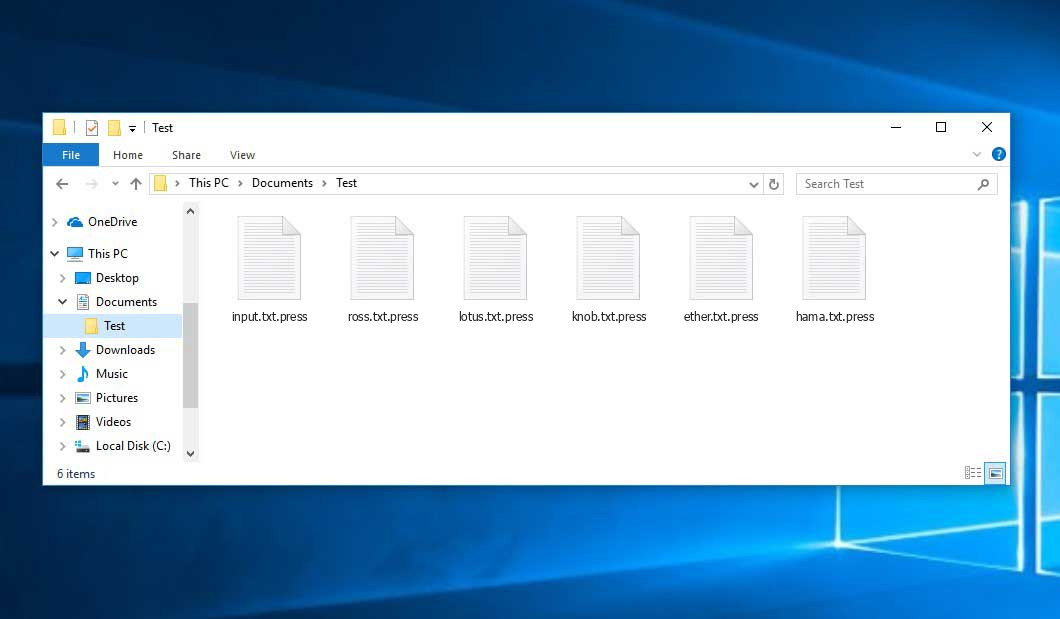The Press virus belongs to the ransomware type of infection. Malware of this type encrypts all user’s data on the computer (images, text files, excel sheets, audio files, videos, etc) and adds its extra extension to every file, leaving the RECOVERY NFO.txt files in every folder which contains the encrypted files.
What is Press virus?
Press will add its extra .press extension to the title of each encoded file. For instance, a file named “photo.jpg” will be turned into “photo.jpg.press”. In the same manner, the Excel sheet with the name “table.xlsx” will be altered to “table.xlsx.press”, and so forth.
In every directory that contains the encrypted files, a RECOVERY NFO.txt text file will be created. It is a ransom money note. Therein you can find information about the ways of contacting the racketeers and some other information. The ransom note most probably contains instructions on how to purchase the decryption tool from the tamperers. You can get this decoding tool after contacting [email protected] via email. That is pretty much the scheme of the malefaction.
Press Overview:
| Name | Press Virus |
| Extension | .press |
| Ransomware note | RECOVERY NFO.txt |
| Contact | [email protected] |
| Detection | Gator.Adware.Advertising.DDS Virus Removal, Adware:Win32/Trickler Virus Removal, Trojan:MSIL/AgentTesla.AQF!MTB Virus Removal |
| Symptoms | Your files (photos, videos, documents) get a .press extension and you can’t open them. |
| Fix Tool | See If Your System Has Been Affected by Press virus |
The RECOVERY NFO.txt file accompanying the Press ransomware states the following:
Hello! We\'re sorry, but your data are stolen and encrypted. In case of nonpayment - all sensitive information will be sold or made publicly accessible. Compared to other ransomware we charge a lot less, so don\'t be stingy! If you pay - we will provide you with decryption software and remove your data from our servers. We work honesty! Warning! Do not delete or modify any files, it can lead to recovery problems! You can contact us using TOX messenger without registration and SMS hxxps://tox.chat/download.html Tox ID: ABF256935FB3F8E5DE4E0127A98300EA41B9F3F651598B1BF37823EA46E8017CC740F9FFED83 Or download Tor Browser hxxps://www.torproject.org/download/ , create an account on the mail service onionmail.org and email us at [email protected] Send us your KeyID and 2 files with SIMPLE extensions(jpg,xls,doc, etc... not databases!) and low sizes(max 2 mb) for free decryption. Use - Good luck! Key Identifier:
In the image below, you can see what a folder with files encrypted by the Press looks like. Each filename has the “.press” extension added to it.
How did my computer get infected with Press ransomware?
There is a huge number of possible ways of ransomware infiltration.
There are currently three most popular methods for criminals to have the Press virus planted in your digital environment. These are email spam, Trojan injection and peer file transfer.
- If you open your mailbox and see letters that look like familiar notifications from utility services companies, postal agencies like FedEx, Internet providers, and whatnot, but whose sender is strange to you, beware of opening those emails. They are most likely to have a ransomware file attached to them. Thus it is even riskier to open any attachments that come with emails like these.
- Another thing the hackers might try is a Trojan file scheme. A Trojan is a program that infiltrates into your PC pretending to be something different. For instance, you download an installer for some program you need or an update for some service. But what is unboxed reveals itself a harmful program that encrypts your data. Since the update file can have any name and any icon, you have to make sure that you can trust the source of the files you’re downloading. The best thing is to use the software companies’ official websites.
- As for the peer file transfer protocols like torrent trackers or eMule, the danger is that they are even more trust-based than the rest of the Internet. You can never guess what you download until you get it. So you’d better be using trustworthy websites. Also, it is reasonable to scan the folder containing the downloaded files with the antivirus as soon as the downloading is finished.
How do I get rid of ransomware?
It is crucial to inform you that besides encrypting your files, the Press virus will probably install Vidar Stealer on your computer to seize your credentials to different accounts (including cryptocurrency wallets). That spyware can derive your credentials from your browser’s auto-filling cardfile.
Remove Press with Gridinsoft Anti-Malware
We have also been using this software on our systems ever since, and it has always been successful in detecting viruses. It has blocked the most common Ransomware as shown from our tests with the software, and we assure you that it can remove Press as well as other malware hiding on your computer.

To use Gridinsoft for remove malicious threats, follow the steps below:
1. Begin by downloading Gridinsoft Anti-Malware, accessible via the blue button below or directly from the official website gridinsoft.com.
2.Once the Gridinsoft setup file (setup-gridinsoft-fix.exe) is downloaded, execute it by clicking on the file.

3.Follow the installation setup wizard's instructions diligently.

4. Access the "Scan Tab" on the application's start screen and launch a comprehensive "Full Scan" to examine your entire computer. This inclusive scan encompasses the memory, startup items, the registry, services, drivers, and all files, ensuring that it detects malware hidden in all possible locations.

Be patient, as the scan duration depends on the number of files and your computer's hardware capabilities. Use this time to relax or attend to other tasks.
5. Upon completion, Anti-Malware will present a detailed report containing all the detected malicious items and threats on your PC.

6. Select all the identified items from the report and confidently click the "Clean Now" button. This action will safely remove the malicious files from your computer, transferring them to the secure quarantine zone of the anti-malware program to prevent any further harmful actions.

8. If prompted, restart your computer to finalize the full system scan procedure. This step is crucial to ensure thorough removal of any remaining threats. After the restart, Gridinsoft Anti-Malware will open and display a message confirming the completion of the scan.
Remember Gridinsoft offers a 6-day free trial. This means you can take advantage of the trial period at no cost to experience the full benefits of the software and prevent any future malware infections on your system. Embrace this opportunity to fortify your computer's security without any financial commitment.
Trojan Killer for “Press” removal on locked PC
In situations where it becomes impossible to download antivirus applications directly onto the infected computer due to malware blocking access to websites, an alternative solution is to utilize the Trojan Killer application.

There is a really little number of security tools that are able to be set up on the USB drives, and antiviruses that can do so in most cases require to obtain quite an expensive license. For this instance, I can recommend you to use another solution of GridinSoft - Trojan Killer Portable. It has a 14-days cost-free trial mode that offers the entire features of the paid version. This term will definitely be 100% enough to wipe malware out.
Trojan Killer is a valuable tool in your cybersecurity arsenal, helping you to effectively remove malware from infected computers. Now, we will walk you through the process of using Trojan Killer from a USB flash drive to scan and remove malware on an infected PC. Remember, always obtain permission to scan and remove malware from a computer that you do not own.
Step 1: Download & Install Trojan Killer on a Clean Computer:
1. Go to the official GridinSoft website (gridinsoft.com) and download Trojan Killer to a computer that is not infected.

2. Insert a USB flash drive into this computer.
3. Install Trojan Killer to the "removable drive" following the on-screen instructions.

4. Once the installation is complete, launch Trojan Killer.
Step 2: Update Signature Databases:
5. After launching Trojan Killer, ensure that your computer is connected to the Internet.
6. Click "Update" icon to download the latest signature databases, which will ensure the tool can detect the most recent threats.

Step 3: Scan the Infected PC:
7. Safely eject the USB flash drive from the clean computer.
8. Boot the infected computer to the Safe Mode.
9. Insert the USB flash drive.
10. Run tk.exe
11. Once the program is open, click on "Full Scan" to begin the malware scanning process.

Step 4: Remove Found Threats:
12. After the scan is complete, Trojan Killer will display a list of detected threats.

13. Click on "Cure PC!" to remove the identified malware from the infected PC.
14. Follow any additional on-screen prompts to complete the removal process.

Step 5: Restart Your Computer:
15. Once the threats are removed, click on "Restart PC" to reboot your computer.
16. Remove the USB flash drive from the infected computer.
Congratulations on effectively removing Press and the concealed threats from your computer! You can now have peace of mind, knowing that they won't resurface again. Thanks to Gridinsoft's capabilities and commitment to cybersecurity, your system is now protected.
Often tamperers would decode some of your files to prove that they indeed have the decryption program. Since Press virus is a relatively recent ransomware, security software developers have not yet found a way to undo its work. Nevertheless, the anti-ransomware tools are constantly updated, so the solution may soon arrive.
Understandably, if the tamperers do the job of encrypting victim’s essential files, the hopeless person will probably fulfill their demands. However, paying a ransom does not necessarily mean that you’re getting your data back. It is still dangerous. After getting the money, the racketeers may deliver a wrong decryption key to the injured party. There were reports about ransomware developers just vanishing after getting the ransom without even writing back.
The best countermeasure to ransomware is to have a system restore point or the copies of your essential files in the cloud drive or at least on an external disk. Of course, that might be insufficient. The most important thing could be that file you were working upon when it all started. But at least it is something. It is also advisable to scan your PC for viruses with the anti-malware utility after the system restoration.
Press is not the only ransomware of its kind, since there are other specimens of ransomware out there that act in the same manner. For instance, Shiel, Wessy, Avanzi, and some others. The two major differences between them and the Press are the ransom amount and the method of encryption. The rest is the same: files become inaccessible, their extensions altered, ransom notes are created in each folder containing encrypted files.
Some lucky people were able to decrypt the blocked files with the help of the free tools provided by anti-malware specialists. Sometimes the criminals accidentally send the decoding code to the victims in the ransom note. Such an epic fail allows the victim to restore the files. But naturally, one should never expect such a chance. Remember, ransomware is a tamperers’ instrument to lay their hands on the money of their victims.
How do I avoid ransomware infiltration?
Press ransomware doesn’t have a endless power, neither does any similar malware.
You can defend your PC from ransomware infiltration taking several easy steps:
- Ignore any letters from unknown senders with strange addresses, or with content that has likely no connection to something you are waiting for (how can you win in a money prize draw without even taking part in it?). If the email subject is likely something you are waiting for, scrutinize all elements of the dubious letter with caution. A fake letter will surely have mistakes.
- Do not use cracked or unknown software. Trojan viruses are often spreaded as a part of cracked products, most likely under the guise of “patch” preventing the license check. Understandably, dubious programs are difficult to distinguish from trustworthy software, because trojans sometimes have the functionality you seek. Try searching for information on this program on the anti-malware forums, but the optimal way is not to use such programs at all.
- And finally, to be sure about the safety of the files you downloaded, scan them with GridinSoft Anti-Malware. This program will be a powerful shield for your PC.
FAQ
🤔 How can I open “.press” files?Is it possible to open“.press” files?
Unfortunately, no. You need to decipher the “.press” files first. Then you will be able to open them.
🤔 I really need to decrypt those “.press” files ASAP. How can I do that?
Hopefully, you have made a copy of those important files. Otherwise, you might try to employ System Restore. The only question is whether you have saved any Restore Points that would be helpful now. The rest of the methods require patience.
🤔 You have advised using GridinSoft Anti-Malware to get rid of the Press virus. Does it mean that all my files, currently encrypted, will be removed too?
No way! Your encrypted files are no threat to your PC.
With the help of GridinSoft Anti-Malware, you can clean your system off the actual viruses. The ransomware that has infected your PC is most likely still active and running scans from time to time to encode any new files you might create on your computer after the infection. As it has been said above, the Press malware does not come alone. It installs backdoors and keyloggers that can steal your account credentials and provide criminals with easy access to your system after some time.
🤔 What to do if the Press ransomware has blocked my computer and I can’t get the activation key.
In such a case, you need to have a memory stick with a previously installed Trojan Killer. Use Safe Mode to do the cleaning. The point is that the ransomware runs automatically as the system boots and encrypts any new files created or brought into your computer. To stop this function – use Safe Mode, which allows only the essential applications to run automatically. Consider reading our manual on running Windows in Safe Mode.
🤔 What can I do right now?
Some of the blocked files can be found elsewhere.
- If you sent or received your critical files through email, you could still download them from your online mail server.
- You may have shared images or videos with your friends or relatives. Simply ask them to post those pictures back to you.
- If you have initially got any of your files from the Internet, you can try doing it again.
- Your messengers, social networks pages, and cloud drives might have all those files as well.
- Maybe you still have the needed files on your old PC, a notebook, mobile, external storage, etc.
USEFUL TIP: You can employ file recovery utilities1 to get your lost data back since ransomware encodes the copies of your files, removing the authentic ones. In the tutorial below, you can see how to recover your files with PhotoRec, but remember: you can do it only after you remove the ransomware itself with an anti-malware program.
I need your help to share this article.
It is your turn to help other people. I have written this guide to help people like you. You can use the buttons below to share this on your favorite social media Facebook, Twitter, or Reddit.
Brendan SmithUser Review
( votes)References
- Here’s the list of Best Data Recovery Software Of 2023.