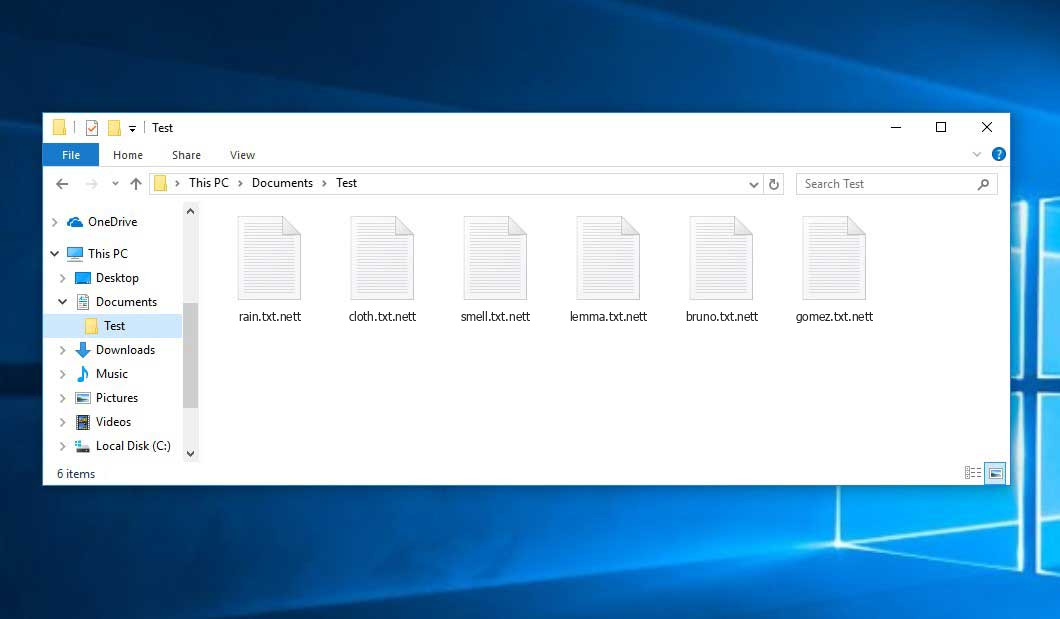The Nett virus belongs under the MedusaLocker ransomware family. A harmful program of this type encrypts all the data on your computer (images, text files, excel sheets, music, videos, etc) and adds its specific extension to every file, creating the Recovery_Instructions.html files in every directory with the encrypted files.
What is Nett virus?
Nett is a MedusaLocker family ransomware malicious agent. It will append its specific .nett extension to every file’s title. For instance, a file entitled “photo.jpg” will be turned into “photo.jpg.nett”. Likewise, the Excel table named “table.xlsx” will end up as “table.xlsx.nett”, and so on.
In each directory with the encoded files, a Recovery_Instructions.html file will be found. It is a ransom money note. It contains information on the ways of contacting the racketeers and some other remarks. The ransom note usually contains instructions on how to buy the decryption tool from the racketeers. That is basically the scheme of the felony.
Nett Summary:
| Name | Nett Virus |
| Ransomware family1 | MedusaLocker ransomware |
| Extension | .nett |
| Ransomware note | Recovery_Instructions.html |
| Detection | Trojan:Win32/Tnega!MSR Removal, Win32:Adware-DNA [Adw] Virus Removal, Win32:Secat [Trj] Virus Removal |
| Symptoms | Your files (photos, videos, documents) have a .nett extension and you can’t open them. |
| Fix Tool | See If Your System Has Been Affected by Nett virus |
The Recovery_Instructions.html file coming in package with the Nett ransomware states the following:
YOUR PERSONAL ID: - /! YOUR COMPANY NETWORK HAS BEEN PENETRATED /! ALL YOUR IMPORTANT FILES HAVE BEEN ENCRYPTED! YOUR FILES ARE SAFE! JUST MODIFIED ONLY. (RSA+AES) ANY ATTEMPT TO RESTORE YOUR FILES WITH THIRD-PARTY SOFTWARE WILL PERMENANTLY DESTROY YOUR FILE. DO NOT MODIFY ENCRYPTED FILES. DO NOT RENAME ENCRYPTED FILES. NO SOFTWARE AVAILABLE ON INTERNET CAN HELP YOU. WE ONLY HAVE SOLUTION TO YOUR PROBLEM. WE GATHERED HIGHLY CONFIDENTIAL/PERSORNAL DATA. THESE DATA ARE CURRENTLY STORED ON A PRIVATE SERVER. THIS SERVER WILL BE IMMEDIATELY DESTROYED AFTER YOUR PAYMENT. WE ONLY SEEK MONEY AND DO NOT WANT TO DAMAGE YOUR REPUTATION. IF YOU DECIDE TO NOT PAY, WE WILL RELEASE THIS DATA TO PUBLIC OR RE-SELLER. YOU WILL CAN SEND US 2-3 NON-IMPORTANT FILES AND WE WILL DECRYPT IT FOR FREE TO PROVE WE ARE ABLE TO GIVE YOUR FILES BACK. Contact us for price and get decryption software. - * Note that this server is available via Tor browser only Follow the instructions to open the link: 1. Type the addres "hxxps://www.torproject.org" in your Internet browser. It opens the Tor site. 2. Press "Download Tor", then press "Download Tor Browser Bundle", install and run it. 3. Now you have Tor browser. In the Tor Browser open "URL". 4. Start a chat and follow the further instructions. If you can't use the above link, use the email: [email protected] [email protected] MAKE CONTACT AS SOON AS POSSIBLE. YOUR DECRYPTION KEY IS ONLY STORED TEMPORARLY. IF YOU DON'T CONTACT US WITHIN 72 HOURS, PRICE WILL BE HIGHER.
In the image below, you can see what a directory with files encrypted by the Nett looks like. Each filename has the “.nett” extension added to it.
How did Nett ransomware end up on my PC?
There are plenty of possible ways of ransomware infiltration.
There are currently three most popular methods for hackers to have the Nett virus planted in your digital environment. These are email spam, Trojan injection and peer-to-peer networks.
- If you open your inbox and see letters that look just like notifications from utility services providers, postal agencies like FedEx, Internet providers, and whatnot, but whose sender is unknown to you, be wary of opening those letters. They are very likely to have a ransomware file attached to them. Thus it is even more dangerous to open any attachments that come with emails like these.
- Another thing the hackers might try is a Trojan virus scheme. A Trojan is a program that infiltrates into your machine disguised as something different. For instance, you download an installer of some program you need or an update for some service. But what is unpacked turns out to be a harmful program that encrypts your data. Since the installation package can have any name and any icon, you have to make sure that you can trust the source of the files you’re downloading. The optimal way is to trust the software developers’ official websites.
- As for the peer-to-peer networks like BitTorrent or eMule, the danger is that they are even more trust-based than the rest of the Web. You can never guess what you download until you get it. Our suggestion is that you use trustworthy resources. Also, it is reasonable to scan the directory containing the downloaded items with the antivirus as soon as the downloading is complete.
How do I get rid of ransomware?
It is important to note that besides encrypting your files, the Nett virus will probably install Vidar Stealer on your machine to seize your credentials to different accounts (including cryptocurrency wallets). The mentioned spyware can derive your credentials from your browser’s auto-filling cardfile.
Remove Nett with Gridinsoft Anti-Malware
We have also been using this software on our systems ever since, and it has always been successful in detecting viruses. It has blocked the most common Ransomware as shown from our tests with the software, and we assure you that it can remove Nett as well as other malware hiding on your computer.

To use Gridinsoft for remove malicious threats, follow the steps below:
1. Begin by downloading Gridinsoft Anti-Malware, accessible via the blue button below or directly from the official website gridinsoft.com.
2.Once the Gridinsoft setup file (setup-gridinsoft-fix.exe) is downloaded, execute it by clicking on the file.

3.Follow the installation setup wizard's instructions diligently.

4. Access the "Scan Tab" on the application's start screen and launch a comprehensive "Full Scan" to examine your entire computer. This inclusive scan encompasses the memory, startup items, the registry, services, drivers, and all files, ensuring that it detects malware hidden in all possible locations.

Be patient, as the scan duration depends on the number of files and your computer's hardware capabilities. Use this time to relax or attend to other tasks.
5. Upon completion, Anti-Malware will present a detailed report containing all the detected malicious items and threats on your PC.

6. Select all the identified items from the report and confidently click the "Clean Now" button. This action will safely remove the malicious files from your computer, transferring them to the secure quarantine zone of the anti-malware program to prevent any further harmful actions.

8. If prompted, restart your computer to finalize the full system scan procedure. This step is crucial to ensure thorough removal of any remaining threats. After the restart, Gridinsoft Anti-Malware will open and display a message confirming the completion of the scan.
Remember Gridinsoft offers a 6-day free trial. This means you can take advantage of the trial period at no cost to experience the full benefits of the software and prevent any future malware infections on your system. Embrace this opportunity to fortify your computer's security without any financial commitment.
Trojan Killer for “Nett” removal on locked PC
In situations where it becomes impossible to download antivirus applications directly onto the infected computer due to malware blocking access to websites, an alternative solution is to utilize the Trojan Killer application.

There is a really little number of security tools that are able to be set up on the USB drives, and antiviruses that can do so in most cases require to obtain quite an expensive license. For this instance, I can recommend you to use another solution of GridinSoft - Trojan Killer Portable. It has a 14-days cost-free trial mode that offers the entire features of the paid version. This term will definitely be 100% enough to wipe malware out.
Trojan Killer is a valuable tool in your cybersecurity arsenal, helping you to effectively remove malware from infected computers. Now, we will walk you through the process of using Trojan Killer from a USB flash drive to scan and remove malware on an infected PC. Remember, always obtain permission to scan and remove malware from a computer that you do not own.
Step 1: Download & Install Trojan Killer on a Clean Computer:
1. Go to the official GridinSoft website (gridinsoft.com) and download Trojan Killer to a computer that is not infected.

2. Insert a USB flash drive into this computer.
3. Install Trojan Killer to the "removable drive" following the on-screen instructions.

4. Once the installation is complete, launch Trojan Killer.
Step 2: Update Signature Databases:
5. After launching Trojan Killer, ensure that your computer is connected to the Internet.
6. Click "Update" icon to download the latest signature databases, which will ensure the tool can detect the most recent threats.

Step 3: Scan the Infected PC:
7. Safely eject the USB flash drive from the clean computer.
8. Boot the infected computer to the Safe Mode.
9. Insert the USB flash drive.
10. Run tk.exe
11. Once the program is open, click on "Full Scan" to begin the malware scanning process.

Step 4: Remove Found Threats:
12. After the scan is complete, Trojan Killer will display a list of detected threats.

13. Click on "Cure PC!" to remove the identified malware from the infected PC.
14. Follow any additional on-screen prompts to complete the removal process.

Step 5: Restart Your Computer:
15. Once the threats are removed, click on "Restart PC" to reboot your computer.
16. Remove the USB flash drive from the infected computer.
Congratulations on effectively removing Nett and the concealed threats from your computer! You can now have peace of mind, knowing that they won't resurface again. Thanks to Gridinsoft's capabilities and commitment to cybersecurity, your system is now protected.
Sometimes tamperers would decrypt few of your files so you know that they indeed have the decryption tool. As Nett virus is a relatively new ransomware, anti-malware developers have not yet found a method to reverse its work. Nevertheless, the decoding tools are constantly updated, so the solution may soon arrive.
Sure thing, if the hackers do the job of encrypting someone’s essential files, the hopeless person will probably comply with their demands. However, paying to racketeers does not necessarily mean that you’re getting your files back. It is still dangerous. After receiving the money, the racketeers may deliver a wrong decryption key to the victim. There were reports of racketeers just vanishing after getting the ransom without even writing back.
The best countermeasure to ransomware is to have a system restore point or the copies of your critical files in the cloud disk or at least on an external storage. Obviously, that might be insufficient. The most important thing could be that one you were working upon when it all started. But at least it is something. It is also reasonable to scan your PC for viruses with the anti-malware utility after the OS is rolled back.
Nett is not the only ransomware of its kind, since there are other specimens of ransomware out there that act in the same manner. For instance, Scrypt, Veza, Paaa, and some others. The two major differences between them and the Nett are the ransom amount and the method of encryption. The rest is the same: documents become blocked, their extensions changed, ransom notes emerge in every directory containing encrypted files.
Some fortunate victims were able to decode the blocked files with the help of the free tools provided by anti-ransomware developers. Sometimes the racketeers mistakenly send the decoding code to the wronged in the ransom readme. Such an epic fail allows the injured part to restore the files. But naturally, one should never expect such a chance. Remember, ransomware is a tamperers’ tool to pull the money out of their victims.
How to avoid ransomware infiltration?
Nett ransomware has no superpower, so as any similar malware.
You can protect your system from its attack taking three easy steps:
- Ignore any letters from unknown mailers with strange addresses, or with content that has likely no connection to something you are waiting for (how can you win in a money prize draw without even taking part in it?). In case the email subject is likely something you are expecting, check all elements of the suspicious letter carefully. A fake letter will surely have mistakes.
- Do not use cracked or untrusted programs. Trojans are often shared as an element of cracked products, most likely under the guise of “patch” preventing the license check. Understandably, untrusted programs are difficult to tell from trustworthy ones, as trojans may also have the functionality you need. Try to find information about this software product on the anti-malware message boards, but the optimal solution is not to use such software.
- And to be sure about the safety of the objects you downloaded, scan them with GridinSoft Anti-Malware. This software will be a powerful defense for your personal computer.
FAQ
🤔 How can I open “.nett” files?Is it possible to open“.nett” files?
Unfortunately, no. You need to decipher the “.nett” files first. Then you will be able to open them.
🤔 I really need to decrypt those “.nett” files ASAP. How can I do that?
If the “.nett” files contain some really important information, then you probably have them backed up. Otherwise, you might try to employ System Restore. The only question is whether you have saved any Restore Points that would be helpful now. The rest of the methods require patience.
🤔 Will GridinSoft Anti-Malware remove all the encrypted files alongside the Nett virus?
Absolutely not! The encrypted files are not harmful, so they won’t be deleted.
GridinSoft Anti-Malware will delete active infections from your PC. The ransomware that has infiltrated your system is must be still functional and launching checks from time to time to arrest any new files you might create on your PC after the initial attack. As it has been said above, the Nett ransomware comes with the company. It installs backdoors and keyloggers that can steal your account credentials and provide hackers with easy access to your system after some time.
🤔 What should I do if the Nett ransomware has blocked my PC and I can’t get the activation key.
In such an unfortunate situation, you need to prepare a flash memory drive with a pre-installed Trojan Killer. Use Safe Mode to perform the cleaning. You see, the ransomware starts automatically as the system boots and encodes any new files created or imported into your PC. To stop this function – use Safe Mode, which allows only the vital programs to run automatically. Consider reading our manual on running Windows in Safe Mode.
🤔 What could help the situation right now?
Many of the blocked files might still be at your disposal
- If you exchanged your important files through email, you could still download them from your online mail server.
- You might have shared photographs or videos with your friends or family members. Just ask them to give those pictures back to you.
- If you have initially downloaded any of your files from the Internet, you can try doing it again.
- Your messengers, social media pages, and cloud disks might have all those files as well.
- Maybe you still have the needed files on your old PC, a notebook, phone, memory stick, etc.
USEFUL TIP: You can employ file recovery programs2 to get your lost data back since ransomware encodes the copies of your files, removing the authentic ones. In the tutorial below, you can learn how to use PhotoRec for such a recovery, but remember: you can do it only after you eradicate the ransomware itself with an antivirus program.