The Scrypt ransomware encrypts all the data on your computer (images, documents, excel sheets, audio files, videos, etc) and adds its extra extension to every file, creating the readme.txt text files in each directory with the encrypted files.
What is Scrypt Ransomware?
Scrypt virus will append its extra .scrypt extension to the name of every encrypted file. For example, an image named “photo.jpg” will be changed to “photo.jpg.scrypt”. Just like the Excel file named “table.xlsx” will be renamed to “table.xlsx.scrypt”, and so forth.
In each directory that contains the encoded files, a readme.txt file will be found. It is a ransom money memo. It contains information on the ways of paying the ransom and some other remarks. The ransom note usually contains a description of how to purchase the decryption tool from the Scrypt developers. That is how they do it.
Scrypt Overview:
| Name | Scrypt Ransomware |
| Extension | .scrypt |
| Ransomware note | readme.txt |
| Ransom | $500 or $5000 |
| Detection | Trojan:Win32/Tnega!MSR Removal, Win32:Adware-DNA [Adw] Virus Removal, Win32:Secat [Trj] Virus Removal |
| Symptoms | Your files (photos, videos, documents) have a .scrypt extension and you can’t open them. |
| Fix Tool | See If Your System Has Been Affected by Scrypt virus |
The readme.txt file accompanying the Scrypt ransomware states the following:
Hello, Congrats you have been hit by the Scrypt Ransomware so lets talk about recovering your files. First off don\'t even waste your time with free decrypters. Scrypt Ransomware uses 256 aes bit encryption which means its impossible to bruteforce or attempt to recover your files. So here are the steps to recovering your files. First off let me prefix this by saying reporting this malware or leaving a bad review on the product will instantly disqualify you from recovering your files, so if you wish to see your files in any shape or form I reccomend you keep quiet and follow these steps: ~~~~~~~~~~~~~~~~~~~~~~~~~~~~~~~~~~ 1. Download BitPay: hxxps://bitpay.com/ This can also be downloaded from the microsoft store. 2. Purchase $500 in bitcoin using the buy crypto option 3. Send that $500 in bitcoin to this addr: _BITCOIN_ADDR 4. After you have sent the money send an email to _EMAIL saying that you have paid and please include your user id. 5. Wait roughly 6 hours, I will send you your decrypter and key which can be used to decrypt all files encrypted by the ransomware. ~~~~~~~~~~~~~~~~~~~~~~~~~~~~~~~~~~ YOU HAVE ONE WEEK, AFTER ONE WEEK DECRYPTING YOUR FILES WILL BECOME $5000 REPORTING THIS FILE TO ANYONE WILL RESULT IN A FULL LOSS OF FILES FAILING TO PAY WILL RESULT IN YOUR PERSONAL DETAILS SUCH AS: - IP - Address - Username - Emails and passwords - Discord Account BEEN SOLD ON THE DARKWEB
In the picture below, you can see what a folder with files encrypted by the Scrypt looks like. Each filename has the “.scrypt” extension appended to it.
How did my computer get infected with Scrypt ransomware?
There is a huge number of possible ways of ransomware injection.
There are currently three most exploited ways for criminals to have the Scrypt virus working in your system. These are email spam, Trojan injection and peer-to-peer file transfer.
- If you access your mailbox and see emails that look like familiar notifications from utility services providers, postal agencies like FedEx, Internet providers, and whatnot, but whose addresser is strange to you, be wary of opening those letters. They are most likely to have a ransomware file enclosed in them. Thus it is even riskier to open any attachments that come with letters like these.
- Another option for ransom hunters is a Trojan virus scheme. A Trojan is a program that infiltrates into your PC pretending to be something else. Imagine, you download an installer of some program you want or an update for some service. But what is unpacked turns out to be a harmful program that encodes your data. As the update package can have any name and any icon, you’d better be sure that you can trust the resource of the files you’re downloading. The optimal way is to use the software companies’ official websites.
- As for the peer-to-peer file transfer protocols like torrents or eMule, the threat is that they are even more trust-based than the rest of the Web. You can never guess what you download until you get it. Our suggestion is that you use trustworthy resources. Also, it is a good idea to scan the directory containing the downloaded items with the anti-malware utility as soon as the downloading is done.
How to remove ransomware?
It is important to note that besides encrypting your data, the Scrypt virus will probably install Vidar Stealer on your machine to seize your credentials to various accounts (including cryptocurrency wallets). The mentioned spyware can extract your credentials from your browser’s auto-filling cardfile.
Remove Scrypt with Gridinsoft Anti-Malware
We have also been using this software on our systems ever since, and it has always been successful in detecting viruses. It has blocked the most common Ransomware as shown from our tests with the software, and we assure you that it can remove Scrypt as well as other malware hiding on your computer.

To use Gridinsoft for remove malicious threats, follow the steps below:
1. Begin by downloading Gridinsoft Anti-Malware, accessible via the blue button below or directly from the official website gridinsoft.com.
2.Once the Gridinsoft setup file (setup-gridinsoft-fix.exe) is downloaded, execute it by clicking on the file.

3.Follow the installation setup wizard's instructions diligently.

4. Access the "Scan Tab" on the application's start screen and launch a comprehensive "Full Scan" to examine your entire computer. This inclusive scan encompasses the memory, startup items, the registry, services, drivers, and all files, ensuring that it detects malware hidden in all possible locations.

Be patient, as the scan duration depends on the number of files and your computer's hardware capabilities. Use this time to relax or attend to other tasks.
5. Upon completion, Anti-Malware will present a detailed report containing all the detected malicious items and threats on your PC.

6. Select all the identified items from the report and confidently click the "Clean Now" button. This action will safely remove the malicious files from your computer, transferring them to the secure quarantine zone of the anti-malware program to prevent any further harmful actions.

8. If prompted, restart your computer to finalize the full system scan procedure. This step is crucial to ensure thorough removal of any remaining threats. After the restart, Gridinsoft Anti-Malware will open and display a message confirming the completion of the scan.
Remember Gridinsoft offers a 6-day free trial. This means you can take advantage of the trial period at no cost to experience the full benefits of the software and prevent any future malware infections on your system. Embrace this opportunity to fortify your computer's security without any financial commitment.
Trojan Killer for “Scrypt” removal on locked PC
In situations where it becomes impossible to download antivirus applications directly onto the infected computer due to malware blocking access to websites, an alternative solution is to utilize the Trojan Killer application.

There is a really little number of security tools that are able to be set up on the USB drives, and antiviruses that can do so in most cases require to obtain quite an expensive license. For this instance, I can recommend you to use another solution of GridinSoft - Trojan Killer Portable. It has a 14-days cost-free trial mode that offers the entire features of the paid version. This term will definitely be 100% enough to wipe malware out.
Trojan Killer is a valuable tool in your cybersecurity arsenal, helping you to effectively remove malware from infected computers. Now, we will walk you through the process of using Trojan Killer from a USB flash drive to scan and remove malware on an infected PC. Remember, always obtain permission to scan and remove malware from a computer that you do not own.
Step 1: Download & Install Trojan Killer on a Clean Computer:
1. Go to the official GridinSoft website (gridinsoft.com) and download Trojan Killer to a computer that is not infected.

2. Insert a USB flash drive into this computer.
3. Install Trojan Killer to the "removable drive" following the on-screen instructions.

4. Once the installation is complete, launch Trojan Killer.
Step 2: Update Signature Databases:
5. After launching Trojan Killer, ensure that your computer is connected to the Internet.
6. Click "Update" icon to download the latest signature databases, which will ensure the tool can detect the most recent threats.

Step 3: Scan the Infected PC:
7. Safely eject the USB flash drive from the clean computer.
8. Boot the infected computer to the Safe Mode.
9. Insert the USB flash drive.
10. Run tk.exe
11. Once the program is open, click on "Full Scan" to begin the malware scanning process.

Step 4: Remove Found Threats:
12. After the scan is complete, Trojan Killer will display a list of detected threats.

13. Click on "Cure PC!" to remove the identified malware from the infected PC.
14. Follow any additional on-screen prompts to complete the removal process.

Step 5: Restart Your Computer:
15. Once the threats are removed, click on "Restart PC" to reboot your computer.
16. Remove the USB flash drive from the infected computer.
Congratulations on effectively removing Scrypt and the concealed threats from your computer! You can now have peace of mind, knowing that they won't resurface again. Thanks to Gridinsoft's capabilities and commitment to cybersecurity, your system is now protected.
Often racketeers would decrypt few of your files to prove that they do have the decryption tool. Since Scrypt virus is a relatively new ransomware, anti-malware developers have not yet found a method to undo its work. However, the decoding instruments are constantly updated, so the solution may soon arrive.
Understandably, if the malefactors do the job of encoding victim’s essential data, the desperate person will most likely fulfill their demands. Nevertheless, paying a ransom does not necessarily mean that you’re getting your files back. It is still dangerous. After getting the ransom, the racketeers may deliver a wrong decryption key to the injured party. There were reports about criminals just disappearing after getting the ransom without even bothering to reply.
The best safety measure against ransomware is to have a system restore point or the copies of your critical files in the cloud drive or at least on an external drive. Of course, that might be insufficient. Your most crucial thing could be that one you were working on when it all started. Nevertheless, it is something. It is also wise to scan your drives with the antivirus program after the system is rolled back.
Scrypt is not the only ransomware of its kind, since there are other specimens of ransomware out there that act in the same manner. Examples of those are Veza, Paaa, Vepi, and some others. The two major differences between them and the Scrypt are the ransom amount and the encoding method. The rest is the same: documents become inaccessible, their extensions altered, ransom notes are created in each folder containing encoded files.
Some lucky users were able to decode the arrested files with the aid of the free tools provided by anti-ransomware developers. Sometimes the racketeers accidentally send the decoding key to the victims in the ransom readme. Such an epic fail allows the injured part to restore the files. But naturally, one should never expect such a chance. Remember, ransomware is a criminals’ technology to lay their hands on the money of their victims.
How do I avert ransomware injection?
Scrypt ransomware has no superpower, so as any similar malware.
You can defend your PC from its injection in several easy steps:
- Never open any emails from unknown senders with unknown addresses, or with content that has likely no connection to something you are expecting (how can you win in a lottery without participating in it?). If the email subject is likely something you are expecting, scrutinize all elements of the questionable letter with caution. A fake letter will always contain a mistake.
- Do not use cracked or untrusted software. Trojans are often spreaded as an element of cracked software, possibly under the guise of “patch” to prevent the license check. Understandably, untrusted programs are very hard to distinguish from trustworthy software, as trojans sometimes have the functionality you seek. You can try searching for information about this software product on the anti-malware forums, but the optimal solution is not to use such software.
- And to be sure about the safety of the objects you downloaded, scan them with GridinSoft Anti-Malware. This program will be a powerful shield for your system.
FAQ
🤔 How can I open “.scrypt” files?Is it possible to open“.scrypt” files?
There’s no way to do it, unless the files “.scrypt” files are decrypted.
🤔 The encrypted files are very important to me. How can I decrypt them quickly?
Hopefully, you have made a copy of those important files. In case you haven’t, there is still a chance that you do have a Restore Point from some time ago to roll back the whole system to the moment when it had no virus yet, but already had your files. All other solutions require time.
🤔 If GridinSoft deletes the Scrypt malware, will it also delete my files that were encrypted?
Absolutely not! Your encrypted files are no threat to your PC.
GridinSoft Anti-Malware will delete the viruses from your PC. The malware that has infiltrated your computer is must be still functional and running scans every so often to encode any new files you might create on your computer after the initial attack. As it has already been said, the Scrypt malware does not come alone. It installs backdoors and keyloggers that can steal your account credentials and provide hackers with easy access to your computer in the future.
🤔 What actions should I take if the Scrypt ransomware has blocked my PC and I can’t get the activation key.
In such a case, you need to have a memory stick with a previously installed Trojan Killer. Use Safe Mode to perform the cleaning. The point is that the ransomware starts automatically as the system launches and encodes any new files created or imported into your machine. To stop this function – use Safe Mode, which allows only the essential programs to run upon system start. Consider reading our manual on booting Windows in Safe Mode.
🤔 What can I do right now?
Some of the blocked files can be located elsewhere.
- If you sent or received your critical files via email, you could still download them from your online mail server.
- You might have shared images or videos with your friends or relatives. Simply ask them to give those pictures back to you.
- If you have initially downloaded any of your files from the Web, you can try to do it again.
- Your messengers, social networks pages, and cloud drives might have all those files too.
- It might be that you still have the needed files on your old PC, a laptop, mobile, external storage, etc.
HINT: You can use file recovery utilities1 to get your lost data back since ransomware encodes the copies of your files, removing the original ones. In the video below, you can see how to use PhotoRec for such a recovery, but remember: you can do it only after you remove the virus with an anti-malware program.
I need your help to share this article.
It is your turn to help other people. I have written this guide to help people like you. You can use the buttons below to share this on your favorite social media Facebook, Twitter, or Reddit.
Brendan SmithUser Review
( votes)References
- Here’s the list of Top 10 Data Recovery Software Of 2024.



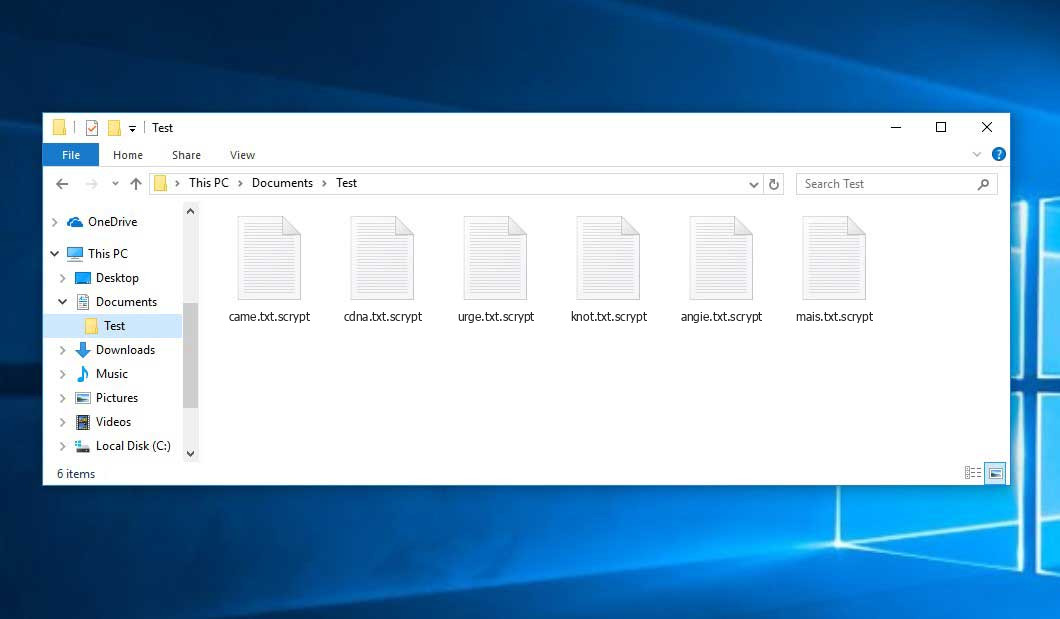
This is a may be fraud! I made an order two months ago but their support staff keep telling me that the item I chose to purchase is in a different warehouse, and that i must wait for a longer time. They don’t offer a specific date and time, and on their site