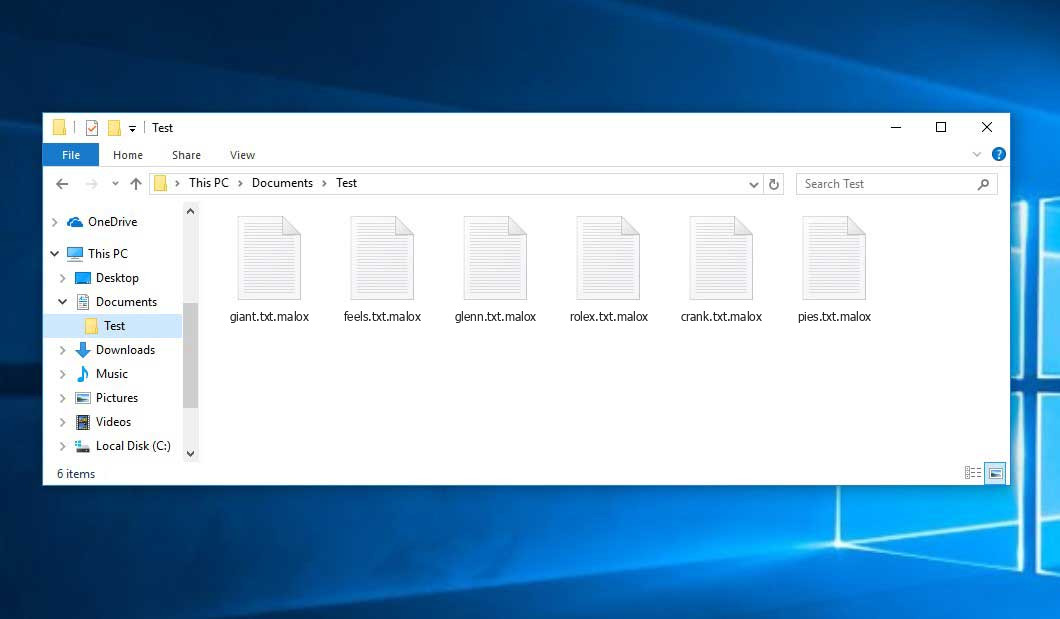The Malox virus belongs to the ransomware type of infection. Malware of such sort encrypts all user’s data on the PC (photos, text files, excel tables, music, videos, etc) and adds its own extension to every file, leaving the RECOVERY INFORMATION.txt files in each folder containing encrypted files.
What is known about the Maloxvirus?
☝️ A strictly correct denomination for the Malox would be “a ransomware-type infection”.
Malox will append its extra .malox extension to every file’s title. For instance, an image named “photo.jpg” will be altered to “photo.jpg.malox”. Just like the Excel sheet named “table.xlsx” will be renamed to “table.xlsx.malox”, and so forth.
In every folder containing the encrypted files, a RECOVERY INFORMATION.txt text file will be created. It is a ransom money memo. Therein you can find information about the ways of paying the ransom and some other remarks. The ransom note usually contains instructions on how to purchase the decryption tool from the racketeers. You can get this decoding tool after contacting [email protected], [email protected], [email protected], [email protected], [email protected], [email protected] by email. That is how they do it.
Malox summary:
| Name | Malox Virus |
| Extension | .malox |
| Ransomware note | RECOVERY INFORMATION.txt |
| Contact | [email protected], [email protected], [email protected], [email protected], [email protected], [email protected] |
| Detection | Win32.Virlock.Gen.4, NSIS/Injector.MK, Generic.Trojan.Malicious.DDS |
| Symptoms | Your files (photos, videos, documents) have a .malox extension and you can’t open them. |
| Fix Tool | See If Your System Has Been Affected by Malox virus |
The RECOVERY INFORMATION.txt document accompanying the Malox ransomware states the following:
YOUR FILES ARE ENCRYPTED !!! TO DECRYPT, FOLLOW THE INSTRUCTIONS: To recover data you need decrypt tool. To get the decrypt tool you should: 1.In the letter include your personal ID! Send me this ID in your first email to me! 2.We can give you free test for decrypt few files (NOT VALUE) and assign the price for decryption all files! 3.After we send you instruction how to pay for decrypt tool and after payment you will receive a decryption tool! 4.We can decrypt few files in quality the evidence that we have the decoder. CONTACT US: [email protected] [email protected] YOUR PERSONAL ID: -
In the picture below, you can see what a directory with files encrypted by the Malox looks like. Each filename has the “.malox” extension added to it.
How did my computer get infected with Malox ransomware?
There are plenty of possible ways of ransomware injection.
There are currently three most exploited ways for tamperers to have ransomware working in your digital environment. These are email spam, Trojan infiltration and peer-to-peer networks.
If you access your inbox and see emails that look like familiar notifications from utility services companies, delivery agencies like FedEx, web-access providers, and whatnot, but whose sender is unknown to you, be wary of opening those letters. They are most likely to have a viral file attached to them. So it is even more dangerous to open any attachments that come with emails like these.
Another thing the hackers might try is a Trojan virus scheme. A Trojan is an object that infiltrates into your PC pretending to be something different. For example, you download an installer for some program you need or an update for some software. But what is unboxed reveals itself a harmful agent that encodes your data. As the update package can have any title and any icon, you have to make sure that you can trust the source of the files you’re downloading. The best way is to trust the software companies’ official websites.
As for the peer networks like torrents or eMule, the threat is that they are even more trust-based than the rest of the Web. You can never know what you download until you get it. So you’d better be using trustworthy websites. Also, it is a good idea to scan the folder containing the downloaded objects with the antivirus as soon as the downloading is finished.
How to remove the Malox virus?
It is crucial to inform you that besides encrypting your files, the Malox virus will most likely deploy Vidar Stealer on your PC to get access to credentials to different accounts (including cryptocurrency wallets). That spyware can extract your credentials from your browser’s auto-filling cardfile.
Sometimes criminals would unblock few of your files to prove that they indeed have the decryption program. As Malox virus is a relatively recent ransomware, safety measures engineers have not yet found a method to reverse its work. However, the decoding instruments are constantly upgraded, so the effective countermeasure may soon arrive.
Sure thing, if the criminals succeed in encoding victim’s critical files, the hopeless person will probably comply with their demands. Despite that, paying to criminals gives no guarantee that you’re getting your files back. It is still dangerous. After obtaining the money, the racketeers may send a wrong decryption key to the victim. There were reports about criminals simply disappearing after getting the ransom without even writing back.
The optimal solution against ransomware is to have aan OS restore point or the copies of your critical files in the cloud disk or at least on an external disk. Of course, that might be not enough. The most crucial thing could be that file you were working on when it all went down. Nevertheless, it is something. It is also wise to scan your drives with the antivirus program after the OS is rolled back.
Malox is not the only ransomware of its kind, since there are other specimens of ransomware out there that act in the same manner. Examples of those are TGVV, TGPO, TGHZ, and some others. The two basic differences between them and the Malox are the ransom amount and the method of encryption. The rest is almost identical: documents become encoded, their extensions changed, ransom notes emerge in each directory containing encoded files.
Some lucky victims were able to decrypt the blocked files with the aid of the free tools provided by anti-malware experts. Sometimes the hackers mistakenly send the decoding key to the victims in the ransom readme. Such an epic fail allows the victim to restore the files. But naturally, one should never rely on such a chance. Make no mistake, ransomware is a criminals’ instrument to lay their hands on the money of their victims.
How сan I avoid ransomware infection?
Malox ransomware doesn’t have a endless power, so as any similar malware.
You can defend your PC from its attack within three easy steps:
- Ignore any letters from unknown senders with unknown addresses, or with content that has likely no connection to something you are waiting for (how can you win in a lottery without even taking part in it?). If the email subject is likely something you are waiting for, check all elements of the suspicious letter with caution. A hoax email will always contain mistakes.
- Do not use cracked or untrusted software. Trojans are often shared as an element of cracked products, possibly under the guise of “patch” which prevents the license check. But dubious programs are difficult to tell from trustworthy ones, because trojans sometimes have the functionality you need. You can try searching for information on this program on the anti-malware forums, but the optimal way is not to use such software.
- And to be sure about the safety of the objects you downloaded, use GridinSoft Anti-Malware. This program will be a perfect defense for your personal computer.
Reasons why I would recommend GridinSoft1
There is no better way to recognize, remove and prevent ransomware than to use an anti-malware software from GridinSoft2.
Download Removal Tool.
You can download GridinSoft Anti-Malware by clicking the button below:
Run the setup file.
When setup file has finished downloading, double-click on the setup-antimalware-fix.exe file to install GridinSoft Anti-Malware on your PC.

An User Account Control asking you about to allow GridinSoft Anti-Malware to make changes to your device. So, you should click “Yes” to continue with the installation.

Press “Install” button.

Once installed, Anti-Malware will automatically run.

Wait for the Anti-Malware scan to complete.
GridinSoft Anti-Malware will automatically start scanning your system for Malox infections and other malicious programs. This process can take a 20-30 minutes, so I suggest you periodically check on the status of the scan process.

Click on “Clean Now”.
When the scan has finished, you will see the list of infections that GridinSoft Anti-Malware has detected. To remove them click on the “Clean Now” button in right corner.

FAQ
🤔 How can I open “.malox” files?Can I somehow access “.malox” files?
There’s no way to do it, unless the files “.malox” files are decrypted.
🤔 The encrypted files are very important to me. How can I decrypt them quickly?
If the “.malox” files contain some really important information, then you probably have them backed up. If not, there is still a function of System Restore but it needs a Restore Point to be previously saved. The rest of the methods require patience.
🤔 If GridinSoft deletes the Malox malware, will it also delete my files that were encrypted?
No way! Unlike the ransomware program itself, the encrypted files do not jeopardize your system.
GridinSoft Anti-Malware will remove the malware from your computer. The ransomware that has infected your system is most likely still functional and running scans periodically to arrest any new files you might create on your computer after the initial attack. As it has been said above, the Malox virus comes with the company. It installs backdoors and keyloggers that can steal your account credentials and provide hackers with easy access to your computer in the future.
🤔 What actions should I take if the Malox malware has blocked my computer and I can’t get the activation code.
If that happened, you need to prepare a flash memory drive with a pre-installed Trojan Killer. Use Safe Mode to do the cleaning. The point is that the ransomware runs automatically as the system launches and encrypts any new files created or imported into your system. To block this process – use Safe Mode, which allows only the vital applications to run upon system boot. Consider reading our manual on booting Windows in Safe Mode.
🤔 What can I do right now?
Many of the blocked files might still be at your disposal
- If you exchanged your critical files via email, you could still download them from your online mail server.
- You may have shared photographs or videos with your friends or family members. Just ask them to give those images back to you.
- If you have initially downloaded any of your files from the Internet, you can try downloading them again.
- Your messengers, social media pages, and cloud disks might have all those files as well.
- It might be that you still have the needed files on your old computer, a portable device, phone, memory stick, etc.
HINT: You can use file recovery utilities3 to retrieve your lost information since ransomware encodes the copies of your files, deleting the original ones. In the video below, you can see how to recover your files with PhotoRec, but be advised: you can do it only after you remove the ransomware itself with an antivirus program.
To report the attack, you can contact local executive boards. For instance, if you live in USA, you can have a talk with FBI Local field office, IC3 or Secret Service.
I need your help to share this article.
It is your turn to help other people. I have written this guide to help people like you. You can use the buttons below to share this on your favorite social media Facebook, Twitter, or Reddit.
Brendan SmithHow to Remove MALOX Ransomware & Recover PC
Name: MALOX Virus
Description: MALOX Virus is a ransomware-type infections. This virus encrypts important personal files (video, photos, documents). The encrypted files can be tracked by a specific .malox extension. So, you can't use them at all.
Operating System: Windows
Application Category: Virus
User Review
( votes)References
- GridinSoft Anti-Malware Review from HowToFix site: https://howtofix.guide/gridinsoft-anti-malware/
- More information about GridinSoft products: https://gridinsoft.com/comparison
- Here’s the list of Best Data Recovery Software Of 2023.