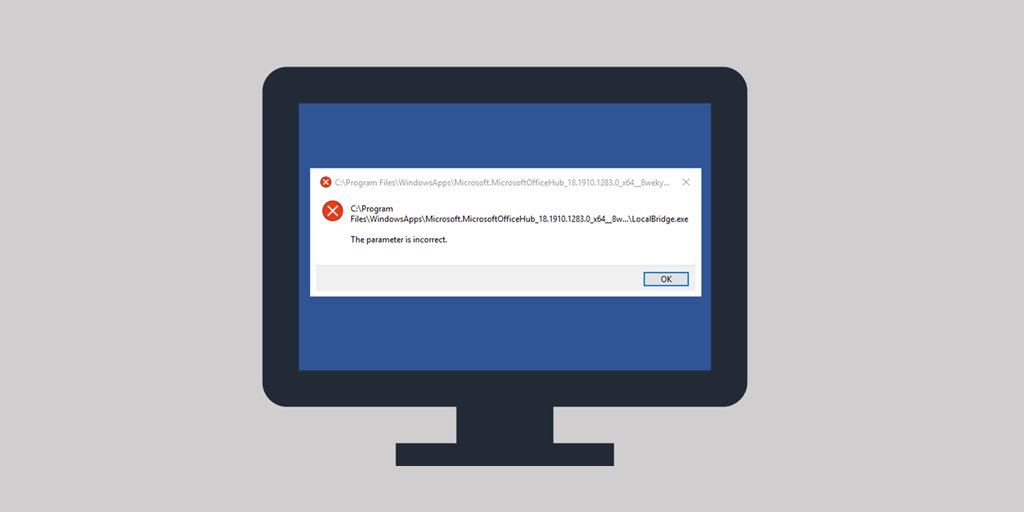Guide to fix LocalBridge.exe error with code 0xc000012f in Windows 10 which normally takes place because of Bad image.
In certain cases, Windows unexpectedly displays some error alerts that make it really hard for a customer to perceive. People claim the LocalBridge.exe Bad Image Error 0xc000012f trouble to happen. It does not allow them to access the taskbar search box, Microsoft applications and so on.
The trouble happens while attempting to launch certain applications and it specifies that its binary is damaged. It, later on, indicates that the application’s executable or one of its supporting modules are broken. There are most common reasons for a DLL mismatch and it is quite clear in the software that applies Microsoft Visual C++ 2015 Redistributables. This is the complete error alert that comes up:
“C:\Windows\System32\Windows.Storage.ApplicationData.dll is either not developed to function on Windows or it has got an error. Attempt installing the application again by means of the original installation media or get in touch with your system administrator of the program vendor for additional help. Error status 0xc000012f”.
LocalBridge.exe Bad Image Error 0xc000012f
This is How to Repair the LocalBridge.exe Bad Image Error 0xc000012f in Windows 10:
Try Disk Cleanup
Certain experts in various online communities have come up with a possible remedy to resolve the LocalBridge.exe Bad Image Error 0xc000012f problem. You ought to simply perform the Disk Cleanup utility and be sure to remove certain options. Let us find out how to open the tool and what are the files that must be deleted:
- Apply the “Win+R” hotkey to open Run dialog box. Paste the command cleanmgr and choose OK.
- Click the drop-down menu and select the drive where the operating system is installed. For instance, C: drive.
- Check the boxes against the options Temporary files, Setup log files, and Recycle Bin.
- Select Clean up system files.
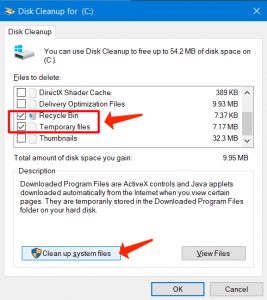
Clean up system files
- Again choose the same drive partition and take time until the process is completed.
- Reload the device for the amendments to take place and check whether the error still occurs.
Implement the SFC Scan
Damaged or faulty system files always result in certain problems and LocalBridge.exe Bad Image Error 0xc000012f is simply one of such possible troubles. These significant files get damaged due to unwanted registry amendment, installation of incompatible applications, and so on. Hence, as a possible remedy, you can attempt to launch the System File Checker, the built-in command-line application. This will scan, identify, and substitute the damaged files from the Windows cache folder. This is how you can perform this workaround:
- Proceed to the Run dialog and paste the command cmd. Use the “Ctrl+Shift+Enter” hotkey to Open Command Prompt as Admin From Run Dialog.
- Choose Yes on the UAC prompt.
- Back into the black window, paste the following text and press Enter.
sfc /scannow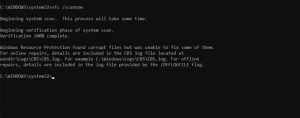
Implement the SFC Scan: sfc/scannow
- Take time for the system to undertake the appropriate measures and this may last for a longer time than you’d expect.
- Reboot the workstation and upon startup inspect whether the issue still occurs.
Also consider reading: DPC Watchdog Violation Error — Windows 8/10.
Consider using the DISM utility
Even after implementing the aforesaid measures, the Bad Image Error 0xc000012f may still happen. If so, consider the DISM application. It is an integrated app that is solely elaborated to fix the corrupted Windows image files. This is how to use it:
- Specify cmd.exe1 on the taskbar search. When the results are displayed, hover over Command Prompt and choose Run as administrator.
- Choose Yes in case UAC comes up.
- Copy-paste or type the below-said command line and press Enter to proceed.
DISM.exe /Online /Cleanup-image /Restorehealth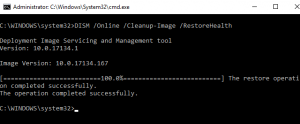
- For the workaround to be more effective, restart the workstation.
Additional helpful source: Hiberfil.sys: How to disable and re-enable hibernation2.
Removing the Defective Windows Update
In certain cases, LocalBridge.exe Bad Image Error 0xc000012f takes place after the installation of some Windows updates. Hence, in case the issue happens right after the installation of the updates, uninstall them immediately and inspect whether this repairs the issue.
- Specify appwiz.cpl on the taskbar search and press Enter.
- From the Programs and Features window, choose “View installed updates”.
- Locate the latest installed update and choose it.
- Click Uninstall from the upper ribbon.
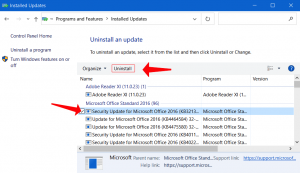
Removing the Defective Windows Update
- Follow the guidelines and get rid of the update fully from the system. Reboot Windows 10 PC and this would fix the trouble. Extra helpful information to consider: Reinstall Windows 10. Step-by-step tutorial.
We do hope that with the above-mentioned range of remedies, you would be able to fix the problem of LocalBridge.exe Bad Image Error 0xc000012f. If you have come up with some more working solutions to fix this issue, please kindly share them with our community.
Done!!!
User Review
( votes)References
- Cmd.exe: https://en.wikipedia.org/wiki/Cmd.exe
- Hiberfil.sys: How to disable and re-enable hibernation: https://howtofix.guide/hiberfil-sys-deactivating/