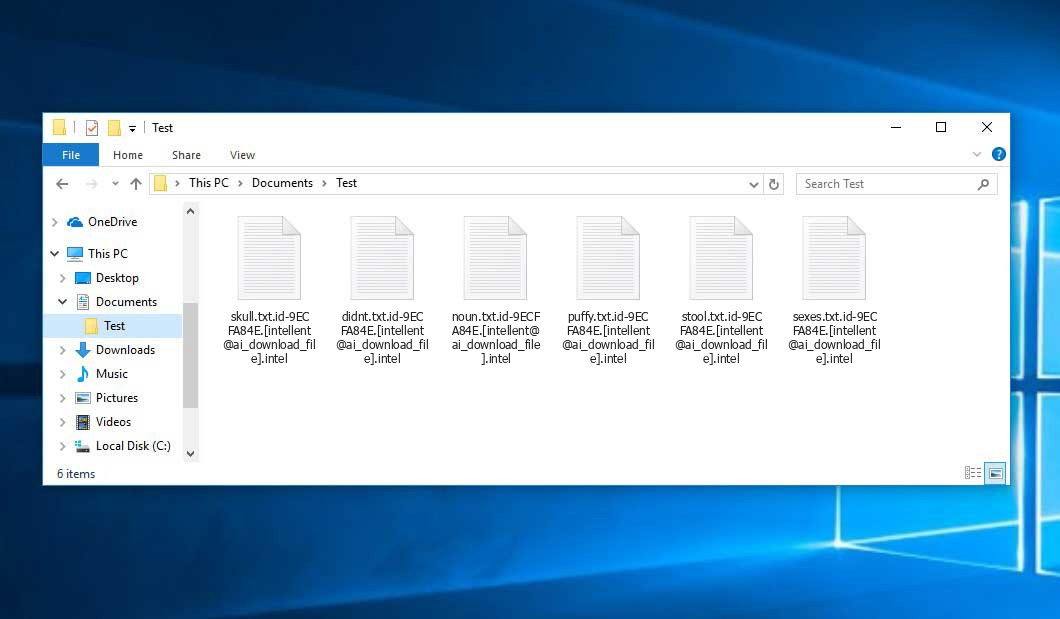The Intel virus belongs under the Dharma ransomware family. Ransomware of this type encrypts all the data on your computer (photos, text files, excel sheets, music, videos, etc) and adds its extra extension to every file, leaving the README!.txt files in each directory containing encrypted files.
Intel virus: what is known so far?
☝️ Intel is a Dharma family ransomware infection.
The pattern of renaming is the following: id-xxxxx.[contact-email].intel. In the course of encryption, a file entitled, for example, “report.docx” will be changed to “report.docx.id-9ECFA84E.[intellent@ai_download_file].intel”.
In every folder with the encoded files, a README!.txt file will be created. It is a ransom money memo. It contains information about the ways of paying the ransom and some other remarks. The ransom note usually contains a description of how to buy the decryption tool from the racketeers. You can get this decrypting software after contacting [email protected] through email. That is it.
Intel Overview:
| Name | Intel Virus |
| Ransomware family1 | Dharma ransomware |
| Extension | .intel |
| Ransomware note | README!.txt |
| Contact | [email protected] |
| Detection | Win32/Filecoder.Avaddon.H, TrojanDropper:Win32/BcryptInject.A!MTB, BScope.TrojanRansom.Reveton |
| Symptoms | Your files (photos, videos, documents) have a .intel extension and you can’t open them. |
| Fix Tool | See If Your System Has Been Affected by Intel virus |
The README!.txt file accompanying the Intel malware states the following:
intellent.ai We downloaded to our servers and encrypted all your databases and personal information! If you do not write to us within 24 hours, we will start publishing and selling your data on the darknet on hacker sites and offer the information to your competitors email us: [email protected] YOUR ID - If you haven\'t heard back within 24 hours, write to this email:[email protected] IMPORTANT INFORMATION! Keep in mind that once your data appears on our leak site,it could be bought by your competitors at any second, so don\'t hesitate for a long time.The sooner you pay the ransom, the sooner your company will be safe.. we\'ve looked at all of your reports and your company\'s revenue. Guarantee:If we don\'t provide you with a decryptor or delete your data after you pay,no one will pay us in the future. We value our reputation. Guarantee key:To prove that the decryption key exists, we can test the file (not the database and backup) for free. Do not try to decrypt your data using third party software, it may cause permanent data loss. Don\'t go to recovery companies - they are essentially just middlemen.Decryption of your files with the help of third parties may cause increased price (they add their fee to our) we\'re the only ones who have the decryption keys.
In the screenshot below, you can see what a directory with files encrypted by the Intel looks like. Each filename has the “.intel” extension appended to it.
How did my machine catch Intel ransomware?
There are many possible ways of ransomware injection.
There are currently three most exploited methods for tamperers to have ransomware planted in your system. These are email spam, Trojan introduction and peer file transfer.
- If you access your mailbox and see letters that look just like notifications from utility services providers, postal agencies like FedEx, web-access providers, and whatnot, but whose mailer is unknown to you, beware of opening those letters. They are very likely to have a viral file enclosed in them. Therefore, it is even riskier to open any attachments that come with letters like these.
- Another thing the hackers might try is a Trojan virus model. A Trojan is a program that gets into your computer disguised as something different. Imagine, you download an installer of some program you want or an update for some program. However, what is unpacked turns out to be a harmful agent that encodes your data. Since the update package can have any name and any icon, you have to make sure that you can trust the source of the things you’re downloading. The best way is to use the software developers’ official websites.
- As for the peer-to-peer file transfer protocols like BitTorrent or eMule, the threat is that they are even more trust-based than the rest of the Web. You can never guess what you download until you get it. So you’d better be using trustworthy websites. Also, it is reasonable to scan the folder containing the downloaded items with the anti-malware utility as soon as the downloading is finished.
How do I get rid of ransomware?
It is crucial to note that besides encrypting your files, the Intel virus will most likely deploy Vidar Stealer on your computer to get access to credentials to different accounts (including cryptocurrency wallets). The mentioned spyware can derive your credentials from your browser’s auto-filling cardfile.
Remove Intel with Gridinsoft Anti-Malware
We have also been using this software on our systems ever since, and it has always been successful in detecting viruses. It has blocked the most common Ransomware as shown from our tests with the software, and we assure you that it can remove Intel as well as other malware hiding on your computer.

To use Gridinsoft for remove malicious threats, follow the steps below:
1. Begin by downloading Gridinsoft Anti-Malware, accessible via the blue button below or directly from the official website gridinsoft.com.
2.Once the Gridinsoft setup file (setup-gridinsoft-fix.exe) is downloaded, execute it by clicking on the file.

3.Follow the installation setup wizard's instructions diligently.

4. Access the "Scan Tab" on the application's start screen and launch a comprehensive "Full Scan" to examine your entire computer. This inclusive scan encompasses the memory, startup items, the registry, services, drivers, and all files, ensuring that it detects malware hidden in all possible locations.

Be patient, as the scan duration depends on the number of files and your computer's hardware capabilities. Use this time to relax or attend to other tasks.
5. Upon completion, Anti-Malware will present a detailed report containing all the detected malicious items and threats on your PC.

6. Select all the identified items from the report and confidently click the "Clean Now" button. This action will safely remove the malicious files from your computer, transferring them to the secure quarantine zone of the anti-malware program to prevent any further harmful actions.

8. If prompted, restart your computer to finalize the full system scan procedure. This step is crucial to ensure thorough removal of any remaining threats. After the restart, Gridinsoft Anti-Malware will open and display a message confirming the completion of the scan.
Remember Gridinsoft offers a 6-day free trial. This means you can take advantage of the trial period at no cost to experience the full benefits of the software and prevent any future malware infections on your system. Embrace this opportunity to fortify your computer's security without any financial commitment.
Trojan Killer for “Intel” removal on locked PC
In situations where it becomes impossible to download antivirus applications directly onto the infected computer due to malware blocking access to websites, an alternative solution is to utilize the Trojan Killer application.

There is a really little number of security tools that are able to be set up on the USB drives, and antiviruses that can do so in most cases require to obtain quite an expensive license. For this instance, I can recommend you to use another solution of GridinSoft - Trojan Killer Portable. It has a 14-days cost-free trial mode that offers the entire features of the paid version. This term will definitely be 100% enough to wipe malware out.
Trojan Killer is a valuable tool in your cybersecurity arsenal, helping you to effectively remove malware from infected computers. Now, we will walk you through the process of using Trojan Killer from a USB flash drive to scan and remove malware on an infected PC. Remember, always obtain permission to scan and remove malware from a computer that you do not own.
Step 1: Download & Install Trojan Killer on a Clean Computer:
1. Go to the official GridinSoft website (gridinsoft.com) and download Trojan Killer to a computer that is not infected.

2. Insert a USB flash drive into this computer.
3. Install Trojan Killer to the "removable drive" following the on-screen instructions.

4. Once the installation is complete, launch Trojan Killer.
Step 2: Update Signature Databases:
5. After launching Trojan Killer, ensure that your computer is connected to the Internet.
6. Click "Update" icon to download the latest signature databases, which will ensure the tool can detect the most recent threats.

Step 3: Scan the Infected PC:
7. Safely eject the USB flash drive from the clean computer.
8. Boot the infected computer to the Safe Mode.
9. Insert the USB flash drive.
10. Run tk.exe
11. Once the program is open, click on "Full Scan" to begin the malware scanning process.

Step 4: Remove Found Threats:
12. After the scan is complete, Trojan Killer will display a list of detected threats.

13. Click on "Cure PC!" to remove the identified malware from the infected PC.
14. Follow any additional on-screen prompts to complete the removal process.

Step 5: Restart Your Computer:
15. Once the threats are removed, click on "Restart PC" to reboot your computer.
16. Remove the USB flash drive from the infected computer.
Congratulations on effectively removing Intel and the concealed threats from your computer! You can now have peace of mind, knowing that they won't resurface again. Thanks to Gridinsoft's capabilities and commitment to cybersecurity, your system is now protected.
Sometimes tamperers would decrypt some of your files so you know that they really have the decryption tool. Since Intel virus is a relatively new ransomware, security software engineers have not yet found a way to undo its work. Nevertheless, the decoding instruments are frequently updated, so the effective countermeasure may soon be available.
Of course, if the hackers do the job of encrypting someone’s critical files, the desperate person will most likely fulfill their demands. Nevertheless, paying to racketeers does not necessarily mean that you’re getting your blocked information back. It is still risky. After receiving the money, the racketeers may send a wrong decryption code to the injured party. There were reports of malefactors simply vanishing after getting the ransom without even writing back.
The optimal countermeasure to ransomware is to have aan OS restore point or the copies of your critical files in the cloud drive or at least on an external disk. Of course, that might be not enough. The most crucial thing could be that one you were working upon when it all started. Nevertheless, it is something. It is also wise to scan your PC for viruses with the anti-malware utility after the system restoration.
There are other ransomware products, besides Intel, that work similarly. Examples of those are Doctorhelp, Redprotection, Leakdb, and some others. The two major differences between them and the Intel are the ransom amount and the method of encryption. The rest is the same: files become blocked, their extensions altered, ransom notes emerge in every directory containing encoded files.
Some lucky victims were able to decrypt the arrested files with the help of the free software provided by anti-malware experts. Sometimes the hackers accidentally send the decryption key to the victims in the ransom readme. Such an epic fail allows the injured part to restore the files. But of course, one should never expect such a chance. Make no mistake, ransomware is a criminals’ technology to pull the money out of their victims.
How сan I avert ransomware infiltration?
Intel ransomware has no superpower, so as any similar malware.
You can defend your computer from its attack taking several easy steps:
- Ignore any emails from unknown mailers with strange addresses, or with content that has nothing to do with something you are waiting for (can you win in a money prize draw without even taking part in it?). In case the email subject is likely something you are waiting for, check all elements of the questionable email carefully. A fake letter will always have mistakes.
- Never use cracked or untrusted programs. Trojan viruses are often spreaded as an element of cracked software, possibly as a “patch” preventing the license check. But potentially dangerous programs are difficult to tell from trustworthy ones, because trojans sometimes have the functionality you seek. Try to find information about this program on the anti-malware forums, but the optimal way is not to use such software.
- And to be sure about the safety of the objects you downloaded, check them with GridinSoft Anti-Malware. This program will be a perfect armor for your system.
Frequently Asked Questions
🤔 Is it possible to open “.intel” files?
There’s no way to do it, unless the files “.intel” files are decrypted.
🤔 What should I do to make my files accessible as fast as possible?
Hopefully, you have made a copy of those important files. If not, there is still a function of System Restore but it needs a Restore Point to be previously saved. The rest of the methods require patience.
🤔 Will GridinSoft Anti-Malware remove all the encrypted files alongside the Intel virus?
Absolutely not! Unlike the ransomware program itself, the encrypted files do not jeopardize your system.
GridinSoft Anti-Malware will delete the malware from your PC. The virus that has attacked your device is probably still active and running scans from time to time to encode any new files you might create on your computer after the attack. As it has been said above, the Intel virus does not come alone. It installs backdoors and keyloggers that can steal your account credentials and provide criminals with easy access to your PC after some time.
🤔 What should I do if the Intel virus has blocked my PC and I can’t get the activation code.
If that happened, you need to have a memory stick with a previously installed Trojan Killer. Use Safe Mode to execute the procedure. You see, the ransomware starts automatically as the system launches and encodes any new files created or brought into your computer. To stop this function – use Safe Mode, which allows only the vital programs to run automatically. Consider reading our manual on running Windows in Safe Mode.
🤔 What could help the situation right now?
Many of the blocked files might still be within your reach
- If you exchanged your important files through email, you could still download them from your online mail server.
- You may have shared photographs or videos with your friends or family members. Simply ask them to send those images back to you.
- If you have initially downloaded any of your files from the Web, you can try doing it again.
- Your messengers, social media pages, and cloud storage might have all those files as well.
- It might be that you still have the needed files on your old computer, a portable device, cellphone, memory stick, etc.
USEFUL TIP: You can use file recovery programs2 to retrieve your lost information since ransomware blocks the copies of your files, removing the original ones. In the tutorial below, you can learn how to recover your files with PhotoRec, but be advised: you can do it only after you eradicate the virus with an antivirus program.
I need your help to share this article.
It is your turn to help other people. I have written this article to help users like you. You can use the buttons below to share this on your favorite social media Facebook, Twitter, or Reddit.
Brendan SmithHow to Remove INTEL Ransomware & Recover PC
Name: INTEL Virus
Description: INTEL Virus is a ransomware-type infections. This virus encrypts important personal files (video, photos, documents). The encrypted files can be tracked by a specific .intel extension. So, you can't use them at all.
Operating System: Windows
Application Category: Virus