The Redprotection virus belongs with the ransomware type of infection. Ransomware of such sort encrypts all user’s data on the PC (images, documents, excel tables, audio files, videos, etc) and adds its extra extension to every file, leaving the read_it.txt files in every folder containing encrypted files.
Redprotection virus: what is known so far?
Redprotection will add an extra 4-character extension to the name of every encrypted file. For instance, an image entitled “photo.jpg” will be changed to “photo.jpg.kx84”. Just like the Excel file with the name “table.xlsx” will be changed to “table.xlsx.b16s”, and so on.
In each directory that contains the encrypted files, a read_it.txt text document will appear. It is a ransom money memo. Therein you can find information on the ways of contacting the racketeers and some other remarks. The ransom note usually contains instructions on how to purchase the decryption tool from the Redprotection developers. You can obtain this tool after contacting Telegram contact by email. That is it.
Redprotection Overview:
| Name | Redprotection Virus |
| Extension | 4 random characters |
| Ransomware note | read_it.txt |
| Ransom | 0.0061 BTC |
| Contact | Telegram contact |
| Detection | Win32/Filecoder.Avaddon.H, TrojanDropper:Win32/BcryptInject.A!MTB, BScope.TrojanRansom.Reveton |
| Symptoms | Your files (photos, videos, documents) get an extension of 4 random symbols and you can’t open them. |
| Fix Tool | See If Your System Has Been Affected by Redprotection virus |
The read_it.txt document accompanying the Redprotection ransomware provides the following frustrating information:
Warning! All your files have been encrypted. To regain access to your data, you must pay a ransom of 0.0061 btc (negotiable) in this wallet (17CqMQFeuB3NTzJ2X28tfRmWaPyPQgvoHV) within the next 24 hours. If you don\'t pay on time, the decryption key will be destroyed, and your files will be lost forever. Follow the instructions below to make the payment and recover your data: contact me on Telegram: hxxps://t.me/RedProtection Your ID is XXXX ////////////////////////// Attention ! Tous vos fichiers ont été cryptés. Pour récupérer l\'accès à vos données, vous devez payer une rançon de 0,0061 btc (négociable) dans l\'addresse Bitcoin suivante(17CqMQFeuB3NTzJ2X28tfRmWaPyPQgvoHV) dans dans les prochaines 24 heures. Si vous ne payez pas à temps, la clé de décryptage sera détruite, et vos fichiers seront perdus à jamais. Suivez les instructions ci-dessous pour effectuer le paiement et récupérer vos données : contacte-moi sur Telegram : hxxps://t.me/RedProtection Votre ID est -
In the picture below, you can see what a folder with files encrypted by the Redprotection looks like. Each filename has the random extension appended to it.
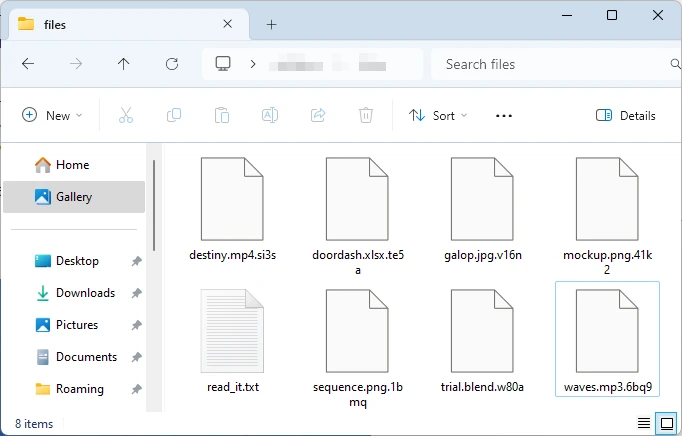
Files encrypted by RedProtection ransomware
How did my computer get infected with Redprotection ransomware?
There are many possible ways of ransomware infiltration.
There are currently three most popular ways for evil-doers to have ransomware planted in your system. These are email spam, Trojan injection and peer networks.
- If you open your inbox and see letters that look just like notifications from utility services providers, delivery agencies like FedEx, Internet providers, and whatnot, but whose “from” field is unknown to you, be wary of opening those letters. They are most likely to have a malicious file attached to them. Thus it is even more dangerous to open any attachments that come with emails like these.
- Another thing the hackers might try is a Trojan file model. A Trojan is a program that gets into your PC pretending to be something legal. For instance, you download an installer for some program you need or an update for some software. However, what is unpacked reveals itself a harmful agent that compromises your data. Since the update package can have any title and any icon, you’d better be sure that you can trust the resource of the things you’re downloading. The best way is to use the software companies’ official websites.
- As for the peer-to-peer file transfer protocols like BitTorrent or eMule, the danger is that they are even more trust-based than the rest of the Internet. You can never guess what you download until you get it. Our suggestion is that you use trustworthy websites. Also, it is a good idea to scan the directory containing the downloaded items with the antivirus as soon as the downloading is finished.
How to remove ransomware?
It is crucial to inform you that besides encrypting your data, the Redprotection virus will probably deploy Vidar Stealer on your PC to get access to credentials to various accounts (including cryptocurrency wallets). The mentioned program can extract your logins and passwords from your browser’s auto-filling cardfile.
Remove Redprotection with Gridinsoft Anti-Malware
We have also been using this software on our systems ever since, and it has always been successful in detecting viruses. It has blocked the most common Ransomware as shown from our tests with the software, and we assure you that it can remove Redprotection as well as other malware hiding on your computer.

To use Gridinsoft for remove malicious threats, follow the steps below:
1. Begin by downloading Gridinsoft Anti-Malware, accessible via the blue button below or directly from the official website gridinsoft.com.
2.Once the Gridinsoft setup file (setup-gridinsoft-fix.exe) is downloaded, execute it by clicking on the file.

3.Follow the installation setup wizard's instructions diligently.

4. Access the "Scan Tab" on the application's start screen and launch a comprehensive "Full Scan" to examine your entire computer. This inclusive scan encompasses the memory, startup items, the registry, services, drivers, and all files, ensuring that it detects malware hidden in all possible locations.

Be patient, as the scan duration depends on the number of files and your computer's hardware capabilities. Use this time to relax or attend to other tasks.
5. Upon completion, Anti-Malware will present a detailed report containing all the detected malicious items and threats on your PC.

6. Select all the identified items from the report and confidently click the "Clean Now" button. This action will safely remove the malicious files from your computer, transferring them to the secure quarantine zone of the anti-malware program to prevent any further harmful actions.

8. If prompted, restart your computer to finalize the full system scan procedure. This step is crucial to ensure thorough removal of any remaining threats. After the restart, Gridinsoft Anti-Malware will open and display a message confirming the completion of the scan.
Remember Gridinsoft offers a 6-day free trial. This means you can take advantage of the trial period at no cost to experience the full benefits of the software and prevent any future malware infections on your system. Embrace this opportunity to fortify your computer's security without any financial commitment.
Trojan Killer for “Redprotection” removal on locked PC
In situations where it becomes impossible to download antivirus applications directly onto the infected computer due to malware blocking access to websites, an alternative solution is to utilize the Trojan Killer application.

There is a really little number of security tools that are able to be set up on the USB drives, and antiviruses that can do so in most cases require to obtain quite an expensive license. For this instance, I can recommend you to use another solution of GridinSoft - Trojan Killer Portable. It has a 14-days cost-free trial mode that offers the entire features of the paid version. This term will definitely be 100% enough to wipe malware out.
Trojan Killer is a valuable tool in your cybersecurity arsenal, helping you to effectively remove malware from infected computers. Now, we will walk you through the process of using Trojan Killer from a USB flash drive to scan and remove malware on an infected PC. Remember, always obtain permission to scan and remove malware from a computer that you do not own.
Step 1: Download & Install Trojan Killer on a Clean Computer:
1. Go to the official GridinSoft website (gridinsoft.com) and download Trojan Killer to a computer that is not infected.

2. Insert a USB flash drive into this computer.
3. Install Trojan Killer to the "removable drive" following the on-screen instructions.

4. Once the installation is complete, launch Trojan Killer.
Step 2: Update Signature Databases:
5. After launching Trojan Killer, ensure that your computer is connected to the Internet.
6. Click "Update" icon to download the latest signature databases, which will ensure the tool can detect the most recent threats.

Step 3: Scan the Infected PC:
7. Safely eject the USB flash drive from the clean computer.
8. Boot the infected computer to the Safe Mode.
9. Insert the USB flash drive.
10. Run tk.exe
11. Once the program is open, click on "Full Scan" to begin the malware scanning process.

Step 4: Remove Found Threats:
12. After the scan is complete, Trojan Killer will display a list of detected threats.

13. Click on "Cure PC!" to remove the identified malware from the infected PC.
14. Follow any additional on-screen prompts to complete the removal process.

Step 5: Restart Your Computer:
15. Once the threats are removed, click on "Restart PC" to reboot your computer.
16. Remove the USB flash drive from the infected computer.
Congratulations on effectively removing Redprotection and the concealed threats from your computer! You can now have peace of mind, knowing that they won't resurface again. Thanks to Gridinsoft's capabilities and commitment to cybersecurity, your system is now protected.
Sometimes criminals would decrypt few of your files to prove that they really have the decryption tool. As Redprotection virus is a relatively recent ransomware, security software designers have not yet found a way to undo its work. Nevertheless, the decoding instruments are constantly upgraded, so the effective countermeasure may soon be available.
Sure thing, if the criminals do the job of encoding someone’s essential files, the desperate person will most likely fulfill their demands. Nevertheless, paying to racketeers gives no guarantee that you’re getting your data back. It is still risky. After receiving the ransom, the racketeers may send a wrong decryption key to the injured party. There were reports of racketeers simply disappearing after getting the ransom without even bothering to reply.
The best safety measure against ransomware is to have a system restore point or the copies of your essential files in the cloud disk or at least on an external disk. Obviously, that might be not enough. Your most important thing could be that one you were working upon when it all started. Nevertheless, it is something. It is also advisable to scan your PC for viruses with the antivirus program after the system restoration.
There are other ransomware products, besides Redprotection, that work similarly. For instance, Leakdb, Jazi, Jawr, and some others. The two major differences between them and the Redprotection are the ransom amount and the method of encryption. The rest is the same: documents become blocked, their extensions changed, ransom notes are created in each directory containing encoded files.
Some lucky victims were able to decode the arrested files with the aid of the free software provided by anti-malware developers. Sometimes the criminals accidentally send the decoding code to the wronged in the ransom note. Such an epic fail allows the injured part to restore the files. But naturally, one should never expect such a chance. Make no mistake, ransomware is a bandits’ technology to lay their hands on the money of their victims.
How to avoid ransomware infiltration?
Redprotection ransomware doesn’t have a endless power, neither does any similar malware.
You can protect yourself from ransomware injection taking several easy steps:
- Never open any letters from unknown senders with strange addresses, or with content that has nothing to do with something you are waiting for (can you win in a lottery without participating in it?). If the email subject is likely something you are expecting, scrutinize all elements of the suspicious email carefully. A fake email will surely have mistakes.
- Avoid using cracked or unknown software. Trojans are often spreaded as an element of cracked software, most likely as a “patch” to prevent the license check. But potentially dangerous programs are very hard to tell from trustworthy software, as trojans may also have the functionality you need. You can try searching for information on this software product on the anti-malware message boards, but the optimal way is not to use such software.
- And finally, to be sure about the safety of the objects you downloaded, use GridinSoft Anti-Malware. This software will be a powerful armor for your PC.
FAQ
🤔 How can I open encrypted files? Can I somehow access them?
Negative. That is why ransomware is so frustrating. Until you decode these files you will not be able to access them.
🤔 What should I do to make my files accessible as fast as possible?
Hopefully, you have made a copy of those important files. If not, there is still a function of System Restore but it needs a Restore Point to be previously saved. All other solutions require time.
🤔 You have advised using GridinSoft Anti-Malware to get rid of the Redprotection virus. Does it mean that all my files, currently encrypted, will be removed too?
Absolutely not! Unlike the ransomware program itself, the encrypted files do not jeopardize your system.
With the help of GridinSoft Anti-Malware, you can clean your computer off the actual viruses. The virus that has attacked your computer is most likely still active and it scans your system periodically to encrypt any new files you might create on your PC after the attack. As it has been mentioned above, the Redprotection malware does not come alone. It installs backdoors and keyloggers that can take your account passwords by trespass and provide criminals with easy access to your system after some time.
🤔 What to do if the Redprotection malware has blocked my PC and I can’t get the activation code.
In such a case, you need to have a flash memory drive with a pre-installed Trojan Killer. Use Safe Mode to execute the procedure. The point is that the ransomware starts automatically as the system launches and encrypts any new files created or imported into your system. To suppress this function – use Safe Mode, which allows only the essential applications to run upon system boot. Consider reading our manual on running Windows in Safe Mode.
🤔 What could help the situation right now?
Many of the blocked files might still be at your disposal
- If you sent or received your critical files by email, you could still download them from your online mail server.
- You may have shared photographs or videos with your friends or relatives. Simply ask them to send those images back to you.
- If you have initially got any of your files from the Internet, you can try to do it again.
- Your messengers, social media pages, and cloud drives might have all those files as well.
- It might be that you still have the needed files on your old computer, a notebook, phone, external storage, etc.
HINT: You can use file recovery programs1 to get your lost data back since ransomware encrypts the copies of your files, deleting the original ones. In the video below, you can learn how to recover your files with PhotoRec, but remember: you can do it only after you remove the virus with an anti-malware program.
I need your help to share this article.
It is your turn to help other people. I have written this article to help users like you. You can use the buttons below to share this on your favorite social media Facebook, Twitter, or Reddit.
Brendan SmithHow to Remove REDPROTECTION Ransomware & Recover PC
Name: REDPROTECTION Virus
Description: REDPROTECTION Virus is a ransomware-type infections. This virus encrypts important personal files (video, photos, documents). The encrypted files can be tracked by an extension of 4 random characters. So, you can't use them at all.
Operating System: Windows
Application Category: Virus
User Review
( votes)References
- Here are Best Data Recovery Software Of 2023.


