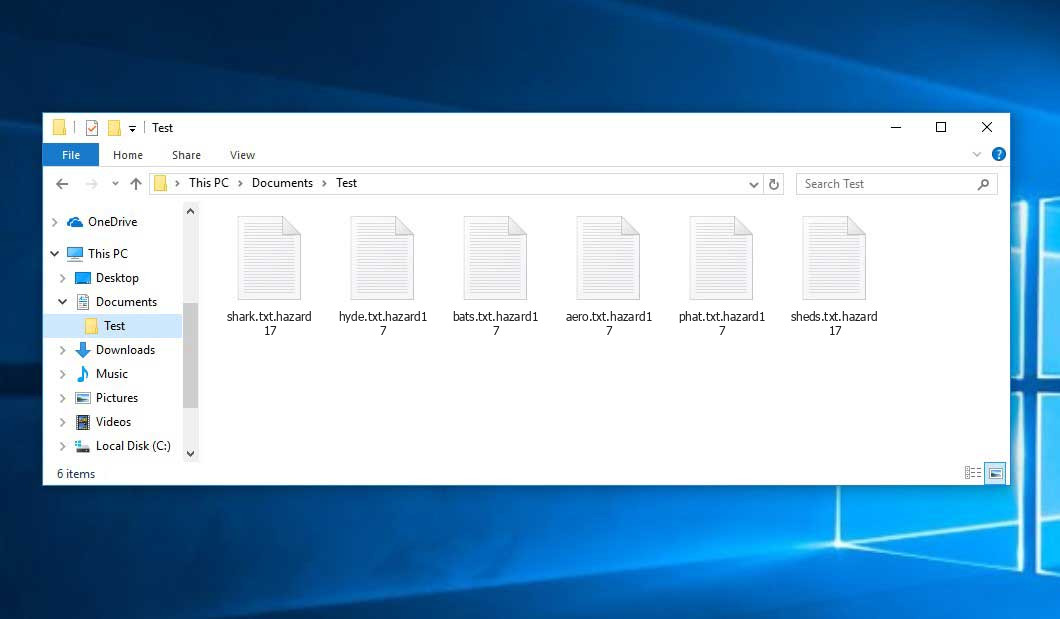The Hazard virus belongs with the ransomware type of infection. A harmful program of this type encrypts all the data on your PC (photos, documents, excel tables, audio files, videos, etc) and adds its extra extension to every file, creating the HOW_TO_BACK_FILES.html text files in every folder which contains the encrypted files.
Hazard virus: what is known so far?
Hazard will append its own .hazard extension to the title of every encoded file. It appears that for each new attack, ransomware uses a distinct number at the end of the extension. For instance, a file named “photo.jpg” will be renamed to “photo.jpg.hazard17”. Just like the Excel table with the name “table.xlsx” will be changed to “table.xlsx.hazard17”, and so forth.
In every directory with the encrypted files, a HOW_TO_BACK_FILES.html file will be found. It is a ransom money note. It contains information about the ways of paying the ransom and some other information. The ransom note most probably contains instructions on how to buy the decryption tool from the racketeers. You can obtain this tool after contacting [email protected] by email. That is it.
Hazard Summary:
| Name | Hazard Virus |
| Extension | .hazard17 |
| Ransomware note | HOW_TO_BACK_FILES.html |
| Contact | [email protected] |
| Detection | Trojan:Win32/CryptRan.SA!MTB, Trojan:Script/Phonzy.B!ml, Trojan:MSIL/SnakeKeylogger.SPAQ!MTB |
| Symptoms | Your files (photos, videos, documents) get a .hazard17 extension and you can’t open them. |
| Fix Tool | See If Your System Has Been Affected by Hazard virus |
The HOW_TO_BACK_FILES.html file coming in package with the Hazard ransomware provides the following dispiriting information:
YOUR PERSONAL ID: IDENTIFIER /!\\ YOUR COMPANY NETWORK HAS BEEN PENETRATED /!\\ All your important files have been encrypted! Your files are safe! Only modified. (RSA+AES) ANY ATTEMPT TO RESTORE YOUR FILES WITH THIRD-PARTY SOFTWARE WILL PERMANENTLY CORRUPT IT. DO NOT MODIFY ENCRYPTED FILES. DO NOT RENAME ENCRYPTED FILES. No software available on internet can help you. We are the only ones able to solve your problem. We gathered highly confidential/personal data. These data are currently stored on a private server. This server will be immediately destroyed after your payment. If you decide to not pay, we will release your data to public or re-seller. So you can expect your data to be publicly available in the near future.. We only seek money and our goal is not to damage your reputation or prevent your business from running. You will can send us 2-3 non-important files and we will decrypt it for free to prove we are able to give your files back. Contact us for price and get decryption software. qd7pcafncosqfqu3ha6fcx4h6sr7tzwagzpcdcnytiw3b6varaeqv5yd.onion * Note that this server is available via Tor browser only Follow the instructions to open the link: 1. Type the addres \"hxxps://www.torproject.org\" in your Internet browser. It opens the Tor site. 2. Press \"Download Tor\", then press \"Download Tor Browser Bundle\", install and run it. 3. Now you have Tor browser. In the Tor Browser open qd7pcafncosqfqu3ha6fcx4h6sr7tzwagzpcdcnytiw3b6varaeqv5yd.onion 4. Start a chat and follow the further instructions. If you can not use the above link, use the email: [email protected] [email protected] * To contact us, create a new free email account on the site: protonmail.com IF YOU DON\'T CONTACT US WITHIN 72 HOURS, PRICE WILL BE HIGHER.
In the image below, you can see what a directory with files encrypted by the Hazard looks like. Each filename has the “.hazard17” extension added to it.
How did my machine catch Hazard ransomware?
There is a huge number of possible ways of ransomware injection.
Nowadays, there are three most exploited methods for evil-doers to have the Hazard virus working in your digital environment. These are email spam, Trojan infiltration and peer-to-peer networks.
- If you open your inbox and see letters that look like familiar notifications from utility services providers, delivery agencies like FedEx, Internet providers, and whatnot, but whose addresser is strange to you, be wary of opening those emails. They are very likely to have a malicious file enclosed in them. So it is even riskier to open any attachments that come with letters like these.
- Another thing the hackers might try is a Trojan virus scheme. A Trojan is an object that gets into your PC pretending to be something else. For example, you download an installer of some program you need or an update for some service. But what is unboxed turns out to be a harmful agent that encodes your data. As the update file can have any title and any icon, you’d better be sure that you can trust the source of the files you’re downloading. The optimal thing is to use the software developers’ official websites.
- As for the peer-to-peer networks like torrents or eMule, the threat is that they are even more trust-based than the rest of the Web. You can never guess what you download until you get it. Our suggestion is that you use trustworthy resources. Also, it is a good idea to scan the folder containing the downloaded items with the anti-malware utility as soon as the downloading is finished.
How do I get rid of ransomware?
It is crucial to inform you that besides encrypting your files, the Hazard virus will most likely install Vidar Stealer on your machine to get access to credentials to different accounts (including cryptocurrency wallets). That spyware can extract your credentials from your browser’s auto-filling cardfile.
Remove Hazard with Gridinsoft Anti-Malware
We have also been using this software on our systems ever since, and it has always been successful in detecting viruses. It has blocked the most common Ransomware as shown from our tests with the software, and we assure you that it can remove Hazard as well as other malware hiding on your computer.

To use Gridinsoft for remove malicious threats, follow the steps below:
1. Begin by downloading Gridinsoft Anti-Malware, accessible via the blue button below or directly from the official website gridinsoft.com.
2.Once the Gridinsoft setup file (setup-gridinsoft-fix.exe) is downloaded, execute it by clicking on the file.

3.Follow the installation setup wizard's instructions diligently.

4. Access the "Scan Tab" on the application's start screen and launch a comprehensive "Full Scan" to examine your entire computer. This inclusive scan encompasses the memory, startup items, the registry, services, drivers, and all files, ensuring that it detects malware hidden in all possible locations.

Be patient, as the scan duration depends on the number of files and your computer's hardware capabilities. Use this time to relax or attend to other tasks.
5. Upon completion, Anti-Malware will present a detailed report containing all the detected malicious items and threats on your PC.

6. Select all the identified items from the report and confidently click the "Clean Now" button. This action will safely remove the malicious files from your computer, transferring them to the secure quarantine zone of the anti-malware program to prevent any further harmful actions.

8. If prompted, restart your computer to finalize the full system scan procedure. This step is crucial to ensure thorough removal of any remaining threats. After the restart, Gridinsoft Anti-Malware will open and display a message confirming the completion of the scan.
Remember Gridinsoft offers a 6-day free trial. This means you can take advantage of the trial period at no cost to experience the full benefits of the software and prevent any future malware infections on your system. Embrace this opportunity to fortify your computer's security without any financial commitment.
Trojan Killer for “Hazard” removal on locked PC
In situations where it becomes impossible to download antivirus applications directly onto the infected computer due to malware blocking access to websites, an alternative solution is to utilize the Trojan Killer application.

There is a really little number of security tools that are able to be set up on the USB drives, and antiviruses that can do so in most cases require to obtain quite an expensive license. For this instance, I can recommend you to use another solution of GridinSoft - Trojan Killer Portable. It has a 14-days cost-free trial mode that offers the entire features of the paid version. This term will definitely be 100% enough to wipe malware out.
Trojan Killer is a valuable tool in your cybersecurity arsenal, helping you to effectively remove malware from infected computers. Now, we will walk you through the process of using Trojan Killer from a USB flash drive to scan and remove malware on an infected PC. Remember, always obtain permission to scan and remove malware from a computer that you do not own.
Step 1: Download & Install Trojan Killer on a Clean Computer:
1. Go to the official GridinSoft website (gridinsoft.com) and download Trojan Killer to a computer that is not infected.

2. Insert a USB flash drive into this computer.
3. Install Trojan Killer to the "removable drive" following the on-screen instructions.

4. Once the installation is complete, launch Trojan Killer.
Step 2: Update Signature Databases:
5. After launching Trojan Killer, ensure that your computer is connected to the Internet.
6. Click "Update" icon to download the latest signature databases, which will ensure the tool can detect the most recent threats.

Step 3: Scan the Infected PC:
7. Safely eject the USB flash drive from the clean computer.
8. Boot the infected computer to the Safe Mode.
9. Insert the USB flash drive.
10. Run tk.exe
11. Once the program is open, click on "Full Scan" to begin the malware scanning process.

Step 4: Remove Found Threats:
12. After the scan is complete, Trojan Killer will display a list of detected threats.

13. Click on "Cure PC!" to remove the identified malware from the infected PC.
14. Follow any additional on-screen prompts to complete the removal process.

Step 5: Restart Your Computer:
15. Once the threats are removed, click on "Restart PC" to reboot your computer.
16. Remove the USB flash drive from the infected computer.
Congratulations on effectively removing Hazard and the concealed threats from your computer! You can now have peace of mind, knowing that they won't resurface again. Thanks to Gridinsoft's capabilities and commitment to cybersecurity, your system is now protected.
Sometimes tamperers would decode some of your files so you know that they indeed have the decryption program. Since Hazard virus is a relatively recent ransomware, security software developers have not yet found a way to reverse its work. Nevertheless, the decryption tools are constantly updated, so the solution may soon be available.
Of course, if the hackers do the job of encrypting someone’s critical data, the hopeless person will probably comply with their demands. However, paying to racketeers gives no guarantee that you’re getting your blocked information back. It is still dangerous. After obtaining the money, the racketeers may deliver a wrong decryption code to the victim. There were reports of ransomware developers just disappearing after getting the money without even writing back.
The optimal solution against ransomware is to have a system restore point or the copies of your essential files in the cloud drive or at least on an external storage. Of course, that might be insufficient. The most important thing could be that one you were working on when it all went down. But at least it is something. It is also wise to scan your PC for viruses with the anti-malware utility after the OS is rolled back.
Hazard is not the only ransomware of its kind, since there are other specimens of ransomware out there that act in the same manner. Examples of those are Hyj, Mlap, Mlza, and some others. The two basic differences between them and the Hazard are the ransom amount and the encoding method. The rest is almost identical: documents become encoded, their extensions altered, ransom notes appear in each directory containing encoded files.
Some fortunate people were able to decode the blocked files with the help of the free tools provided by anti-malware developers. Sometimes the hackers mistakenly send the decryption code to the wronged in the ransom readme. Such an extraordinary fail allows the user to restore the files. But of course, one should never expect such a chance. Make no mistake, ransomware is a tamperers’ technology to lay their hands on the money of their victims.
How to avert ransomware attack?
Hazard ransomware has no endless power, so as any similar malware.
You can defend your PC from ransomware infiltration taking several easy steps:
- Never open any emails from unknown senders with strange addresses, or with content that has nothing to do with something you are expecting (can you win in a money prize draw without even taking part in it?). If the email subject is likely something you are expecting, check all elements of the questionable letter with caution. A hoax email will always contain a mistake.
- Never use cracked or unknown programs. Trojans are often shared as an element of cracked products, possibly as a “patch” preventing the license check. Understandably, untrusted programs are very hard to tell from trustworthy ones, because trojans sometimes have the functionality you need. Try to find information about this program on the anti-malware message boards, but the optimal solution is not to use such software.
- And finally, to be sure about the safety of the files you downloaded, check them with GridinSoft Anti-Malware. This software will be a perfect defense for your personal computer.
FAQ
🤔 How can I open “.hazard17” files?Can I somehow access “.hazard17” files?
Negative. That is why ransomware is so frustrating. Until you decode the “.hazard17” files you will not be able to access them.
🤔 What should I do to make my files accessible as fast as possible?
Hopefully, you have made a copy of those important files. In case you haven’t, there is still a chance that you do have a Restore Point from some time ago to roll back the whole system to the moment when it had no virus yet, but already had your files. The rest of the methods require patience.
🤔 You have advised using GridinSoft Anti-Malware to get rid of the Hazard virus. Does it mean that all my files, currently encrypted, will be removed too?
No way! Unlike the ransomware program itself, the encrypted files do not jeopardize your system.
With the help of GridinSoft Anti-Malware, you can clean your PC off the actual threats. The ransomware that has attacked your computer is most likely still functional and it scans your system every so often to encode any new files you might create on your PC after the attack. As it has already been said, the Hazard ransomware comes with the company. It installs backdoors and keyloggers that can take your account passwords by trespass and provide malefactors with easy access to your system in the future.
🤔 What actions should I take if the Hazard malware has blocked my computer and I can’t get the activation key.
In such an unfortunate situation, you need to prepare a flash memory card with a pre-installed Trojan Killer. Use Safe Mode to perform the procedure. The point is that the ransomware runs automatically as the system boots and encrypts any new files created or imported into your machine. To stop this function – use Safe Mode, which allows only the vital applications to run upon system start. Consider reading our manual on running Windows in Safe Mode.
🤔 What can I do right now?
Some of the blocked files can be found elsewhere.
- If you exchanged your important files via email, you could still download them from your online mail server.
- You might have shared photographs or videos with your friends or family members. Just ask them to post those pictures back to you.
- If you have initially downloaded any of your files from the Internet, you can try downloading them again.
- Your messengers, social media pages, and cloud storage might have all those files too.
- It might be that you still have the needed files on your old PC, a portable device, cellphone, external storage, etc.
HINT: You can use data recovery programs1 to get your lost data back since ransomware arrests the copies of your files, deleting the original ones. In the video below, you can see how to recover your files with PhotoRec, but be advised: you can do it only after you kill the virus with an antivirus program.
I need your help to share this article.
It is your turn to help other people. I have written this article to help people like you. You can use the buttons below to share this on your favorite social media Facebook, Twitter, or Reddit.
Brendan SmithHow to Remove HAZARD Ransomware & Recover PC
Name: HAZARD Virus
Description: HAZARD Virus is a ransomware-type infections. This virus encrypts important personal files (video, photos, documents). The encrypted files can be tracked by a specific .hazard17 extension. So, you can't use them at all.
Operating System: Windows
Application Category: Virus
User Review
( votes)References
- Here’s the list of Top 10 Data Recovery Software Of 2023.