FakeBat, or EugenLoader, is a malware loader and dropper that leverages deceptive tactics. It infiltrates computers through a malicious Google Ads campaign, masquerading as legitimate software downloads, mainly targeting the popular KeePass password manager.
This underhanded tactic, known as a “homograph attack,” disguises the fake site’s URL as real, making it difficult for users to identify. Once installed, FakeBat is known to drop various information stealers, posing a severe risk by exfiltrating sensitive data like login credentials, financial information, and personal documents. Users should exercise extreme caution to avoid falling victim to this insidious threat.
FakeBat Overview
FakeBat, also recognized as EugenLoader is a notorious malware loader and dropper that poses a substantial threat to cybersecurity. It has been linked to malvertising campaigns dating back to November 2022. While the precise payload dispersed by FakeBat in these campaigns remains undisclosed, it has garnered attention for distributing notorious infostealers such as Redline, Ursnif, and Rhadamathys. This versatile loader plays a central role in proliferating sophisticated cyber threats.
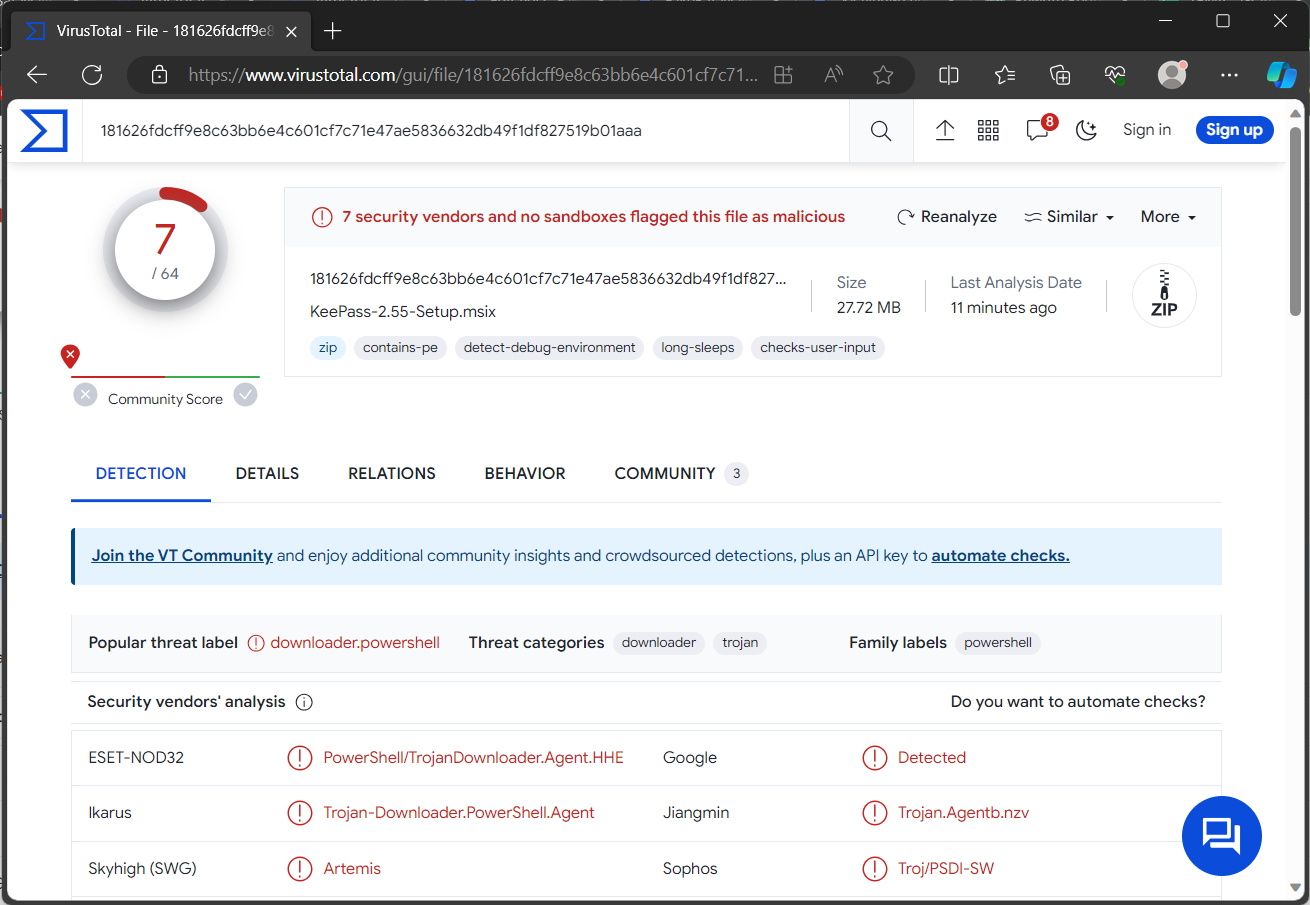
VirusTotal detections results
| Name | FakeBat |
| Detection | FakeBat |
| Symptoms | Loaders/droppers are designed to stealthily infiltrate the victim’s computer and remain silent, and thus no particular symptoms are clearly visible on an infected machine. |
| Damage | Stolen passwords and banking information, identity theft, the victim’s computer added to a botnet. |
| Similar Behavior | WikiLoader, DBatLoader, HijackLoader |
| Fix Tool | See If Your System Has Been Affected by FakeBat Virus |
Technical Analysis
A Google Ads campaign has been identified as a primary vector for disseminating FakeBat, exploiting deceptive tactics to mimic legitimate software download sites like KeePass, WinSCP, and PyCharm Professional. Using Punycode, cybercriminals create web addresses that closely resemble authentic domains, a tactic known as a “homograph attack.” For example, xn—eepass-vbb[.]info is made to look like ķeepass[.]info, with only subtle variations that often go unnoticed by users. When visitors click on download links from these deceptive sites, they inadvertently introduce harmful software onto their systems.
This campaign’s primary goal is to distribute FakeBat. This versatile malware loader delivers various information stealers like Redline, Ursnif, Rhadamathys, and potentially more. Information stealers are crafted to pilfer a wide array of data, including login credentials, financial records, personal documents, browsing history, and other sensitive information. This stolen data is then transmitted to remote servers controlled by cybercriminals, enabling them to exploit it for nefarious purposes, such as identity theft and financial fraud. This campaign exemplifies the increasing sophistication of cybercriminal tactics, emphasizing the importance of vigilant online practices and robust cybersecurity measures.
Spreading Methods
FakeBat infiltrates computers through a deceptive tactic. A Google Ads campaign promotes a counterfeit KeePass download site that mimics the genuine KeePass website using Punycode, a method to create deceptive URLs. The fraudulent site’s appearance closely resembles the legitimate one, making it difficult for users to discern the difference.
Users who click on the malicious link are redirected to the fake KeePass site with a Punycode URL. Clicking on download links leads to installing a seemingly legitimate software called KeePass-2.55-Setup. mix, which is digitally signed. However, this installer harbors a hidden threat – it contains the FakeBat malware loader. Once installed, FakeBat can access the user’s computer and initiate its malicious activities. This method exemplifies the importance of verifying the authenticity of websites and downloads to safeguard against such deceptive infiltration techniques.
Remove FakeBat with Gridinsoft Anti-Malware
We have also been using this software on our systems ever since, and it has always been successful in detecting viruses. It has blocked the most common Stealers as shown from our tests with the software, and we assure you that it can remove FakeBat as well as other malware hiding on your computer.

To use Gridinsoft for remove malicious threats, follow the steps below:
1. Begin by downloading Gridinsoft Anti-Malware, accessible via the blue button below or directly from the official website gridinsoft.com.
2.Once the Gridinsoft setup file (setup-gridinsoft-fix.exe) is downloaded, execute it by clicking on the file.

3.Follow the installation setup wizard's instructions diligently.

4. Access the "Scan Tab" on the application's start screen and launch a comprehensive "Full Scan" to examine your entire computer. This inclusive scan encompasses the memory, startup items, the registry, services, drivers, and all files, ensuring that it detects malware hidden in all possible locations.

Be patient, as the scan duration depends on the number of files and your computer's hardware capabilities. Use this time to relax or attend to other tasks.
5. Upon completion, Anti-Malware will present a detailed report containing all the detected malicious items and threats on your PC.

6. Select all the identified items from the report and confidently click the "Clean Now" button. This action will safely remove the malicious files from your computer, transferring them to the secure quarantine zone of the anti-malware program to prevent any further harmful actions.

8. If prompted, restart your computer to finalize the full system scan procedure. This step is crucial to ensure thorough removal of any remaining threats. After the restart, Gridinsoft Anti-Malware will open and display a message confirming the completion of the scan.
Remember Gridinsoft offers a 6-day free trial. This means you can take advantage of the trial period at no cost to experience the full benefits of the software and prevent any future malware infections on your system. Embrace this opportunity to fortify your computer's security without any financial commitment.
Trojan Killer for “FakeBat” removal on locked PC
In situations where it becomes impossible to download antivirus applications directly onto the infected computer due to malware blocking access to websites, an alternative solution is to utilize the Trojan Killer application.

There is a really little number of security tools that are able to be set up on the USB drives, and antiviruses that can do so in most cases require to obtain quite an expensive license. For this instance, I can recommend you to use another solution of GridinSoft - Trojan Killer Portable. It has a 14-days cost-free trial mode that offers the entire features of the paid version. This term will definitely be 100% enough to wipe malware out.
Trojan Killer is a valuable tool in your cybersecurity arsenal, helping you to effectively remove malware from infected computers. Now, we will walk you through the process of using Trojan Killer from a USB flash drive to scan and remove malware on an infected PC. Remember, always obtain permission to scan and remove malware from a computer that you do not own.
Step 1: Download & Install Trojan Killer on a Clean Computer:
1. Go to the official GridinSoft website (gridinsoft.com) and download Trojan Killer to a computer that is not infected.

2. Insert a USB flash drive into this computer.
3. Install Trojan Killer to the "removable drive" following the on-screen instructions.

4. Once the installation is complete, launch Trojan Killer.
Step 2: Update Signature Databases:
5. After launching Trojan Killer, ensure that your computer is connected to the Internet.
6. Click "Update" icon to download the latest signature databases, which will ensure the tool can detect the most recent threats.

Step 3: Scan the Infected PC:
7. Safely eject the USB flash drive from the clean computer.
8. Boot the infected computer to the Safe Mode.
9. Insert the USB flash drive.
10. Run tk.exe
11. Once the program is open, click on "Full Scan" to begin the malware scanning process.

Step 4: Remove Found Threats:
12. After the scan is complete, Trojan Killer will display a list of detected threats.

13. Click on "Cure PC!" to remove the identified malware from the infected PC.
14. Follow any additional on-screen prompts to complete the removal process.

Step 5: Restart Your Computer:
15. Once the threats are removed, click on "Restart PC" to reboot your computer.
16. Remove the USB flash drive from the infected computer.
Congratulations on effectively removing FakeBat and the concealed threats from your computer! You can now have peace of mind, knowing that they won't resurface again. Thanks to Gridinsoft's capabilities and commitment to cybersecurity, your system is now protected.
Frequently Asked Questions (FAQ)
Reformatting your storage device should only be considered as a last resort for removing FakeBat malware. Prior to taking such drastic action, it is advisable to perform a comprehensive scan using trustworthy antivirus or anti-malware software.
Malware poses a significant risk to the security and privacy of sensitive information, potentially leading to identity theft, financial loss, and unauthorized access to personal accounts. Furthermore, it can disrupt the normal operation of a system, causing performance issues, system crashes, and data corruption.
The purpose of FakeBat is to enable remote access and control of compromised devices. It allows threat actors to perform various malicious activities, such as unauthorized access, data theft, system manipulation, and disabling security measures, potentially causing significant harm to individuals and organizations.
Gridinsoft Anti-Malware has the ability to identify and eliminate most malware infections. Nevertheless, it is crucial to recognize that sophisticated malware can remain hidden deep within the system. Consequently, conducting a complete system scan is imperative to detect and eradicate malware.
How to Remove FakeBat Malware
Name: FakeBat
Description: FakeBat, or EugenLoader, is a malware loader and dropper that leverages deceptive tactics. It infiltrates computers through a malicious Google Ads campaign, masquerading as legitimate software downloads, mainly targeting the popular KeePass password manager. This underhanded tactic, known as a "homograph attack," disguises the fake site's URL as real, making it difficult for users to identify. Once installed, FakeBat is known to drop various information stealers, posing a severe risk by exfiltrating sensitive data like login credentials, financial information, and personal documents. Users should exercise extreme caution to avoid falling victim to this insidious threat.
Operating System: Windows
Application Category: Malware

