Following this guide will help you to get a clear understanding of how to restore access to your HDD or SSD disks when you encounter the message “Disk D: is not accessible. Access is denied” on Windows 8. Of course, instead of D, there can be any other letter used to mark the drive.
In addition to this error, you may also notice that your Windows has problems when attempting to calculate the available and used space on the disk when clicking on “This PC” through Windows Explorer.
The problem titled “Disk D: is not accessible. Access is denied” 🤔 may occur with your SSD or HDD from another computer or because somebody has improperly amended the permission to access the disk in the Security settings. The problem occurs when NTFS limitations concerning the specific disk or its partition do not permit you or even your operating system to connect to it.
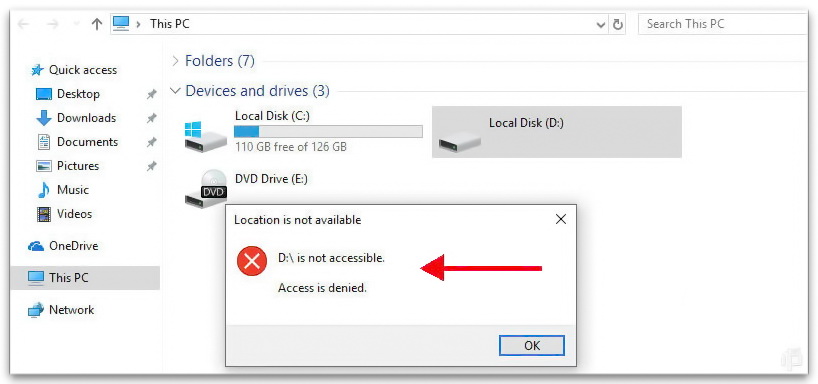
Disk drive D is not accessible
Ways to fix the “Disk D: is not accessible. Access is denied” issue.
The instructions below will help you to regain access to the disk whenever you encounter such an error. When the issue happens, it is impossible to detect the specific disk owner. There will be no information provided when accessing the Security tab, and user groups will not be displayed either. On the condition that you have successfully logged in to the user account with the right of the administrator, perform the following steps:
- Select the disk experiencing the problem, right-click on it (or on the folder) and choose “Properties“;
- Proceed to the “Security” tab;
- Select “Advanced“;
- You will notice the message “Unable to display current owner”. Select “Change“;
- According to the default Settings, Windows provides 4 separate user groups to the Security tab: Authenticated users, Administrators, Users and System. In case you solely add Administrator or System you will not manage to get the proper access to the disk or even examine its properties, for example, the occupied and available space even via the accounts included into the Administrator group, with the only exception for the built-in user Administrator.
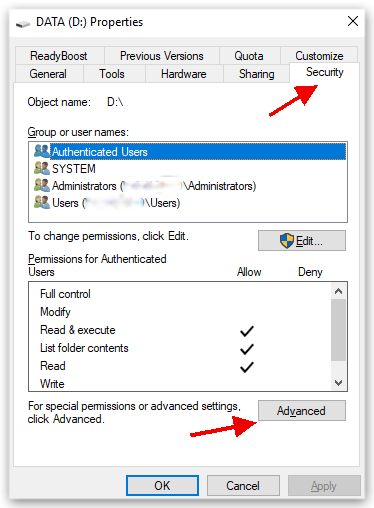
Default user permissions settings on the security tab Windows 8
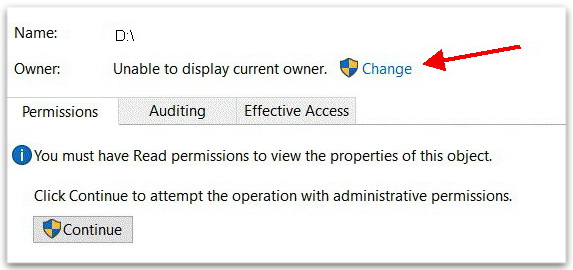
Unable to display current owner
Reasons not to add everyone for accessing the disk.
According to the information available on several forums, some PC owners experience another problem called “Access is denied” after adding “Everyone” to the permissions of the specific drive. It is strongly advised that you do not select this option because this way, your guest users (a.k.a. unauthorized users) will gain access to the drive. This may result in essential problems happening. Hence, we recommend that you select solely the objects (users and/or groups) we reviewed above.
Summary
Hopefully, this guide helped you to fix this notorious error known as “Disk D: is inaccessible, access is denied” and your Windows 8 no longer displays this message. We also hope that this guide helped restore access to the important partition on your HDD or SDD drive, and now you can investigate the available and occupied space without any troubles.
User Review
( vote)



