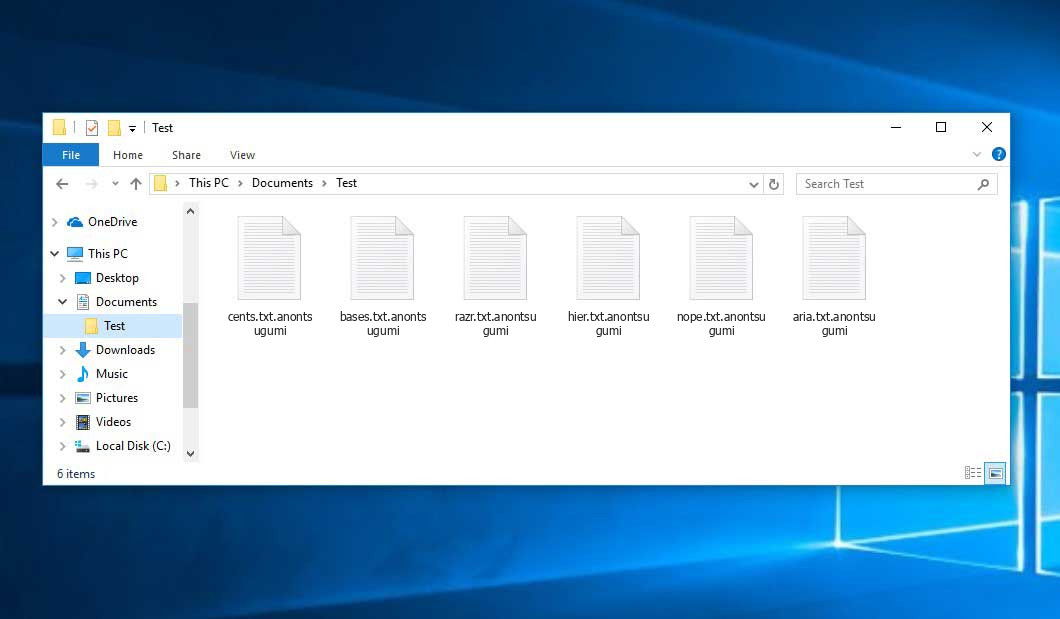The Anontsugumi virus falls within the ransomware type of malicious agent. A harmful program of such sort encrypts all user’s data on the PC (photos, documents, excel tables, audio files, videos, etc) and adds its own extension to every file, creating the README.txt text files in each folder which contains the encrypted files.
Anontsugumi virus: what is known so far?
Anontsugumi appends its own .anontsugumi extension to every file’s name. For instance, a file named “photo.jpg” will be turned into “photo.jpg.anontsugumi”. Likewise, the Excel sheet with the name “table.xlsx” will become “table.xlsx.anontsugumi”, and so on.
In every folder that contains the encrypted files, a README.txt file will be created. It is a ransom money note. Therein you can find information about the ways of paying the ransom and some other remarks. The ransom note usually contains instructions on how to buy the decryption tool from the racketeers. You can get this decryptor after contacting Telegram contact menitoned in the note. That is pretty much the scheme of the crime.
Anontsugumi Summary:
| Name | Anontsugumi Virus |
| Extension | .anontsugumi |
| Ransomware note | README.txt |
| Contact | Telegram contact |
| Detection | Trojan:Win32/Gepys.DSB!MTB, Trojan-Ransom.Win32.Crypren, Trojan:Win32/CoinMiner!pz |
| Symptoms | Your files (photos, videos, documents) have a .anontsugumi extension and you can’t open them. |
| Fix Tool | See If Your System Has Been Affected by Anontsugumi virus |
The README.txt document accompanying the Anontsugumi malware states the following:
All of your files have been encrypted Your computer was infected with a ransomware virus. Your files have been encrypted and you won\'t be able to decrypt them without our help. What can I do to get your files back? You can buy our special decryption software, this software will allow you to recover all of your data and remove the cooties from your computer. The price for the software is any donation!! Payment can be made in Bitcoin only. Purchasing Bitcoin varies from country to country, you are best advised to do a quick google search yourself to find out how to buy it. Contact me because im bored. Telegram: @anontsugumi Payment information Amount: ANY BTC Bitcoin Address: 17CqMQFeuB3NTzJ2X28tfRmWaPyPQgvoHV
In the picture below, you can see what a folder with files encrypted by the Anontsugumi looks like. Each filename has the “.anontsugumi” extension appended to it.
How did my computer get infected with Anontsugumi ransomware?
There are many possible ways of ransomware infiltration.
Nowadays, there are three most exploited methods for tamperers to have ransomware planted in your digital environment. These are email spam, Trojan injection and peer file transfer.
- If you access your inbox and see letters that look just like notifications from utility services companies, postal agencies like FedEx, Internet providers, and whatnot, but whose “from” field is strange to you, be wary of opening those letters. They are very likely to have a viral item attached to them. So it is even more dangerous to open any attachments that come with letters like these.
- Another thing the hackers might try is a Trojan horse scheme. A Trojan is an object that infiltrates into your computer pretending to be something legal. Imagine, you download an installer of some program you need or an update for some software. But what is unboxed reveals itself a harmful program that compromises your data. Since the installation wizard can have any name and any icon, you have to make sure that you can trust the source of the files you’re downloading. The optimal thing is to trust the software companies’ official websites.
- As for the peer-to-peer file transfer protocols like torrent trackers or eMule, the danger is that they are even more trust-based than the rest of the Internet. You can never know what you download until you get it. Our suggestion is that you use trustworthy resources. Also, it is a good idea to scan the folder containing the downloaded files with the anti-malware utility as soon as the downloading is done.
How do I get rid of ransomware?
It is crucial to note that besides encrypting your files, the Anontsugumi virus will probably install Vidar Stealer on your computer to seize your credentials to various accounts (including cryptocurrency wallets). The mentioned spyware can extract your logins and passwords from your browser’s auto-filling cardfile.
Remove Anontsugumi with Gridinsoft Anti-Malware
We have also been using this software on our systems ever since, and it has always been successful in detecting viruses. It has blocked the most common Ransomware as shown from our tests with the software, and we assure you that it can remove Anontsugumi as well as other malware hiding on your computer.

To use Gridinsoft for remove malicious threats, follow the steps below:
1. Begin by downloading Gridinsoft Anti-Malware, accessible via the blue button below or directly from the official website gridinsoft.com.
2.Once the Gridinsoft setup file (setup-gridinsoft-fix.exe) is downloaded, execute it by clicking on the file.

3.Follow the installation setup wizard's instructions diligently.

4. Access the "Scan Tab" on the application's start screen and launch a comprehensive "Full Scan" to examine your entire computer. This inclusive scan encompasses the memory, startup items, the registry, services, drivers, and all files, ensuring that it detects malware hidden in all possible locations.

Be patient, as the scan duration depends on the number of files and your computer's hardware capabilities. Use this time to relax or attend to other tasks.
5. Upon completion, Anti-Malware will present a detailed report containing all the detected malicious items and threats on your PC.

6. Select all the identified items from the report and confidently click the "Clean Now" button. This action will safely remove the malicious files from your computer, transferring them to the secure quarantine zone of the anti-malware program to prevent any further harmful actions.

8. If prompted, restart your computer to finalize the full system scan procedure. This step is crucial to ensure thorough removal of any remaining threats. After the restart, Gridinsoft Anti-Malware will open and display a message confirming the completion of the scan.
Remember Gridinsoft offers a 6-day free trial. This means you can take advantage of the trial period at no cost to experience the full benefits of the software and prevent any future malware infections on your system. Embrace this opportunity to fortify your computer's security without any financial commitment.
Trojan Killer for “Anontsugumi” removal on locked PC
In situations where it becomes impossible to download antivirus applications directly onto the infected computer due to malware blocking access to websites, an alternative solution is to utilize the Trojan Killer application.

There is a really little number of security tools that are able to be set up on the USB drives, and antiviruses that can do so in most cases require to obtain quite an expensive license. For this instance, I can recommend you to use another solution of GridinSoft - Trojan Killer Portable. It has a 14-days cost-free trial mode that offers the entire features of the paid version. This term will definitely be 100% enough to wipe malware out.
Trojan Killer is a valuable tool in your cybersecurity arsenal, helping you to effectively remove malware from infected computers. Now, we will walk you through the process of using Trojan Killer from a USB flash drive to scan and remove malware on an infected PC. Remember, always obtain permission to scan and remove malware from a computer that you do not own.
Step 1: Download & Install Trojan Killer on a Clean Computer:
1. Go to the official GridinSoft website (gridinsoft.com) and download Trojan Killer to a computer that is not infected.

2. Insert a USB flash drive into this computer.
3. Install Trojan Killer to the "removable drive" following the on-screen instructions.

4. Once the installation is complete, launch Trojan Killer.
Step 2: Update Signature Databases:
5. After launching Trojan Killer, ensure that your computer is connected to the Internet.
6. Click "Update" icon to download the latest signature databases, which will ensure the tool can detect the most recent threats.

Step 3: Scan the Infected PC:
7. Safely eject the USB flash drive from the clean computer.
8. Boot the infected computer to the Safe Mode.
9. Insert the USB flash drive.
10. Run tk.exe
11. Once the program is open, click on "Full Scan" to begin the malware scanning process.

Step 4: Remove Found Threats:
12. After the scan is complete, Trojan Killer will display a list of detected threats.

13. Click on "Cure PC!" to remove the identified malware from the infected PC.
14. Follow any additional on-screen prompts to complete the removal process.

Step 5: Restart Your Computer:
15. Once the threats are removed, click on "Restart PC" to reboot your computer.
16. Remove the USB flash drive from the infected computer.
Congratulations on effectively removing Anontsugumi and the concealed threats from your computer! You can now have peace of mind, knowing that they won't resurface again. Thanks to Gridinsoft's capabilities and commitment to cybersecurity, your system is now protected.
Sometimes racketeers would decode some of your files to prove that they really have the decryption program. As Anontsugumi virus is a relatively recent ransomware, anti-malware designers have not yet found a method to reverse its work. However, the anti-ransomware tools are constantly updated, so the effective countermeasure may soon be available.
Understandably, if the malefactors do the job of encrypting victim’s essential data, the hopeless person will probably comply with their demands. Despite that, paying to racketeers gives no guarantee that you’re getting your files back. It is still dangerous. After receiving the ransom, the racketeers may send a wrong decryption key to the victim. There were reports of hackers simply vanishing after getting the ransom without even bothering to reply.
The optimal countermeasure to ransomware is to have aan OS restore point or the copies of your critical files in the cloud drive or at least on an external disk. Obviously, that might be insufficient. The most crucial thing could be that one you were working on when it all went down. But at least it is something. It is also reasonable to scan your PC for viruses with the antivirus program after the system is rolled back.
There are other ransomware products, besides Anontsugumi, that work similarly. For instance, 6y8dghklp, Hgew, Hgfu, and some others. The two major differences between them and the Anontsugumi are the ransom amount and the encoding method. The rest is almost identical: documents become encrypted, their extensions altered, ransom notes appear in every folder containing encrypted files.
Some fortunate victims were able to decode the arrested files with the aid of the free software provided by anti-ransomware experts. Sometimes the criminals mistakenly send the decoding code to the wronged in the ransom readme. Such an epic fail allows the user to restore the files. But of course, one should never expect such a chance. Make no mistake, ransomware is a criminals’ tool to pull the money out of their victims.
How to avoid ransomware attack?
Anontsugumi ransomware doesn’t have a endless power, neither does any similar malware.
You can defend your PC from its injection taking several easy steps:
- Ignore any emails from unknown mailboxes with unknown addresses, or with content that has nothing to do with something you are waiting for (how can you win in a money prize draw without participating in it?). In case the email subject is likely something you are waiting for, check all elements of the suspicious email carefully. A hoax letter will surely contain mistakes.
- Never use cracked or untrusted programs. Trojan viruses are often spreaded as a part of cracked products, most likely under the guise of “patch” which prevents the license check. But dubious programs are difficult to distinguish from reliable ones, as trojans may also have the functionality you need. Try searching for information on this software product on the anti-malware forums, but the optimal solution is not to use such software.
- And to be sure about the safety of the files you downloaded, scan them with GridinSoft Anti-Malware. This software will be a perfect armor for your personal computer.
FAQ
🤔 How can I open “.anontsugumi” files?Is it possible to open“.anontsugumi” files?
Negative. That is why ransomware is so frustrating. Until you decode the “.anontsugumi” files you will not be able to access them.
🤔 I really need to decrypt those “.anontsugumi” files ASAP. How can I do that?
Hopefully, you have made a copy of those important files. If not, there is still a function of System Restore but it needs a Restore Point to be previously saved. There are other ways to beat ransomware, but they take time.
🤔 If GridinSoft deletes the Anontsugumi malware, will it also delete my files that were encrypted?
No way! The encrypted files are not harmful, so they won’t be deleted.
GridinSoft Anti-Malware will remove active infections from your system. The ransomware that has attacked your PC is probably still active and it scans your system every so often to arrest any new files you might create on your computer after the infection. As it has been mentioned above, the Anontsugumi ransomware does not come alone. It installs backdoors and keyloggers that can steal your account credentials and provide malefactors with easy access to your computer in the future.
🤔 What actions should I take if the Anontsugumi virus has blocked my PC and I can’t get the activation code.
In such an unfortunate situation, you need to have a flash memory drive with a previously installed Trojan Killer. Use Safe Mode to perform the cleaning. The point is that the ransomware runs automatically as the system boots and encodes any new files created or imported into your computer. To suppress this process – use Safe Mode, which allows only the vital applications to run upon system start. Consider reading our manual on running Windows in Safe Mode.
🤔 What could help the situation right now?
Many of the blocked files might still be at your disposal
- If you exchanged your critical files via email, you could still download them from your online mailbox.
- You may have shared images or videos with your friends or family members. Just ask them to send those pictures back to you.
- If you have initially got any of your files from the Web, you can try doing it again.
- Your messengers, social networks pages, and cloud disks might have all those files too.
- Maybe you still have the needed files on your old computer, a portable device, mobile, flash memory, etc.
USEFUL TIP: You can employ file recovery utilities1 to retrieve your lost information since ransomware encrypts the copies of your files, removing the authentic ones. In the tutorial below, you can learn how to use PhotoRec for such a restoration, but be advised: you can do it only after you remove the virus with an anti-malware program.
I need your help to share this article.
It is your turn to help other people. I have written this article to help people like you. You can use the buttons below to share this on your favorite social media Facebook, Twitter, or Reddit.
Brendan SmithHow to Remove ANONTSUGUMI Ransomware & Recover PC
Name: ANONTSUGUMI Virus
Description: ANONTSUGUMI Virus is a ransomware-type infections. This virus encrypts important personal files (video, photos, documents). The encrypted files can be tracked by a specific .anontsugumi extension. So, you can't use them at all.
Operating System: Windows
Application Category: Virus
User Review
( votes)References
- Here’s the list of Top 10 Data Recovery Software Of 2023.