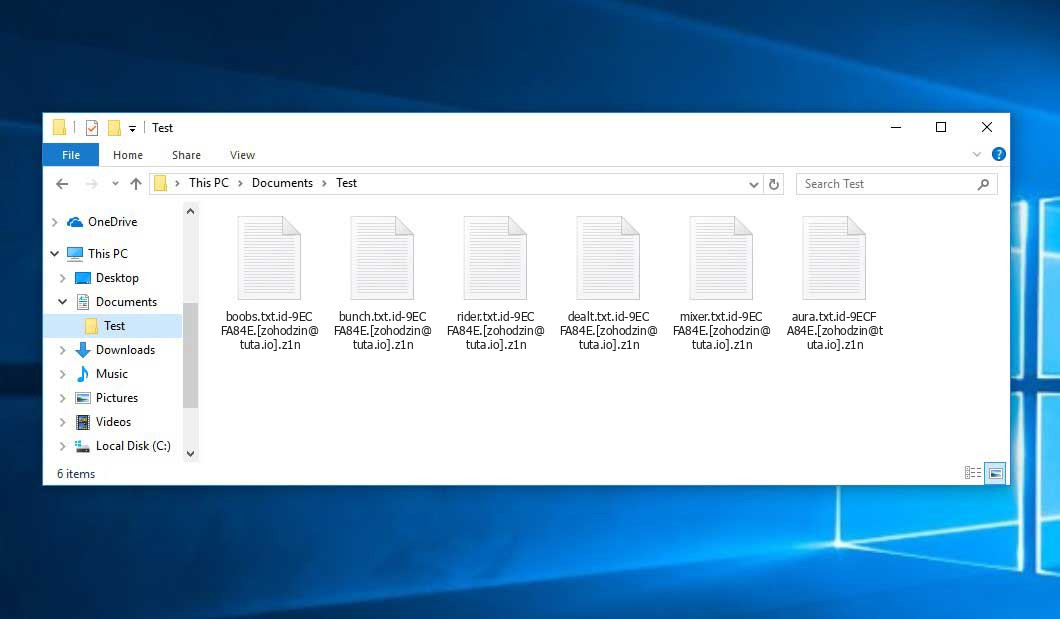The Z1n virus belongs to the Dharma ransomware family. Malware of such sort encrypts all the data on your PC (images, text files, excel tables, music, videos, etc) and appends its specific extension to every file, leaving the read.txt text files in every directory with the encrypted files.
What is known about the Z1n virus?
☝️ Z1n is a Dharma family ransomware malicious agent.
The renaming will be done by this pattern: id-xxxxx.[contact-email].z1n. During the encryption, a file entitled, for instance, “report.docx” will be renamed to “report.docx.id-9ECFA84E.[[email protected]].z1n”.
In each folder containing the encrypted files, a read.txt file will be created. It is a ransom money memo. It contains information about the ways of contacting the racketeers and some other remarks. The ransom note usually contains a description of how to buy the decryption tool from the tamperers. You can get this decryptor after contacting [email protected] via email. That is it.
Z1n Summary:
| Name | Z1n Virus |
| Ransomware family1 | Dharma ransomware |
| Extension | .z1n |
| Ransomware note | read.txt |
| Contact | [email protected] |
| Detection | Ransom:Win32/PlayCrypt.MP!MTB Virus Removal, Win32/Injector.DKPK Virus Removal, Win32/Injector.AIIY Virus Removal |
| Symptoms | Your files (photos, videos, documents) get a .z1n extension and you can’t open them. |
| Fix Tool | See If Your System Has Been Affected by Z1n virus |
The read.txt file coming in package with the Z1n malware provides the following frustrating information:
all your data has been locked us You want to return? write email [email protected] or [email protected]
In the picture below, you can see what a directory with files encrypted by the Z1n looks like. Each filename has the “.z1n” extension appended to it.
How did my computer get infected with Z1n ransomware?
There are many possible ways of ransomware infiltration.
Nowadays, there are three most exploited methods for evil-doers to have ransomware settled in your digital environment. These are email spam, Trojan injection and peer-to-peer file transfer.
- If you access your inbox and see emails that look just like notifications from utility services companies, postal agencies like FedEx, web-access providers, and whatnot, but whose mailer is unknown to you, be wary of opening those letters. They are most likely to have a malware file attached to them. Therefore, it is even riskier to open any attachments that come with emails like these.
- Another thing the hackers might try is a Trojan horse scheme. A Trojan is a program that gets into your machine disguised as something different. For instance, you download an installer of some program you want or an update for some program. However, what is unboxed turns out to be a harmful agent that corrupts your data. Since the update package can have any title and any icon, you have to make sure that you can trust the resource of the things you’re downloading. The best thing is to trust the software companies’ official websites.
- As for the peer-to-peer file transfer protocols like torrents or eMule, the danger is that they are even more trust-based than the rest of the Web. You can never know what you download until you get it. So you’d better be using trustworthy resources. Also, it is a good idea to scan the folder containing the downloaded items with the anti-malware utility as soon as the downloading is finished.
How do I get rid of ransomware?
It is crucial to inform you that besides encrypting your files, the Z1n virus will probably deploy Vidar Stealer on your PC to get access to credentials to different accounts (including cryptocurrency wallets). The mentioned spyware can derive your logins and passwords from your browser’s auto-filling data.
Remove Z1n with Gridinsoft Anti-Malware
We have also been using this software on our systems ever since, and it has always been successful in detecting viruses. It has blocked the most common Ransomware as shown from our tests with the software, and we assure you that it can remove Z1n as well as other malware hiding on your computer.

To use Gridinsoft for remove malicious threats, follow the steps below:
1. Begin by downloading Gridinsoft Anti-Malware, accessible via the blue button below or directly from the official website gridinsoft.com.
2.Once the Gridinsoft setup file (setup-gridinsoft-fix.exe) is downloaded, execute it by clicking on the file.

3.Follow the installation setup wizard's instructions diligently.

4. Access the "Scan Tab" on the application's start screen and launch a comprehensive "Full Scan" to examine your entire computer. This inclusive scan encompasses the memory, startup items, the registry, services, drivers, and all files, ensuring that it detects malware hidden in all possible locations.

Be patient, as the scan duration depends on the number of files and your computer's hardware capabilities. Use this time to relax or attend to other tasks.
5. Upon completion, Anti-Malware will present a detailed report containing all the detected malicious items and threats on your PC.

6. Select all the identified items from the report and confidently click the "Clean Now" button. This action will safely remove the malicious files from your computer, transferring them to the secure quarantine zone of the anti-malware program to prevent any further harmful actions.

8. If prompted, restart your computer to finalize the full system scan procedure. This step is crucial to ensure thorough removal of any remaining threats. After the restart, Gridinsoft Anti-Malware will open and display a message confirming the completion of the scan.
Remember Gridinsoft offers a 6-day free trial. This means you can take advantage of the trial period at no cost to experience the full benefits of the software and prevent any future malware infections on your system. Embrace this opportunity to fortify your computer's security without any financial commitment.
Trojan Killer for “Z1n” removal on locked PC
In situations where it becomes impossible to download antivirus applications directly onto the infected computer due to malware blocking access to websites, an alternative solution is to utilize the Trojan Killer application.

There is a really little number of security tools that are able to be set up on the USB drives, and antiviruses that can do so in most cases require to obtain quite an expensive license. For this instance, I can recommend you to use another solution of GridinSoft - Trojan Killer Portable. It has a 14-days cost-free trial mode that offers the entire features of the paid version. This term will definitely be 100% enough to wipe malware out.
Trojan Killer is a valuable tool in your cybersecurity arsenal, helping you to effectively remove malware from infected computers. Now, we will walk you through the process of using Trojan Killer from a USB flash drive to scan and remove malware on an infected PC. Remember, always obtain permission to scan and remove malware from a computer that you do not own.
Step 1: Download & Install Trojan Killer on a Clean Computer:
1. Go to the official GridinSoft website (gridinsoft.com) and download Trojan Killer to a computer that is not infected.

2. Insert a USB flash drive into this computer.
3. Install Trojan Killer to the "removable drive" following the on-screen instructions.

4. Once the installation is complete, launch Trojan Killer.
Step 2: Update Signature Databases:
5. After launching Trojan Killer, ensure that your computer is connected to the Internet.
6. Click "Update" icon to download the latest signature databases, which will ensure the tool can detect the most recent threats.

Step 3: Scan the Infected PC:
7. Safely eject the USB flash drive from the clean computer.
8. Boot the infected computer to the Safe Mode.
9. Insert the USB flash drive.
10. Run tk.exe
11. Once the program is open, click on "Full Scan" to begin the malware scanning process.

Step 4: Remove Found Threats:
12. After the scan is complete, Trojan Killer will display a list of detected threats.

13. Click on "Cure PC!" to remove the identified malware from the infected PC.
14. Follow any additional on-screen prompts to complete the removal process.

Step 5: Restart Your Computer:
15. Once the threats are removed, click on "Restart PC" to reboot your computer.
16. Remove the USB flash drive from the infected computer.
Congratulations on effectively removing Z1n and the concealed threats from your computer! You can now have peace of mind, knowing that they won't resurface again. Thanks to Gridinsoft's capabilities and commitment to cybersecurity, your system is now protected.
Sometimes criminals would unblock few of your files so you know that they really have the decryption tool. Since Z1n virus is a relatively recent ransomware, anti-malware designers have not yet found a way to reverse its work. However, the decoding tools are constantly upgraded, so the solution may soon arrive.
Understandably, if the evildoers succeed in encrypting victim’s critical files, the hopeless person will probably comply with their demands. Nevertheless, paying to criminals gives no guarantee that you’re getting your data back. It is still dangerous. After getting the ransom, the racketeers may send a wrong decryption code to the injured party. There were reports of racketeers just disappearing after getting the ransom without even writing back.
The best safety measure against ransomware is to have a system restore point or the copies of your essential files in the cloud storage or at least on an external drive. Of course, that might be insufficient. Your most crucial thing could be that file you were working upon when it all happened. Nevertheless, it is something. It is also advisable to scan your PC for viruses with the antivirus program after the OS is rolled back.
There are other ransomware products, besides Z1n, that work similarly. Examples of those are Lkhy, Jerryransom, Wing, and some others. The two major differences between them and the Z1n are the ransom amount and the method of encryption. The rest is almost identical: documents become blocked, their extensions altered, ransom notes are found in each folder containing encoded files.
Some fortunate users were able to decode the arrested files with the help of the free tools provided by anti-ransomware experts. Sometimes the racketeers mistakenly send the decryption code to the wronged in the ransom readme. Such an extraordinary fail allows the user to restore the files. But of course, one should never rely on such a chance. Remember, ransomware is a bandits’ tool to lay their hands on the money of their victims.
How to avoid ransomware attack?
Z1n ransomware doesn’t have a endless power, neither does any similar malware.
You can protect yourself from ransomware injection taking several easy steps:
- Never open any letters from unknown mailers with unknown addresses, or with content that has nothing to do with something you are expecting (how can you win in a lottery without participating in it?). In case the email subject is more or less something you are expecting, check all elements of the dubious letter carefully. A hoax email will surely have a mistake.
- Never use cracked or untrusted software. Trojan viruses are often distributed as a part of cracked software, possibly as a “patch” preventing the license check. Understandably, potentially dangerous programs are difficult to distinguish from reliable software, as trojans may also have the functionality you seek. Try to find information on this software product on the anti-malware message boards, but the optimal solution is not to use such programs at all.
- And finally, to be sure about the safety of the files you downloaded, check them with GridinSoft Anti-Malware. This program will be a powerful shield for your system.
FAQ
🤔 Can I somehow access “.z1n” files?
Negative. That is why ransomware is so frustrating. Until you decode the “.z1n” files you will not be able to access them.
🤔 What should I do to make my files accessible as fast as possible?
If the “.z1n” files contain some really important information, then you probably have them backed up. If not, there is still a function of System Restore but it needs a Restore Point to be previously saved. There are other ways to beat ransomware, but they take time.
🤔 Will GridinSoft Anti-Malware remove all the encrypted files alongside the Z1n virus?
Of course not. Unlike the ransomware program itself, the encrypted files do not jeopardize your system.
With the help of GridinSoft Anti-Malware, you can clean your computer off the actual viruses. The malware that has attacked your device is must be still active and it scans your system periodically to arrest any new files you might create on your PC after the infection. As it has been said above, the Z1n ransomware comes with the company. It installs backdoors and keyloggers that can steal your account credentials and provide malefactors with easy access to your system in the future.
🤔 What actions should I take if the Z1n malware has blocked my PC and I can’t get the activation key.
If that happened, you need to have a flash memory card with a previously installed Trojan Killer. Use Safe Mode to do the cleaning. The point is that the ransomware runs automatically as the system boots and encodes any new files created or imported into your system. To block this function – use Safe Mode, which allows only the vital applications to run upon system start. Consider reading our manual on running Windows in Safe Mode.
🤔 What could help the situation right now?
Some of the blocked data can be located elsewhere.
- If you sent or received your important files by email, you could still download them from your online mailbox.
- You may have shared photographs or videos with your friends or relatives. Simply ask them to give those images back to you.
- If you have initially downloaded any of your files from the Internet, you can try to do it again.
- Your messengers, social media pages, and cloud drives might have all those files as well.
- It might be that you still have the needed files on your old computer, a notebook, phone, external storage, etc.
USEFUL TIP: You can employ file recovery utilities2 to retrieve your lost information since ransomware arrests the copies of your files, removing the authentic ones. In the tutorial below, you can see how to recover your files with PhotoRec, but be advised: you can do it only after you kill the ransomware itself with an anti-malware program.