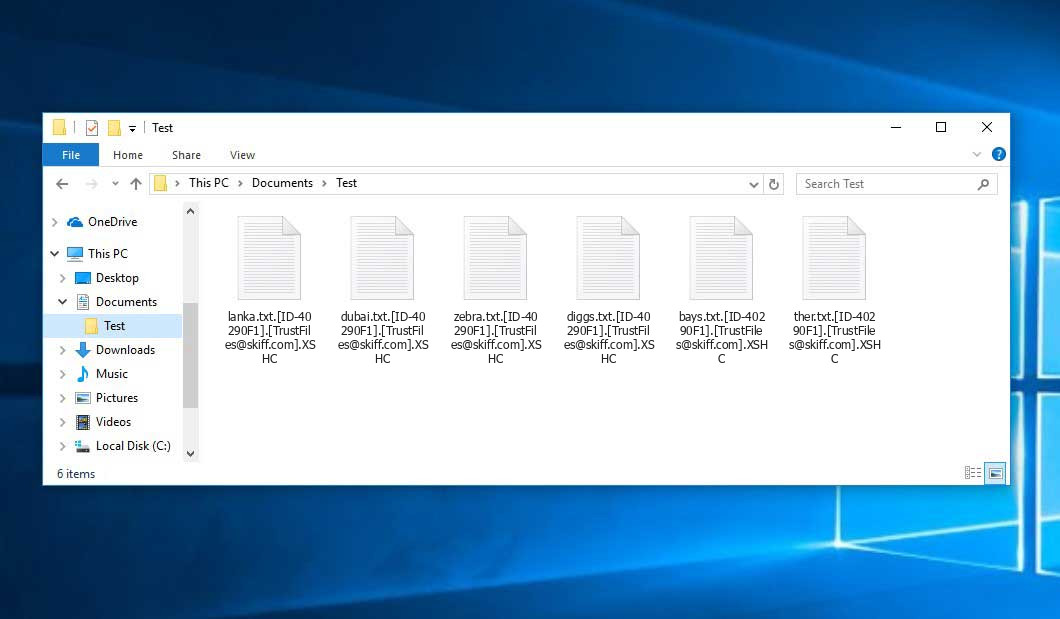Our team researched and described the Xshc virus, which belongs under the Dharma ransomware family. Malware of such sort encrypts all user’s data on the computer (photos, text files, excel sheets, music, videos, etc) and adds its specific extension to every file, leaving the #README-TO-DECRYPT-FILES.txt text files in every folder which contains the encrypted files.
[email protected]: what is known so far?
☝️ Xshc ([email protected]) is a Dharma family ransomware-type virus.
The scheme of renaming is the following: .XSHC. In the course of encryption, a file named, for instance, “report.docx” will be turned into “report.docx.[ID-40290F1].[[email protected]].XSHC”.
In each folder with the encoded files, a #README-TO-DECRYPT-FILES.txt text document will be created. It is a ransom money memo. It contains information about the ways of paying the ransom and some other information. The ransom note usually contains instructions on how to purchase the decryption tool from the Xshc developers. You can get this decoding tool after contacting @Trustfiles (Telegram), [email protected], [email protected] through email. That is pretty much the scheme of the crime.
Xshc Overview:
| Name | Xshc Virus |
| Ransomware family1 | Dharma ransomware |
| Extension | .XSHC |
| Ransomware note | #README-TO-DECRYPT-FILES.txt |
| Contact | @Trustfiles (Telegram), [email protected], [email protected] |
| Detection | Trojan:Win32/Tnega!MSR Removal, Win32:Adware-DNA [Adw] Virus Removal, Win32:Secat [Trj] Virus Removal |
| Symptoms | Your files (photos, videos, documents) get a .XSHC extension and you can’t open them. |
| Fix Tool | See If Your System Has Been Affected by Xshc virus |
The #README-TO-DECRYPT-FILES.txt document coming in package with the Xshc ransomware provides the following frustrating information:
TRUST FILES Dear Client If you are reading this message, it means that: - your network infrastructure has been compromised, - critical data was leaked, - files are encrypted The best and only thing you can do is to contact us to settle the matter before any losses occurs. If You Want To Restore Them Email Us : [email protected] If You Do Not Receive A Response Within 24 Hours, Send A Message To Our Second Email : [email protected] Or Contact via Telegram ID: hxxps://t.me/Trustfiles 1. THE FOLLOWING IS STRICTLY FORBIDDEN 1.1 EDITING FILES ON HDD. Renaming, copying or moving any files could DAMAGE the cipher and decryption will be impossible. 1.2 USING THIRD-PARTY SOFTWARE. Trying to recover with any software can also break the cipher and file recovery will become a problem. 1.3 SHUTDOWN OR RESTART THE PC. Boot and recovery errors can also damage the cipher. Sorry about that, but doing so is entirely at your own risk. 2. EXPLANATION OF THE SITUATION 2.1 HOW DID THIS HAPPEN The security of your IT perimeter has been compromised (it\'s not perfect at all). We encrypted your workstations and servers to make the fact of the intrusion visible and to prevent you from hiding critical data leaks. We spent a lot of time researching and finding out the most important directories of your business, your weak points. We have already downloaded a huge amount of critical data and analyzed it. Now its fate is up to you, it will either be deleted or sold, or shared with the media. 2.2 VALUABLE DATA WE USUALLY STEAL: - Databases, legal documents, personal information. - Audit reports. - Audit SQL database. - Any financial documents (Statements, invoices, accounting, transfers etc.). - Work files and corporate correspondence. - Any backups. - Confidential documents. 2.3 TO DO LIST (best practies) - Contact us as soon as possible. - Contact us only in our Mails or Telegram, otherwise you can run into scammers. - Purchase our decryption tool and decrypt your files. There is no other way to do this. - Realize that dealing with us is the shortest way to success and secrecy. - Give up the idea of using decryption help programs, otherwise you will destroy the system permanently. - Avoid any third-party negotiators and recovery groups. They can become the source of leaks. 3. POSSIBLE DECISIONS 3.1 NOT MAKING THE DEAL - After 4 days starting tomorrow your leaked data will be Disclosed or sold. - We will also send the data to all interested supervisory organizations and the media. - Decryption key will be deleted permanently and recovery will be impossible. - Losses from the situation can be measured based on your annual budget. 3.2 MAKING THE WIN-WIN DEAL - Databases, legal documents, personal information. - You will get the only working Decryption Tool and the how-to-use Manual. - You will get our guarantees (with log provided) of non-recovarable deletion of all your leaked data. - You will get our guarantees of secrecy and removal of all traces related to the deal in the Internet. - You will get our security report on how to fix your security breaches. 4. HOW TO CONTACT US In our contact form or mail: Contact via Telegram ID: hxxps://t.me/Trustfiles Write us to the mails: [email protected] or [email protected] Write this ID in the title of your message Your ID is on the files 5. EVIDENCE OF THE LEAKAGE 5.1 You can request sample files chat to review leaked data samples. 5.2 Contact us only in our Mails or Telegram, otherwise you can run into scammers. 5.3 All leaked Data samples will be Disclosed in 4 Days if you remain silent. 5.4 Your Decryption keys will be permanently destroyed at the moment the leaked Data is Disclosed. 6. RESPONSIBILITY 6.1 Breaking critical points of this offer will cause: Deletion of your decryption keys. Immediate sale or complete Disclosure of your leaked data. Notification of government supervision agencies, your competitors and clients.
In the screenshot below, you can see what a folder with files encrypted by the Xshc looks like. Each filename has the “.XSHC” extension appended to it.
How did Xshc ransomware end up on my PC?
There are many possible ways of ransomware infiltration.
There are currently three most exploited ways for hackers to have ransomware settled in your system. These are email spam, Trojan injection and peer-to-peer networks.
- If you access your mailbox and see letters that look just like notifications from utility services companies, delivery agencies like FedEx, web-access providers, and whatnot, but whose addresser is unknown to you, beware of opening those letters. They are most likely to have a harmful item enclosed in them. So it is even riskier to download any attachments that come with letters like these.
- Another thing the hackers might try is a Trojan horse scheme. A Trojan is a program that infiltrates into your PC disguised as something legal. For instance, you download an installer for some program you want or an update for some program. But what is unboxed turns out to be a harmful agent that encrypts your data. Since the installation package can have any name and any icon, you’d better be sure that you can trust the resource of the files you’re downloading. The best way is to use the software companies’ official websites.
- As for the peer-to-peer file transfer protocols like torrent trackers or eMule, the threat is that they are even more trust-based than the rest of the Internet. You can never know what you download until you get it. Our suggestion is that you use trustworthy websites. Also, it is reasonable to scan the folder containing the downloaded files with the anti-malware utility as soon as the downloading is done.
How to remove ransomware?
It is important to note that besides encrypting your files, the Xshc virus will most likely deploy Vidar Stealer on your computer to seize your credentials to various accounts (including cryptocurrency wallets). That program can derive your credentials from your browser’s auto-filling cardfile.
Remove Xshc with Gridinsoft Anti-Malware
We have also been using this software on our systems ever since, and it has always been successful in detecting viruses. It has blocked the most common Ransomware as shown from our tests with the software, and we assure you that it can remove Xshc as well as other malware hiding on your computer.

To use Gridinsoft for remove malicious threats, follow the steps below:
1. Begin by downloading Gridinsoft Anti-Malware, accessible via the blue button below or directly from the official website gridinsoft.com.
2.Once the Gridinsoft setup file (setup-gridinsoft-fix.exe) is downloaded, execute it by clicking on the file.

3.Follow the installation setup wizard's instructions diligently.

4. Access the "Scan Tab" on the application's start screen and launch a comprehensive "Full Scan" to examine your entire computer. This inclusive scan encompasses the memory, startup items, the registry, services, drivers, and all files, ensuring that it detects malware hidden in all possible locations.

Be patient, as the scan duration depends on the number of files and your computer's hardware capabilities. Use this time to relax or attend to other tasks.
5. Upon completion, Anti-Malware will present a detailed report containing all the detected malicious items and threats on your PC.

6. Select all the identified items from the report and confidently click the "Clean Now" button. This action will safely remove the malicious files from your computer, transferring them to the secure quarantine zone of the anti-malware program to prevent any further harmful actions.

8. If prompted, restart your computer to finalize the full system scan procedure. This step is crucial to ensure thorough removal of any remaining threats. After the restart, Gridinsoft Anti-Malware will open and display a message confirming the completion of the scan.
Remember Gridinsoft offers a 6-day free trial. This means you can take advantage of the trial period at no cost to experience the full benefits of the software and prevent any future malware infections on your system. Embrace this opportunity to fortify your computer's security without any financial commitment.
Trojan Killer for “Xshc” removal on locked PC
In situations where it becomes impossible to download antivirus applications directly onto the infected computer due to malware blocking access to websites, an alternative solution is to utilize the Trojan Killer application.

There is a really little number of security tools that are able to be set up on the USB drives, and antiviruses that can do so in most cases require to obtain quite an expensive license. For this instance, I can recommend you to use another solution of GridinSoft - Trojan Killer Portable. It has a 14-days cost-free trial mode that offers the entire features of the paid version. This term will definitely be 100% enough to wipe malware out.
Trojan Killer is a valuable tool in your cybersecurity arsenal, helping you to effectively remove malware from infected computers. Now, we will walk you through the process of using Trojan Killer from a USB flash drive to scan and remove malware on an infected PC. Remember, always obtain permission to scan and remove malware from a computer that you do not own.
Step 1: Download & Install Trojan Killer on a Clean Computer:
1. Go to the official GridinSoft website (gridinsoft.com) and download Trojan Killer to a computer that is not infected.

2. Insert a USB flash drive into this computer.
3. Install Trojan Killer to the "removable drive" following the on-screen instructions.

4. Once the installation is complete, launch Trojan Killer.
Step 2: Update Signature Databases:
5. After launching Trojan Killer, ensure that your computer is connected to the Internet.
6. Click "Update" icon to download the latest signature databases, which will ensure the tool can detect the most recent threats.

Step 3: Scan the Infected PC:
7. Safely eject the USB flash drive from the clean computer.
8. Boot the infected computer to the Safe Mode.
9. Insert the USB flash drive.
10. Run tk.exe
11. Once the program is open, click on "Full Scan" to begin the malware scanning process.

Step 4: Remove Found Threats:
12. After the scan is complete, Trojan Killer will display a list of detected threats.

13. Click on "Cure PC!" to remove the identified malware from the infected PC.
14. Follow any additional on-screen prompts to complete the removal process.

Step 5: Restart Your Computer:
15. Once the threats are removed, click on "Restart PC" to reboot your computer.
16. Remove the USB flash drive from the infected computer.
Congratulations on effectively removing Xshc and the concealed threats from your computer! You can now have peace of mind, knowing that they won't resurface again. Thanks to Gridinsoft's capabilities and commitment to cybersecurity, your system is now protected.
Sometimes racketeers would unblock some of your files so you know that they really have the decryption tool. As Xshc virus is a relatively recent ransomware, anti-malware engineers have not yet found a way to undo its work. However, the anti-ransomware instruments are frequently updated, so the effective countermeasure may soon be available.
Understandably, if the evildoers succeed in encrypting someone’s critical files, the desperate person will most likely fulfill their demands. Nevertheless, paying to criminals does not necessarily mean that you’re getting your files back. It is still dangerous. After obtaining the ransom, the racketeers may send a wrong decryption key to the injured party. There were reports of ransomware developers simply vanishing after getting the ransom without even writing back.
The best solution against ransomware is to have aan OS restore point or the copies of your essential files in the cloud disk or at least on an external storage. Surely, that might be not enough. Your most crucial thing could be that one you were working upon when it all started. But at least it is something. It is also reasonable to scan your PC for viruses with the antivirus program after the system is rolled back.
Xshc is not the only ransomware of its kind, since there are other specimens of ransomware out there that act in the same manner. For instance, Frag, Revrac, Ztax, and some others. The two basic differences between them and the Xshc are the ransom amount and the encoding method. The rest is almost identical: files become inaccessible, their extensions changed, ransom notes appear in every directory containing encoded files.
Some fortunate users were able to decode the arrested files with the help of the free software provided by anti-ransomware specialists. Sometimes the racketeers accidentally send the decryption key to the victims in the ransom readme. Such an epic fail allows the user to restore the files. But obviously, one should never rely on such a chance. Make no mistake, ransomware is a bandits’ tool to pull the money out of their victims.
How to avert ransomware infiltration?
Xshc ransomware has no endless power, so as any similar malware.
You can armour yourself from ransomware infiltration in several easy steps:
- Never open any emails from unknown senders with strange addresses, or with content that has likely no connection to something you are waiting for (how can you win in a money prize draw without participating in it?). If the email subject is likely something you are waiting for, scrutinize all elements of the dubious letter with caution. A fake letter will surely have mistakes.
- Avoid using cracked or unknown software. Trojan viruses are often shared as an element of cracked products, possibly as a “patch” preventing the license check. But untrusted programs are difficult to tell from reliable software, because trojans may also have the functionality you need. You can try to find information about this software product on the anti-malware forums, but the optimal solution is not to use such software.
- And to be sure about the safety of the files you downloaded, scan them with GridinSoft Anti-Malware. This software will be a perfect shield for your PC.
FAQ
🤔 Is it possible to open “.XSHC” files?
There’s no way to do it, unless the files “.XSHC” files are decrypted.
🤔 The encrypted files are very important to me. How can I decrypt them quickly?
If the “.XSHC” files contain some really important information, then you probably have them backed up. Otherwise, you might try to employ System Restore. The only question is whether you have saved any Restore Points that would be helpful now. The rest of the methods require patience.
🤔 Will GridinSoft Anti-Malware remove all the encrypted files alongside the Xshc virus?
Absolutely not! The encrypted files are not harmful, so they won’t be deleted.
With the help of GridinSoft Anti-Malware, you can clean your PC off the actual viruses. The malware that has attacked your system is most likely still functional and it scans your system periodically to encode any new files you might create on your computer after the attack. As it has already been said, the Xshc malware does not come alone. It installs backdoors and keyloggers that can steal your account credentials and provide malefactors with easy access to your PC after some time.
🤔 What should I do if the Xshc virus has blocked my PC and I can’t get the activation code.
In such a case, you need to prepare a flash memory drive with a pre-installed Trojan Killer. Use Safe Mode to execute the procedure. The point is that the ransomware runs automatically as the system boots and encodes any new files created or brought into your system. To stop this process – use Safe Mode, which allows only the essential programs to run upon system boot. Consider reading our manual on booting Windows in Safe Mode.
🤔 What could help the situation right now?
Some of the blocked files can be found elsewhere.
- If you sent or received your critical files via email, you could still download them from your online mail server.
- You might have shared photographs or videos with your friends or family members. Just ask them to send those pictures back to you.
- If you have initially got any of your files from the Web, you can try doing it again.
- Your messengers, social media pages, and cloud disks might have all those files too.
- Maybe you still have the needed files on your old PC, a portable device, cellphone, memory stick, etc.
USEFUL TIP: You can use file recovery utilities2 to get your lost data back since ransomware encrypts the copies of your files, deleting the original ones. In the video below, you can learn how to use PhotoRec for such a recovery, but remember: you can do it only after you eradicate the virus with an anti-malware program.