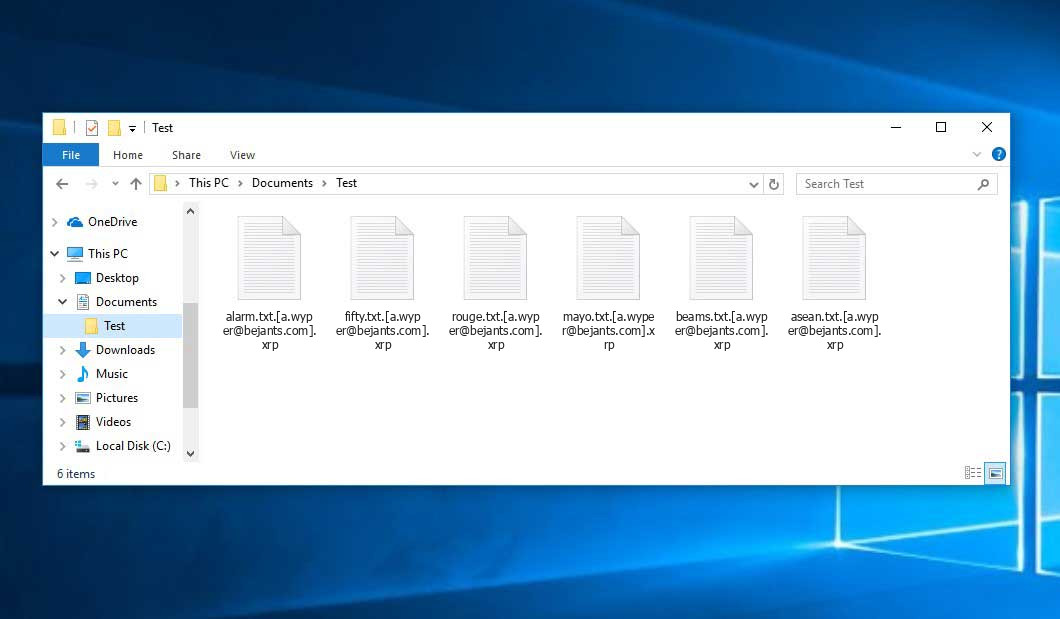The Xrp virus belongs under the GlobeImposter ransomware family. Harmful software of this type encrypts all user’s data on the computer (photos, text files, excel sheets, audio files, videos, etc) and appends its own extension to every file, creating the Read_For_Restore_File.html files in each folder containing encrypted files.
What is Xrp virus?
☝️ Xrp is a GlobeImposter family ransomware-type infection.
The scheme of renaming is this: .xrp. As a part of encryption, a file entitled, for instance, “report.docx” will be turned into “report.docx.[a.wyper@bejants.com].xrp”.
In every directory containing the encrypted files, a Read_For_Restore_File.html file will be created. It is a ransom money memo. Therein you can find information about the ways of paying the ransom and some other remarks. The ransom note most probably contains a description of how to buy the decryption tool from the tamperers. You can get this tool after contacting a.wyper@bejants.com through email. That is basically the scheme of the crime.
Xrp Overview:
| Name | Xrp Virus |
| Ransomware family1 | GlobeImposter ransomware |
| Extension | .xrp |
| Ransomware note | Read_For_Restore_File.html |
| Contact | a.wyper@bejants.com |
| Detection | Backdoor:Win32/Xtrat.B Virus Removal, Ransom:Win32/Mazedec.TA!MSR Virus Removal, Picsys.Worm.Bot.DDS Virus Removal |
| Symptoms | Your files (photos, videos, documents) have a .xrp extension and you can’t open them. |
| Fix Tool | See If Your System Has Been Affected by Xrp virus |
The Read_For_Restore_File.html document accompanying the Xrp ransomware provides the following frustrating information:
YOUR FILES ARE ENCRYPTED! Your documents, photos, databases and all the rest files encrypted cryptographically strong algoritm RSA-2048. Without a secret key stored with us, the restoration of your files is impossible ---------------------------------------------------------- To start the recovery process: Register email box to protonmail.com or cock.li (do not waste time sending letters from your standard email address, they will all be blocked). Send a email from your new email address to: a.wyper@bejants.com with your personal ID. In response, we will send you further instructions on decrypting your files. --------------------------------------------------------- Your personal ID: - ----------------------------- P.S. ---------------------------------- It is in your interest to respond as soon as possible to ensure the recovery of your files, because we will not store your decryption keys on our server for a long time. Сheck the folder \"Spam\" when waiting for an email from us. If we do not respond to your message for more than 48 hours, write to the backup email : a.wyper@worldtravelnotebook.com ----------- Q: Did not receive an answer? A: Check the SPAM folder. Q: My spam folder is empty, what should I do? A: Register email box to protonmail.com or cock.li and do the steps above.
In the screenshot below, you can see what a directory with files encrypted by the Xrp looks like. Each filename has the “.xrp” extension added to it.
How did my machine catch Xrp ransomware?
There are plenty of possible ways of ransomware injection.
Nowadays, there are three most popular methods for hackers to have the Xrp virus acting in your system. These are email spam, Trojan introduction and peer-to-peer networks.
- If you access your inbox and see emails that look like familiar notifications from utility services providers, postal agencies like FedEx, Internet providers, and whatnot, but whose mailer is strange to you, beware of opening those emails. They are most likely to have a malicious item enclosed in them. Thus it is even more dangerous to download any attachments that come with emails like these.
- Another option for ransom hunters is a Trojan file scheme. A Trojan is a program that infiltrates into your machine disguised as something else. For instance, you download an installer for some program you want or an update for some program. But what is unpacked turns out to be a harmful program that compromises your data. As the update package can have any name and any icon, you’d better be sure that you can trust the resource of the things you’re downloading. The best thing is to use the software companies’ official websites.
- As for the peer-to-peer networks like torrent trackers or eMule, the threat is that they are even more trust-based than the rest of the Web. You can never know what you download until you get it. Our suggestion is that you use trustworthy websites. Also, it is reasonable to scan the directory containing the downloaded items with the anti-malware utility as soon as the downloading is finished.
How do I get rid of ransomware?
It is important to note that besides encrypting your files, the Xrp virus will probably install Vidar Stealer on your machine to seize your credentials to different accounts (including cryptocurrency wallets). The mentioned program can extract your credentials from your browser’s auto-filling data.
Remove Xrp with Gridinsoft Anti-Malware
We have also been using this software on our systems ever since, and it has always been successful in detecting viruses. It has blocked the most common Ransomware as shown from our tests with the software, and we assure you that it can remove Xrp as well as other malware hiding on your computer.

To use Gridinsoft for remove malicious threats, follow the steps below:
1. Begin by downloading Gridinsoft Anti-Malware, accessible via the blue button below or directly from the official website gridinsoft.com.
2.Once the Gridinsoft setup file (setup-gridinsoft-fix.exe) is downloaded, execute it by clicking on the file.

3.Follow the installation setup wizard's instructions diligently.

4. Access the "Scan Tab" on the application's start screen and launch a comprehensive "Full Scan" to examine your entire computer. This inclusive scan encompasses the memory, startup items, the registry, services, drivers, and all files, ensuring that it detects malware hidden in all possible locations.

Be patient, as the scan duration depends on the number of files and your computer's hardware capabilities. Use this time to relax or attend to other tasks.
5. Upon completion, Anti-Malware will present a detailed report containing all the detected malicious items and threats on your PC.

6. Select all the identified items from the report and confidently click the "Clean Now" button. This action will safely remove the malicious files from your computer, transferring them to the secure quarantine zone of the anti-malware program to prevent any further harmful actions.

8. If prompted, restart your computer to finalize the full system scan procedure. This step is crucial to ensure thorough removal of any remaining threats. After the restart, Gridinsoft Anti-Malware will open and display a message confirming the completion of the scan.
Remember Gridinsoft offers a 6-day free trial. This means you can take advantage of the trial period at no cost to experience the full benefits of the software and prevent any future malware infections on your system. Embrace this opportunity to fortify your computer's security without any financial commitment.
Trojan Killer for “Xrp” removal on locked PC
In situations where it becomes impossible to download antivirus applications directly onto the infected computer due to malware blocking access to websites, an alternative solution is to utilize the Trojan Killer application.

There is a really little number of security tools that are able to be set up on the USB drives, and antiviruses that can do so in most cases require to obtain quite an expensive license. For this instance, I can recommend you to use another solution of GridinSoft - Trojan Killer Portable. It has a 14-days cost-free trial mode that offers the entire features of the paid version. This term will definitely be 100% enough to wipe malware out.
Trojan Killer is a valuable tool in your cybersecurity arsenal, helping you to effectively remove malware from infected computers. Now, we will walk you through the process of using Trojan Killer from a USB flash drive to scan and remove malware on an infected PC. Remember, always obtain permission to scan and remove malware from a computer that you do not own.
Step 1: Download & Install Trojan Killer on a Clean Computer:
1. Go to the official GridinSoft website (gridinsoft.com) and download Trojan Killer to a computer that is not infected.

2. Insert a USB flash drive into this computer.
3. Install Trojan Killer to the "removable drive" following the on-screen instructions.

4. Once the installation is complete, launch Trojan Killer.
Step 2: Update Signature Databases:
5. After launching Trojan Killer, ensure that your computer is connected to the Internet.
6. Click "Update" icon to download the latest signature databases, which will ensure the tool can detect the most recent threats.

Step 3: Scan the Infected PC:
7. Safely eject the USB flash drive from the clean computer.
8. Boot the infected computer to the Safe Mode.
9. Insert the USB flash drive.
10. Run tk.exe
11. Once the program is open, click on "Full Scan" to begin the malware scanning process.

Step 4: Remove Found Threats:
12. After the scan is complete, Trojan Killer will display a list of detected threats.

13. Click on "Cure PC!" to remove the identified malware from the infected PC.
14. Follow any additional on-screen prompts to complete the removal process.

Step 5: Restart Your Computer:
15. Once the threats are removed, click on "Restart PC" to reboot your computer.
16. Remove the USB flash drive from the infected computer.
Congratulations on effectively removing Xrp and the concealed threats from your computer! You can now have peace of mind, knowing that they won't resurface again. Thanks to Gridinsoft's capabilities and commitment to cybersecurity, your system is now protected.
Often criminals would decode few of your files to prove that they really have the decryption program. Since Xrp virus is a relatively new ransomware, anti-malware developers have not yet found a way to undo its work. Nevertheless, the decryption instruments are frequently upgraded, so the effective countermeasure may soon be available.
Sure thing, if the tamperers succeed in encrypting someone’s critical files, the desperate person will probably comply with their demands. Despite that, paying a ransom does not necessarily mean that you’re getting your blocked information back. It is still risky. After getting the money, the racketeers may deliver a wrong decryption code to the injured party. There were reports about ransomware developers simply vanishing after getting the ransom without even writing back.
The best countermeasure to ransomware is to have a system restore point or the copies of your essential files in the cloud storage or at least on an external drive. Of course, that might be insufficient. The most crucial thing could be that one you were working upon when it all happened. But at least it is something. It is also advisable to scan your drives with the anti-malware utility after the OS is rolled back.
There are other ransomware products, besides Xrp, that work similarly. For instance, Cdcc, Cdxx, Lockxx, and some others. The two basic differences between them and the Xrp are the ransom amount and the method of encryption. The rest is almost identical: documents become inaccessible, their extensions changed, ransom notes emerge in each directory containing encoded files.
Some fortunate users were able to decrypt the arrested files with the help of the free software provided by anti-ransomware developers. Sometimes the hackers mistakenly send the decoding key to the victims in the ransom readme. Such an extraordinary fail allows the injured part to restore the files. But naturally, one should never expect such a chance. Make no mistake, ransomware is a criminals’ instrument to pull the money out of their victims.
How сan I avoid ransomware attack?
Xrp ransomware doesn’t have a endless power, neither does any similar malware.
You can protect your PC from its attack in three easy steps:
- Never open any letters from unknown mailers with strange addresses, or with content that has likely no connection to something you are expecting (how can you win in a money prize draw without participating in it?). If the email subject is likely something you are expecting, scrutinize all elements of the questionable email with caution. A fake letter will always contain mistakes.
- Do not use cracked or unknown software. Trojan viruses are often spreaded as a part of cracked software, possibly as a “patch” to prevent the license check. Understandably, untrusted programs are very hard to distinguish from reliable software, as trojans may also have the functionality you seek. You can try searching for information on this software product on the anti-malware forums, but the optimal solution is not to use such programs at all.
- And to be sure about the safety of the objects you downloaded, check them with GridinSoft Anti-Malware. This software will be a powerful armor for your personal computer.
FAQ
🤔 Can I somehow access “.xrp” files?
There’s no way to do it, unless the files “.xrp” files are decrypted.
🤔 I really need to decrypt those “.xrp” files ASAP. How can I do that?
If the “.xrp” files contain some really important information, then you probably have them backed up. Otherwise, you might try to employ System Restore. The only question is whether you have saved any Restore Points that would be helpful now. There are other ways to beat ransomware, but they take time.
🤔 Will GridinSoft Anti-Malware remove all the encrypted files alongside the Xrp virus?
Absolutely not! Your encrypted files are no threat to your PC.
GridinSoft Anti-Malware only deals with active threats. The ransomware that has attacked your device is must be still functional and launching checks every so often to encode any new files you might create on your PC after the attack. As it has already been said, the Xrp malware does not come alone. It installs backdoors and keyloggers that can take your account passwords by trespass and provide hackers with easy access to your system in the future.
🤔 What should I do if the Xrp ransomware has blocked my PC and I can’t get the activation key.
In such a case, you need to have a memory stick with a previously installed Trojan Killer. Use Safe Mode to perform the cleaning. The point is that the ransomware runs automatically as the system boots and encrypts any new files created or imported into your machine. To suppress this function – use Safe Mode, which allows only the essential applications to run automatically. Consider reading our manual on booting Windows in Safe Mode.
🤔 What can I do right now?
Some of the encrypted files can be located elsewhere.
- If you sent or received your critical files via email, you could still download them from your online mailbox.
- You might have shared images or videos with your friends or family members. Simply ask them to post those pictures back to you.
- If you have initially got any of your files from the Web, you can try doing it again.
- Your messengers, social networks pages, and cloud drives might have all those files as well.
- Maybe you still have the needed files on your old computer, a laptop, mobile, external storage, etc.
USEFUL TIP: You can employ file recovery programs2 to retrieve your lost information since ransomware blocks the copies of your files, removing the original ones. In the video below, you can learn how to use PhotoRec for such a recovery, but be advised: you won’t be able to do it before you kill the ransomware itself with an antivirus program.