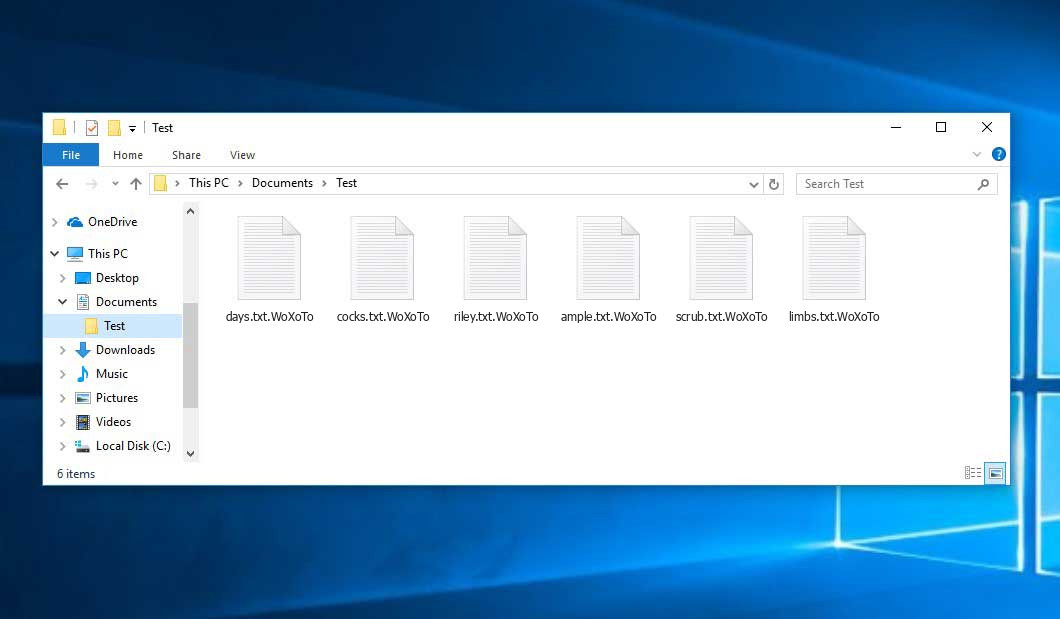The Woxoto virus falls under the Xorist ransomware family. A harmful program of this type encrypts all user’s data on the computer (images, text files, excel tables, audio files, videos, etc) and appends its extra extension to every file, leaving the HOW TO DECRYPT FILES.txt text files in each directory which contains the encrypted files.
Woxoto virus: what is known so far?
☝️ Woxoto is a Xorist family ransomware-type virus.
Woxoto appends its extra .WoXoTo extension to every file’s name. For instance, a file entitled “photo.jpg” will be changed to “photo.jpg.WoXoTo”. In the same manner, the Excel file with the name “table.xlsx” will become “table.xlsx.WoXoTo”, and so forth.
In every folder with the encoded files, a HOW TO DECRYPT FILES.txt file will appear. It is a ransom money memo. Therein you can find information on the ways of paying the ransom and some other information. The ransom note most probably contains instructions on how to purchase the decryption tool from the ransomware developers. That is pretty much the scheme of the crime.
Woxoto Overview:
| Name | Woxoto Virus |
| Ransomware family1 | Xorist ransomware |
| Extension | .WoXoTo |
| Ransomware note | HOW TO DECRYPT FILES.txt |
| Detection | BScope.Trojan.Sabsik.TE Virus Removal, Win64/Packed.Enigma.CE Virus Removal, MSIL/Agent.VOK Virus Removal |
| Symptoms | Your files (photos, videos, documents) have a .WoXoTo extension and you can’t open them. |
| Fix Tool | See If Your System Has Been Affected by Woxoto virus |
In the screenshot below, you can see what a directory with files encrypted by the Woxoto looks like. Each filename has the “.WoXoTo” extension appended to it.
How did my computer get infected with Woxoto ransomware?
There is a huge number of possible ways of ransomware injection.
There are currently three most popular methods for malefactors to have the Woxoto virus settled in your system. These are email spam, Trojan infiltration and peer-to-peer networks.
- If you open your inbox and see emails that look just like notifications from utility services companies, delivery agencies like FedEx, web-access providers, and whatnot, but whose sender is strange to you, beware of opening those letters. They are most likely to have a ransomware item enclosed in them. So it is even more dangerous to download any attachments that come with letters like these.
- Another option for ransom hunters is a Trojan file model. A Trojan is an object that infiltrates into your computer pretending to be something different. For instance, you download an installer of some program you want or an update for some service. But what is unboxed turns out to be a harmful agent that encrypts your data. As the installation package can have any title and any icon, you’d better be sure that you can trust the source of the things you’re downloading. The best way is to trust the software developers’ official websites.
- As for the peer-to-peer file transfer protocols like torrent trackers or eMule, the danger is that they are even more trust-based than the rest of the Web. You can never guess what you download until you get it. So you’d better be using trustworthy websites. Also, it is reasonable to scan the folder containing the downloaded objects with the anti-malware utility as soon as the downloading is finished.
How do I get rid of ransomware?
It is important to note that besides encrypting your files, the Woxoto virus will probably deploy Vidar Stealer on your computer to seize your credentials to different accounts (including cryptocurrency wallets). The mentioned program can extract your logins and passwords from your browser’s auto-filling cardfile.
Remove Woxoto with Gridinsoft Anti-Malware
We have also been using this software on our systems ever since, and it has always been successful in detecting viruses. It has blocked the most common Ransomware as shown from our tests with the software, and we assure you that it can remove Woxoto as well as other malware hiding on your computer.

To use Gridinsoft for remove malicious threats, follow the steps below:
1. Begin by downloading Gridinsoft Anti-Malware, accessible via the blue button below or directly from the official website gridinsoft.com.
2.Once the Gridinsoft setup file (setup-gridinsoft-fix.exe) is downloaded, execute it by clicking on the file.

3.Follow the installation setup wizard's instructions diligently.

4. Access the "Scan Tab" on the application's start screen and launch a comprehensive "Full Scan" to examine your entire computer. This inclusive scan encompasses the memory, startup items, the registry, services, drivers, and all files, ensuring that it detects malware hidden in all possible locations.

Be patient, as the scan duration depends on the number of files and your computer's hardware capabilities. Use this time to relax or attend to other tasks.
5. Upon completion, Anti-Malware will present a detailed report containing all the detected malicious items and threats on your PC.

6. Select all the identified items from the report and confidently click the "Clean Now" button. This action will safely remove the malicious files from your computer, transferring them to the secure quarantine zone of the anti-malware program to prevent any further harmful actions.

8. If prompted, restart your computer to finalize the full system scan procedure. This step is crucial to ensure thorough removal of any remaining threats. After the restart, Gridinsoft Anti-Malware will open and display a message confirming the completion of the scan.
Remember Gridinsoft offers a 6-day free trial. This means you can take advantage of the trial period at no cost to experience the full benefits of the software and prevent any future malware infections on your system. Embrace this opportunity to fortify your computer's security without any financial commitment.
Trojan Killer for “Woxoto” removal on locked PC
In situations where it becomes impossible to download antivirus applications directly onto the infected computer due to malware blocking access to websites, an alternative solution is to utilize the Trojan Killer application.

There is a really little number of security tools that are able to be set up on the USB drives, and antiviruses that can do so in most cases require to obtain quite an expensive license. For this instance, I can recommend you to use another solution of GridinSoft - Trojan Killer Portable. It has a 14-days cost-free trial mode that offers the entire features of the paid version. This term will definitely be 100% enough to wipe malware out.
Trojan Killer is a valuable tool in your cybersecurity arsenal, helping you to effectively remove malware from infected computers. Now, we will walk you through the process of using Trojan Killer from a USB flash drive to scan and remove malware on an infected PC. Remember, always obtain permission to scan and remove malware from a computer that you do not own.
Step 1: Download & Install Trojan Killer on a Clean Computer:
1. Go to the official GridinSoft website (gridinsoft.com) and download Trojan Killer to a computer that is not infected.

2. Insert a USB flash drive into this computer.
3. Install Trojan Killer to the "removable drive" following the on-screen instructions.

4. Once the installation is complete, launch Trojan Killer.
Step 2: Update Signature Databases:
5. After launching Trojan Killer, ensure that your computer is connected to the Internet.
6. Click "Update" icon to download the latest signature databases, which will ensure the tool can detect the most recent threats.

Step 3: Scan the Infected PC:
7. Safely eject the USB flash drive from the clean computer.
8. Boot the infected computer to the Safe Mode.
9. Insert the USB flash drive.
10. Run tk.exe
11. Once the program is open, click on "Full Scan" to begin the malware scanning process.

Step 4: Remove Found Threats:
12. After the scan is complete, Trojan Killer will display a list of detected threats.

13. Click on "Cure PC!" to remove the identified malware from the infected PC.
14. Follow any additional on-screen prompts to complete the removal process.

Step 5: Restart Your Computer:
15. Once the threats are removed, click on "Restart PC" to reboot your computer.
16. Remove the USB flash drive from the infected computer.
Congratulations on effectively removing Woxoto and the concealed threats from your computer! You can now have peace of mind, knowing that they won't resurface again. Thanks to Gridinsoft's capabilities and commitment to cybersecurity, your system is now protected.
Often racketeers would unblock several of your files so you know that they indeed have the decryption program. As Woxoto virus is a relatively new ransomware, security software developers have not yet found a way to reverse its work. However, the decoding instruments are frequently upgraded, so the effective countermeasure may soon be available.
Of course, if the criminals succeed in encoding someone’s critical data, the hopeless person will probably comply with their demands. Despite that, paying to criminals gives no guarantee that you’re getting your files back. It is still dangerous. After receiving the money, the racketeers may deliver a wrong decryption code to the injured party. There were reports of criminals simply vanishing after getting the money without even writing back.
The optimal safety measure against ransomware is to have a system restore point or the copies of your essential files in the cloud drive or at least on an external disk. Surely, that might be insufficient. The most crucial thing could be that file you were working on when it all went down. But at least it is something. It is also wise to scan your drives with the antivirus program after the system restoration.
There are other ransomware products, besides Woxoto, that work similarly. For instance, Ma1x0, Taliban, Xznshirkicry, and some others. The two basic differences between them and the Woxoto are the ransom amount and the encoding method. The rest is the same: documents become encoded, their extensions altered, ransom notes are found in every directory containing encrypted files.
Some lucky users were able to decrypt the blocked files with the help of the free tools provided by anti-malware specialists. Sometimes the racketeers accidentally send the decryption code to the victims in the ransom readme. Such an extraordinary fail allows the injured part to restore the files. But naturally, one should never rely on such a chance. Make no mistake, ransomware is a criminals’ technology to lay their hands on the money of their victims.
How do I avert ransomware injection?
Woxoto ransomware has no superpower, so as any similar malware.
You can protect your computer from its attack within three easy steps:
- Ignore any emails from unknown senders with strange addresses, or with content that has likely no connection to something you are waiting for (how can you win in a money prize draw without even taking part in it?). If the email subject is likely something you are waiting for, scrutinize all elements of the questionable letter carefully. A fake letter will surely have mistakes.
- Avoid using cracked or unknown programs. Trojans are often shared as an element of cracked products, possibly as a “patch” preventing the license check. But dubious programs are very hard to distinguish from trustworthy software, because trojans sometimes have the functionality you seek. You can try searching for information about this program on the anti-malware message boards, but the best way is not to use such software.
- And to be sure about the safety of the files you downloaded, scan them with GridinSoft Anti-Malware. This software will be a powerful defense for your system.
FAQ
🤔 How can I open “.WoXoTo” files?Is it possible to open“.WoXoTo” files?
Unfortunately, no. You need to decipher the “.WoXoTo” files first. Then you will be able to open them.
🤔 The encrypted files are very important to me. How can I decrypt them quickly?
If the “.WoXoTo” files contain some really important information, then you probably have them backed up. Otherwise, you might try to employ System Restore. The only question is whether you have saved any Restore Points that would be helpful now. All other solutions require time.
🤔 If GridinSoft deletes the Woxoto malware, will it also delete my files that were encrypted?
Absolutely not! Unlike the ransomware program itself, the encrypted files do not jeopardize your system.
GridinSoft Anti-Malware will remove active infections from your PC. The malware that has infected your computer is most likely still functional and it scans your system periodically to arrest any new files you might create on your computer after the attack. As it has been mentioned above, the Woxoto ransomware comes with the company. It installs backdoors and keyloggers that can steal your account credentials and provide malefactors with easy access to your system after some time.
🤔 What actions should I take if the Woxoto malware has blocked my PC and I can’t get the activation code.
If that happened, you need to have a flash memory card with a pre-installed Trojan Killer. Use Safe Mode to perform the procedure. You see, the ransomware starts automatically as the system boots and encrypts any new files created or imported into your computer. To stop this process – use Safe Mode, which allows only the essential applications to run upon system boot. Consider reading our manual on booting Windows in Safe Mode.
🤔 What can I do right now?
Many of the encoded files might still be at your disposal
- If you sent or received your important files by email, you could still download them from your online mailbox.
- You might have shared photographs or videos with your friends or family members. Simply ask them to send those pictures back to you.
- If you have initially got any of your files from the Web, you can try to do it again.
- Your messengers, social media pages, and cloud storage might have all those files too.
- It might be that you still have the needed files on your old computer, a portable device, cellphone, memory stick, etc.
HINT: You can employ data recovery utilities2 to retrieve your lost information since ransomware encodes the copies of your files, removing the original ones. In the video below, you can see how to recover your files with PhotoRec, but remember: you won’t be able to do it before you kill the ransomware itself with an anti-malware program.