The “Windows EROOR CODE 0X02333” scam employs social engineering tactics, masquerading as Microsoft, to deceive users. Spread through alarming pop-up messages or malicious redirects, it falsely claims illegal activities on the user’s IP address, prompting them to call a provided number urgently.
The deceptive content warns of spyware infection, urging against restarting the PC. In reality, it’s a classic technical support scam aiming to exploit users’ panic. They coerce them into contacting the fraudulent support number, putting them at risk of further scams or financial losses.
“Windows EROOR CODE 0X02333” Pop-up Scam Overview
“Windows EROOR CODE 0X02333” is a classic example of a technical support scam. It employing deceptive tactics to mislead visitors into performing specific actions. These scams often aim to extract money, gather sensitive information, or distribute malware. So, caution is advised, and users should avoid trusting such websites to ensure their online safety.
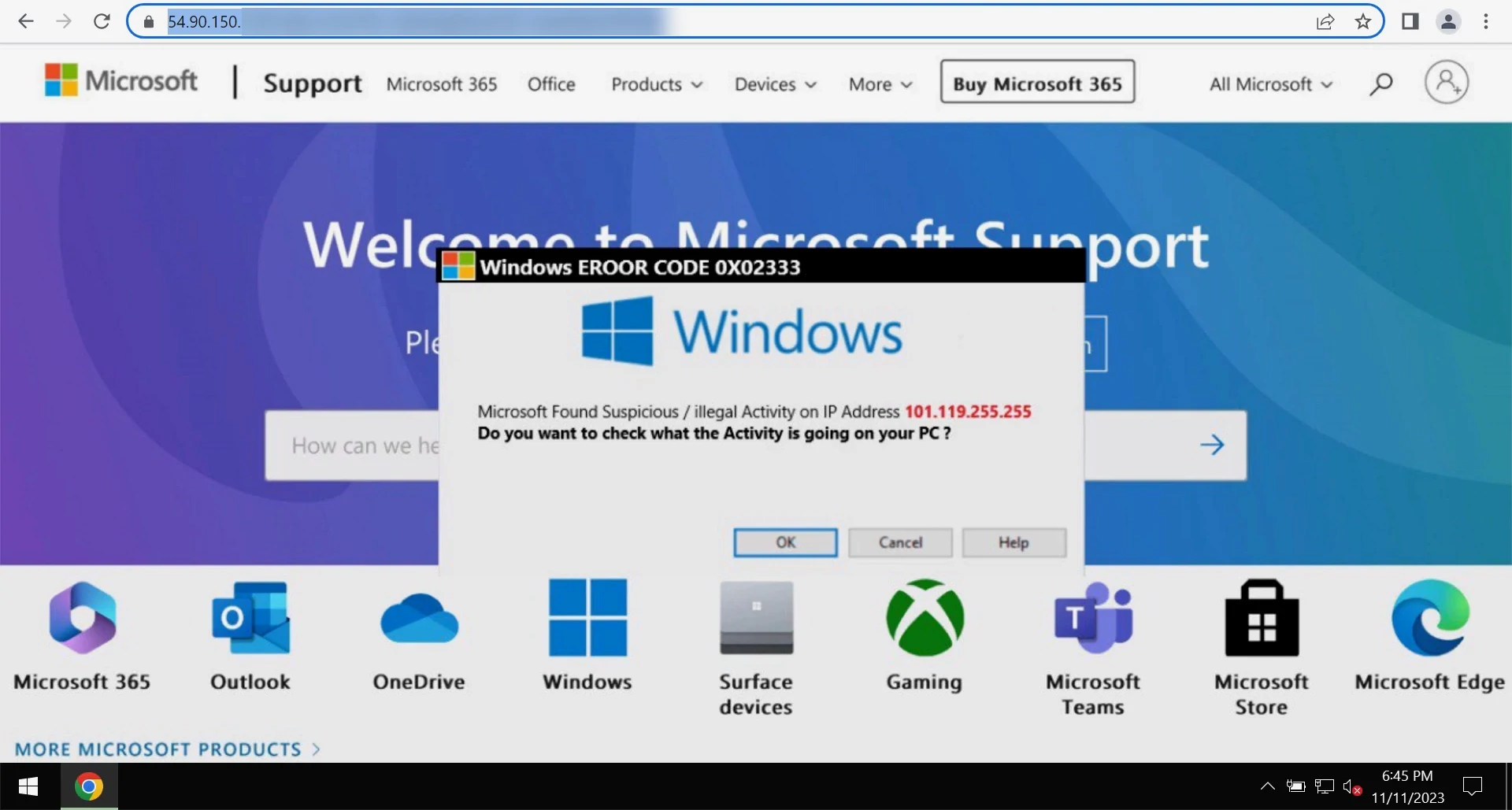
“Windows EROOR CODE 0X02333” Pop-up on fake website
| Name | “Windows EROOR CODE 0X02333” Pop-up |
| Threat Type | Phishing, Scam, Social Engineering |
| Damage | Loss of sensitive private information, monetary loss, identity theft, possible malware infections. |
| Similar Behavitor | “Your Security Is Not Up-To-Date” Popup, “Google Safe Browser Total Protection” Popup |
| Fix Tool | See If Your System Has Been Affected by Windows EROOR CODE 0X02333 Virus |
Technical Analysis
This scam page is designed to frighten visitors with alarming messages that appear to be from Microsoft. The aim is to create a sense of urgency and panic to trick users into thinking there are security issues with their PCs. The page falsely claims that the user’s IP address has been involved in suspicious or illegal activity, leading to the blocking of their access to their computer. It also asserts that the user’s personal and banking information has been compromised and urges them not to restart their computer. To address the supposed spyware infection, the page provides a phone number, +1 803 810 1517, instructing users to call Microsoft Support immediately.
The fraudulent content warns users that their computer is infected with spyware, which puts various types of data at risk. For example, it can be Facebook and email correspondence, credit card details, bank account information, and other confidential files. To make users believe this message, the page employs fear tactics, advising against restarting the PC and emphasizing the need to contact technical support urgently to prevent potential data theft or misuse. The page also provides a stop code, SPYWARE_0x789346, for users to convey to the supposed support personnel when calling.
How did I get to this site?
Scam websites are often accessed inadvertently through malicious advertisements, pop-ups, or notifications while browsing. Users may also be redirected to such sites via compromised or malicious links on social media or other online platforms. Rogue advertising networks and advertising-supported apps can further contribute to landing on scam websites. In most instances, users unknowingly open these deceptive sites due to various online interactions. Vigilance and caution are crucial to avoid falling prey to scams.
Remove Windows EROOR CODE 0X02333 pop-up with Gridinsoft Anti-Malware
We have also been using this software on our systems ever since, and it has always been successful in detecting viruses. It has blocked the most common Popups as shown from our tests with the software, and we assure you that it can remove Windows EROOR CODE 0X02333 pop-up as well as other malware hiding on your computer.

To use Gridinsoft for remove malicious threats, follow the steps below:
1. Begin by downloading Gridinsoft Anti-Malware, accessible via the blue button below or directly from the official website gridinsoft.com.
2.Once the Gridinsoft setup file (setup-gridinsoft-fix.exe) is downloaded, execute it by clicking on the file.

3.Follow the installation setup wizard's instructions diligently.

4. Access the "Scan Tab" on the application's start screen and launch a comprehensive "Full Scan" to examine your entire computer. This inclusive scan encompasses the memory, startup items, the registry, services, drivers, and all files, ensuring that it detects malware hidden in all possible locations.

Be patient, as the scan duration depends on the number of files and your computer's hardware capabilities. Use this time to relax or attend to other tasks.
5. Upon completion, Anti-Malware will present a detailed report containing all the detected malicious items and threats on your PC.

6. Select all the identified items from the report and confidently click the "Clean Now" button. This action will safely remove the malicious files from your computer, transferring them to the secure quarantine zone of the anti-malware program to prevent any further harmful actions.

8. If prompted, restart your computer to finalize the full system scan procedure. This step is crucial to ensure thorough removal of any remaining threats. After the restart, Gridinsoft Anti-Malware will open and display a message confirming the completion of the scan.
Remember Gridinsoft offers a 6-day free trial. This means you can take advantage of the trial period at no cost to experience the full benefits of the software and prevent any future malware infections on your system. Embrace this opportunity to fortify your computer's security without any financial commitment.
Trojan Killer for “Windows EROOR CODE 0X02333 pop-up” removal on locked PC
In situations where it becomes impossible to download antivirus applications directly onto the infected computer due to malware blocking access to websites, an alternative solution is to utilize the Trojan Killer application.

There is a really little number of security tools that are able to be set up on the USB drives, and antiviruses that can do so in most cases require to obtain quite an expensive license. For this instance, I can recommend you to use another solution of GridinSoft - Trojan Killer Portable. It has a 14-days cost-free trial mode that offers the entire features of the paid version. This term will definitely be 100% enough to wipe malware out.
Trojan Killer is a valuable tool in your cybersecurity arsenal, helping you to effectively remove malware from infected computers. Now, we will walk you through the process of using Trojan Killer from a USB flash drive to scan and remove malware on an infected PC. Remember, always obtain permission to scan and remove malware from a computer that you do not own.
Step 1: Download & Install Trojan Killer on a Clean Computer:
1. Go to the official GridinSoft website (gridinsoft.com) and download Trojan Killer to a computer that is not infected.

2. Insert a USB flash drive into this computer.
3. Install Trojan Killer to the "removable drive" following the on-screen instructions.

4. Once the installation is complete, launch Trojan Killer.
Step 2: Update Signature Databases:
5. After launching Trojan Killer, ensure that your computer is connected to the Internet.
6. Click "Update" icon to download the latest signature databases, which will ensure the tool can detect the most recent threats.

Step 3: Scan the Infected PC:
7. Safely eject the USB flash drive from the clean computer.
8. Boot the infected computer to the Safe Mode.
9. Insert the USB flash drive.
10. Run tk.exe
11. Once the program is open, click on "Full Scan" to begin the malware scanning process.

Step 4: Remove Found Threats:
12. After the scan is complete, Trojan Killer will display a list of detected threats.

13. Click on "Cure PC!" to remove the identified malware from the infected PC.
14. Follow any additional on-screen prompts to complete the removal process.

Step 5: Restart Your Computer:
15. Once the threats are removed, click on "Restart PC" to reboot your computer.
16. Remove the USB flash drive from the infected computer.
Congratulations on effectively removing Windows EROOR CODE 0X02333 pop-up and the concealed threats from your computer! You can now have peace of mind, knowing that they won't resurface again. Thanks to Gridinsoft's capabilities and commitment to cybersecurity, your system is now protected.
Frequently Asked Questions (FAQ)
No, you should not format your storage device to get rid of the Windows EROOR CODE 0X02333 Fake Pop-up. This is a scam designed to trick you into calling a fake Microsoft support number. If you call the number, the scammers will try to sell you unneeded software or services, or they may even try to steal your personal information.
It cab cause financial loss, identity theft, legal trouble and emotional distress.
Windows EROOR CODE 0X02333 is a fake error message that is used to scare people into calling a fake Microsoft support number. If you call the number, the scammers will try to sell you unneeded software or services, or they may even try to steal your personal information.
GridinSoft Anti-Malware is a rather powerful antivirus program that can remove a variety of malware, including pop-ups. However, if the pop-up persists, you may need to contact Support for help.
How to Remove Windows EROOR CODE 0X02333 Malware
Name: Windows EROOR CODE 0X02333
Description: The "Windows EROOR CODE 0X02333" scam employs social engineering tactics, masquerading as Microsoft, to deceive users. Spread through alarming pop-up messages or malicious redirects, it falsely claims illegal activities on the user's IP address, prompting them to call a provided number urgently. The deceptive content warns of spyware infection, urging against restarting the PC. In reality, it's a classic technical support scam aiming to exploit users' panic. They coerce them into contacting the fraudulent support number, putting them at risk of further scams or financial losses.
Operating System: Windows
Application Category: Malware

