The Vaze virus is a STOP/DJVU family of ransomware-type infections. This virus encrypts your files (video, photos, documents) that can be tracked by a specific “.vaze” extension. It uses a strong encryption method, which makes it impossible to calculate the key in any way.
Vaze uses a unique key for each victim, with one exception:
- If Vaze cannot establish a connection to its command and control server (C&C Server) before starting the encryption process, it uses the offline key. This key is the same for all victims, making it possible to decrypt files encrypted during a ransomware attack.
I have gathered a complete collection of all possible solutions, tips and practices in neutralizing the Vaze virus and decrypting files. In some cases, it is easy to recover your files. And sometimes it is just impossible.
There are several universal methods for recovering encrypted .vaze files, which will be demonstrated below. It is vital to read the entire instruction manual carefully and make sure to understand it all. Do not skip any steps. Each of these steps is very important and must be completed by you.
Vaze virus?
☝️ Vaze can be correctly identify as a STOP/DJVU ransomware-type virus.
Vaze
🤔 Vaze virus is ransomware that originates from the DJVU/STOP family. Its primary purpose is to encrypt files that are important for you. After that ransomware virus asks its victims for a ransom fee ($490 – $980) in BitCoin.
The Vaze ransomware is a kind of threat that encrypted your files and then forces you to pay to restore them. Note that Djvu/STOP ransomware family was first revealed and discovered by virus analyst Michael Gillespie.
Vaze virus is basically similar to other representatives of the same DJVU family: Gatq, Gaze, Gapo. This virus encrypt all common file types and adds its own “.vaze” extension into all files. For example, the file “1.jpg”, will be changed into “1.jpg.vaze“. As soon as the encryption is successfully accomplished, virus creates a special message file “_readme.txt” and adds it into all folders that contain the modified files.
The image below gives a clear vision of how the files with “.vaze” extension look like:
| Name | Vaze Virus |
| Ransomware family1 | DJVU/STOP2 ransomware |
| Extension | .vaze |
| Ransomware note | _readme.txt |
| Ransom | From $490 to $980 (in Bitcoins) |
| Contact | [email protected], [email protected] |
| Detection3 | Trojan:Win32/Azorult.EB!MTB, Win32/TrojanDownloader.Elenoocka.A, Trojan.Ransom.Lime (A) |
| Symptoms |
|
| Fix Tool | To remove possible malware infections, scan your PC: 6-day free trial available. |
This message asking payment is for get files back via decryption key:

_readme.txt (STOP/DJVU Ransomware) – The scary alert demanding from users to pay the ransom to decrypt the encoded files contains these frustrating warnings
Vaze ransomware arrives on a victim’s computer as a set of processes that perform various tasks. One of the first processes launched is winupdate.exe, a deceptive process that displays a fake Windows update prompt during the attack. This process aims to convince the victim that a sudden system slowdown is caused by a Windows update. Simultaneously, the ransomware runs another process (usually named with four random characters), which scans the system for target files and encrypts them. The ransomware then deletes Volume Shadow Copies from the system using the following CMD command:
vssadmin.exe Delete Shadows /All /Quiet
Once deleted, restoring the previous computer state using System Restore Points becomes impossible. Ransomware operators eliminate any Windows OS-based methods that could assist the victim in restoring files free of charge. Additionally, the criminals modify the Windows HOSTS file by adding a list of domains and mapping them to the localhost IP. Consequently, when attempting to access one of the blocked websites, the victim will encounter a DNS_PROBE_FINISHED_NXDOMAIN error.
We observed that the ransomware attempts to block websites that publish various how-to guides for computer users. It is clear that by restricting specific domains, the criminals aim to prevent the victim from accessing relevant and helpful information online regarding ransomware attacks. The virus also saves two text files on the victim’s computer that contain attack-related details—the victim’s public encryption key and personal ID. These two files are named bowsakkdestx.txt and PersonalID.txt.

After all these modifications, the malware doesn’t stop. Variants of STOP/DJVU tend to drop password-stealing trojans like Vidar Stealer or RedLine Stealer. Those threats has a lengthy list of capabilities, such as:
- Stealing Steam, Telegram, Skype login / password;
- Stealing cryptocurrency wallets;
- Downloading malware to the computer and running it;
- Stealing browser cookies, saved passwords, browsing history, and more;
- Viewing and manipulating files on victim’s computer;
- Allowing the hackers to perform other tasks on the victim’s computer remotely.
DJVU/STOP ransomware utilizes the AES-256 cryptography algorithm. Therefore, if your documents have been encrypted with a unique online decryption key, it is impossible to decrypt the files without that specific key.
If Vaze ransomware operated in online mode, gaining access to the AES-256 key is impossible. The key is stored on a remote server owned by the individuals behind the Vaze ransomware scheme.
To receive the decryption key, a payment of $980 is required. The victims are instructed in the message to contact the perpetrators via email ([email protected]) to obtain the payment details.
The message by the ransomware states the following information:
ATTENTION! Don't worry, you can return all your files! All your files like photos, databases, documents and other important are encrypted with strongest encryption and unique key. The only method of recovering files is to purchase decrypt tool and unique key for you. This software will decrypt all your encrypted files. What guarantees you have? You can send one of your encrypted file from your PC and we decrypt it for free. But we can decrypt only 1 file for free. File must not contain valuable information. You can get and look video overview decrypt tool: https://we.tl/t-WJa63R98Ku Price of private key and decrypt software is $980. Discount 50% available if you contact us first 72 hours, that's price for you is $490. Please note that you'll never restore your data without payment. Check your e-mail "Spam" or "Junk" folder if you don't get answer more than 6 hours. To get this software you need write on our e-mail: [email protected] Reserve e-mail address to contact us: [email protected] Your personal ID: XXXXXXXXXXXXXXXXXXXXXXXXXXXXXXX
Do not pay for Vaze!
Please, try to use the available backups, or Decrypter tool
The _readme.txt file also states that computer owners must contact the representatives of Vaze within 72 hours from the time their files were encrypted. By doing so within the specified timeframe, users will receive a 50% rebate, reducing the ransom amount to $490. However, I strongly advise against paying the ransom.
Instead, I highly recommend considering alternative solutions to recover the lost data, such as utilizing available backups or using a Decrypter tool. These options have proven to be effective in recovering data affected by similar ransomware attacks.
It is important to note that viruses like these follow a similar process to generate a unique decryption key for recovering the encrypted data. Unless the ransomware is still in the development stage or has significant flaws that can be exploited, manual recovery of the encrypted data is not feasible. Regularly creating backups of your critical files is the best way to prevent the loss of valuable data.
When maintaining backups, ensure they are stored in a separate location and not connected to your main workstation. For example, you can store backups on a USB flash drive, an external hard drive, or utilize online (cloud) storage services. It is crucial to avoid keeping the backup data on your primary device, as it may also become encrypted if affected by the ransomware.
Therefore, it is unwise to store backups on your main device due to the risk of encryption.
How I was infected?
Ransomware has a various methods to built into your system. But it doesn’t really matter what method was used in your case.

Vaze virus attack following a successful phishing attempt.
- hidden installation along with other apps, especially the utilities that work as freeware or shareware;
- dubious link in spam emails leading to the virus installer
- online free hosting resources;
- using illegal peer-to-peer (P2P) resources for downloading pirated software.
There were cases when the Vaze virus was disguised as some legitimate tool, for example, in the messages demanding to initiate some unwanted software or browser updates. This is typically the way how some online frauds aim to force you into installing the Vaze ransomware manually, by actually making you directly participate in this process.
Surely, the bogus update alert will not indicate that you are going to actually inject the ransomware. This installation will be concealed under some alert mentioning that allegedly you should update Adobe Flash Player or some other dubious program whatsoever.
Using cracked apps not only represents illegal activity but also exposes your device to potential harm. Engaging in peer-to-peer (P2P) file sharing can lead to the injection of serious malware, including the Vaze ransomware.
To summarize, what can you do to prevent the Vaze ransomware from infecting your device? While there is no foolproof method to guarantee complete protection, here are some tips to help you avoid Vaze infiltration. It is crucial to exercise caution when installing free software nowadays.
Always take the time to read what the installers offer in addition to the main free program. Avoid opening suspicious email attachments and refrain from opening files sent by unknown senders. Additionally, ensure that your security program is always up to date.
Malware does not openly reveal itself. It will not appear in the list of your installed programs. Instead, it disguises itself as a malicious process running discreetly in the background from the moment you start your PC.
How To Remove Vaze Virus?
In addition to encode a victim’s files, the Vaze infection has also started to install the Azorult Spyware on system to steal account credentials, cryptocurrency wallets, desktop files, and more.4
Reasons why I would recommend GridinSoft5
There is no better way to recognize, remove and prevent ransomware than to use an anti-malware software from GridinSoft6.
Download Removal Tool.
You can download GridinSoft Anti-Malware by clicking the button below:
Run the setup file.
When setup file has finished downloading, double-click on the setup-antimalware-fix.exe file to install GridinSoft Anti-Malware on your computer.

An User Account Control asking you about to allow GridinSoft Anti-Malware to make changes to your device. So, you should click “Yes” to continue with the installation.

Press “Install” button.

Once installed, Anti-Malware will automatically run.

Wait for complete.
GridinSoft Anti-Malware will automatically start scanning your system for Vaze infections and other malicious programs. This process can take a 20-30 minutes, so I suggest you periodically check on the status of the scan process.

Click on “Clean Now”.
When the scan has finished, you will see the list of infections that GridinSoft Anti-Malware has detected. To remove them click on the “Clean Now” button in right corner.

Trojan Killer for special instances
In some certain instances, Vaze ransomware can block the running of setup files of different anti-malware programs. In this situation, you need to utilize the removable drive with a pre-installed antivirus tool.
There is a really little number of security tools that are able to be set up on the USB drives, and antiviruses that can do so in most cases require to obtain quite an expensive license. For this instance, I can recommend you to use another solution of GridinSoft – Trojan Killer Portable. It has a 14-days cost-free trial mode that offers the entire features of the paid version 7. This term will definitely be 100% enough to wipe malware out.
How To Decrypt .vaze Files?
Restore solution for big “.vaze files“
Try removing .vaze extension on a few BIG files and opening them. Either the Vaze ransomware read and did not encrypt the file, or it bugged and did not add the filemarker. If your files are very large (2GB+), the latter is most likely. Please, let me know in comments if that will work for you.
The newest extensions released around the end of August 2019 after the criminals made changes. This includes Xaro, Xatz, Xash, etc.
As a result of the changes made by the criminals, STOPDecrypter is no longer supported. It has been removed and replaced with the Emsisoft Decryptor for STOP Djvu Ransomware developed by Emsisoft.
You can download free decryption tool here: Decryptor for STOP Djvu.
Download and run decryption tool.
Start downloading the decryption tool.
Make sure to launch the decryption utility as an administrator. You need to agree with the license terms that will come up. For this purpose, click on the “Yes” button:

As soon as you accept the license terms, the main decryptor user interface comes up:

Select folders for decryption.
Based on the default settings, the decryptor will automatically populate the available locations in order to decrypt the currently available drives (the connected ones), including the network drives. Extra (optional) locations can be selected with the help of the “Add” button.
Decryptors normally suggest several options considering the specific malware family. The current possible options are presented in the Options tab and can be activated or deactivated there. You may locate a detailed list of the currently active Options below.
Click on the “Decrypt” button.
As soon as yo add all the desired locations for decryption into the list, click on the “Decrypt” button in order to initiate the decryption procedure.
Note that the main screen may turn you to a status view, letting you know of the active process and the decryption statistics of your data:

The decryptor will notify you as soon as the decryption procedure is completed. If you need the report for your personal papers, you can save it by choosing the “Save log” button. Note that it is also possible to copy it directly to your clipboard and to paste it into emails or messages here if you need to do so.
The Emsisoft Decryptor might display different messages after a failed attempt to restore your vaze files:
✓ Error: Unable to decrypt file with ID: [your ID]
✓ No key for New Variant online ID: [your ID]
Notice: this ID appears to be an online ID, decryption is impossible
✓ Result: No key for new variant offline ID: [example ID]
This ID appears be an offline ID. Decryption may be possible in the future.
It can take a few weeks or months until the decryption key gets found and uploaded to the decryptor. Please follow updates regarding the decryptable DJVU versions here.
✓ Remote name could not be resolved
How to Restore .vaze Files?
In some case Vaze ransomware is not doom for your files…
Vaze ransomware encryption mechanism feature is next: it encrypts every file byte-by-byte, then saves a file copy, deleting (and not overriding!) the original file. Hence, the information of the file location on the physical disk is lost, but the original file is not deleted from the physical disk. The cell, or the sector where this file was stored, can still contain this file, but it is not listed by the file system and can be overwritten by data that has been loaded to this disk after the deletion. Hence, it is possible to recover your files using special software.
Anyway, after realizing it was an online algorithm, it is impossible to retrieve my encrypted files. I also had my backup drive plugged in at the time of the virus, and this was also infected, or so I thought. Every folder within my backup drive had been infected and was encrypted. However, despite losing some important files, I retrieved almost 80% of my 2TB storage.
When I started going through the folders, I noticed the readme.txt ransom note in every folder. I opened some of the folders and found that all files that were not in a subfolder within that folder had been encrypted. However, I found a flaw and glimmer of hope when I went into the subfolders in other folders and found that these files had not been encrypted. Every folder within my c and d drives, including subfolders, had been encrypted, but this was not the case with the backup drive. Having subfolders created within a folder has saved 80% of my data.
As I said, I believe this to be only a small loophole on a backup drive. I’ve since found a further 10 % of my data on another hard drive on a different pc. So my advice is if you use a backup drive, create subfolders. I was lucky, I guess. But I was also unlucky that the virus hit as I was transferring some files from my backup.
Hopefully, this can help some other people in my situation.
Jamie NewlandRecovering your files with PhotoRec
PhotoRec is an open-source program, which is originally created for files recovery from damaged disks, or for files recovery in case if they are deleted. However, as time has gone by, this program got the ability to recover the files of 400 different extensions. Hence, it can be used for data recovery after the ransomware attack
At first, you need to download this app. It is 100% free, but the developer states that there is no guarantee that your files will be recovered. PhotoRec is distributed in a pack with other utility of the same developer – TestDisk. The downloaded archive will have TestDisk name, but don’t worry. PhotoRec files are right inside.
To open PhotoRec, you need to find and open “qphotorec_win.exe” file. No installation is required – this program has all the files it need inside of the archive, hence, you can fit it on your USB drive, and try to help your friend/parents/anyone who was been attacked by DJVU/STOP ransomware.

After the launch, you will see the screen showing you the full list of your disk spaces. However, this information is likely useless, because the required menu is placed a bit higher. Click this bar, then choose the disk which was attacked by ransomware.

After choosing the disk, you need to choose the destination folder for the recovered files. This menu is located at the lower part of the PhotoRec window. The best desicion is to export them on USB drive or any other type of removable disk.

Then, you need to specify the file formats. This option is located at the bottom, too. As it was mentioned, PhotoRec can recover the files of about 400 different formats.

Finally, you can start files recovery by pressing the “Search” button. You will see the screen where the results of the scan and recovery are shown.

Vaze files recovery guide
Frequently Asked Questions
No way. These files are encrypted by ransomware. The contents of .vaze files are not available until they are decrypted.
If your data remained in the .vaze files are very valuable, then most likely you made a backup copy.
If not, then you can try to restore them through the system function – Restore Point.
All other methods will require patience.
Of course not. Your encrypted files do not pose a threat to the computer. What happened has already happened.
You need GridinSoft Anti-Malware to remove active system infections. The virus that encrypted your files is most likely still active and periodically runs a test for the ability to encrypt even more files. Also, these viruses install keyloggers and backdoors for further malicious actions (for example, theft of passwords, credit cards) often.
In this situation, you need to prepare the memory stick with a pre-installed Trojan Killer.
Have patience. You are infected with the new version of STOP/DJVU ransomware, and decryption keys have not yet been released. Follow the news on our website.
We will keep you posted on when new Vaze keys or new decryption programs appear.
The Vaze ransomware encrypts only the first 150KB of files. So MP3 files are rather large, some media players (Winamp for example) may be able to play the files, but – the first 3-5 seconds (the encrypted portion) will be missing.
You can try to find a copy of an original file that was encrypted:
- Files you downloaded from the Internet that were encrypted and you can download again to get the original.
- Pictures that you shared with family and friends that they can just send back to you.
- Photos that you uploaded on social media or cloud services like Carbonite, OneDrive, iDrive, Google Drive, etc)
- Attachments in emails you sent or received and saved.
- Files on an older computer, flash drive, external drive, camera memory card, or iPhone where you transferred data to the infected computer.
To report the attack, you can contact local executive boards (A full list you can find here). For instance, if you live in USA, you can have a talk with FBI Local field office, IC3 or Secret Service.
Video Guide
It’s my favorite video tutorial: How to use GridinSoft Anti-Malware and Emsisoft Decryptor for fix ransomware infections.
If the guide doesn’t help you to remove Vaze virus, please download the GridinSoft Anti-Malware that I recommended. Do not forget to share your experience in solving the problem. Please leave a comment here! This can help other victims to understand they are not alone. And together we will find ways to deal with this issue.
I need your help to share this article.
It is your turn to help other people. I have written this guide to help people like you. You can use buttons below to share this on your favorite social media Facebook, Twitter, or Reddit.
Brendan SmithVAZE Ransomware — How To Restore & Decrypt Files?
Name: VAZE Virus
Description: VAZE Virus is a STOP/DJVU family of ransomware-type infections. This virus encrypts your files, video, photos, documents that can be tracked by a specific vaze extension. So, you can't use them at all after that VAZE ransomware asks victims for a ransom fee ($490 - $980) in Bitcoin.
Operating System: Windows
Application Category: Virus
User Review
( votes)References
- My files are encrypted by ransomware, what should I do now?
- About DJVU (STOP) Ransomware.
- Encyclopedia of threats.
- Windows passwords vulnerability (Mimikatz HackTool): link
- GridinSoft Anti-Malware Review: link
- More information about GridinSoft products: https://gridinsoft.com/comparison
- Trojan Killer Review: https://howtofix.guide/trojan-killer/
![]() German
German ![]() Japanese
Japanese ![]() Spanish
Spanish ![]() Portuguese (Brazil)
Portuguese (Brazil) ![]() French
French ![]() Turkish
Turkish ![]() Chinese (Traditional)
Chinese (Traditional) ![]() Korean
Korean ![]() Indonesian
Indonesian ![]() Hindi
Hindi ![]() Italian
Italian


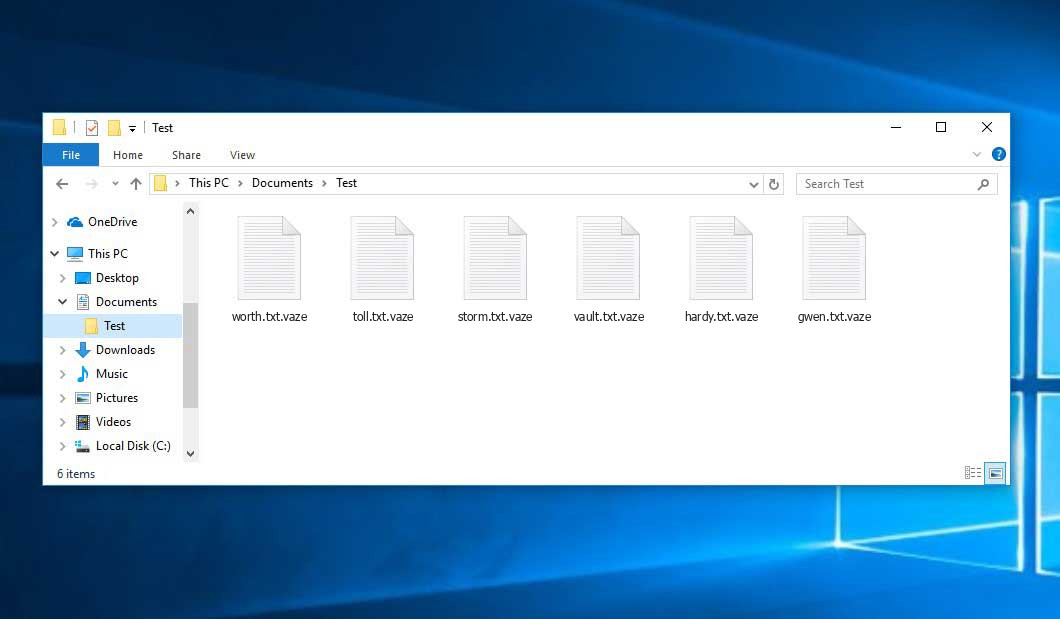
Hi. I sent them an email to decrypt one file for free! They did this and I checked it with antimalware and it was safe. Can we find the decrypted key from this file?