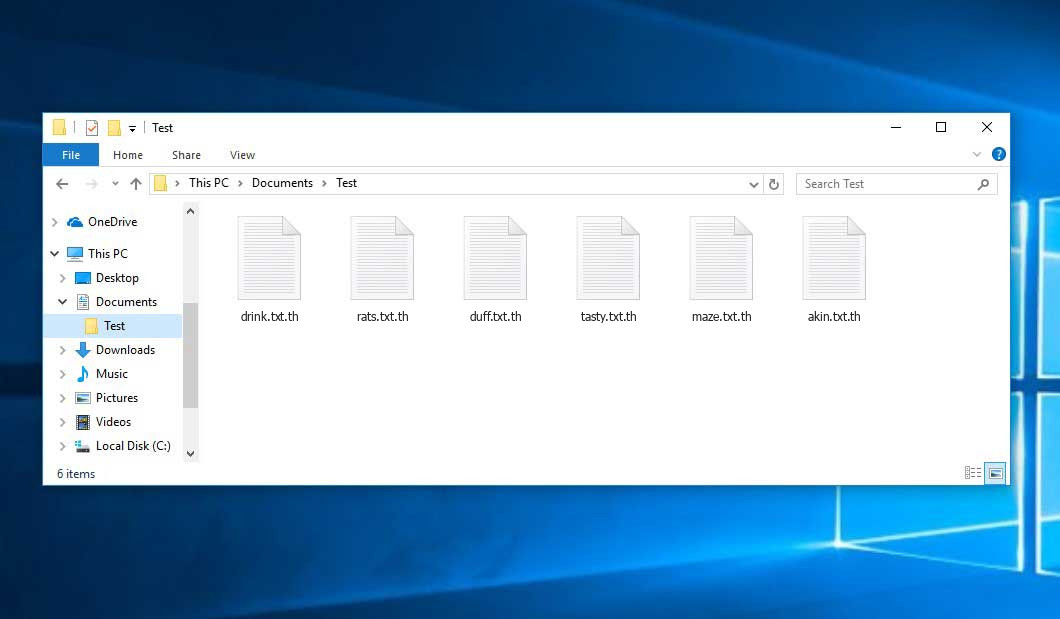The Th virus belongs to the Xorist ransomware family. Ransomware of such sort encrypts all user’s data on the computer (images, text files, excel tables, music, videos, etc) and adds its extra extension to every file, leaving the КАК РАСШИФРОВАТЬ ФАЙЛЫ.txt files in every folder with the encrypted files.
Th virus: what is known so far?
☝️ Th is a Xorist family ransomware-type infection.
Th will append its extra .th extension to the name of each encoded file. For instance, a file named “photo.jpg” will be renamed to “photo.jpg.th”. Just like the Excel sheet with the name “table.xlsx” will be renamed to “table.xlsx.th”, and so on.
In every folder that contains the encoded files, a КАК РАСШИФРОВАТЬ ФАЙЛЫ.txt text document will be found. It is a ransom money note. It contains information about the ways of paying the ransom and some other information. The ransom note most probably contains instructions on how to purchase the decryption tool from the racketeers. You can get this decryptor after contacting [email protected] by email. That is it.
Th Overview:
| Name | Th Virus |
| Ransomware family1 | Xorist ransomware |
| Extension | .th |
| Ransomware note | КАК РАСШИФРОВАТЬ ФАЙЛЫ.txt |
| Contact | [email protected] |
| Detection | Trojan:Win32/CryptRan.SA!MTB, Trojan:Script/Phonzy.B!ml, Trojan:MSIL/SnakeKeylogger.SPAQ!MTB |
| Symptoms | Your files (photos, videos, documents) have a .th extension and you can’t open them. |
| Fix Tool | See If Your System Has Been Affected by Th virus |
The КАК РАСШИФРОВАТЬ ФАЙЛЫ.txt document coming in package with the Th ransomware states the following:
Ваши файлы были зашифрованны. Для того что бы расшифровать свои файлы, Вам необходимо написать нам, на адрес почты, который указан ниже. [email protected] Ждем ответа сегодня, если не получим ответа, удаляем ключи расшифровки Ваших файлов. Расшифровка файлов производиться нашим специалистом через AnyDesk или RDP
In the image below, you can see what a directory with files encrypted by the Th looks like. Each filename has the “.th” extension added to it.
How did my computer get infected with Th ransomware?
There are many possible ways of ransomware injection.
Nowadays, there are three most exploited ways for criminals to have the Th virus settled in your system. These are email spam, Trojan infiltration and peer file transfer.
- If you open your inbox and see letters that look like familiar notifications from utility services companies, delivery agencies like FedEx, Internet providers, and whatnot, but whose addresser is strange to you, be wary of opening those emails. They are most likely to have a malicious file attached to them. Thus it is even more dangerous to download any attachments that come with letters like these.
- Another thing the hackers might try is a Trojan file model. A Trojan is a program that gets into your computer pretending to be something legal. Imagine, you download an installer for some program you want or an update for some program. However, what is unboxed reveals itself a harmful agent that compromises your data. As the installation wizard can have any name and any icon, you have to make sure that you can trust the resource of the things you’re downloading. The best way is to use the software companies’ official websites.
- As for the peer networks like torrents or eMule, the danger is that they are even more trust-based than the rest of the Internet. You can never know what you download until you get it. So you’d better be using trustworthy resources. Also, it is a good idea to scan the folder containing the downloaded files with the anti-malware utility as soon as the downloading is finished.
How to remove ransomware?
It is important to inform you that besides encrypting your data, the Th virus will probably install Vidar Stealer on your machine to get access to credentials to various accounts (including cryptocurrency wallets). That spyware can derive your credentials from your browser’s auto-filling data.
Remove Th with Gridinsoft Anti-Malware
We have also been using this software on our systems ever since, and it has always been successful in detecting viruses. It has blocked the most common Ransomware as shown from our tests with the software, and we assure you that it can remove Th as well as other malware hiding on your computer.

To use Gridinsoft for remove malicious threats, follow the steps below:
1. Begin by downloading Gridinsoft Anti-Malware, accessible via the blue button below or directly from the official website gridinsoft.com.
2.Once the Gridinsoft setup file (setup-gridinsoft-fix.exe) is downloaded, execute it by clicking on the file.

3.Follow the installation setup wizard's instructions diligently.

4. Access the "Scan Tab" on the application's start screen and launch a comprehensive "Full Scan" to examine your entire computer. This inclusive scan encompasses the memory, startup items, the registry, services, drivers, and all files, ensuring that it detects malware hidden in all possible locations.

Be patient, as the scan duration depends on the number of files and your computer's hardware capabilities. Use this time to relax or attend to other tasks.
5. Upon completion, Anti-Malware will present a detailed report containing all the detected malicious items and threats on your PC.

6. Select all the identified items from the report and confidently click the "Clean Now" button. This action will safely remove the malicious files from your computer, transferring them to the secure quarantine zone of the anti-malware program to prevent any further harmful actions.

8. If prompted, restart your computer to finalize the full system scan procedure. This step is crucial to ensure thorough removal of any remaining threats. After the restart, Gridinsoft Anti-Malware will open and display a message confirming the completion of the scan.
Remember Gridinsoft offers a 6-day free trial. This means you can take advantage of the trial period at no cost to experience the full benefits of the software and prevent any future malware infections on your system. Embrace this opportunity to fortify your computer's security without any financial commitment.
Trojan Killer for “Th” removal on locked PC
In situations where it becomes impossible to download antivirus applications directly onto the infected computer due to malware blocking access to websites, an alternative solution is to utilize the Trojan Killer application.

There is a really little number of security tools that are able to be set up on the USB drives, and antiviruses that can do so in most cases require to obtain quite an expensive license. For this instance, I can recommend you to use another solution of GridinSoft - Trojan Killer Portable. It has a 14-days cost-free trial mode that offers the entire features of the paid version. This term will definitely be 100% enough to wipe malware out.
Trojan Killer is a valuable tool in your cybersecurity arsenal, helping you to effectively remove malware from infected computers. Now, we will walk you through the process of using Trojan Killer from a USB flash drive to scan and remove malware on an infected PC. Remember, always obtain permission to scan and remove malware from a computer that you do not own.
Step 1: Download & Install Trojan Killer on a Clean Computer:
1. Go to the official GridinSoft website (gridinsoft.com) and download Trojan Killer to a computer that is not infected.

2. Insert a USB flash drive into this computer.
3. Install Trojan Killer to the "removable drive" following the on-screen instructions.

4. Once the installation is complete, launch Trojan Killer.
Step 2: Update Signature Databases:
5. After launching Trojan Killer, ensure that your computer is connected to the Internet.
6. Click "Update" icon to download the latest signature databases, which will ensure the tool can detect the most recent threats.

Step 3: Scan the Infected PC:
7. Safely eject the USB flash drive from the clean computer.
8. Boot the infected computer to the Safe Mode.
9. Insert the USB flash drive.
10. Run tk.exe
11. Once the program is open, click on "Full Scan" to begin the malware scanning process.

Step 4: Remove Found Threats:
12. After the scan is complete, Trojan Killer will display a list of detected threats.

13. Click on "Cure PC!" to remove the identified malware from the infected PC.
14. Follow any additional on-screen prompts to complete the removal process.

Step 5: Restart Your Computer:
15. Once the threats are removed, click on "Restart PC" to reboot your computer.
16. Remove the USB flash drive from the infected computer.
Congratulations on effectively removing Th and the concealed threats from your computer! You can now have peace of mind, knowing that they won't resurface again. Thanks to Gridinsoft's capabilities and commitment to cybersecurity, your system is now protected.
Sometimes criminals would decode few of your files to prove that they do have the decryption program. Since Th virus is a relatively new ransomware, safety measures engineers have not yet found a way to undo its work. However, the decryption tools are frequently upgraded, so the solution may soon be available.
Sure thing, if the criminals succeed in encrypting someone’s essential data, the hopeless person will probably comply with their demands. However, paying a ransom does not necessarily mean that you’re getting your files back. It is still dangerous. After receiving the money, the racketeers may deliver a wrong decryption code to the injured party. There were reports of hackers simply disappearing after getting the money without even writing back.
The best solution against ransomware is to have a system restore point or the copies of your critical files in the cloud disk or at least on an external drive. Of course, that might be not enough. The most important thing could be that file you were working upon when it all started. But at least it is something. It is also advisable to scan your drives with the antivirus program after the system is rolled back.
There are other ransomware products, besides Th, that work similarly. For instance, Earth, Ptrz, Ptqw, and some others. The two main differences between them and the Th are the ransom amount and the method of encryption. The rest is the same: files become blocked, their extensions changed, ransom notes appear in every directory containing encrypted files.
Some lucky victims were able to decrypt the blocked files with the aid of the free software provided by anti-ransomware specialists. Sometimes the criminals accidentally send the decryption key to the wronged in the ransom readme. Such an extraordinary fail allows the injured part to restore the files. But obviously, one should never expect such a chance. Remember, ransomware is a bandits’ tool to lay their hands on the money of their victims.
How сan I avoid ransomware injection?
Th ransomware has no endless power, neither does any similar malware.
You can armour your system from ransomware infiltration in several easy steps:
- Ignore any letters from unknown mailboxes with unknown addresses, or with content that has likely no connection to something you are waiting for (can you win in a lottery without even taking part in it?). If the email subject is likely something you are expecting, scrutinize all elements of the questionable letter carefully. A fake letter will surely have a mistake.
- Do not use cracked or unknown software. Trojans are often spreaded as an element of cracked products, most likely as a “patch” which prevents the license check. Understandably, dubious programs are difficult to distinguish from trustworthy ones, as trojans may also have the functionality you need. Try searching for information about this program on the anti-malware forums, but the optimal way is not to use such programs at all.
- And to be sure about the safety of the files you downloaded, check them with GridinSoft Anti-Malware. This software will be a powerful armor for your PC.
FAQ
🤔 How can I open “.th” files?Are the “.th” files accessible?
Negative. That is why ransomware is so frustrating. Until you decode the “.th” files you will not be able to access them.
🤔 I really need to decrypt those “.th” files ASAP. How can I do that?
If the “.th” files contain some really important information, then you probably have them backed up. In case you haven’t, there is still a chance that you do have a Restore Point from some time ago to roll back the whole system to the moment when it had no virus yet, but already had your files. The rest of the methods require patience.
🤔 Will GridinSoft Anti-Malware remove all the encrypted files alongside the Th virus?
Of course not. Your encrypted files are no threat to your PC.
GridinSoft Anti-Malware will remove the malware from your computer. The virus that has infiltrated your device is probably still active and launching checks from time to time to encrypt any new files you might create on your computer after the initial attack. As it has been mentioned above, the Th malware does not come alone. It installs backdoors and keyloggers that can take your account passwords by trespass and provide malefactors with easy access to your system in the future.
🤔 What should I do if the Th malware has blocked my computer and I can’t get the activation code.
In such an unfortunate situation, you need to have a flash memory card with a pre-installed Trojan Killer. Use Safe Mode to perform the procedure. You see, the ransomware starts automatically as the system boots and encrypts any new files created or brought into your machine. To stop this process – use Safe Mode, which allows only the essential applications to run automatically. Consider reading our manual on booting Windows in Safe Mode.
🤔 And what should I do now?
Some of the encrypted data can be found elsewhere.
- If you exchanged your critical files by email, you could still download them from your online mail server.
- You may have shared photographs or videos with your friends or family members. Just ask them to send those images back to you.
- If you have initially downloaded any of your files from the Web, you can try to do it again.
- Your messengers, social media pages, and cloud storage might have all those files too.
- Maybe you still have the needed files on your old PC, a notebook, phone, external storage, etc.
USEFUL TIP: You can use data recovery utilities2 to retrieve your lost information since ransomware blocks the copies of your files, removing the original ones. In the tutorial below, you can learn how to use PhotoRec for such a restoration, but remember: you won’t be able to do it before you eradicate the virus with an anti-malware program.
I need your help to share this article.
It is your turn to help other people. I have written this guide to help users like you. You can use the buttons below to share this on your favorite social media Facebook, Twitter, or Reddit.
Brendan SmithHow to Remove TH Ransomware & Recover PC
Name: TH Virus
Description: TH Virus is a ransomware-type infections. This virus encrypts important personal files (video, photos, documents). The encrypted files can be tracked by a specific .th extension. So, you can't use them at all.
Operating System: Windows
Application Category: Virus