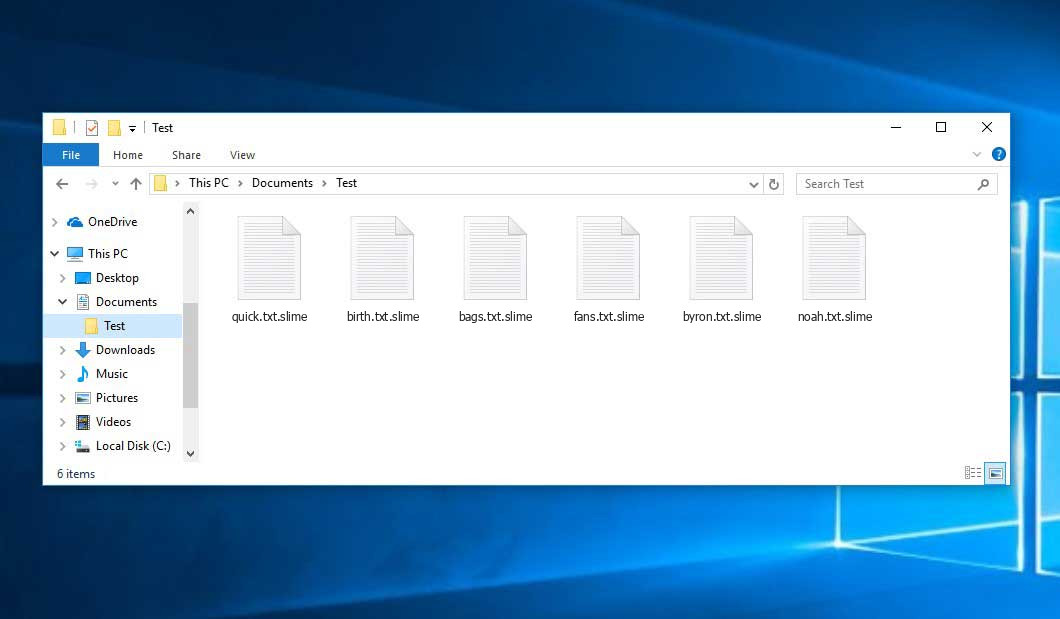The Slime virus belongs to the Chaos ransomware family. Ransomware of this type encrypts all user’s data on the computer (photos, text files, excel tables, audio files, videos, etc) and appends its specific extension to every file, leaving the read_it.txt files in every folder containing encrypted files.
What is Slime virus?
☝️ Slime is a Chaos family ransomware-type malicious agent.
Slime will append its specific .slime extension to every file’s title. For instance, an image named “photo.jpg” will be renamed to photo.jpg.slime. Just like the Excel table with the name “table.xlsx” will be changed to “table.xlsx.slime”, and so forth.
In each folder that contains the encrypted files, a read_it.txt file will be found. It is a ransom money note. Therein you can find information about the ways of contacting the racketeers and some other information. The ransom note most probably contains a description of how to purchase the decryption tool from the tamperers. You can get this decoding tool after contacting zenhao007@gmail.com by email. That is how they do it.
Slime Overview:
| Name | Slime Virus |
| Ransomware family1 | Chaos ransomware |
| Extension | .slime |
| Ransomware note | read_it.txt |
| Ransom | 10 RM |
| Contact | zenhao007@gmail.com |
| Detection | PWS:Win32/Enterak.A Virus Removal, BScope.TrojanRansom.Stealc Virus Removal, Trojan:Win32/Azorult.DX!MTB Virus Removal |
| Symptoms | Your files (photos, videos, documents) have a .slime extension and you can’t open them. |
| Fix Tool | See If Your System Has Been Affected by Slime virus |
The read_it.txt document accompanying the Slime malware states the following:
----> Slime is multi-language ransomware. Translate your note to any language <---- All of your files have been encrypted Your computer was infected with a ransomware virus. Your files have been encrypted and you won't be able to decrypt them without our help. What can I do to get my files back? You can buy our special decryption software, this software will allow you to recover all of your data and remove the ransomware from your computer. The price for the software is RM10. Payment can be made in TNG only. How do I pay, where do I get TNG? Purchasing TNG varies from country to country, you are best advised to do a quick Google search yourself to find out how to pay in touch. Many of our customers have reported these sites to be fast and reliable: TNG - hxxps://www.touchngo.com.my/ Payment informationAmount: RM 10 Email Address: zenhao007@gmail.com We will send you a QR code and you pay and we will send you a Decrypter software.
In the screenshot below, you can see what a folder with files encrypted by the Slime looks like. Each filename has the ".slime" extension added to it.
How did my machine catch Slime ransomware?
There are many possible ways of ransomware infiltration.
There are currently three most exploited ways for criminals to have the Slime virus acting in your system. These are email spam, Trojan introduction, and peer file transfer.
- If you open your inbox and see emails that look just like notifications from utility services providers, postal agencies like FedEx, web-access providers, and whatnot, but whose mailer is unknown to you, beware of opening those letters. They are most likely to have a harmful file attached to them. So it is even more dangerous to download any attachments that come with letters like these.
- Another thing the hackers might try is a Trojan file scheme. A Trojan is an object that infiltrates into your PC pretending to be something different. Imagine, you download an installer for some program you need or an update for some service. However, what is unboxed turns out to be a harmful program that compromises your data. Since the update file can have any name and any icon, you have to make sure that you can trust the resources of the stuff you're downloading. The best thing is to trust the software companies' official websites.
- As for the peer file transfer protocols like torrent trackers or eMule, the danger is that they are even more trust-based than the rest of the Internet. You can never know what you download until you get it. So you'd better be using trustworthy websites. Also, it is reasonable to scan the directory containing the downloaded files with the antivirus as soon as the downloading is complete.
How do I get rid of ransomware?
It is crucial to inform you that besides encrypting your files, the Slime virus will probably deploy Vidar Stealer on your computer to seize your credentials to various accounts (including cryptocurrency wallets). The mentioned spyware can derive your logins and passwords from your browser's auto-filling card file.
Remove Slime with Gridinsoft Anti-Malware
We have also been using this software on our systems ever since, and it has always been successful in detecting viruses. It has blocked the most common Ransomware as shown from our tests with the software, and we assure you that it can remove Slime as well as other malware hiding on your computer.

To use Gridinsoft for remove malicious threats, follow the steps below:
1. Begin by downloading Gridinsoft Anti-Malware, accessible via the blue button below or directly from the official website gridinsoft.com.
2.Once the Gridinsoft setup file (setup-gridinsoft-fix.exe) is downloaded, execute it by clicking on the file.

3.Follow the installation setup wizard's instructions diligently.

4. Access the "Scan Tab" on the application's start screen and launch a comprehensive "Full Scan" to examine your entire computer. This inclusive scan encompasses the memory, startup items, the registry, services, drivers, and all files, ensuring that it detects malware hidden in all possible locations.

Be patient, as the scan duration depends on the number of files and your computer's hardware capabilities. Use this time to relax or attend to other tasks.
5. Upon completion, Anti-Malware will present a detailed report containing all the detected malicious items and threats on your PC.

6. Select all the identified items from the report and confidently click the "Clean Now" button. This action will safely remove the malicious files from your computer, transferring them to the secure quarantine zone of the anti-malware program to prevent any further harmful actions.

8. If prompted, restart your computer to finalize the full system scan procedure. This step is crucial to ensure thorough removal of any remaining threats. After the restart, Gridinsoft Anti-Malware will open and display a message confirming the completion of the scan.
Remember Gridinsoft offers a 6-day free trial. This means you can take advantage of the trial period at no cost to experience the full benefits of the software and prevent any future malware infections on your system. Embrace this opportunity to fortify your computer's security without any financial commitment.
Trojan Killer for "Slime" removal on locked PC
In situations where it becomes impossible to download antivirus applications directly onto the infected computer due to malware blocking access to websites, an alternative solution is to utilize the Trojan Killer application.

There is a really little number of security tools that are able to be set up on the USB drives, and antiviruses that can do so in most cases require to obtain quite an expensive license. For this instance, I can recommend you to use another solution of GridinSoft - Trojan Killer Portable. It has a 14-days cost-free trial mode that offers the entire features of the paid version. This term will definitely be 100% enough to wipe malware out.
Trojan Killer is a valuable tool in your cybersecurity arsenal, helping you to effectively remove malware from infected computers. Now, we will walk you through the process of using Trojan Killer from a USB flash drive to scan and remove malware on an infected PC. Remember, always obtain permission to scan and remove malware from a computer that you do not own.
Step 1: Download & Install Trojan Killer on a Clean Computer:
1. Go to the official GridinSoft website (gridinsoft.com) and download Trojan Killer to a computer that is not infected.

2. Insert a USB flash drive into this computer.
3. Install Trojan Killer to the "removable drive" following the on-screen instructions.

4. Once the installation is complete, launch Trojan Killer.
Step 2: Update Signature Databases:
5. After launching Trojan Killer, ensure that your computer is connected to the Internet.
6. Click "Update" icon to download the latest signature databases, which will ensure the tool can detect the most recent threats.

Step 3: Scan the Infected PC:
7. Safely eject the USB flash drive from the clean computer.
8. Boot the infected computer to the Safe Mode.
9. Insert the USB flash drive.
10. Run tk.exe
11. Once the program is open, click on "Full Scan" to begin the malware scanning process.

Step 4: Remove Found Threats:
12. After the scan is complete, Trojan Killer will display a list of detected threats.

13. Click on "Cure PC!" to remove the identified malware from the infected PC.
14. Follow any additional on-screen prompts to complete the removal process.

Step 5: Restart Your Computer:
15. Once the threats are removed, click on "Restart PC" to reboot your computer.
16. Remove the USB flash drive from the infected computer.
Congratulations on effectively removing Slime and the concealed threats from your computer! You can now have peace of mind, knowing that they won't resurface again. Thanks to Gridinsoft's capabilities and commitment to cybersecurity, your system is now protected.
Often racketeers would decrypt several of your files so you know that they have the decryption program. As the Slime virus is a relatively new ransomware, safety measures engineers have not yet found a method to reverse its work. However, the decryption tools are constantly upgraded, so the solution may soon arrive.
Understandably, if the evildoers succeed in encrypting someone's critical data, the desperate person will probably fulfill their demands. However, paying a ransom does not necessarily mean that you're getting your blocked information back. It is still dangerous. After receiving the money, the racketeers may send a wrong decryption key to the victim. There were reports of malefactors simply vanishing after getting the money without even bothering to reply.
The optimal safety measure against ransomware is to have a system restore point or copies of your critical files in the cloud disk or at least on external storage. Surely, that might be insufficient. The most important thing could be the one you were working on when it all started. Nevertheless, it is something. It is also reasonable to scan your drives with the anti-malware utility after the OS is rolled back.
There are other ransomware products, besides Slime, that work similarly. Examples of those are Dx31, Silentanonymous, Secles, and some others. The two basic differences between them and the Slime are the ransom amount and the encoding method. The rest is the same: documents become encrypted, their extensions changed, and ransom notes are found in each folder containing encrypted files.
Some fortunate victims were able to decode the blocked files with the help of the free tools provided by anti-malware developers. Sometimes the criminals mistakenly send the decryption code to the victims in the ransom readme. Such an epic fail allows the user to restore the files. But naturally, one should never rely on such a chance. Make no mistake, ransomware is a tamperers' instrument to pull the money out of their victims.
How to avert ransomware infection?
Slime ransomware has no endless power, so as any similar malware.
You can defend yourself from its injection with several easy steps:
- Ignore any emails from unknown mailers with strange addresses, or with content that has nothing to do with something you are expecting (can you win in a money prize draw without even taking part in it?). If the email subject is more or less something you are waiting for, check all elements of the suspicious letter with caution. A hoax letter will surely contain a mistake.
- Do not use cracked or unknown software. Trojan viruses are often shared as a part of cracked software, possibly under the guise of a “patch” to prevent the license check. Understandably, potentially dangerous programs are difficult to distinguish from reliable software, as trojans sometimes have the functionality you seek. You can try searching for information on this program on the anti-malware message boards, but the best way is not to use such software.
- And finally, to be sure about the safety of the objects you downloaded, scan them with GridinSoft Anti-Malware. This software will be a perfect defense for your PC.
FAQ
🤔 How can I open ".slime" files?Are the ".slime" files accessible?
Negative. That is why ransomware is so frustrating. Until you decode the ".slime" files you will not be able to access them.
🤔 I need to decrypt those “.slime” files ASAP. How can I do that?
It's good if you have fаr-sightedly saved copies of these important files elsewhere. Otherwise, you might try to employ System Restore. The only question is whether you have saved any Restore Points that would be helpful now. There are other ways to beat ransomware, but they take time.
🤔 You have been advised to use GridinSoft Anti-Malware to get rid of the Slime virus. Does it mean that all my files, currently encrypted, will be removed too?
Absolutely not! Your encrypted files are no threat to your PC.
GridinSoft Anti-Malware will delete active infections from your PC. The ransomware that has infected your computer is probably still active and launching checks from time to time to arrest any new files you might create on your PC after the attack. As it has already been said, the Slime malware comes with the company. It installs backdoors and keyloggers that can take your account passwords by trespass and provide criminals with easy access to your system in the future.
🤔 What to do if the Slime malware has blocked my PC and I can't get the activation code?
In such an unfortunate situation, you need to prepare a memory stick with a previously installed Trojan Killer. Use Safe Mode to execute the procedure. The point is that the ransomware runs automatically as the system launches and encodes any new files created or imported into your machine. To stop this process - use Safe Mode, which allows only the vital applications to run automatically. Consider reading our manual on booting Windows in Safe Mode.
🤔 What could help the situation right now?
Many of the encoded files might still be within your reach
- If you sent or received your important files via email, you could still download them from your online mail server.
- You might have shared images or videos with your friends or family members. Simply ask them to give those pictures back to you.
- If you have initially got any of your files from the Internet, you can try doing it again.
- Your messengers, social media pages, and cloud storage might have all those files too.
- It might be that you still have the needed files on your old PC, a laptop, mobile, external storage, etc.
USEFUL TIP: You can employ file recovery utilities2 to retrieve your lost information since ransomware encodes the copies of your files, removing the authentic ones. In the video below, you can learn how to use PhotoRec for such a restoration, but remember: you won't be able to do it before you kill the ransomware itself with an anti-malware program.