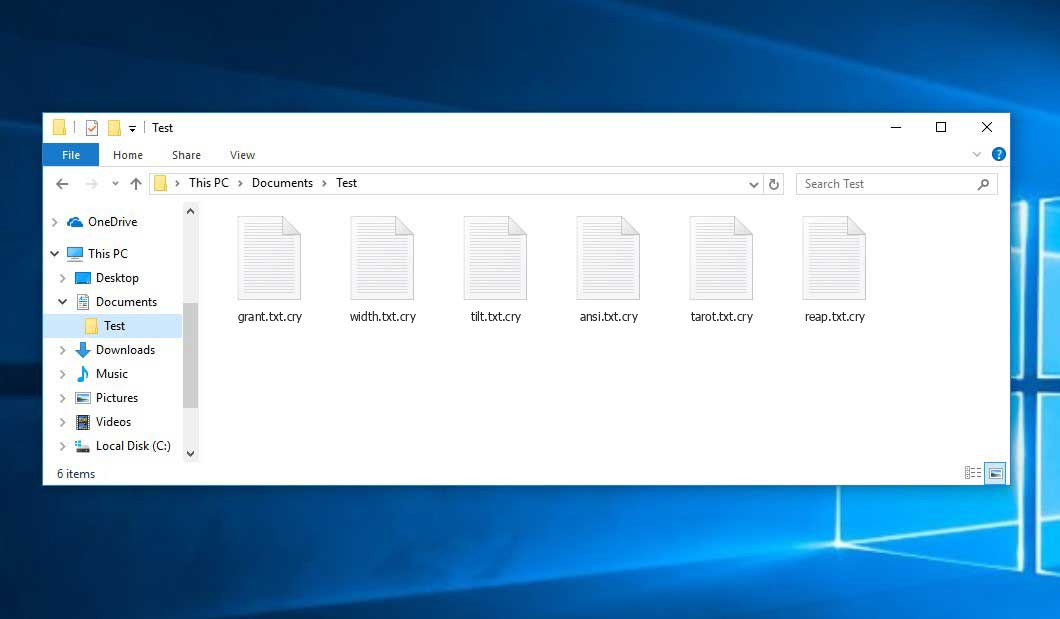The Pepecry virus belongs to the ransomware type of malicious agent. A harmful program of such sort encrypts all user’s data on the computer (images, documents, excel sheets, music, videos, etc) and adds its own extension to every file, opening a pop-up window as soon as the encryption is over.
What is Pepecry virus?
Pepecry will add its specific .cry extension to the title of each encrypted file. For example, an image named “photo.jpg” will be turned into “photo.jpg.cry”. Just like the Excel file with the name “table.xlsx” will become “table.xlsx.cry”, and so on.
In each directory containing the encrypted files, a pop-up window will appear. It is a ransom money note. It contains information about the ways of contacting the racketeers and some other information. The ransom note most probably contains instructions on how to buy the decryption tool from the tamperers. That is how they do it.
Pepecry Overview:
| Name | Pepecry Virus |
| Extension | .cry |
| Ransomware note | pop-up window |
| Ransom | 1 BTC |
| Detection | Trojan:Win32/CryptRan.SA!MTB, Trojan:Script/Phonzy.B!ml, Trojan:MSIL/SnakeKeylogger.SPAQ!MTB |
| Symptoms | Your files (photos, videos, documents) get a .cry extension and you can’t open them. |
| Fix Tool | See If Your System Has Been Affected by Pepecry virus |
The pop-up window coming in package with the Pepecry malware provides the following dispiriting information:
PepeCry YOUR FILES HAVE BEEN ENCRYPTED! OPS YOUR FILES HAS BEEN ENCRYPTED BY PEPE SI FINALIZAS EL PROCESO NO PODRAS RECUPERAR TUS ARCHIVOS COMO RECUPERO MIS ARCHIVOS? FACIL METE LA CLAVE DE DESENCRIPTADO AES256 WALLET ADDRESS: 12mdKVNfAhLbRDLtRWQFhQgydgU6bUMjay BITCOIN FEE: 1.0
In the screenshot below, you can see what a directory with files encrypted by the Pepecry looks like. Each filename has the “.cry” extension added to it.
How did Pepecry ransomware end up on my PC?
There are many possible ways of ransomware infiltration.
There are currently three most exploited methods for malefactors to have the Pepecry virus working in your system. These are email spam, Trojan injection and peer file transfer.
- If you access your mailbox and see emails that look like familiar notifications from utility services providers, delivery agencies like FedEx, Internet providers, and whatnot, but whose sender is unknown to you, be wary of opening those emails. They are very likely to have a malware file attached to them. So it is even riskier to download any attachments that come with letters like these.
- Another thing the hackers might try is a Trojan horse model. A Trojan is a program that gets into your PC disguised as something else. For instance, you download an installer of some program you need or an update for some service. But what is unboxed turns out to be a harmful agent that encodes your data. Since the installation file can have any name and any icon, you have to make sure that you can trust the resource of the stuff you’re downloading. The optimal thing is to trust the software companies’ official websites.
- As for the peer-to-peer networks like BitTorrent or eMule, the danger is that they are even more trust-based than the rest of the Internet. You can never guess what you download until you get it. So you’d better be using trustworthy resources. Also, it is a good idea to scan the directory containing the downloaded objects with the antivirus as soon as the downloading is finished.
How do I get rid of ransomware?
It is crucial to note that besides encrypting your data, the Pepecry virus will most likely deploy Vidar Stealer on your PC to get access to credentials to different accounts (including cryptocurrency wallets). That spyware can extract your logins and passwords from your browser’s auto-filling data.
Remove Pepecry with Gridinsoft Anti-Malware
We have also been using this software on our systems ever since, and it has always been successful in detecting viruses. It has blocked the most common Ransomware as shown from our tests with the software, and we assure you that it can remove Pepecry as well as other malware hiding on your computer.

To use Gridinsoft for remove malicious threats, follow the steps below:
1. Begin by downloading Gridinsoft Anti-Malware, accessible via the blue button below or directly from the official website gridinsoft.com.
2.Once the Gridinsoft setup file (setup-gridinsoft-fix.exe) is downloaded, execute it by clicking on the file.

3.Follow the installation setup wizard's instructions diligently.

4. Access the "Scan Tab" on the application's start screen and launch a comprehensive "Full Scan" to examine your entire computer. This inclusive scan encompasses the memory, startup items, the registry, services, drivers, and all files, ensuring that it detects malware hidden in all possible locations.

Be patient, as the scan duration depends on the number of files and your computer's hardware capabilities. Use this time to relax or attend to other tasks.
5. Upon completion, Anti-Malware will present a detailed report containing all the detected malicious items and threats on your PC.

6. Select all the identified items from the report and confidently click the "Clean Now" button. This action will safely remove the malicious files from your computer, transferring them to the secure quarantine zone of the anti-malware program to prevent any further harmful actions.

8. If prompted, restart your computer to finalize the full system scan procedure. This step is crucial to ensure thorough removal of any remaining threats. After the restart, Gridinsoft Anti-Malware will open and display a message confirming the completion of the scan.
Remember Gridinsoft offers a 6-day free trial. This means you can take advantage of the trial period at no cost to experience the full benefits of the software and prevent any future malware infections on your system. Embrace this opportunity to fortify your computer's security without any financial commitment.
Trojan Killer for “Pepecry” removal on locked PC
In situations where it becomes impossible to download antivirus applications directly onto the infected computer due to malware blocking access to websites, an alternative solution is to utilize the Trojan Killer application.

There is a really little number of security tools that are able to be set up on the USB drives, and antiviruses that can do so in most cases require to obtain quite an expensive license. For this instance, I can recommend you to use another solution of GridinSoft - Trojan Killer Portable. It has a 14-days cost-free trial mode that offers the entire features of the paid version. This term will definitely be 100% enough to wipe malware out.
Trojan Killer is a valuable tool in your cybersecurity arsenal, helping you to effectively remove malware from infected computers. Now, we will walk you through the process of using Trojan Killer from a USB flash drive to scan and remove malware on an infected PC. Remember, always obtain permission to scan and remove malware from a computer that you do not own.
Step 1: Download & Install Trojan Killer on a Clean Computer:
1. Go to the official GridinSoft website (gridinsoft.com) and download Trojan Killer to a computer that is not infected.

2. Insert a USB flash drive into this computer.
3. Install Trojan Killer to the "removable drive" following the on-screen instructions.

4. Once the installation is complete, launch Trojan Killer.
Step 2: Update Signature Databases:
5. After launching Trojan Killer, ensure that your computer is connected to the Internet.
6. Click "Update" icon to download the latest signature databases, which will ensure the tool can detect the most recent threats.

Step 3: Scan the Infected PC:
7. Safely eject the USB flash drive from the clean computer.
8. Boot the infected computer to the Safe Mode.
9. Insert the USB flash drive.
10. Run tk.exe
11. Once the program is open, click on "Full Scan" to begin the malware scanning process.

Step 4: Remove Found Threats:
12. After the scan is complete, Trojan Killer will display a list of detected threats.

13. Click on "Cure PC!" to remove the identified malware from the infected PC.
14. Follow any additional on-screen prompts to complete the removal process.

Step 5: Restart Your Computer:
15. Once the threats are removed, click on "Restart PC" to reboot your computer.
16. Remove the USB flash drive from the infected computer.
Congratulations on effectively removing Pepecry and the concealed threats from your computer! You can now have peace of mind, knowing that they won't resurface again. Thanks to Gridinsoft's capabilities and commitment to cybersecurity, your system is now protected.
Sometimes criminals would unblock some of your files to prove that they indeed have the decryption tool. Since Pepecry virus is a relatively recent ransomware, safety measures designers have not yet found a method to reverse its work. Nevertheless, the decoding tools are constantly upgraded, so the effective countermeasure may soon be available.
Sure thing, if the tamperers do the job of encrypting victim’s essential files, the desperate person will most likely comply with their demands. Nevertheless, paying a ransom does not necessarily mean that you’re getting your blocked information back. It is still risky. After receiving the ransom, the racketeers may deliver a wrong decryption key to the victim. There were reports of ransomware developers just disappearing after getting the ransom without even writing back.
The best safety measure against ransomware is to have a system restore point or the copies of your critical files in the cloud disk or at least on an external disk. Obviously, that might be insufficient. The most crucial thing could be that one you were working on when it all started. Nevertheless, it is something. It is also advisable to scan your drives with the anti-malware utility after the system restoration.
There are other ransomware products, besides Pepecry, that work similarly. For instance, Hazard, Hyj, Mlap, and some others. The two major differences between them and the Pepecry are the ransom amount and the encoding method. The rest is the same: documents become inaccessible, their extensions changed, ransom notes appear in every folder containing encrypted files.
Some fortunate people were able to decrypt the arrested files with the aid of the free tools provided by anti-malware developers. Sometimes the racketeers accidentally send the decryption code to the wronged in the ransom readme. Such an epic fail allows the user to restore the files. But of course, one should never expect such a chance. Make no mistake, ransomware is a tamperers’ tool to lay their hands on the money of their victims.
How to avert ransomware injection?
Pepecry ransomware doesn’t have a endless power, neither does any similar malware.
You can armour your system from its attack within three easy steps:
- Never open any emails from unknown mailers with unknown addresses, or with content that has nothing to do with something you are waiting for (can you win in a lottery without even taking part in it?). If the email subject is more or less something you are expecting, check all elements of the dubious email carefully. A hoax email will surely have a mistake.
- Avoid using cracked or unknown programs. Trojan viruses are often shared as an element of cracked products, most likely as a “patch” preventing the license check. Understandably, untrusted programs are difficult to distinguish from reliable ones, as trojans may also have the functionality you seek. You can try to find information on this program on the anti-malware forums, but the optimal way is not to use such software.
- And finally, to be sure about the safety of the files you downloaded, use GridinSoft Anti-Malware. This program will be a powerful defense for your PC.
FAQ
🤔 How can I open “.cry” files?Can I somehow access “.cry” files?
There’s no way to do it, unless the files “.cry” files are decrypted.
🤔 The encrypted files are very important to me. How can I decrypt them quickly?
It’s good if you have fаr-sightedly saved copies of these important files elsewhere. If not, there is still a function of System Restore but it needs a Restore Point to be previously saved. The rest of the methods require patience.
🤔 If GridinSoft deletes the Pepecry malware, will it also delete my files that were encrypted?
Absolutely not! Unlike the ransomware program itself, the encrypted files do not jeopardize your system.
GridinSoft Anti-Malware only deals with active threats. The malware that has attacked your PC is most likely still functional and launching checks from time to time to encode any new files you might create on your computer after the infection. As it has been said above, the Pepecry ransomware does not come alone. It installs backdoors and keyloggers that can take your account passwords by trespass and provide malefactors with easy access to your PC in the future.
🤔 What actions should I take if the Pepecry ransomware has blocked my PC and I can’t get the activation key.
If that happened, you need to have a flash memory card with a pre-installed Trojan Killer. Use Safe Mode to perform the procedure. You see, the ransomware runs automatically as the system launches and encodes any new files created or brought into your system. To suppress this function – use Safe Mode, which allows only the essential programs to run upon system start. Consider reading our manual on running Windows in Safe Mode.
🤔 And what should I do now?
Many of the blocked files might still be at your disposal
- If you sent or received your important files through email, you could still download them from your online mail server.
- You might have shared images or videos with your friends or family members. Just ask them to send those images back to you.
- If you have initially downloaded any of your files from the Web, you can try doing it again.
- Your messengers, social media pages, and cloud storage might have all those files too.
- It might be that you still have the needed files on your old PC, a laptop, phone, flash memory, etc.
USEFUL TIP: You can use data recovery utilities1 to retrieve your lost information since ransomware blocks the copies of your files, deleting the authentic ones. In the tutorial below, you can see how to recover your files with PhotoRec, but remember: you won’t be able to do it before you eradicate the ransomware itself with an anti-malware program.
I need your help to share this article.
It is your turn to help other people. I have written this article to help users like you. You can use the buttons below to share this on your favorite social media Facebook, Twitter, or Reddit.
Brendan SmithHow to Remove PEPECRY Ransomware & Recover PC
Name: PEPECRY Virus
Description: PEPECRY Virus is a ransomware-type infections. This virus encrypts important personal files (video, photos, documents). The encrypted files can be tracked by a specific .cry extension. So, you can't use them at all.
Operating System: Windows
Application Category: Virus
User Review
( votes)References
- Here are Best Data Recovery Software Of 2023.