The Oohu virus, also known as a ransomware infection, belongs to the STOP family. This malware is notorious for malicious file ciphering. Once the Oohu virus infects a computer, it targets various types of files, like documents, videos, photos, and more. It changes the file structure and adds the “.oohu” extension to each encrypted file, making them unusable without the decryption key.
Oohu Virus Overview
Oohu
🤔 Oohu malware can be classified as ransomware that originates from the DJVU/STOP family. Its main target is to lock your files. After that this ransomware asks to pay the ransom – ($490 – $980) in Bitcoin.
The Oohu virus is malware that encrypts your files and makes you pay for their recovery. This malware ciphers various file types. ciphered files are identifiable by a distinct “.oohu” extension. As a result, the files touched by ransomware become impossible to access and use.
Subsequently, the ransomware asks for a file decryption payment in Bitcoin from its victims, ranging from $490 to $980. Usually, a ransom text file is named as “_readme.txt“.
Oohu Ransomware uses Salsa20 encryption algorithms to cipher the files. Since Oohu virus uses such a strong encryption method, it becomes quite hard, if not impossible, to find the decryption key without the assistance of the attackers.
Once Oohu malware finishes the encryption, it shows a ransom note to the user, demanding a ransom payment for the decryption key. The ransom note contains instructions on how to make the payment and often includes threats of permanent data loss or ransom amounts surge if the ransom is not paid within a specified timeframe.
I have created a comprehensive list of potential solutions, advice, and approaches to remove the Oohu malware and decrypt and recover your files. In some cases, you can recover the files, but sometimes, it may be impossible.
📌 Important Reminder!
It is crucial to note that paying off the ransom is not a guarantee of the successful recovery of your files. The cybercriminals behind the Oohu virus are known for their untrustworthiness. There were the cases where people have paid the ransom, only to be denied by the cyber criminals with the decryption key provision.
Oohu uses a unique key for each victim, with one exception:
- If Oohu fails to connect the command and control server (C2) before starting the encryption process, it resorts to using offline keys. An offline key is the same for all users, which allows for the decryption of files encrypted by the ransomware.
The Oohu virus is highly similar to other DJVU ransomware variants like Oopl, Ooza, Hgew, and Hgfu. This virus encrypts a wide range of common file types and appends its distinct “.oohu” extension to all files. For instance, a file named “1.jpg” would be altered to “1.jpg.oohu” and “2.png” to “2.png.oohu“.
After successful encryption, malware spawns a special text file named “_readme.txt” and places it in every folder containing the encrypted files. It also adds the readme file to the desktop, so the user will not miss its appearance even without opening folders.
The image below provides a visual representation of files with the “oohu” extension:
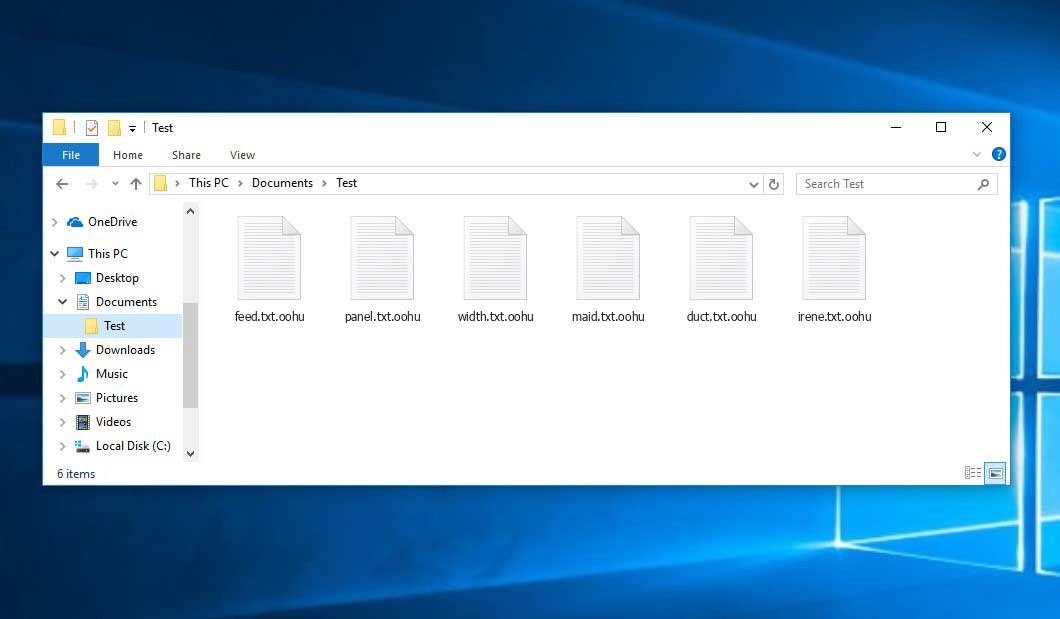
Encrypted Files by STOP/DJVU Ransomware
| Name | Oohu Virus |
| Ransomware family1 | DJVU/STOP2 ransomware |
| Extension | .oohu |
| Ransomware note | _readme.txt |
| Ransom | From $490 to $980 (in Bitcoins) |
| Contact | [email protected], [email protected] |
| Detection | MSIL/TrojanDownloader.Agent.GVS, TrojanDropper:Win32/Agent.UM, Trojan:Win32/Gepys.DSB!MTB |
| Symptoms |
|
| Fix Tool | To remove possible malware infections, scan your PC: 6-day free trial available. |
This message asking payment is for restore files via decryption key:

_readme.txt (STOP/DJVU Ransomware) – The frightening alert requesting users to pay the ransom to decrypt the encrypted data contains these frustrating admonitions.
Oohu ransomware carries out a set of operations to perform certain activities on a victim’s computer. It initially launches a deceptive process called winupdate.exe, which displays a fraudulent Windows update alert during the attack. This trick convinces the victim that their PC has slowed down due to a Windows update.
Simultaneously, the ransomware initiates another process (named as 4 random characters) that scans the disk for target files and encrypts them. The ransomware then removes Volume Shadow Copies from the system using the following CMD command:
vssadmin.exe Delete Shadows /All /Quiet
Once removed, it becomes impossible to restore the previous computer state using System Restore Points. The problem is that ransomware operators eliminate any built-in Windows methods that could help the victim recover files for free. Additionally, the crooks modify the Windows HOSTS file by appending a list of domains to it and redirecting them to the localhost IP. Consequently, the victim encounters a DNS_PROBE_FINISHED_NXDOMAIN error when trying to access one of the listed websites.
We observed that the ransomware attempts to block websites that publish various how-to guides for computer users. It is evident that by restricting specific domains, the malefactors aim to hinder the victim’s access to relevant and helpful ransomware-attack-related information online. This malware also saves two text files on the victim’s computer, which contain attack-related details – the victim’s public key and personal ID. These two files are named bowsakkdestx.txt and PersonalID.txt.

After making these alterations, the malware does not stop. Variants of STOP/DJVU tend to release the Vidar password-stealing Trojan on compromised systems. This threat possesses a wide range of capabilities, including:
- Gathering sensitive data by running malicious software on the victim’s computer.
- Acquiring unauthorized login credentials for Steam, Telegram, and Skype accounts.
- Manipulating and viewing files on the victim’s computer without their knowledge.
- Stealing cryptocurrency wallets from the victim’s system.
- Granting the hackers remote control over the victim’s computer for various malicious activities.
- Extracting sensitive information such as browser cookies, saved passwords, and browsing history.
The cryptography algorithm used by STOP/Djvu ransomware is AES-256. Therefore, if your data gets encrypted with an online decryption key, the chances of recovering your files are quite low. The online key is unique for each victim, and finding a suitable one would require an exceptionally significant amount of time.
Obtaining the online decryption key in any other way is also nearly impossible. It is stored on a server owned by the criminals who spread the Oohu infection. To receive the decryption key, victims must make a payment of $980. For payment details, victims should contact the fraudsters via email at ([email protected]).
The message by the ransomware states the following information:
ATTENTION! Don't worry, you can return all your files! All your files like photos, databases, documents and other important are encrypted with strongest encryption and unique key. The only method of recovering files is to purchase decrypt tool and unique key for you. This software will decrypt all your encrypted files. What guarantees you have? You can send one of your encrypted file from your PC and we decrypt it for free. But we can decrypt only 1 file for free. File must not contain valuable information. You can get and look video overview decrypt tool: https://we.tl/t-WJa63R98Ku Price of private key and decrypt software is $980. Discount 50% available if you contact us first 72 hours, that's price for you is $490. Please note that you'll never restore your data without payment. Check your e-mail "Spam" or "Junk" folder if you don't get answer more than 6 hours. To get this software you need write on our e-mail: [email protected] Reserve e-mail address to contact us: [email protected] Your personal ID: XXXXXXXXXXXXXXXXXXXXXXXXXXXXXXX
Do not pay the ransom!
Please, try to use the available backups, or Decrypter tool
The _readme.txt file also requires the computer user to contact the hackers within 72 hours from the moment the files were encrypted. If you meet the 72-hour demand, the hackers will grant a 50% discount, reducing the ransom amount to $490.
However, I highly recommend that you stay away from paying the ransom! Do not contact these frauds and do not make the payment. You can effectively retrieve the lost data by using the backups you have or by using the Decrypter tool from Emsisoft.
The peculiarity of such malware is that it employs a similar set of actions to generate the unique decryption key needed to recover the encrypted data. Thus, unless the ransomware is still in the development stage or exhibits some hard-to-track encryption, you cannot perform manual data recovery. The exclusive solution to prevent data loss is to regularly back up your important files.
Remember that even if you maintain such backups regularly, you should store them in a specific location separate from your main workstation. For instance, you can keep the backup on a USB flash drive or some other external hard drive storage. Alternatively, you can rely on online (cloud) information storage for backup.
It’s unnecessary to mention that if you keep your backup data on your common device, it may become encrypted along with other data. For this reason, storing the backup on your computer’s disk is certainly not a wise idea.
How I was infected?
Ransomware has a various methods to built into your system. But it doesn’t really matter what way had place in your case.

Ransomware attack following a successful phishing attempt.
- Concealing the virus within seemingly legitimate apps, especially utilities provided as freeware or shareware.
- Spreading the virus through spam emails containing suspicious links that lead to the virus installer.
- Exploiting online free hosting resources to host and distribute the virus files discreetly.
- Obtaining pirated software from illegal peer-to-peer (P2P) resources, which may unknowingly contain malware.
Some incidents occurred when the Oohu virus was disguised as a legit procedure, for example, the messages requesting to start a browser update or a vastly needed codec for online media playback. This is usually the way how some online scams aim to force you into install the ransomware manually, by actually making you directly involve in this process.
Surely, the fake update alert will not tell that you are installing the threat. This process will be hidden under some alert stating that you must install an urgent security update or some suspicious program whatsoever.
Without a doubt, the cracked apps represent the damage too. Using P2P is both illegal and may result in the introduction of serious malware, including the Oohu ransomware.
To sum up, what can you do to avoid the penetration of the ransomware into your PC? Even though there is no 100% assurance to stop your PC from getting damaged, there are certain tips I want to give you to avert the Oohu penetration. You must be vigilant while using free software today.
Ensure you always read what the installation window offers aside from the main free program. Stay away from running suspicious email attachments. Do not open files from the unknown senders. Naturally, your current anti-malware program must always be updated.
The malware does not show itself openly. It will not appear in the list of your available programs. Instead, it will be masked under some malevolent process running regularly in the background, that starts at the moment when you boot up your computer.
How To Remove Ransomware?
Remove Oohu Virus with Gridinsoft Anti-Malware
We have also been using this software on our systems ever since, and it has always been successful in detecting viruses. It has blocked the most common Ransomware as shown from our tests with the software, and we assure you that it can remove Oohu Virus as well as other malware hiding on your computer.

To use Gridinsoft for remove malicious threats, follow the steps below:
1. Begin by downloading Gridinsoft Anti-Malware, accessible via the blue button below or directly from the official website gridinsoft.com.
2.Once the Gridinsoft setup file (setup-gridinsoft-fix.exe) is downloaded, execute it by clicking on the file.

3.Follow the installation setup wizard's instructions diligently.

4. Access the "Scan Tab" on the application's start screen and launch a comprehensive "Full Scan" to examine your entire computer. This inclusive scan encompasses the memory, startup items, the registry, services, drivers, and all files, ensuring that it detects malware hidden in all possible locations.

Be patient, as the scan duration depends on the number of files and your computer's hardware capabilities. Use this time to relax or attend to other tasks.
5. Upon completion, Anti-Malware will present a detailed report containing all the detected malicious items and threats on your PC.

6. Select all the identified items from the report and confidently click the "Clean Now" button. This action will safely remove the malicious files from your computer, transferring them to the secure quarantine zone of the anti-malware program to prevent any further harmful actions.

8. If prompted, restart your computer to finalize the full system scan procedure. This step is crucial to ensure thorough removal of any remaining threats. After the restart, Gridinsoft Anti-Malware will open and display a message confirming the completion of the scan.
Remember Gridinsoft offers a 6-day free trial. This means you can take advantage of the trial period at no cost to experience the full benefits of the software and prevent any future malware infections on your system. Embrace this opportunity to fortify your computer's security without any financial commitment.
Trojan Killer for “Oohu Virus” removal on locked PC
In situations where it becomes impossible to download antivirus applications directly onto the infected computer due to malware blocking access to websites, an alternative solution is to utilize the Trojan Killer application.

There is a really little number of security tools that are able to be set up on the USB drives, and antiviruses that can do so in most cases require to obtain quite an expensive license. For this instance, I can recommend you to use another solution of GridinSoft - Trojan Killer Portable. It has a 14-days cost-free trial mode that offers the entire features of the paid version. This term will definitely be 100% enough to wipe malware out.
Trojan Killer is a valuable tool in your cybersecurity arsenal, helping you to effectively remove malware from infected computers. Now, we will walk you through the process of using Trojan Killer from a USB flash drive to scan and remove malware on an infected PC. Remember, always obtain permission to scan and remove malware from a computer that you do not own.
Step 1: Download & Install Trojan Killer on a Clean Computer:
1. Go to the official GridinSoft website (gridinsoft.com) and download Trojan Killer to a computer that is not infected.

2. Insert a USB flash drive into this computer.
3. Install Trojan Killer to the "removable drive" following the on-screen instructions.

4. Once the installation is complete, launch Trojan Killer.
Step 2: Update Signature Databases:
5. After launching Trojan Killer, ensure that your computer is connected to the Internet.
6. Click "Update" icon to download the latest signature databases, which will ensure the tool can detect the most recent threats.

Step 3: Scan the Infected PC:
7. Safely eject the USB flash drive from the clean computer.
8. Boot the infected computer to the Safe Mode.
9. Insert the USB flash drive.
10. Run tk.exe
11. Once the program is open, click on "Full Scan" to begin the malware scanning process.

Step 4: Remove Found Threats:
12. After the scan is complete, Trojan Killer will display a list of detected threats.

13. Click on "Cure PC!" to remove the identified malware from the infected PC.
14. Follow any additional on-screen prompts to complete the removal process.

Step 5: Restart Your Computer:
15. Once the threats are removed, click on "Restart PC" to reboot your computer.
16. Remove the USB flash drive from the infected computer.
Congratulations on effectively removing Oohu Virus and the concealed threats from your computer! You can now have peace of mind, knowing that they won't resurface again. Thanks to Gridinsoft's capabilities and commitment to cybersecurity, your system is now protected.
Video Guide
How To Decrypt .oohu Files?
How to restore big files?
Try removing .oohu extension on a few big files and opening them. This malware has issues with large files encryption. Either the virus read and did not encode the file, or it bugged and did not add the filemarker. If you have files that are very large (2GB+), such a situation is highly probable. Please, let me know in comments if that will work for you.
The newest extensions released around the end of August 2019 after the criminals made changes. This includes Oopl, Ooza, Hgew etc.
As a result of the alterations made by the criminals, STOPDecrypter is no longer backed. It has been replaced with the Emsisoft Decryptor for STOP Djvu Ransomware developed by Emsisoft.
You can download free decryption tool here: Decryptor for STOP Djvu.
Download and run decryption tool.
Start downloading the decryption tool.
Make sure to launch the decryption utility as an administrator. You need to agree with the license terms that will come up. For this purpose, click on the “Yes” button:

As soon as you accept the license terms, the main decryptor user interface comes up:

Select folders for decryption.
Based on the default configurations, the decryptor will by default choose the available directories in order to decode the currently available drives (the connected ones), including the network drives. Extra (optional) locations can be selected with the aid of the “Add” button.
Decryptors generally propose several options depending on the specific malware family. The present possible options are displayed in the Options tab and can be turned on or turned off there. You may find a comprehensive list of the currently active Options below.
Click on the “Decrypt” button.
As soon as you add all the desired locations for decryption into the list, click on the “Decrypt” button in order to initiate the decryption procedure.
Note that the main screen may turn you to a status view, letting you know of the active process and the decryption statistics of your data:

The decryptor will notify you as soon as the decryption procedure is completed. If you need the report for your personal papers, you can save it by choosing the “Save log” button. Note that it is also possible to copy it directly to your clipboard and to paste it into emails or messages here if you need to do so.
The Emsisoft Decryptor might display different messages after a failed attempt to restore your files:
✓ Error: Unable to decrypt file with ID: [your ID]
✓ No key for New Variant online ID: [your ID]
Notice: this ID appears to be an online ID, decryption is impossible
✓ Result: No key for new variant offline ID: [example ID]
This ID appears be an offline ID. Decryption may be possible in the future.
It can take a few weeks or months until the decryption key gets found and uploaded to the decryptor. Please follow updates regarding the decryptable DJVU versions here.
✓ Remote name could not be resolved
How to Restore .oohu Files?
In some case ransomware is not doom for your files…
The Oohu ransomware encryption mechanism feature is next: it ciphers every file byte-by-byte, then saves a duplicate, removing (not overriding!) the original file. Thus, the information of the file placement on the disk drive is lost, but the original file is not deleted from the disk. The cell, or the sector where this file was kept, can still hold this file, but it is absent in the file system and can be rewritten by data that has been loaded to this disk after the removal. Hence, it is possible to retrieve your files using special software.
Anyway, after realizing it was an online algorithm, it is impossible to retrieve my encrypted files. I also had my backup drive plugged in at the time of the virus, and this was also infected, or so I thought. Every folder within my backup drive had been infected and was encrypted. However, despite losing some important files, I retrieved almost 80% of my 2TB storage.
When I started going through the folders, I noticed the readme.txt ransom note in every folder. I opened some of the folders and found that all files that were not in a subfolder within that folder had been encrypted. However, I found a flaw and glimmer of hope when I went into the subfolders in other folders and found that these files had not been encrypted. Every folder within my c and d drives, including subfolders, had been encrypted, but this was not the case with the backup drive. Having subfolders created within a folder has saved 80% of my data.
As I said, I believe this to be only a small loophole on a backup drive. I’ve since found a further 10 % of my data on another hard drive on a different pc. So my advice is if you use a backup drive, create subfolders. I was lucky, I guess. But I was also unlucky that the virus hit as I was transferring some files from my backup.
Hopefully, this can help some other people in my situation.
Jamie NewlandRecovering your files with PhotoRec
PhotoRec is an free program, which is originally created for data recovery from damaged disks, or for files recovery in case if they are unintentionally deleted. However, as time has gone by, this program received the ability to retrieve the files of 400 different extensions. Hence, it can be used for file recovery after the Oohu attack.
First, you need to download this app. It is 100% free, but the developer notifies that there is no warranty that the files will be retrieved. PhotoRec is spread in a pack with another utility of the same developer – TestDisk. The downloaded archive will bear TestDisk name, but don’t worry. PhotoRec files are right inside.
To open PhotoRec, find and open “qphotorec_win.exe” file. No installation process is required – this program has all the files it need inside of the archive, hence, you can mount it on your USB drive, and help your friends/parents/anyone who has been attacked by Oohu ransomware.

After the launch, you will observe the screen showing you the full list of your disk drives. However, this details are probably useless, because the required menu is placed a bit higher. Click this bar, then choose the disk which was attacked by ransomware.

After choosing the disk, you need to choose the destination folder for the reclaimed files. This menu is located at the lower part of the PhotoRec window. The best selection is to export them on USB drive or any other type of removable disk.

Then, you need to specify the file formats. This choice is located at the bottom, too. As it was mentioned, PhotoRec can restore the files of about 400 different formats.

Finally, you can start files restoration by pressing the “Search” button. You will view the screen where the results of the scan and recovery are shown.

Oohu files recovery Video Guide.
Frequently Asked Questions
No way. These files are encrypted by ransomware. The contents of encrypted files are not available until they are decrypted.
If your data remained in the .oohu files are very valuable, then most likely you made a backup copy.
If not, then you can try to restore them through the system function – Restore Point.
All other methods will require patience.
Of course not. Your encrypted files do not pose a threat to the computer. What happened has already happened.
You need GridinSoft Anti-Malware to remove active system infections. The virus that encrypted your files is most likely still active and periodically runs a test for the ability to encrypt even more files. Also, these viruses install keyloggers and backdoors for further malicious actions (for example, theft of passwords, credit cards) often.
In this situation, you need to prepare the memory stick with a pre-installed Trojan Killer.
Have patience. You are infected with the new version of STOP/DJVU ransomware, and decryption keys have not yet been released. Follow the news on our website.
We will keep you posted on when new keys or new decryption programs appear.
The Oohu ransomware encrypts only the first 150KB of files. So MP3 files are rather large, some media players (Winamp for example) may be able to play the files, but – the first 3-5 seconds (the encrypted portion) will be missing.
You can try to find a copy of an original file that was encrypted:
- Files you downloaded from the Internet that were encrypted and you can download again to get the original.
- Pictures that you shared with family and friends that they can just send back to you.
- Photos that you uploaded on social media or cloud services like Carbonite, OneDrive, iDrive, Google Drive, etc
- Attachments in emails you sent or received and saved.
- Files on an older computer, flash drive, external drive, camera memory card, or iPhone where you transferred data to the infected computer.
If the guide doesn’t help you to remove infection, please download the GridinSoft Anti-Malware that I recommended. Do not forget to share your experience in solving the problem. Please leave a comment here! This can help other victims to understand they are not alone. And together we will find ways to deal with this issue.
I need your help to share this article.
It is your turn to help other people. I have written this guide to help people like you. You can use buttons below to share this on your favorite social media Facebook, Twitter, or Reddit.
Brendan SmithHow To Restore & Decrypt .OOHU Files?
Name: OOHU Ransomware
Description: The OOHU Virus belongs to the STOP/DJVU family of ransomware infections. This malicious software encrypts various file types, including videos, photos, and documents, which become identifiable by a distinct oohu extension. As a result, the affected files become inaccessible and unusable. Subsequently, the OOHU ransomware demands a ransom payment in Bitcoin from its victims, ranging from $490 to $980.
Operating System: Windows
Application Category: Virus
User Review
( votes)References
![]() German
German ![]() Japanese
Japanese ![]() Spanish
Spanish ![]() Portuguese (Brazil)
Portuguese (Brazil) ![]() French
French ![]() Turkish
Turkish ![]() Chinese (Traditional)
Chinese (Traditional) ![]() Korean
Korean ![]() Indonesian
Indonesian ![]() Hindi
Hindi ![]() Italian
Italian

