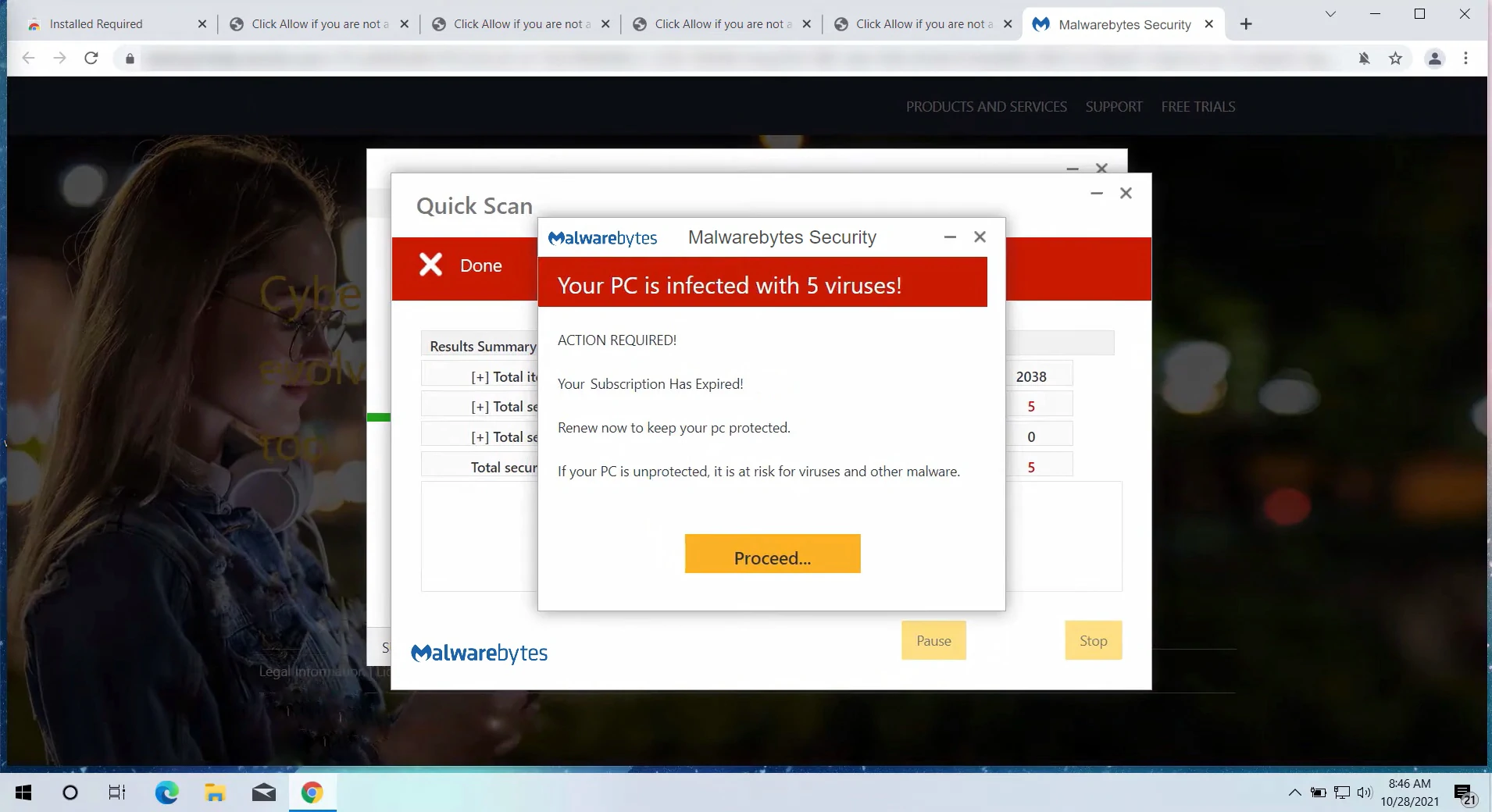The “Malwarebytes – Your PC Is Infected With 5 Viruses!” scam is a deceptive scheme that misleads users with a fake system scan, falsely claiming virus detection. It spreads primarily through rogue advertising networks, spam notifications, and possibly through misspelled URLs.
The scam alarmingly prompts users to take immediate action, like downloading software or clicking on links, potentially leading to further security risks or financial losses.
“Malwarebytes – Your PC Is Infected With 5 Viruses!” Scam Overview
The scam “Malwarebytes – Your PC Is Infected With 5 Viruses!” emerged from our research team’s investigation into fraudulent web pages. It presents users with a sham system scan, falsely claiming to detect multiple viruses on their devices. It’s crucial to understand that websites cannot identify threats on visitors’ devices; this scam is no exception. Importantly, this scam has no connection with the legitimate Malwarebytes anti-virus software or its developer, Malwarebytes Inc.
| Name | “Malwarebytes – Your PC Is Infected With 5 Viruses!” pop-up |
| Threat Type | Phishing, Scam, Social Engineering |
| Damage | Loss of sensitive private information, monetary loss, identity theft, possible malware infections. |
| Similar Behavitor | “TotalAV Security – Your PC Is Infected With 5 Viruses!” Pop-up Scam, “Norton – Your PC Is Infected With 18 Viruses!” Scam |
| Fix Tool | See If Your System Has Been Affected by Malwarebytes – Your PC Is Infected With 5 Viruses! Virus |
Technical Analysis
The scam “Malwarebytes – Your PC Is Infected With 5 Viruses!” deceives users with a phony system scan, falsely detecting threats on the user’s device. It then generates a pop-up claiming that the computer has five viruses and that the anti-virus is unregistered. The alert urges immediate action: removing the infections and registering and updating the anti-virus. Contrary to its claims, this scam has no association with legitimate products or companies. Our exploration revealed that clicking the “DELETE VIRUSES” button redirects to the official Malwarebytes website, a rare tactic in scams. This likely stems from scammers seeking illegal commissions by exploiting the affiliate programs of the endorsed content.
It’s crucial to note that legitimate software should never be downloaded from deceptive sources. Fake web pages can closely mimic real ones, leading to downloads of fraudulent or harmful programs. There’s no certainty that this scam will consistently lead to the genuine Malwarebytes site. Typically, such scams promote counterfeit anti-virus tools, adware, browser hijackers, and various potentially unwanted applications (PUAs). Occasionally, they may distribute trojans, ransomware, and other malware. Sometimes, such scams can result in system infections, severe privacy breaches, financial losses, and potential identity theft.
How did I open this website?
You might have landed on a scam website through several methods. Accessing a website that uses rogue advertising networks or interacting with any element, like buttons, text fields, ads, or links, can force open deceptive webpages. Mistyping a website’s domain name can also lead to a redirect or a series of redirections to a scam site.
Moreover, scam websites often use intrusive ads and spam browser notifications for promotion. General spam tactics, such as posts on social media or forums, emails, private or direct messages, and text messages, are also employed. Adware, a type of malware, can also play a role by displaying ads endorsing online scams or automatically opening websites that host these scams.
How To Remove Malware?
While scammer claims are often false, for safety, it’s wise to scan your device for malware. Using anti-malware software is the best approach for removal. GridinSoft Anti-Malware, known for its speed, lightness, and effectiveness, is highly recommended for countering threats. It offers a 6-day free trial for evaluation.
Manual threat removal is an option but not recommended. In its quest for persistence, malware creates multiple instances of itself, complicating complete traceability. Consequently, manual removal can be time-consuming and inefficient. Refer to the comprehensive removal practices compiled in the guide below.
Remove malware with Gridinsoft Anti-Malware
We have also been using this software on our systems ever since, and it has always been successful in detecting viruses. It has blocked the most common viruses as shown from our tests with the software, and we assure you that it can remove malware as well as other malware hiding on your computer.

To use Gridinsoft for remove malicious threats, follow the steps below:
1. Begin by downloading Gridinsoft Anti-Malware, accessible via the blue button below or directly from the official website gridinsoft.com.
2.Once the Gridinsoft setup file (setup-gridinsoft-fix.exe) is downloaded, execute it by clicking on the file.

3.Follow the installation setup wizard's instructions diligently.

4. Access the "Scan Tab" on the application's start screen and launch a comprehensive "Full Scan" to examine your entire computer. This inclusive scan encompasses the memory, startup items, the registry, services, drivers, and all files, ensuring that it detects malware hidden in all possible locations.

Be patient, as the scan duration depends on the number of files and your computer's hardware capabilities. Use this time to relax or attend to other tasks.
5. Upon completion, Anti-Malware will present a detailed report containing all the detected malicious items and threats on your PC.

6. Select all the identified items from the report and confidently click the "Clean Now" button. This action will safely remove the malicious files from your computer, transferring them to the secure quarantine zone of the anti-malware program to prevent any further harmful actions.

8. If prompted, restart your computer to finalize the full system scan procedure. This step is crucial to ensure thorough removal of any remaining threats. After the restart, Gridinsoft Anti-Malware will open and display a message confirming the completion of the scan.
Remember Gridinsoft offers a 6-day free trial. This means you can take advantage of the trial period at no cost to experience the full benefits of the software and prevent any future malware infections on your system. Embrace this opportunity to fortify your computer's security without any financial commitment.
Trojan Killer for “malware” removal on locked PC
In situations where it becomes impossible to download antivirus applications directly onto the infected computer due to malware blocking access to websites, an alternative solution is to utilize the Trojan Killer application.

There is a really little number of security tools that are able to be set up on the USB drives, and antiviruses that can do so in most cases require to obtain quite an expensive license. For this instance, I can recommend you to use another solution of GridinSoft - Trojan Killer Portable. It has a 14-days cost-free trial mode that offers the entire features of the paid version. This term will definitely be 100% enough to wipe malware out.
Trojan Killer is a valuable tool in your cybersecurity arsenal, helping you to effectively remove malware from infected computers. Now, we will walk you through the process of using Trojan Killer from a USB flash drive to scan and remove malware on an infected PC. Remember, always obtain permission to scan and remove malware from a computer that you do not own.
Step 1: Download & Install Trojan Killer on a Clean Computer:
1. Go to the official GridinSoft website (gridinsoft.com) and download Trojan Killer to a computer that is not infected.

2. Insert a USB flash drive into this computer.
3. Install Trojan Killer to the "removable drive" following the on-screen instructions.

4. Once the installation is complete, launch Trojan Killer.
Step 2: Update Signature Databases:
5. After launching Trojan Killer, ensure that your computer is connected to the Internet.
6. Click "Update" icon to download the latest signature databases, which will ensure the tool can detect the most recent threats.

Step 3: Scan the Infected PC:
7. Safely eject the USB flash drive from the clean computer.
8. Boot the infected computer to the Safe Mode.
9. Insert the USB flash drive.
10. Run tk.exe
11. Once the program is open, click on "Full Scan" to begin the malware scanning process.

Step 4: Remove Found Threats:
12. After the scan is complete, Trojan Killer will display a list of detected threats.

13. Click on "Cure PC!" to remove the identified malware from the infected PC.
14. Follow any additional on-screen prompts to complete the removal process.

Step 5: Restart Your Computer:
15. Once the threats are removed, click on "Restart PC" to reboot your computer.
16. Remove the USB flash drive from the infected computer.
Congratulations on effectively removing malware and the concealed threats from your computer! You can now have peace of mind, knowing that they won't resurface again. Thanks to Gridinsoft's capabilities and commitment to cybersecurity, your system is now protected.
Frequently Asked Questions (FAQ)
No, you should not format your storage device. This popup is a scam and formatting your drive will not remove it. In fact, formatting your drive will erase all of your data, including personal files, photos, and documents.
Pop-ups can be very disruptive and annoying, especially when they appear unexpectedly or cover up the content you are trying to view. They can also be a security risk, as some pop-ups are designed to trick you into clicking on links or downloading malware. In some cases, pop-ups can even be used to spread viruses or other harmful software.
Gridinsoft Anti-Malware can monitor network traffic. So it will detect and block the source of these pop-ups.
How to Remove Malwarebytes - Your PC Is Infected With 5 Viruses! Malware
Name: Malwarebytes - Your PC Is Infected With 5 Viruses!
Description: The "Malwarebytes – Your PC Is Infected With 5 Viruses!" scam is a deceptive scheme that misleads users with a fake system scan, falsely claiming virus detection. It spreads primarily through rogue advertising networks, spam notifications, and possibly through misspelled URLs. The scam alarmingly prompts users to take immediate action, like downloading software or clicking on links, potentially leading to further security risks or financial losses.
Operating System: Windows
Application Category: Malware