The “Norton – Your PC Is Infected With 18 Viruses!” is a deceptive scam scheme that spreads primarily through rogue advertising networks, spam notifications, and adware. It lures victims with a fake anti-virus interface, falsely claiming the detection of multiple threats like viruses and keyloggers.
This scam manipulates users into believing their system is compromised, urging them to purchase unnecessary anti-virus subscriptions and posing significant privacy breaches and financial loss risks.
“Norton – Your PC Is Infected With 18 Viruses!” Pop-up Scam Overview
In a recent investigation into suspicious websites, researchers uncovered the scam titled “Norton – Your PC Is Infected With 18 Viruses!” This fraudulent scheme, masquerading as the Norton anti-virus program, falsely claims to detect numerous infections on users’ devices. Scams like this typically aim to promote unreliable and potentially harmful content. It’s crucial to emphasize that this claim is entirely false. There is no connection between this scam and the genuine Norton AntiVirus or its developer, Gen Digital Inc.
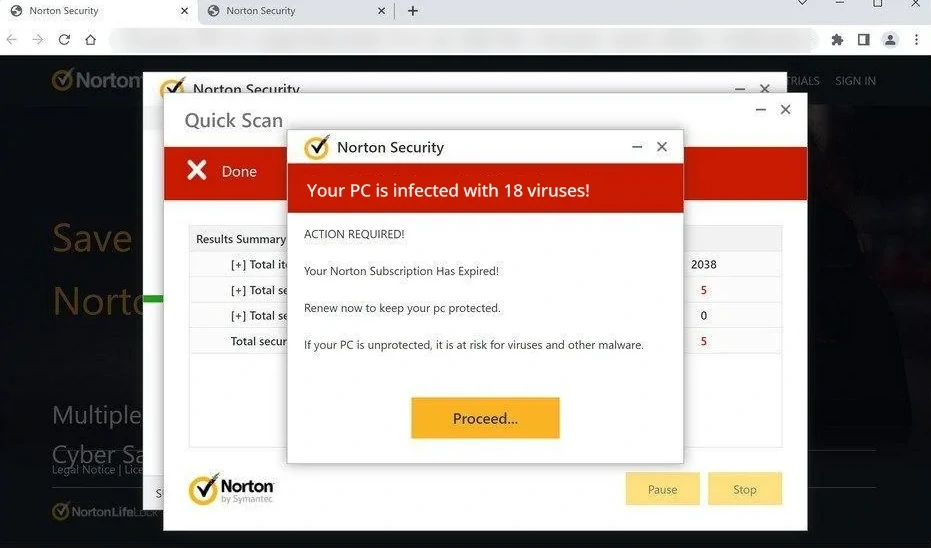
Norton – Your PC Is Infected With 18 Viruses! popup
| Name | Norton – Your PC Is Infected With 18 Viruses! |
| Threat Type | Phishing, Scam, Social Engineering |
| Damage | Loss of sensitive private information, monetary loss, identity theft, possible malware infections. |
| Similar Behavitor | “TotalAV Security – Your PC Is Infected With 5 Viruses!” Pop-up Scam, “Virus/Malware Infections Have Been Recognized” Scam |
| Fix Tool | See If Your System Has Been Affected by Norton – Your PC Is Infected With 18 Viruses! Virus |
Technical Analysis
This scam surfaced when we visited a site running it, where a false anti-virus interface appeared. It mimicked a system scan, falsely detecting numerous threats like viruses, trojans, keyloggers, adware, and scareware. After this fake scan, a pop-up claimed the visitor’s computer harbored eighteen viruses, potentially tracking their browsing and stealing login and banking details. It urged the user to renew their anti-virus subscription. Contrary to these claims, no website can conduct system scans or identify device threats. It’s crucial to understand that this scam bears no relation to the legitimate Norton AntiVirus or Gen Digital.
Such scams typically promote counterfeit anti-virus tools, adware, browser hijackers, and various potentially unwanted applications (PUAs) disguised as security software. Some even spread trojans, ransomware, crypto miners, and other malware. These threat alert scams might lead to legitimate product or service websites exploiting content affiliate programs for scammers to earn illegitimate commissions. However, some imitation pages closely resemble authentic sites and may promote untrustworthy or dangerous software. Therefore, it doesn’t guarantee safety even if a scam redirects to a legitimate product or service’s official website. In conclusion, those falling for scams like “Norton – Your PC Is Infected With 18 Viruses!” risk system infection, severe privacy breaches, financial loss, and identity theft.
How did I open this website?
You might have inadvertently opened a scam website through various means. Often, rogue web advertising networks can directly take you to a scam site or redirect you after that, interacting with content like buttons, text fields, ads, or links. Online scams also gain traction through spam browser notifications and intrusive advertisements.
In its many forms, such as emails, personal or direct messages, SMS, and posts on forums or social media, spam is frequently used to promote scams. Mistyping a website’s domain (URL misspelling) can also accidentally lead you to a deceptive site. Additionally, adware plays a role in this process by showing ads that link to scams or forcibly opening websites that host these scams.
How To Remove Pop-up
While scammer claims are often false, scanning your device for malware is advisable for safety. The most effective way to remove malware is by using anti-malware software. I suggest GridinSoft Anti-Malware, known for its speed, lightness, and effectiveness in repelling various threats. It offers a 6-day free trial for evaluation.
Manual removal of malware is an option but not recommended. Malware seeks to establish persistence by creating multiple instances of itself, complicating tracing all components. Consequently, manual removal can be time-consuming and inefficient. For comprehensive guidance on removing pop-ups, please refer to the detailed removal practices in the guide below.
Remove malware with Gridinsoft Anti-Malware
We have also been using this software on our systems ever since, and it has always been successful in detecting viruses. It has blocked the most common viruses as shown from our tests with the software, and we assure you that it can remove malware as well as other malware hiding on your computer.

To use Gridinsoft for remove malicious threats, follow the steps below:
1. Begin by downloading Gridinsoft Anti-Malware, accessible via the blue button below or directly from the official website gridinsoft.com.
2.Once the Gridinsoft setup file (setup-gridinsoft-fix.exe) is downloaded, execute it by clicking on the file.

3.Follow the installation setup wizard's instructions diligently.

4. Access the "Scan Tab" on the application's start screen and launch a comprehensive "Full Scan" to examine your entire computer. This inclusive scan encompasses the memory, startup items, the registry, services, drivers, and all files, ensuring that it detects malware hidden in all possible locations.

Be patient, as the scan duration depends on the number of files and your computer's hardware capabilities. Use this time to relax or attend to other tasks.
5. Upon completion, Anti-Malware will present a detailed report containing all the detected malicious items and threats on your PC.

6. Select all the identified items from the report and confidently click the "Clean Now" button. This action will safely remove the malicious files from your computer, transferring them to the secure quarantine zone of the anti-malware program to prevent any further harmful actions.

8. If prompted, restart your computer to finalize the full system scan procedure. This step is crucial to ensure thorough removal of any remaining threats. After the restart, Gridinsoft Anti-Malware will open and display a message confirming the completion of the scan.
Remember Gridinsoft offers a 6-day free trial. This means you can take advantage of the trial period at no cost to experience the full benefits of the software and prevent any future malware infections on your system. Embrace this opportunity to fortify your computer's security without any financial commitment.
Trojan Killer for “malware” removal on locked PC
In situations where it becomes impossible to download antivirus applications directly onto the infected computer due to malware blocking access to websites, an alternative solution is to utilize the Trojan Killer application.

There is a really little number of security tools that are able to be set up on the USB drives, and antiviruses that can do so in most cases require to obtain quite an expensive license. For this instance, I can recommend you to use another solution of GridinSoft - Trojan Killer Portable. It has a 14-days cost-free trial mode that offers the entire features of the paid version. This term will definitely be 100% enough to wipe malware out.
Trojan Killer is a valuable tool in your cybersecurity arsenal, helping you to effectively remove malware from infected computers. Now, we will walk you through the process of using Trojan Killer from a USB flash drive to scan and remove malware on an infected PC. Remember, always obtain permission to scan and remove malware from a computer that you do not own.
Step 1: Download & Install Trojan Killer on a Clean Computer:
1. Go to the official GridinSoft website (gridinsoft.com) and download Trojan Killer to a computer that is not infected.

2. Insert a USB flash drive into this computer.
3. Install Trojan Killer to the "removable drive" following the on-screen instructions.

4. Once the installation is complete, launch Trojan Killer.
Step 2: Update Signature Databases:
5. After launching Trojan Killer, ensure that your computer is connected to the Internet.
6. Click "Update" icon to download the latest signature databases, which will ensure the tool can detect the most recent threats.

Step 3: Scan the Infected PC:
7. Safely eject the USB flash drive from the clean computer.
8. Boot the infected computer to the Safe Mode.
9. Insert the USB flash drive.
10. Run tk.exe
11. Once the program is open, click on "Full Scan" to begin the malware scanning process.

Step 4: Remove Found Threats:
12. After the scan is complete, Trojan Killer will display a list of detected threats.

13. Click on "Cure PC!" to remove the identified malware from the infected PC.
14. Follow any additional on-screen prompts to complete the removal process.

Step 5: Restart Your Computer:
15. Once the threats are removed, click on "Restart PC" to reboot your computer.
16. Remove the USB flash drive from the infected computer.
Congratulations on effectively removing malware and the concealed threats from your computer! You can now have peace of mind, knowing that they won't resurface again. Thanks to Gridinsoft's capabilities and commitment to cybersecurity, your system is now protected.
Frequently Asked Questions (FAQ)
Reformatting your storage device should only be considered as a last resort for removing Norton – Your PC Is Infected With 18 Viruses! malware. Prior to taking such drastic action, it is advisable to perform a comprehensive scan using trustworthy antivirus or anti-malware software.
Malware poses a significant risk to the security and privacy of sensitive information, potentially leading to identity theft, financial loss, and unauthorized access to personal accounts. Furthermore, it can disrupt the normal operation of a system, causing performance issues, system crashes, and data corruption.
The purpose of Norton – Your PC Is Infected With 18 Viruses! is to enable remote access and control of compromised devices. It allows threat actors to perform various malicious activities, such as unauthorized access, data theft, system manipulation, and disabling security measures, potentially causing significant harm to individuals and organizations.
Gridinsoft Anti-Malware has the ability to identify and eliminate most malware infections. Nevertheless, it is crucial to recognize that sophisticated malware can remain hidden deep within the system. Consequently, conducting a complete system scan is imperative to detect and eradicate malware.
How to Remove Norton - Your PC Is Infected With 18 Viruses! Malware
Name: Norton - Your PC Is Infected With 18 Viruses!
Description: The “Norton – Your PC Is Infected With 18 Viruses!” is a deceptive scam scheme that spreads primarily through rogue advertising networks, spam notifications, and adware. It lures victims with a fake anti-virus interface, falsely claiming the detection of multiple threats like viruses and keyloggers. This scam manipulates users into believing their system is compromised, urging them to purchase unnecessary anti-virus subscriptions and posing significant privacy breaches and financial loss risks.
Operating System: Windows
Application Category: Malware


