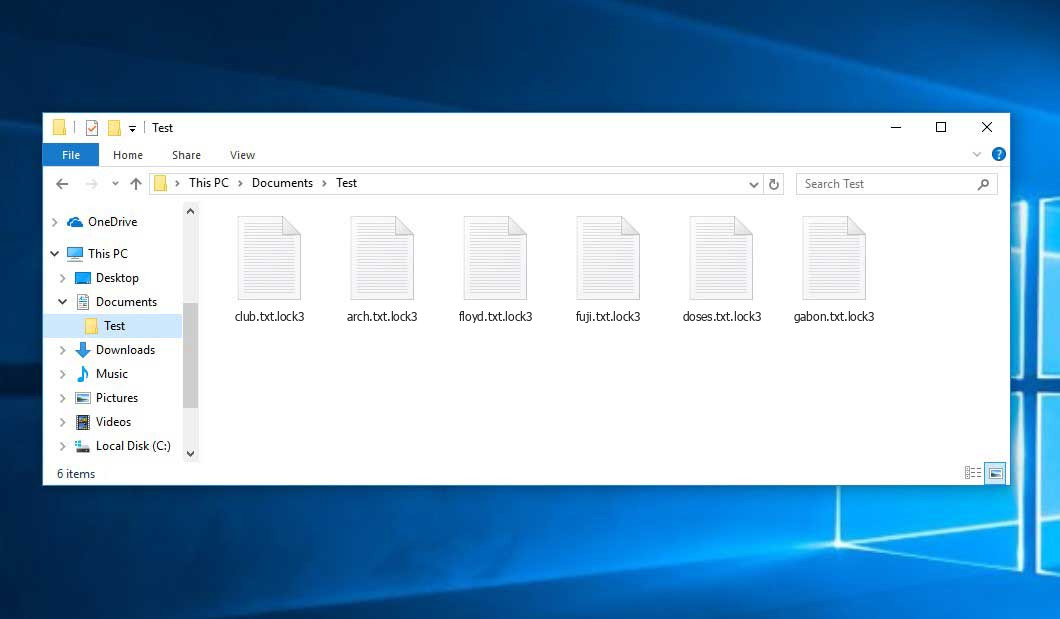The Lock virus belongs to the MedusaLocker ransomware family. Harmful software of this type encrypts all user’s data on the PC (photos, text files, excel sheets, music, videos, etc) and appends its own extension to every file, creating the How_to_back_files.txt text files in each directory with the encrypted files.
What is Lock virus?
☝️ Lock is a MedusaLocker family ransomware infection.
Lock appends its extra .lock3 extension to every file’s name. The number in the end differs from one case to another. In our attack, an image named “photo.jpg” will be renamed to “photo.jpg.lock3”. Just like the Excel sheet named “table.xlsx” will be changed to “table.xlsx.lock3”, and so forth.
In every folder that contains the encrypted files, a How_to_back_files.txt file will appear. It is a ransom money memo. It contains information about the ways of paying the ransom and some other remarks. The ransom note usually contains a description of how to buy the decryption tool from the Lock developers. You can obtain this decoding tool after contacting [email protected] through email. That is it.
Lock Summary:
| Name | Lock Virus |
| Ransomware family1 | MedusaLocker ransomware |
| Extension | .lock3 (number differs depending on the sample) |
| Ransomware note | How_to_back_files.txt |
| Contact | [email protected] |
| Detection | Win32/Filecoder.Avaddon.H, TrojanDropper:Win32/BcryptInject.A!MTB, BScope.TrojanRansom.Reveton |
| Symptoms | Your files (photos, videos, documents) have a .lock3 extension and you can’t open them. |
| Fix Tool | See If Your System Has Been Affected by Lock virus |
The How_to_back_files.txt document coming in package with the Lock ransomware provides the following frustrating information:
YOUR PERSONAL ID: - /!\\ YOUR COMPANY NETWORK HAS BEEN PENETRATED /!\\ All your important files have been encrypted! Your files are safe! Only modified. (RSA+AES) ANY ATTEMPT TO RESTORE YOUR FILES WITH THIRD-PARTY SOFTWARE WILL PERMANENTLY CORRUPT IT. DO NOT MODIFY ENCRYPTED FILES. DO NOT RENAME ENCRYPTED FILES. No software available on internet can help you. We are the only ones able to solve your problem. We gathered highly confidential/personal data. These data are currently stored on a private server. This server will be immediately destroyed after your payment. If you decide to not pay, we will release your data to public or re-seller. So you can expect your data to be publicly available in the near future.. We only seek money and our goal is not to damage your reputation or prevent your business from running. You will can send us 2-3 non-important files and we will decrypt it for free to prove we are able to give your files back. Contact us for price and get decryption software. email: [email protected] [email protected] * To contact us, create a new free email account on the site: protonmail.com IF YOU DON\'T CONTACT US WITHIN 72 HOURS, PRICE WILL BE HIGHER. * Tor-chat to always be in touch: qd7pcafncosqfqu3ha6fcx4h6sr7tzwagzpcdcnytiw3b6varaeqv5yd.onion
In the image below, you can see what a folder with files encrypted by the Lock looks like. Each filename has the “.lock3” extension appended to it.
How did my computer get infected with Lock ransomware?
There are many possible ways of ransomware injection.
Nowadays, there are three most popular methods for tamperers to have the Lock virus settled in your digital environment. These are email spam, Trojan injection and peer-to-peer file transfer.
- If you access your mailbox and see letters that look just like notifications from utility services providers, postal agencies like FedEx, web-access providers, and whatnot, but whose sender is strange to you, beware of opening those letters. They are most likely to have a malicious file enclosed in them. Thus it is even riskier to open any attachments that come with emails like these.
- Another thing the hackers might try is a Trojan file scheme. A Trojan is an object that gets into your PC pretending to be something else. Imagine, you download an installer for some program you need or an update for some software. But what is unpacked reveals itself a harmful agent that encodes your data. Since the installation wizard can have any name and any icon, you have to make sure that you can trust the resource of the files you’re downloading. The optimal way is to trust the software companies’ official websites.
- As for the peer networks like torrents or eMule, the danger is that they are even more trust-based than the rest of the Web. You can never guess what you download until you get it. So you’d better be using trustworthy resources. Also, it is reasonable to scan the directory containing the downloaded objects with the anti-malware utility as soon as the downloading is done.
How to remove ransomware?
It is crucial to inform you that besides encrypting your data, the Lock virus will most likely install Vidar Stealer on your PC to seize your credentials to different accounts (including cryptocurrency wallets). The mentioned spyware can extract your logins and passwords from your browser’s auto-filling cardfile.
Remove Lock with Gridinsoft Anti-Malware
We have also been using this software on our systems ever since, and it has always been successful in detecting viruses. It has blocked the most common Ransomware as shown from our tests with the software, and we assure you that it can remove Lock as well as other malware hiding on your computer.

To use Gridinsoft for remove malicious threats, follow the steps below:
1. Begin by downloading Gridinsoft Anti-Malware, accessible via the blue button below or directly from the official website gridinsoft.com.
2.Once the Gridinsoft setup file (setup-gridinsoft-fix.exe) is downloaded, execute it by clicking on the file.

3.Follow the installation setup wizard's instructions diligently.

4. Access the "Scan Tab" on the application's start screen and launch a comprehensive "Full Scan" to examine your entire computer. This inclusive scan encompasses the memory, startup items, the registry, services, drivers, and all files, ensuring that it detects malware hidden in all possible locations.

Be patient, as the scan duration depends on the number of files and your computer's hardware capabilities. Use this time to relax or attend to other tasks.
5. Upon completion, Anti-Malware will present a detailed report containing all the detected malicious items and threats on your PC.

6. Select all the identified items from the report and confidently click the "Clean Now" button. This action will safely remove the malicious files from your computer, transferring them to the secure quarantine zone of the anti-malware program to prevent any further harmful actions.

8. If prompted, restart your computer to finalize the full system scan procedure. This step is crucial to ensure thorough removal of any remaining threats. After the restart, Gridinsoft Anti-Malware will open and display a message confirming the completion of the scan.
Remember Gridinsoft offers a 6-day free trial. This means you can take advantage of the trial period at no cost to experience the full benefits of the software and prevent any future malware infections on your system. Embrace this opportunity to fortify your computer's security without any financial commitment.
Trojan Killer for “Lock” removal on locked PC
In situations where it becomes impossible to download antivirus applications directly onto the infected computer due to malware blocking access to websites, an alternative solution is to utilize the Trojan Killer application.

There is a really little number of security tools that are able to be set up on the USB drives, and antiviruses that can do so in most cases require to obtain quite an expensive license. For this instance, I can recommend you to use another solution of GridinSoft - Trojan Killer Portable. It has a 14-days cost-free trial mode that offers the entire features of the paid version. This term will definitely be 100% enough to wipe malware out.
Trojan Killer is a valuable tool in your cybersecurity arsenal, helping you to effectively remove malware from infected computers. Now, we will walk you through the process of using Trojan Killer from a USB flash drive to scan and remove malware on an infected PC. Remember, always obtain permission to scan and remove malware from a computer that you do not own.
Step 1: Download & Install Trojan Killer on a Clean Computer:
1. Go to the official GridinSoft website (gridinsoft.com) and download Trojan Killer to a computer that is not infected.

2. Insert a USB flash drive into this computer.
3. Install Trojan Killer to the "removable drive" following the on-screen instructions.

4. Once the installation is complete, launch Trojan Killer.
Step 2: Update Signature Databases:
5. After launching Trojan Killer, ensure that your computer is connected to the Internet.
6. Click "Update" icon to download the latest signature databases, which will ensure the tool can detect the most recent threats.

Step 3: Scan the Infected PC:
7. Safely eject the USB flash drive from the clean computer.
8. Boot the infected computer to the Safe Mode.
9. Insert the USB flash drive.
10. Run tk.exe
11. Once the program is open, click on "Full Scan" to begin the malware scanning process.

Step 4: Remove Found Threats:
12. After the scan is complete, Trojan Killer will display a list of detected threats.

13. Click on "Cure PC!" to remove the identified malware from the infected PC.
14. Follow any additional on-screen prompts to complete the removal process.

Step 5: Restart Your Computer:
15. Once the threats are removed, click on "Restart PC" to reboot your computer.
16. Remove the USB flash drive from the infected computer.
Congratulations on effectively removing Lock and the concealed threats from your computer! You can now have peace of mind, knowing that they won't resurface again. Thanks to Gridinsoft's capabilities and commitment to cybersecurity, your system is now protected.
Often racketeers would decode several of your files so you know that they really have the decryption program. Since Lock virus is a relatively recent ransomware, safety measures developers have not yet found a method to undo its work. However, the decoding instruments are constantly updated, so the effective countermeasure may soon be available.
Understandably, if the hackers succeed in encrypting victim’s essential data, the desperate person will most likely fulfill their demands. However, paying a ransom gives no guarantee that you’re getting your files back. It is still dangerous. After receiving the money, the racketeers may deliver a wrong decryption code to the victim. There were reports of ransomware developers simply disappearing after getting the ransom without even writing back.
The optimal countermeasure to ransomware is to have aan OS restore point or the copies of your critical files in the cloud drive or at least on an external disk. Obviously, that might be not enough. The most crucial thing could be that one you were working on when it all started. Nevertheless, it is something. It is also wise to scan your PC for viruses with the antivirus program after the OS is rolled back.
There are other ransomware products, besides Lock, that work similarly. For instance, Huivjope, Lomx, Loqw, and some others. The two basic differences between them and the Lock are the ransom amount and the encoding method. The rest is the same: files become blocked, their extensions altered, ransom notes are created in each folder containing encrypted files.
Some fortunate victims were able to decrypt the blocked files with the aid of the free software provided by anti-ransomware developers. Sometimes the criminals mistakenly send the decoding key to the victims in the ransom note. Such an extraordinary fail allows the victim to restore the files. But naturally, one should never expect such a chance. Make no mistake, ransomware is a bandits’ tool to pull the money out of their victims.
How to avoid ransomware attack?
Lock ransomware doesn’t have a superpower, neither does any similar malware.
You can armour your PC from ransomware injection within several easy steps:
- Ignore any letters from unknown mailers with strange addresses, or with content that has nothing to do with something you are waiting for (can you win in a lottery without participating in it?). In case the email subject is likely something you are expecting, check all elements of the questionable email with caution. A hoax email will always contain a mistake.
- Avoid using cracked or unknown programs. Trojans are often shared as a part of cracked products, most likely under the guise of “patch” preventing the license check. Understandably, potentially dangerous programs are difficult to distinguish from trustworthy ones, as trojans sometimes have the functionality you seek. Try searching for information about this program on the anti-malware message boards, but the optimal solution is not to use such programs at all.
- And to be sure about the safety of the objects you downloaded, scan them with GridinSoft Anti-Malware. This program will be a powerful armor for your system.
Frequently Asked Questions
🤔 How can I open “.lock3” files?Is it possible to open“.lock3” files?
Unfortunately, no. You need to decipher the “.lock3” files first. Then you will be able to open them.
🤔 The encrypted files are very important to me. How can I decrypt them quickly?
If the “.lock3” files contain some really important information, then you probably have them backed up. If not, there is still a function of System Restore but it needs a Restore Point to be previously saved. There are other ways to beat ransomware, but they take time.
🤔 You have advised using GridinSoft Anti-Malware to get rid of the Lock virus. Does it mean that all my files, currently encrypted, will be removed too?
No way! Unlike the ransomware program itself, the encrypted files do not jeopardize your system.
With the help of GridinSoft Anti-Malware, you can clean your computer off the actual viruses. The ransomware that has infected your PC is must be still functional and it scans your system from time to time to encrypt any new files you might create on your PC after the infection. As it has been said above, the Lock ransomware does not come alone. It installs backdoors and keyloggers that can take your account passwords by trespass and provide malefactors with easy access to your system after some time.
🤔 What to do if the Lock ransomware has blocked my computer and I can’t get the activation code.
In such a case, you need to have a flash memory drive with a previously installed Trojan Killer. Use Safe Mode to do the cleaning. The point is that the ransomware starts automatically as the system boots and encodes any new files created or imported into your system. To suppress this function – use Safe Mode, which allows only the essential applications to run automatically. Consider reading our manual on booting Windows in Safe Mode.
🤔 What could help the situation right now?
Many of the encoded files might still be at your disposal
- If you sent or received your critical files through email, you could still download them from your online mail server.
- You may have shared images or videos with your friends or relatives. Just ask them to give those images back to you.
- If you have initially downloaded any of your files from the Web, you can try to do it again.
- Your messengers, social networks pages, and cloud drives might have all those files as well.
- Maybe you still have the needed files on your old PC, a notebook, mobile, memory stick, etc.
HINT: You can employ data recovery utilities2 to retrieve your lost information since ransomware encodes the copies of your files, deleting the original ones. In the video below, you can learn how to recover your files with PhotoRec, but remember: you can do it only after you eradicate the ransomware itself with an antivirus program.
I need your help to share this article.
It is your turn to help other people. I have written this article to help people like you. You can use the buttons below to share this on your favorite social media Facebook, Twitter, or Reddit.
Brendan SmithHow to Remove LOCK Ransomware & Recover PC
Name: LOCK Virus
Description: LOCK Virus is a ransomware-type infections. This virus encrypts important personal files (video, photos, documents). The encrypted files can be tracked by a specific .lock3 extension. So, you can't use them at all.
Operating System: Windows
Application Category: Virus